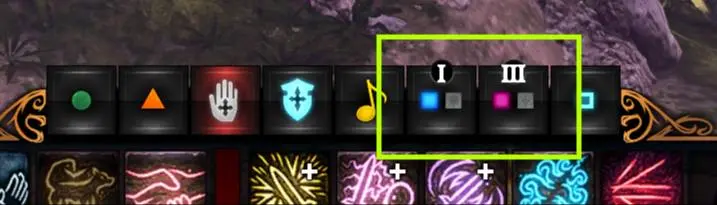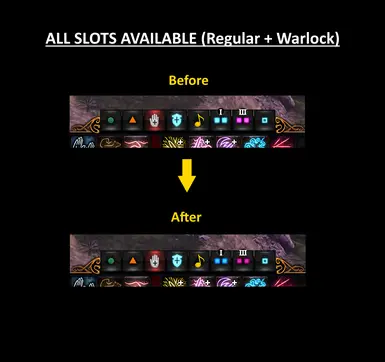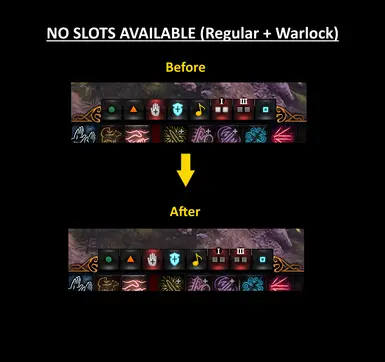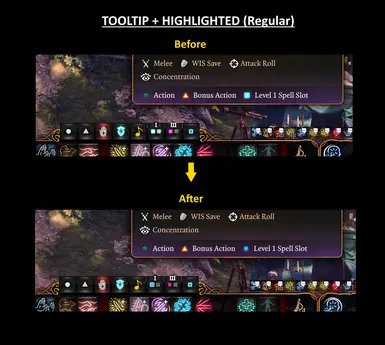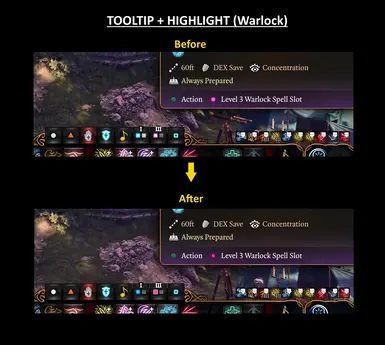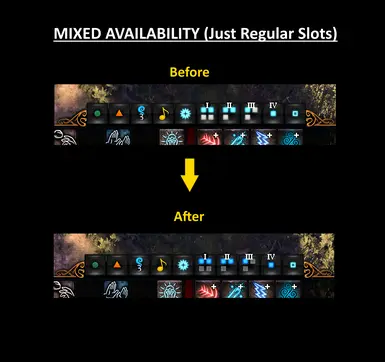About this mod
Tweaks to the default spell slot resource icons to improve accessibility for those with color vision deficiencies.
- Permissions and credits
- Changelogs
- Donations
For us colorblind folks, telling the difference between a used and an unused spell slot can be extremely difficult, if not impossible. This mod addresses that issue by replacing the default spell resource icons (both used and unused) with ones that are more easily distinguished between each other while trying to not to change up the color scheme too drastically (still blue for regular spell slots and purple-ish? for warlock slots).
Main tweaks include:
- Increased blue saturation and decreased overall brightness of unused regular spell slots
- Darker and somewhat recessed used regular and warlock slots
- Faint symbols on used spell slots (Mystra sigil for regular slots and warlock class icon for warlock slots)
- White borders on highlighted icons (previously they were just brighter)
These adjustments are reflected on the resources section of the hotbar, spell tooltips, and the spellbook. See the additional screenshots to get a better idea of what these changes look like in-game.

ALTERNATIVE VERSION - The tweaks made in the original version may be too subtle for some, so I've made an alternative version which uses yellow instead of blue for the regular spell slots. This is a more drastic change from the game's default palette, but hopefully it helps more folks than my original tweaks did. You can find this in the optional files section of the downloads page.

PLEASE NOTE: color vision deficiency comes in many flavors and these icons were designed with my own type in mind (protanomaly / red-weakness).
If you'd like to make adjustments to improve these for yourself, you can easily do that by editing the icons provided in the loose files with a program that can edit .DDS images such as GIMP or Paint.net (what I used).
Manual Installation:
-Extract the contents of the provided zip file to your Baldurs Gate 3\Data folder. This should be your primary installation folder (not appdata!)
Vortex Installation:
-Select "Mod Manager Installation" on the downloads page or drag and drop the zip file directly into Vortex
-Make sure the Mod Type is set to "BG3 Loose". It should automatically be set to that, but good place to check first if the mod's not working.