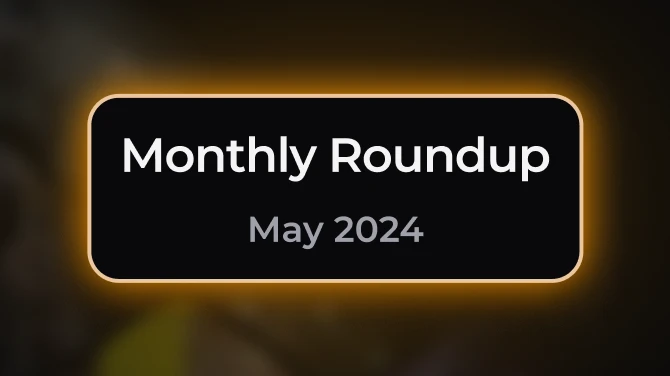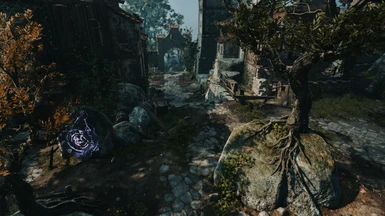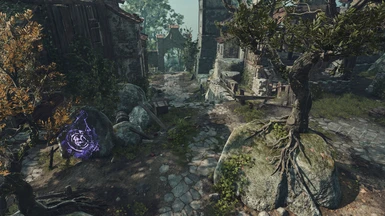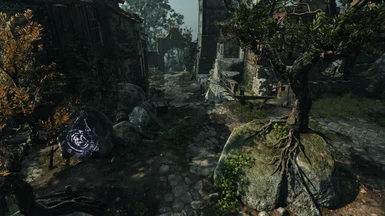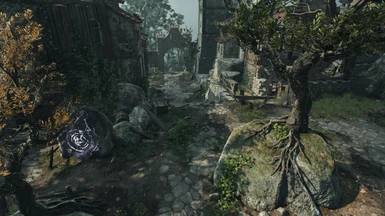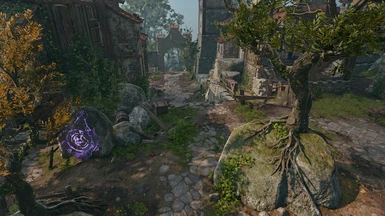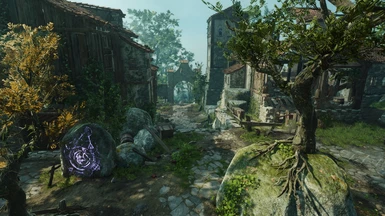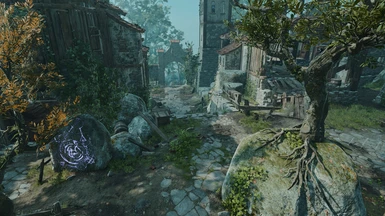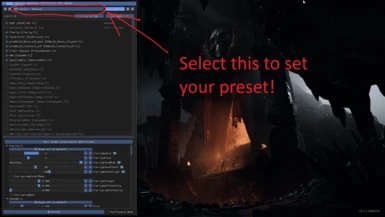An assortment of ReShade presets for your screenshot and/or gameplay needs! More will probably be added in the future.
Some presets might be very dark for you. I do not have a 4k monitor or anything special, nor do I use HDR. What looks fine on my display
might not on yours, so I highly recommend and encourage you to mess with settings!
Some presets might be very dark for you. I do not have a 4k monitor or anything special, nor do I use HDR. What looks fine on my display
might not on yours, so I highly recommend and encourage you to mess with settings!
If the blurry HUD bugs you: Disable ADOF [qUINT_dof.fx]. I cannot really do anything aside from making UI masks, which won't account for non-static elements (inventory, etc.). If there's a magic UIDetect (like UIHack for FFXIV), I'll gladly incorporate it.
Currently, there is a new(?) effect that unblurs the text — I might update my shaders to include this at some point but it's not fool proof.
If there's actually something I'm missing and I'm just stupid, then I'll update it.
Currently, there is a new(?) effect that unblurs the text — I might update my shaders to include this at some point but it's not fool proof.
If there's actually something I'm missing and I'm just stupid, then I'll update it.
Featured So Far:
- Natural
- Natural No HDR
- High Fantasy
- Dark Fantasy
- Baldr
- Freyja
- Hel
- Jormungandr
- Loki
- Odin
- Ragnarok
- Thor
- Winter
- Shifter
- Dreamer
Installation:
1. Download and install the latest ReShade version here.
2. I usually just check all the boxes during the installation process. If you don't want to do this, here is what I use specifically:
- Standard effects (automatically checked)
- SweetFX by CeeJay.dk
- qUINT by Marty McFly
- Color effects by prod80
- AshtrayFX by BlueSkyDefender
- fubax-shaders by Fubaxiusz
- Legacy effects
4. Start your game and open the ReShade menu (default 'Home' key).
5. At the top of the 'Home' tab of the ReShade menu, there is a drop down where you can select the preset you desire!
6. Feel free to adjust them how you like!
All use DoF. Please ensure the proper settings are changed so it works! A guide can be found on Rogue's ReShade here.
Enjoy!
Otis Camera Tools