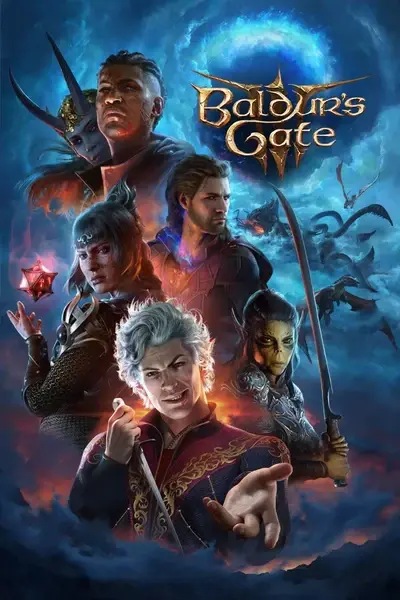About this mod
This Mod adds a Body Tattoo selector to CC. Requires Unique Tav or KAVT and KaiLimeUI.
- Requirements
- Permissions and credits

This Mod allows you to select your Body Tattoo added through KAVT or Unique Tav in CC.
Requirements
This Mod requires KAVT/Unique Tav and KaiLimeUI.
KAVT and Unique Tav are required for Body Tattoos to function in the first place.
KaiLimeUI is required for the addition of this feature to CC.
Any Unique Tav compatible Body Tattoo atlas is inherently compatible with this Mod.
Currently, this Mod only includes designs on the Red channel of the atlas.

Once you’ve installed this Mod, you’ll find the Body Tattoo selector within the “Bobs” tab in CC.
This Mod includes a Body Tattoo atlas by default, but it will use your custom KAVT or Unique Tav Body Tattoo atlas, if you have one installed.
The Body Tattoo selector occupies the same “slot” as Draconic Scales. To allow you to use both Draconic Scales and
Body Tattoos at the same time, we’ve included alternate Body Tattoo presets for each Draconic Scales option in addition to options
for only Body Tattoos and only Draconic Scales. This way, you’ll be able to use both at the same time.
You can select colors for your Body Tattoo much the same way you would for other customization options.
Body Tattoo color may be chosen separately from Face Tattoo color, but all Face Tattoo colors are also available for Body Tattoos.
To access colors that also affect your Draconic Scales, you’ll want to check the “All Draconic Colors” box.

Only the colors options not grayed out in this image will color your Draconic Scales in addition to your Body Tattoo.
Body Tattoo color will match the Draconic Scales color.

Due to the nature of this Mod, there are a few smaller issues you may encounter.
None of these issues are gamebreaking or things that would make this Mod unusable.
They are simply small issues caused by Vanilla limitations that e.g. require us to use the Draconic Scale menu as a basis.
Lingering Tattoo and/or Draconic Scales - CC only Display Issue
When swapping from a Body Tattoo that enables Draconic Scales to one that does not, Draconic Scales will linger on Tav’s face.
This may also happen if you select a Draconic Scale color option without having chosen a scale design.
This is merely a display issue - the scales are not actually applied to your character.
Hide and un-hide their clothing, or swap to another Race and back, and the design will disappear.

All vanilla Races, as well as all modded Subraces, are inherently compatible with this Mod.
New standalone modded Races will require patching to work alongside this Mod. Support for modded Races can easily be added on my end.
If you’d like to request a Race Mod be made compatible with this Mod, please leave a comment and I’ll reach out to the author for permission.

If you have or would like to create Body Tattoos, you can use this Mod as a dependency to easily add custom CC icons for your own Tattoo designs to your Mod.
The process for this is much the same as it is for KAVT, as is described in this article. You can add your own CC icons by
overriding the CC icon atlases included in this Mod at the following paths, either as loose file overrides, or within your own .pak:
Tattoos Only: Generated\Public\Shared\Assets\Textures\Icons\KAZSTRA_BodyTattoos_CC_Icons.dds
Tattoo & Scales A: Generated\Public\Shared\Assets\Textures\Icons\KAZSTRA_BodyTattoos_ScalesA_CC_Icons.dds
Tattoo & Scales B: Generated\Public\Shared\Assets\Textures\Icons\KAZSTRA_BodyTattoos_ScalesB_CC_Icons.dds
Tattoo & Scales C: Generated\Public\Shared\Assets\Textures\Icons\KAZSTRA_BodyTattoos_ScalesC_CC_Icons.dds
Tattoo & Scales D: Generated\Public\Shared\Assets\Textures\Icons\KAZSTRA_BodyTattoos_ScalesD_CC_Icons.dds

- Download this mod
- Unzip the archive & drag the .pak file into your mods folder
- Launch BG3 Mod Manager
- Drag this Mod from the “Inactive Mods” to the “Active Mods” tab
- Click “Save Load Order to File”
- Click “Export Order to the Game”
If you are entirely new to modding BG3, have a look at this video guide instead.