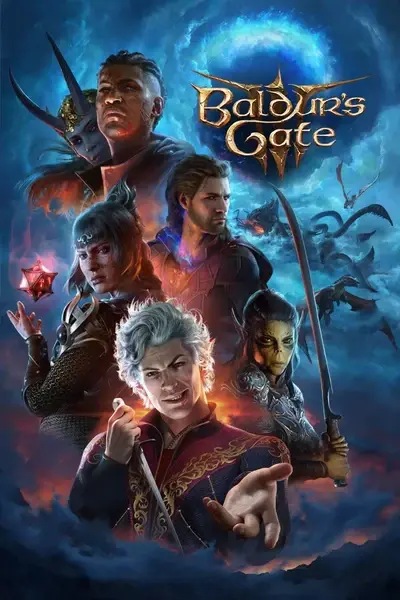1: Technical Overview
Fantastical Core
Fantastical Core contains general assets that are utilized by multiple race individual files. It is the foundation for all individual race files. It allows races to utilize universal cosmetics, and English Text for the Names, Descriptions, & Abilities. This file is the most important file to have installed before adding any individual race files.
Refusing to install this file for whatever reason will likely result in problems or you CTDing. Even if you are using a Translation to another language, you will need this file.
- The English Localization file. (Display Names, Descriptions, Passive Information)
- The Information(UUIDs) that reference customization options such as heads, private parts, and hairs. Ensuring they will show up in the game for you to select for each race.
- Racial Tags
- Universal Passives/Traits(Abilities that are shared by multiple races.)
- Additional eye colors.
- Additional Vanilla Race Heads.
Things NOT FOUND inside Fantastical Core:
- ANYTHING that would drastically modify or change Vanilla races. The ONLY thing added will be additional heads for vanilla races.
- NEW RACES. Races will not show up if you only have Fantastical Core Installed. You will only see Vanilla if you ONLY have this installed and none of the Individual Files.
- Unique Traits(Passives) that are only used by an individual race.
Fantastical (XYZ RACE)
Individual files are named after the race they will add to your game so long as you have Fantastical Core before it in your load order. Each individual race file is specifically focused on a singular race and won't add multiple races to your game. You will need to install each race you want to add to your game.
Things FOUND inside an individual Fantastical Race File:
- The specific race the file is named after
- The presets for the race.
- Custom heads
- unique passives that the race has.
Things NOT FOUND inside a Fantastical Race File:
- The translation text provides the English text for the name of the race, description, trait information, etc.
- UUIDs for the heads, private parts, etc.
- A race not named after the individual files.
- Racial Tags
2:REQUIREMENTS
Example Load Order:
- Improved UI
- 5E Spells
- Forspoken (Optional)
- Fantastical Compendium (MANDATORY)
- Any Fantastical Race Individual File (e.g. Fantastical Shadar-kai, Fantastical Dhampir, Fantastical Goliath, etc.)
2: IMPROVED UI
This is a must have for the mod to work correctly as of 1.5 and beyond. It adds UI Improvements to Baldur's Gate 3 that aren't found in the base game anymore. As alot of the stuff I was utlizing in Early Access was removed. Luckily it has been restored in Improved UI allowing Fantastical Multiverse to add features that give you more control over your fantastical race. Such as selecting your spellcasting ability for spells! Lineages being able to choose their racial tags based on their racial origin, etc. This mod is commonly used by other mods as well so even more of a reason to just have it installed.
OUTDATED IMPROVED UI's
Always make sure you have the most up-to-date version of Improved UI especially after we get an official Patch or Hotfix. Failing to do so can result in unwanted issues in your game.
CONTROLLER UI Issues
If you are using a controller, you may run into issues where you can't select passives and get a message saying "Choices Pending" Currently this is because the changes Improved UI has added don't apply to the UI in Improved UI currently. An easy solution for this problem is to just disconnect the controller, use a mouse & keyboard to select the passive you want, then you can go back to reconnecting your controller after your desired selection. Furthermore, it is unlikely that the Select Passives UI will show up if you have a controller plugged in so you won't even see the option to select your spellcasting ability or other selectable traits if you are using a controller when reaching this portion of character creation.
4: 5E Spells
5E Spells is required because some spells like Walk on Water and a few others are utilized so that Fantastical Multiverse can stick to the official source material. It won't break Fantastical Multiverse if you don't have this mod but you will miss out on spells not included in Baldur's Gate 3.
Races using 5E Spells are provided down below:
- Downcast
- Laneshi
- Water Genasi
3: Installation Process
Link to Baldur's Gate 3 Mod Manager down below
Baldur's Gate 3 Mod Manager
IMPORTANT TIPS


STEP: 1
After you've installed Baldur's Gate 3 Mod Manager, launch the Mod Manager.
Locate your mods folder. You can access it quickly through BG3 Mod Manager.
Locate your downloaded mods.
TIPS
- Ensure you have NRD_KillStory(Original Mod Fixer) or MOD FIXER from Nexusmods.
- Always make sure to have the most up-to-date IMPROVED UI! Failure to do so can result in unwanted bugs or Fantastical Multiverse not working correctly.

STEP: 2
Open mod zip/winrar file, and locate the .Pak file within the mod file.
Drag the .Pak file into the load order.
TIPS
- Abandon the info.json file, you don't need it in your mods folder.
- Do not place the .Pak files into folders inside this folder, the mod won't be able to be read.
- Do not drag the RAR file into the Baldur's Gate 3 > Mods folder.


STEP: 4
If this is your first time, your mods installed will likely all be in the Inactive Mods section of the mod manager.
Drag whatever mods you want active, into the Active Mods section on the left side of the Mod Manager.
TIPS
Overrides are already active mods. Meaning you don't have to do anything for them to be active in your game. Once placed into the mod folder they are Active. You can review the Images in the Important Tips section of the guide for further clarification.


STEP: 5
After all the mods have been added into the active section that you want to use proceed to locate the Export icon and left-click the icon to export the mods into your modsettings.lsx file. This way the mods can become active in your game.
- Make sure your profile is set to Public
- Mod Order should be current unless you're using another saved load order of active mods.
- Make sure the green check at the bottom left corner appears before you launch your game.
- It's best to always refresh the Mod Manager to double-check that all the mods you want active are actually active.