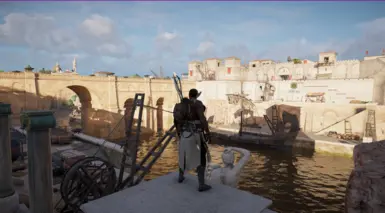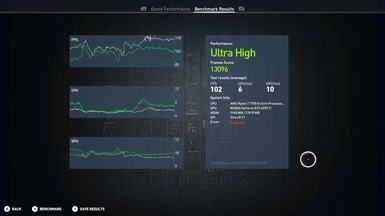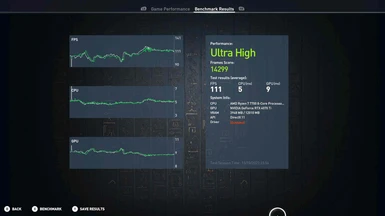File information
Created by
ModderFreak99Uploaded by
ModderFreak99Virus scan
About this mod
This Patch / Table allows the game to use a longer draw distance and fixes the pop-in effect.
Higher LOD and the lack of pop-in results in stunning visuals and more immersive gameplay.
- Permissions and credits
You can get the latest DXVK from here: https://github.com/doitsujin/dxvk/releases
NOTE: DXVK might not be compatible with some other AC Origins mods. It does work with the latest version of ReShade, you just have to choose Vulkan when selecting the rendering API in ReShade.
To install DXVK:
1. Download the tar file from the GitHub page (currently dxvk-2.3.1.tar.gz)
2. Open it with 7zip, and from under the folder x64 extract files named dxgi.dll and d3d11.dll to your game folder ( same place where ACOrigins.exe is ). Overwrite the files in the destination folder when asked.
3. You should be good to go and start the game, note that there might be some stuttering at first when DXVK builds the shaders for the first time.
Now the LOD fix, this is tested to be working with the latest game versions ( 1.60 & 1.61 ).
Two new patch versions are available for download:
Ubisoft Store normal / Steam version
Ubisoft+
( Huge thanks for RandomCOG for finding and testing the correct address for the Steam version and creating the patch versions of this mod. Check out his other mods: Mods by RandomCOG )
The new patch versions permanently enable the increased LOD and draw distance, meaning you don't have to shuffle with Cheat Engine anymore when you start the game.
Guide for installing the patch versions, provided by RandomCOG:
- Download Swiss File Knife, then rename the downloaded file to sfk.exe. (so if it was "sfk199.exe", you rename it to "sfk.exe")
- Download and extract the applicable patch version of this mod.
- Place the "*.bat" file and "sfk.exe" in the game directory.
- Run the bat file, press 1 then enter. You will see a new exe file with "_Patched" at the end of the filename.
- Backup the original "ACOrigins.exe or "ACOrigins_plus.exe" to a different location.
- Delete the "ACOrigins.exe" or "ACOrigins_plus.exe" from the game directory.
- Rename *_Patched.exe to how your original was. (So ACOrigins.exe or ACOrigins_plus.exe)
- Start Assassin's Creed Origins and make sure the graphic setting Environment Details is set to Very High or Ultra High.
I'll keep the old Cheat Table instructions here also for those who want to keep using those files. The Cheat Tables can be found from under "Old Versions".
1. Download Cheat Engine from here: https://www.cheatengine.org/downloads.php (current version is 7.5)
2. Windows antivirus will flag it down, don't worry, it is a legit application. Just go to Windows Security and allow the Cheat Engine application.
3. Run the installer. Once it finishes, it will create a folder named My Cheat Tables under your Documents folder. If the folder was not created, create it yourself.
4. Place the Cheat Table file (Assassin's Creed Origins.CT) inside the My Cheat Tables folder.
These first 4 steps will need to be done only once. The following steps will need to be done everytime you start the game.
5. Start Assassin's Creed Origins and make sure the graphic setting Environment Details is set to Very High or Ultra High.
6. While the game is running, open Cheat Engine.
7. In Cheat Engine, from the top-left, choose Select a process to open. From the list, select Assassin's Creed Origins.
8. At this point Cheat Engine will ask Load the associated table? (Assassin's Creed Origins.CT). Select Yes.
8. Double-click on the 1 under Value. Change it to 0 and press OK. Then from the left, click on the box under Active, so that it has a cross inside it.
10. You are done! Remember to keep Cheat Engine running in the backgound. Now you can go back to your game and enjoy the better LOD and draw distance :)
If you find that the LOD fix at 0 is too much for your PC to handle, you can try something else between 0 and 1 in Cheat Engine, such as 0.5 or 0.75. This will have a smaller performance hit, but the effect won't be as good. Try what suits your system the best.
Let me know in the "Posts" section if you are having any issues in getting this mod to work.
The in-game benchmark results on my system ( RTX 4070Ti, Ryzen 7700 8C, 16T) :
DXVK, No LOD fix, max settings at 1440p + 140% resolution modifier:
Average frames: 111
Score: 14299
DXVK, With LOD fix set to 0, max settings at 1440p + 140% resolution modifier:
Average frames: 102
Score: 13096