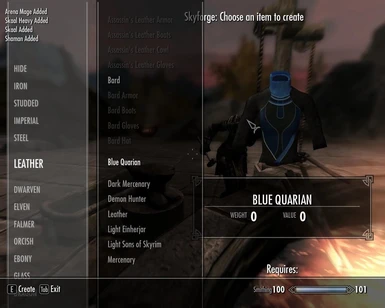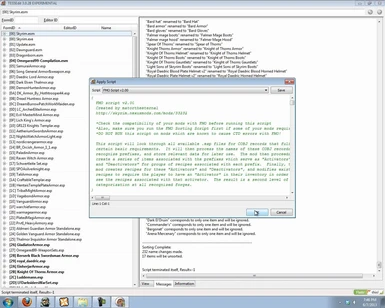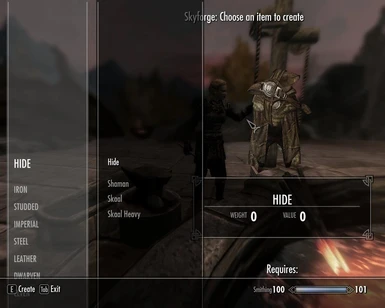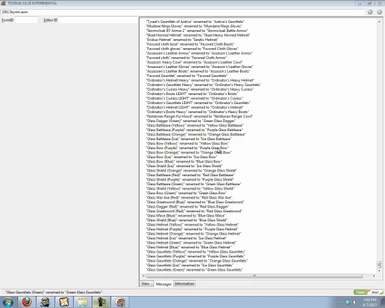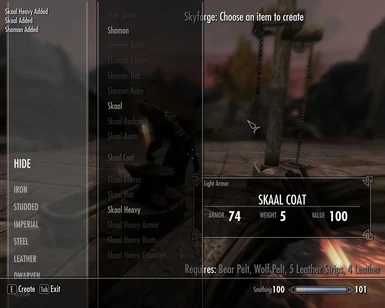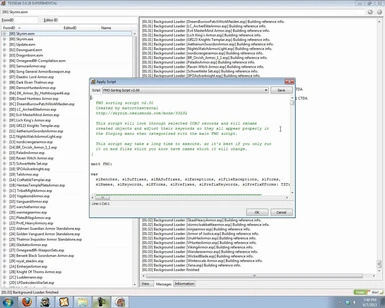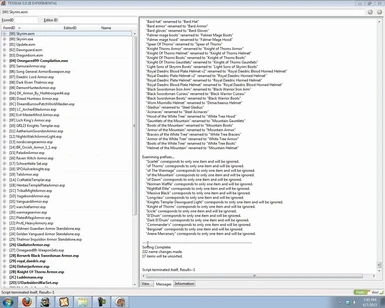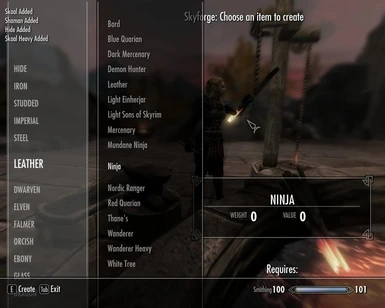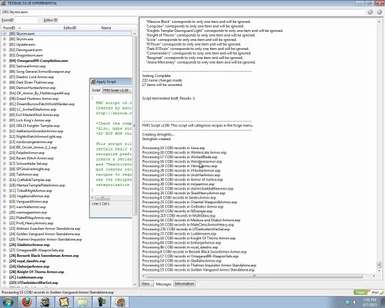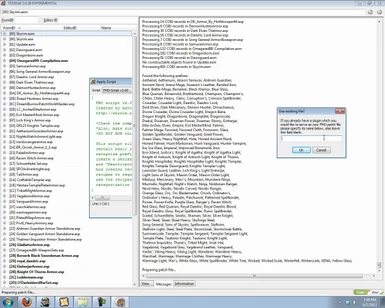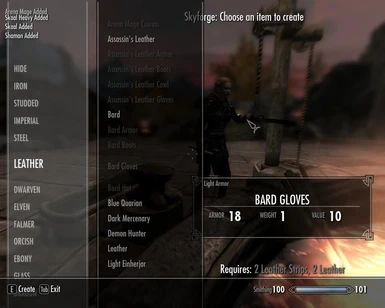Documentation
Readme
View as plain text
{}{}{}{}{}{}{}{}{}{}{}{}{}{}{}{}{}{}{}{}{}{}{}{}{}{}{}{}{}{}{}{}{}{}{}{}{}{}{}{}{}{}{}{}{}{}{}{}{}
FMO README
{}{}{}{}{}{}{}{}{}{}{}{}{}{}{}{}{}{}{}{}{}{}{}{}{}{}{}{}{}{}{}{}{}{}{}{}{}{}{}{}{}{}{}{}{}{}{}{}{}
Hello and thank you for downloading FMO.
This text document will repeat the things said on the main FMO page, so you can refer to that
instead if you so wish:
http://skyrim.nexusmods.com/mods/37003
//====Changelog=====================================================================================
{General}
v2.12
- FMO now boasts several configuration options as to the recipes you want to skip.
In the script's code you'll find a section that says "SET USER DEFINED SETTINGS HERE!"
In this section you can adjust how the script runs. Allowing clothing recipes,
jewelry recipes, or even overriding the keyword sieving process entirely.
- Though I didn't actually change anything in the code, I've now alerted users to the
fact that FMO can sort items from cooking pots/tanning racks as well if you just add
two lines to the "FMO workbenches.txt" document.
v2.10
- The file exceptions text documents have been updated so the scripts will
automatically skip files which are unnecessary. E.g. the sorting script will
skip all files which are recognized as flawlessly compatible, and both scripts
skip files which are known to cause CTDs (due to corrupted data).
- The FMO script no longer uses suffixes.
- Large sections of the code have been re-written to be more efficient, easier to
read, and generally better.
{Main Script}
v2.12
- Immersive Armors is now flawlessly compatible with FMO.
- The Unofficial Skyrim patches are now flawlessly compatible with FMO. However, I
cannot guarantee that the FMO patch generated with them won't cause CTDs on certain
save games. It's funky, so make sure you disable FMO, make a new save game, then
generate a new FMO patchfile if you're using these patches.
- Weapons and Armor Fixes Redone by kryptopyr is now flawlessly compatible with FMO.
- FMO is now flawlessly compatible with mods which patch armor/weapon records changing
things like keywords.
- Added several debug options which print extra messages to the log for resolving,
you guess it, bugs. (They're also useful if you want to learn how the FMO script
works)
v2.10
- The script no longer uses FMO suffixes.txt to find prefixes, but rather finds
them using word quantities. This allows it to be compatible with all mods that
add constructible objects to supported forges that don't have corrupted data or
entirely uniquely named items.
- The script will prompt you after prefixes are found, allowing you to manually
adjust found prefixes.
- The automated prefix finding process has been greatly improved from the beta
releases. It will now be just as fast as the script was with the suffix
replacement method (if not faster).
- The script will no longer add all loaded files as Masters for the FMO patch. It
now only adds files with wanted COBJ records in them as Masters. This means you
can open your entire load order in TES5Edit and run the FMO script without any
repurcussions, though I wouldn't recommend it. The script may encounter an
overflow error past 100 loaded files.
- Keyword flags are now used for recognizing item types for assigning activator
and deactivator models.
{Sorting Script}
v2.10
- The sorting script is now better organized (cleaner code)
- The sorting script makes fewer name changes as the new prefix recognition
method no longer requires suffixes (so grammatical or spelling errors in suffixes
no longer have to be fixed).
- The sorting script will preview prefixes and the items they're associated with
in a nice easy to understand fashion if the user wishes. This makes it very
useful to run it before running the main FMO script as it will give you a nice
idea of exactly what your forge menu will look like.
//====Installation and Usage========================================================================
Before installing and using FMO you need to get TES5Edit, which is an alternative editing program
to the Creation Kit. While TES5Edit may not have some of the cool features the creation kit has,
it runs faster and allows for the execution of pascal scripts. This is what makes FMO possible.
You can download TES5Edit here: http://skyrim.nexusmods.com/mods/25859/
Once you have downloaded and installed TES5Edit you need to copy the scripts and associated text
files from "FMO.zip/Edit Scripts" into TES5Edit's "Edit Scripts" folder. This is located in the
directory where TES5Edit.exe is. The scripts should load into TES5Edit automatically when you next
run it.
{Basic Usage}
1. Start TES5Edit.
2. Select and open only the esp and esm files with recipes you wish to sort using FMO.
-As of v2.10 you can open your entire load order, just beware of overflow errors/running
out of system memory!
3. Once all the files are loaded, right click anywhere and click Apply Script.
4. Select FMO Script v2.10 from the dropdown menu and click OK.
5. The script will now run. You can see it's progress in the message window. You may be
prompted about using male/female world models. Click Yes to use the male world model, No to
use the female world model, Yes To All to use the always use the male world model, and No
To All to always use the female world model.
6. The script will list the found prefixes, and allow you to manually modify them. If you
choose yes go to your Edit Scripts directory, as specified, and edit the text document with
your changes. Save it and click OK to continue.
7. The script will then ask you to specify the name of an existing FMO patch file. Leave the
field blank and click OK.
8. In the next window you need to type the name you wish to use for your FMO patch file. E.g.
"FMO patch" (without quotes)
9. After a certain amount of time (depending on how many mods you're running FMO for) the
script will finish and you will have a new file. When you close TES5Edit you will be prompted
to save the file. Click OK.
10. You're done! Make sure the FMO patch file loads after the mods it is associated with in
your load order and check it out at your nearest forge in Skyrim!
{The FMO Sorting Script}
The FMO Sorting Script is a secondary script I included to fix invalid nameforms in certain mods
to make it so items sort properly at the forge. This script will go through all the constructable
items present and look for names which have pre-identified spelling errors or reversed format
(suffix-prefix instead of prefix-suffix) and fix them. I'd highly recommend using this script
whenever you plan on using the main script, as it will also give you a preview of how items will
be sorted (as of 2.10). To use this script follow the instructions below:
1. Start TES5Edit.
2. Select and open your mod files.
-As of v2.10 you can open your entire load order, just beware of overflow errors/running
out of system memory!
3. Once all the files are loaded, right click anywhere and click Apply Script.
4. Select FMO Sorting Script v2.10 from the dropdown menu and click OK.
5. The script will now run. The script will let you know whenever it changes a name in the
message window, so you can see what it's doing. This script may take a while to execute, so be
patient.
6. If you wish to see a preview of the prefixes and how items from your mods will be grouped
click yes in the window. This will generate a complete list of each prefix and the items
associated with it. I'd highly recommend this step!
7. You're done! You may now proceed to run the main FMO script!
{Updating your FMO patch file}
The FMO script allows a great deal of flexibility. This includes the capacity to update your FMO
patch file if you want to add a new mod, without having to re-generate the entire file. You can do
this quickly and efficiently by loading up your FMO patch file and the mod/s you wish to add and
then modifying the FMO file exceptions text document to exclude the mods already included in your
FMO patch. This should work for mod updates as well, as the FMO script will not create records
which already exists (it checks if records already exist before it makes them).
1. Start TES5Edit.
2. Select and open your FMO patch file and the mods you wish to add to it.
3. Take note of the filenames of all the other mods which open (which are master files for the
FMO patch file). Add these filenames to "FMO file exceptions.txt", which is located in the
Edit Scripts folder.
4. Run the FMO script and when prompted about an existing FMO patch file type in the name
(including the file extension) of your FMO patch file.
5. You're done!
Alternatively, you can also generate a completely new FMO patch file for new mods, though I'd
recommend against this.
{Setting User Variables}
In each FMO script there is a section where you can set certain use variables. These user variables
are useful if you want to print debug messages or make it so FMO categorizes more items. To set
these variables you need to open the FMO script (in TES5Edit or a text editor like Notepad++) and
find the section entitled "SET USER DEFINED SETTINGS HERE". From there you can change values to
true/false based on your preferences. This is most useful in the main script, but if you want to
preview prefixes and how items are going to be sorted with the sorting script you should use the
same values there as well.
{Sorting Items at Different Crafting Stations}
So you like what FMO does and want to sort the items at the tanning rack, or the cooking pot? Well,
you can do this pretty easily yourself! Just find the file "FMO workbenches.txt" in your edit scripts
folder and add CraftingTanningRack and/or CraftingCookpot to it. Save the file and when you next run
the FMO script it will attempt to sort the items from these crafting stations!
As of 2.12 this feature is fairly untested, so let me know how it works for you. I don't think it
should cause any problems, but I haven't done much testing so I honestly have no idea. If you try it
out let me know how it works for you!