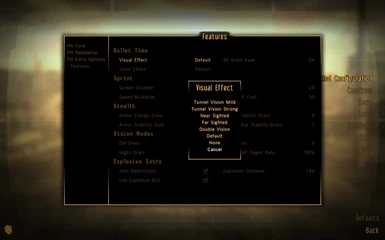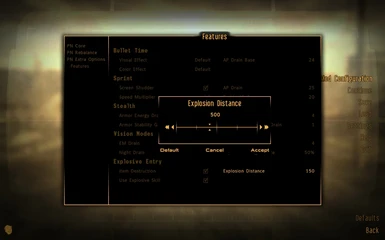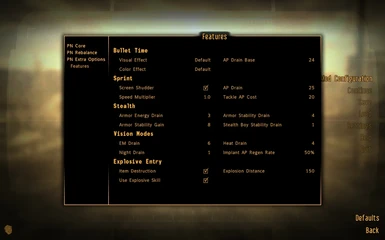File information
Created by
Gribbleshnibit8 - Roy BattyUploaded by
Gribbleshnibit8Virus scan
Safe to use
About this mod
Extending options for Project Nevada.
- Requirements
- Permissions and credits
-
Translations
- German
- Changelogs
- Donations

Author: Gribbleshnibit8
Current Version: 1.3
LAST UPDATE ON JUNE 3RD 2015
Current Version: 1.3
LAST UPDATE ON JUNE 3RD 2015
*********************** IMPORTANT! ****************************
* The latest version of Project Nevada is REQUIRED.
* The Fallout Mod Manager (FOMM) is RECOMMENDED for installation.
* See also the Project Nevada Patches for support for Project Nevada features to official DLC and other mods.
If you have any problems or questions, please take a look at the Troubleshooting and FAQ sections at the bottom of this description page first.
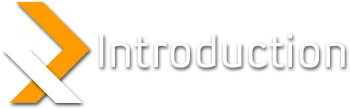
Project Nevada - Extra Options is a mod that adds access to some of the 'behind the scenes' variables in Project Nevada. These variables control things such as how much energy the Vision Modes consume and how quickly Action Points will regenerate while using implants.
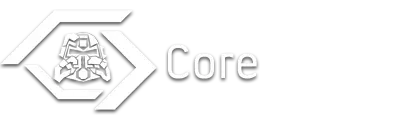
Core features are the first to get more options. Opening access to configuration of the main features added by Project Nevada.
>>> Bug Fixes
* Run 'n Gun fix for the Dynamic Crosshair.
* Stealth Boy effect display. Simply says stealth field and sneak increase, no values.
* Inventory Sorter will now check the GRA vendor cell upon initialize.
* Inventory Sorter has had a few new category containers added to the check cell. More items will be correctly labled when starting the game.
>>> New Features
Presets
Presets allow for the quick setting of all the mod's options in one click. They are designed to make it easy to start a new character without having to set everything by hand. The Preset values were for the most part set based on the old FWE values, with tweaks here and there to account for the different formulas that Fallout: New Vegas uses.
The Presets system handles all Project Nevada modules with configurable settings, and will set them all if they are installed. Be aware that there is no reset or undo. If you want to play around with these, make a new save first.
* Project Nevada, Defaults: Sets every value back to the default Project Nevada setting.
* Project Nevada, Pure: Vanilla Fallout: New Vegas, but with the Project Nevada features enabled.
* Changing Times: A balance between Project Nevada and Vanilla, approximately equivalent to Fallout 3 Wanderers Edition 'Alternate' settings.
* FWE-esque: The Project Nevada equivalent of Fallout 3 Wanderers Edition.
* I <3 Vanilla: Vanilla Fallout: New Vegas, with very minimal of the Project Nevada options enabled, and every gameplay change disabled.
* I Left My Heart in DC: As close as Project Nevada can come to setting the game up exactly like Fallout 3.
* Hard Hardcore: Turns on most every Projct Nevada feature to near maximum settings. Pain will become more debilitating, you can't Fast Travel, and you better make sure you pack a lunch.
Unfound Loot
Anybody who played FWE hardcore will remember the Unfound Loot option. Unfound loot uses a dynamic system to remove the world items in your game, making food and other supplies even more rare. This sytem is NOT for the feint of heart, items that are removed are gone for GOOD. You will NEVER get them back, even if you disable the feature.
The Unfound Loot system checks each time the player changes cells, and will remove items at that time. The chance for an item to be removed is based on the Player's Luck stat. There is a slight delay during this process, so you might sometimes see items pop out of existence. The delay is necessary, and cannot be removed. If you find this item popping to be immersion breaking, don't use UL.
Unfound Loot will NOT remove quest items, owned items, or special items. It will not remove unique weapons, or items added by mods. Unfound Loot will only run on specified cells, and will not disrupt your custom house. Unfound Loot will also not run in ANY mod added cells without a patch (this is for safety as well as a practicality issue).
There are a few options associated with Unfound Loot:
* Debug Mode - Left in for now, this will apply a shader effect to every item that the UL system would remove or leave alone. Any items not shaded will never be removed by the UL system. Green items will be left, blue items will be removed. A report is also given in the console as to how many of each item type is found, and would be removed.
* Luck Modifier - Controls how much the player's Luck stat affects item removal chance. A Luck Modifier of 0 will give a 0% chance of item removal at 10 Luck.
* Make Safe Cell - By disabling UL and then entering an area, you can use this option to add the area to the safe cell list. UL will not run on that cell, allowing you to make it a home or to set a home safe before using the UL system.
* Reset Cell - Removes a cell from the safe cell list, allowing UL to process it.
* Make Safe Item - Allows you to remove an item from the item removal list. Supply an example of the item, and it will no longer be processed by UL.
* Set Removed Items - Allows you to add more items to the UL removal list, as well as adding mod added items.
The Unfound Loot system will process a cell ONCE. Once a cell has been processed, it will never be processed again (unless you use Reset Cell in it). So any place you've been before with UL active will then be safe to visit at any time without the loss of more items.
>>> Enhanced Features
Bullet Time
A classic feature that doesn't need much introduction - press a hotkey to slow down time, at the cost of Action Points.
Now configurable with three options:
* How many Action Points are consumed for each second of Bullet Time.
* New visual effects ranging from a slight edge blurring to full tunnel vision or double vision. A new option allows to disable all screen blurring.
* New color options. The default yellow color has been ramped up a bit, and new color options that match the main HUD colors have been added, as well as some wacky color options like inverted and opposite.
Sprint
Yet another classic - as the name suggests, Sprint allows you to increase your speed until your action points are used up.
When bouncing into an opponent you may knock him down if your Strength is overpowering his.
New options for Sprint include:
* ALL NEW Charge! Perk allows you to keep your weapon out when sprinting. You will however take a major hit to accuracy.
* Toggle screen shudder. If you don't like the sound it makes when sprinting through water, or the extra motion makes you dizzy, turn off the shudder and you'll move just like walking.
* How many Action Points are used. Set it higher to make sprinting more costly, or lower for your athletic characters.
* How many Action Points are required for a tackle. Make it higher for your weak characters.
* The speed multiplier, allowing you to make Olympians. Alternatively, combined with a higher AP use, this could allow for a short but fast dash away from danger.
Enhanced Stealth Field
The stealth field of armors or Stealth Boys can now be toggled on and off by hotkey.
To keep things balanced, the field can only stay stable for a short while. The current stability is displayed in the HUD.
New options for Stealth include:
* New options allow for changing how quickly the stability of both armor and Stealth Boy fields will drain.
* You can now decide how much energy a stealth field should use.
Enhanced Vision Modes
Power Armor helmets and other high-tech gear now enable enhanced vision modes like Night Vision, Heat Vision and EM Vision.
If there's no Power Armor equipped as a power source, energy cells are required while these modes are active.
New options for Vision Modes include:
* Change how much energy each mode uses. If you find a particular mode to be useful, lower it. Want heat vision to be costly, make it use more energy.
* When using an implant for Vision Modes, by default your AP will only regenerate at half the rate. Now you can configure it to be slower or faster.
Explosive Entry
This feature makes it possible to bust open locked containers and doors with explosives.
It uses no special interface, just detonate something close enough to a lock and you may break it.
New options for Explosive Entry include:
* Configurable distance from explosion. Because rockets do damage greater than just 10 feet away.
* Don't like blowing locks open because you're afraid you'll destroy the contents of the container? Now you can turn that feature off.
* Find it silly that a Fat Man won't open an easy lock just because your explosives skill is 20? Now you can remove skill from the equation. Blow open ALL the locks!
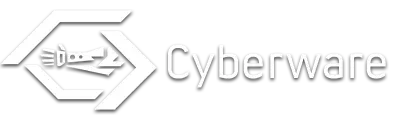
The original plan for the Cyberware module was to include new implants. However, due to time issues and general lack of creativity or input, that plan was scrapped. If you have ideas for new implants that are significantly different from the current ones, please submit them and they will be considered for possible inclusion.
>>> Bug Fixes
* EMP and HF implants have been added to both holdout lists.
>>> New Features
Challenges
While there are no new implants, there are now Challenges related to implants. The effects of these challenges are best seen on a new character, as they revolve around initially finding the implants. These Challenges will grant benefits to those who use implants a lot.
* Bionic Man: Install or remove 50 implants. - Grants the Bionic Buffet perk. 15% discount for implant surgery.
* Upgrade Me: Upgrade implants. - XP reward for upgrading implants.
* Arming Up: Obtain all arm implants. - Grants the Iron Handshake perk. +2 arm implant slots.
* Body Builder: Obtain all torso implants. - Grants the Man Machine perk. +2 torso implant slots.
* Getting A-Head: Obtain all head implants. - Grants the Tin Head perk. +2 head implant slots.
* Leg to Stand On: Obtain all leg implants. - Grants the Cyberlimbic perk. +2 leg implant slots.
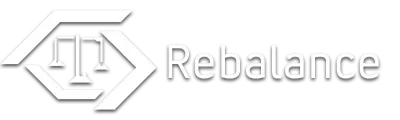
The Rebalance Complete module aims to finish off where the original Rebalance left off. There is no new menu for these settings, they are all added directly into the original Rebalance menu.
>>> New Features
Character Options
* T.A.G. - Number of points gained per point put in, and the base amount when setting a T.A.G. skill.
* New options to configure how much XP is gained from lockpicking, hacking, speech checks, and location discovery.
Stealth and Movement Options
* Armor Weight - does armor carry its full weight, or half weight (same as from FWE).
Item Rarity Changes
* Full control over food, ammunition, chems, and misc items.
Miscellaneous Options
* Economy - Control how fairly merchants treat you, and how often they get new wares.
* World - Enable/disable fast travel, and control how often your world resets.
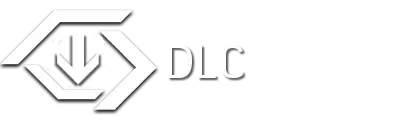
The DLC Module is a continuation and merger of the original DLC Patches. The final version of the patches, it requires all optional modules, as well as all five DLC. The tradeoff is that it includes fixes for every known bug in the DLC Patches, as well as adding a few new items.
>>> Bug Fixes
* Fixed the CTD when grabbing either of the implants added to Dead Money or Honest Hearts.
* Implant GRX now works as originally designed when not using Bullet Time, but using the Cyberware module (you can't not now).
* Inventory Sorter fixes for all DLC items.
* Remote Satchel Charge now correctly gives a Remote Satchel Charge when disarmed.
* New conversion recipes to change Remote Satchel Charges and Fat Mines back into the standard versions.
>>> New Features
* Dead Money Security Helmets now have a very faint scan line effect when equipped.
* The Scorched Sierra Power Helmet has been added as a death item to Colonel Royez. The helmet is fully integrated into PN systems.

I really recommend using the Fallout Mod Manager or Nexus Mod Manager to install Project Nevada - Extra Options!
It will automatically copy the right files and make sure you have the correct mods to use the features.
So before you can get started, you have to choose whether you want to do the FOMM or NMM installation (recommended) or a manual installation.
Remember: The Project Nevada is required !
> Automated Installation with FOMM
1. Start FOMM and click on Package Manager.
2. In the top-right button menu, click on Add FOMod and select the downloaded archive file.
3. Project Nevada - Extra Options will now appear in the list. Select it and click Activate.
4. Done!
OR
> Manual Installation
1. Locate the Data/ folder in your Fallout New Vegas installation directory. Typically it's found at Program Files/Steam/SteamApps/common/fallout new vegas/Data/.
2. Extract the contents of the downloaded archive file to your Data/ folder.
In case you are using any mod that modifies the interface:
3. Locate the Data/optional/ folder. In there, copy the contents of following directory your Data/ folder, depending on which interface mod you are using:
* Darn UI, if you're using DarNified UI.
* MTUI, if you're using MTUI.
* Remember, if you're using the default interface you can just skip this step.
4. In the New Vegas Launcher, click on Data Files and select the plugins you want.
5. Done!

* Problem: I keep getting a message telling me the HUD extensions aren't detected.
Because PN EO adds a new menu, it has to be appended to the include files. PN EO also assumes that you are using uHUD to manage all your HUD mods.
if you use uHUD with PN EO, simply install PN EO, then disable and reactivate uHUD (assuming you have version 2.30).
* Problem: I'm having issues when using Project Nevada and other interface mods.
Gopher made a series of videos tutorials, describing how to install Project Nevada together with several UI mods.
They also cover installation of NVSE, usage of FOMM and ways of recovering from installation errors. So if you need more detailed
installation instructions, check out those videos!
Modding Fallout NV Part 1: User Interface
Modding Fallout NV Part 2: Project Nevada
* Problem: My game crashes right after starting it!
Yes, that's pretty annoying! There are basically two things that can cause this:
1. A missing master file (some plugins depend on other plugins, and if they can't find them the game crashes)
If related to Project Nevada, this happens if you didn't install the Core plugin (which is required by all other modules).
Fix it, by installing the Core module as well.
2. A missing interface file.
This one is a little trickier. If an interface file is used somewhere that does not exist anymore, the game crashes.
To fix it, delete the menus/ folder in your Data/ directory, then reinstall any interface-related mods (for example MTUI, DarnUI, but also Project Nevada since it uses those interface files as well).
* Problem: After I load a savegame, a message box tells me that Project Nevada wasn't properly installed.
There are multiple things that could cause this:
1. Project Nevada wasn't properly installed :) If you did a manual install and forgot to follow step 3 in the guide above, this is what happens. To fix it, install Project Nevada properly as described in Section 3.
2. Archive Invalidation is not activated. The recommended way of activating it is using FOMM, and enabling it in the Tools menu.
3. You installed Project Nevada with an older version of FOMM. In this case it may happen that even though FOMM confirms a successful installation, some important changes were not made.
So if your FOMM version is older than 0.13.21, upgrade it and re-install Project Nevada.
4. If this problem suddenly occurs when you were already running Project Nevada successfully, this means some other mod overwrote an interface file.
With FOMM, this should be fixed by simply deactivating Project and then activating it again. When using multiple mods that add new elements to the HUD, we recommend the Unified HUD Project to resolve any potential problems.
If you don't use FOMM, then this is where things will get complicated. First you have to find out which other mod causes the conflicts, then with that specific information you can ask for help in the comments.
* Problem: After I installed Project Nevada, my game is lagging/stuttering more than usual.
Even though we tried to optimize our scripts as good as possible, they can still cause considerable strain especially if your computer barely meets the minimum system requirements for Fallout: New Vegas.
You should try out the New Vegas Stutter Remover, in most cases it will will significantly increase performance.
If that doesn't help, try deactivating some of the features, for example the crosshair recoil or visor overlays.
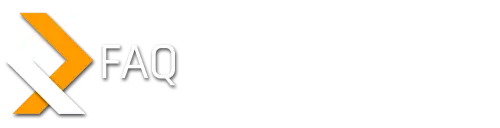
* Question: Why haven't you replied to my comment?
I stive to respond to every comment. If I didn't reply to yours, the answer is either in this description, or was given just a few pages previosly in the comments. I also tend to wait until a decent number of comments have built up before replying, saving me time and grouping more answers together to cut down on how much people have to look for answers. Unless you have a bug report of a critical error, don't expect anything until at least 5 or 6 comments have been entered, or approximately 1 week has passed.
* Question: I'd like you to make a compatiblity patch for my favourite mod. Do you take requests?
I will gladly listen to any request, but I cannot promise to fulfill it, even if it's just a tiny one.
One of the reasons I wrote the Modder's Guide mentioned in the previous answer was so that people could go ahead and create their own patches, while we focus on further developing our mod.
Still, if you ask for a patch in the comments chances are that someone else might listen and help you out.
* Question: Why does the text overlap?
Because I use Darnified, which uses smaller fonts than the original game. I tried to cover any potential issues, but if I missed one, let me know and I'll fix it.
* Question: Why don't all the Explosive Entry options show up?
I'm not quite sure what's going on here. MCM should have a limit of 50 items on a page, but I was getting cut off at 36. I altered my spacing, and that fixed it on my system, however, I use DarnifiedUI, which has smaller fonts. Using the default fonts or another font pack might still cause issues, if the issue is related to the length down and not the number of items.
* Question: I'm a modder myself and I'm interested in using Project Nevada's features for custom mods. Is there some kind of documentation?
We started working on a Modder's Guide. While not completely finished yet, it already contains a lot of useful information, including how to add Visor Overlays or Enhanced Vision Modes to custom armor.