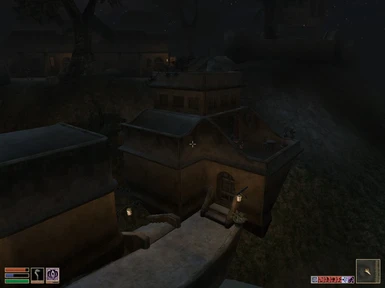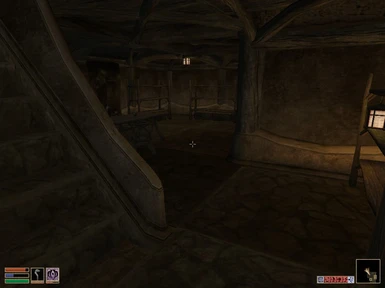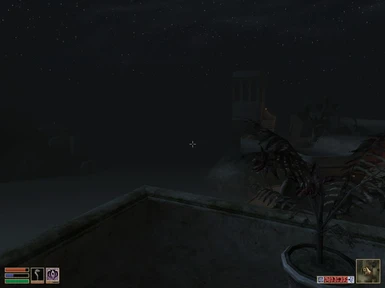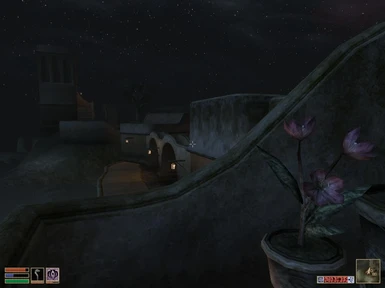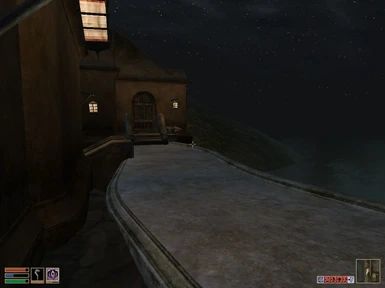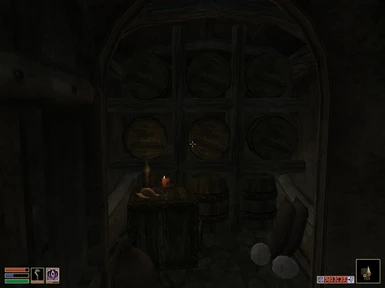Documentation
Readme
View as plain text
SURAN, HOUSE BY THE LAKE
By Vihart
Don't be afraid to contact me if you have any questions or constructive
criticism, I don't bite.
------------------------------------------------------------------------
A step up from "Balmora, Alchemist's House". Which is larger and is located
in more scenic surroundings. It has a study, which is perfect for alchemy
along with the ingredients that can be harvested from the planters on the
roof and balcony. There is plenty of display areas and storage.
Located in Suran, by the waterfront.
Played with the idea to create a larger house, that is similiar to
"Balmora, Alchemist's House".
No known bugs, please contact me via Nexus if you see one.
Change log: Currently no changes.
Anyone may download and use this mod, if you are planning on editing this
mod and publishing it in anyway - please give credit where it is due.
-------------------------------------------------------------------------
HOW TO INSTALL
Nexus Forum Post from the very helpful Baphomet.
https://forums.nexusmods.com/index.php?/topic/924-how-to-install-morrowind-plug-ins/
(Extract from Nexus Forum Post by Baphomet)
Hopefully this will serve as the last word on installing Plug-ins
(Updated 13 Nov '03)
The information is based on my own personal experience and nothing else, so all the usual disclaimers and caveats apply.
Remember to back up your "Saves" folder.
You'll need to have a decent compression utility first. I use Zip Genius, personally, but many people will suggest Win-ACE, Power Archiver or Win-RAR as well. I don't think it matters as long as you find one you like and learn to use it. Read the Help Files - lots of good stuff in them.
For the remainder of this post, I am going to assume you are using Zip Genius. It's my post, so I can do that. You can download it for free here:
http://www.zipgenius.it/intweb/dl.asp
*** The Easy Install
Double-click the icon for your newly downloaded archive file (your plug-in). Zip Genius will open a window and you will see the file names that make up your plug-in. Look at the farright-hand column, the "Paths" column: do you see where the individual files have paths associated with them, something like "Textures/BG" or something similar? If you do, this is good; it means that Zip Genius will automatically place all the files into their proper locations for you when you extract the plug-in. If you do NOT see data-paths specified under this column, it means you are going to have put forth a little additional effort. We'll get to that a little later.
For now, let's assume that the data-paths have been specified for you. Click on the "Extract Files" button in the left pane, and a new window will open. First, you need to specify where you want your file to be sent when extracted by navigating through the directory tree in the center of the window. You want to navigate to your Morrowind "Data Files" folder (mostlikely located at C:/Program Files/Bethesda/Morrowind/Data Files). This is your target folder for extraction - unless the "Read Me" text for your plug-in states that you need to extract the files to some other location. In that case, navigate to the folder specified in the "Read Me" file. Click on the target folder to select it, the target folder path will show in the little window under the directory tree - but don't hit "Extract All Files" just yet!
Look up at the top of this window and you'll see three "Tabs": "Paths", "Options" and "Existing Files". Click on the "Options" tab. Under this tab, select "Extract All Files AND the "Use Subfolders Information" - this is important it will ensure that your files go into the proper folders when extracted. Now click on "Extract" at the bottom of the screen; your files will be extracted and your Plug-in is just about ready for use.
To finish the Plug-in installation process, start Morrowind, Select Data Files from the splash-screen and double-click the little box in front of your Plug-in to finish installing it. Start Morrowind and your new Plug-in should load up.
Now... about that annoying little error message that crops up... the one that tells you thatyour new plug-in can not find certain master files that it needs and such... Let's deal with that right now.
*** That Annoying Plug-in "Error Message"
To prevent that error message from occurring, fire up the Construction Set, click on "Open"and select your Plug-in file by checking the box in front of it. Click on "Set as Active File" and open it. This will take a few seconds. Once the files have loaded, click on "Save" and exit the Construction Set. Problem solved.
*** The Worst Case Scenario
Now, if your Plug-in did NOT have the data-paths specified, you are going to have to move them yourself. If your Modder was kind, they specified where all the files in the Plug-in are supposed to be located in the "Read Me" file. You may need to create specific sub-folders as well. If you do, I suggest you create them first, before you do anything else. Use Zip Genius to extract the files, by TYPE, to the folders as specified in the "Read Me" file. To make this easy, were going to let Zip Genius sort the files BEFORE extracting them. To do this, click on the Files column heading voila, all your files are now sorted by TYPE, and since all file
types go into the same folders or subfolders, you can click & drag to select all the files of the same type and the extract just those files to their specified folder. Zip Genius will automatically change from Extract All Files to Only Selected Files when you select specific files as I just described, so you dont need to do anything special at this point. LetZip Genius do the grunt-work for you!
The "Absolute Worst-Case Scenario" would be that there is no "Read Me" file and you are completely on your own to move the files. Generally speaking, you are going to run into four different file types for Morrowind Plug-ins. The four file types and where they go has been shown below. Once again, extract them by file type to the folders indicated:
*.NIF
These get moved to the "Data Files/Meshes" subfolder.
*.DDS
These get moved to the "Data Files/Textures" subfolder.
*.TGA
These get moved to the "Data Files/Icons" subfolder.
*.ESP
These get moved to your "Data Files" folder.
On a few occasions, I have run into plug-ins that have bit map files included (*.bmp). If the "Read Me" file does not explain what to do with them, move them to your "Textures" folder.
After moving your files, you will need to finish installing the Plug-in by selecting "Data Files" from the Morrowind splash-screen, and double-clicking the little box next to your Plug-in. Start your game and your Plug-in/s should load up.
*** Yellow Geometric Shapes
If, during game play, you get an error that Morrowind can not find a specific file that it needs, and that it is going to use the default error-marker.nif instead, write down the exact wording of the error message. Morrowind is kind enough to tell you in this error message exactly what file it is looking for that cannot be found, and more importantly WHERE it is looking for it. Most likely what you have is missing *.nif file. To remedy this error, try re-extracting the files from the original archive file, or unzip the archived file into a temporary folder, search for the specific file that you need, and move it manually. The error message will tell you where the file goes.