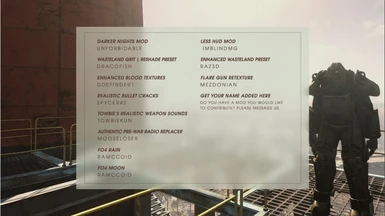File information
Created by
FPOP Modding TeamUploaded by
deleted5681971Virus scan
Documentation
Readme
View as plain text
================================
INSTALL INSTRUCTIONS - SNAPSHOT2
================================
================================
================================
1.) Copy the contents of the Data folder from the .Zip File into the Data folder located in your FO4 Install Directory
Typically this is located in your steamapps install folder on the C drive:
.........steamapps\common\Fallout 4\DATA
================================
================================
================================
2.) Open the folder Labled "Reshaders." We have included a choice between two reshaders "Enhanced Wasteland Preset" OR Wasteland Grit - ReShade Preset. This is a personal choice, both are awesome and do a fantastic job, for the purpose of the theme, we do like the gritty look though and try to build around it. There are two screenshots comparing them in there a well. CHOOSE ONLY ONE. Open the folder of the desired reshader folder and copy the subfiles into the "Fallout 4" folder located in your FO4 Install Directory. (This is just the parent folder of the data folder as you will see)
To clarify, again only move the subfiles, such as:
...Reshaders\Enhanced - Choose Only One For the Fallout 4 Folder\
OR
..Reshaders\Gritty - Choose Only One For the Fallout 4 Folder\
The Fallout 4 Folder is typically located here:
.........steamapps\common\Fallout 4
================================
================================
================================
3.) Unfortunently we have to make a few quick INI tweaks. The first INI file you need to do is open the "Fallout4.ini" file.
This is typically located in your My Documents folder under "My Games" The file path is tpyically:
"C:\
================================
================================
================================
4.) Once the file is open, find the following line (typically it's easiest to do a Ctrl + F to quickly find an item):
sResourceDataDirsFinal
Replace this line with this:
sResourceDataDirsFinal=STRINGS\, TEXTURES\, MUSIC\, SOUND\, INTERFACE\
Keep the file open, and move onto the next step.
================================
================================
================================
5.) While you are still in the Fallout4.ini file, you are going to have to CREATE a line under the line called [Display]. Again add this line under [Display]:
fDecalLifetime=800.000
Save and close the file now.
================================
================================
================================
6.) Last but not least we have to enable our .esp file. To do so you have to navigate and open your Plugins.txt file. This is located at the following location.... c:\Users\(YOUR_USER_NAME_HERE)\AppData\Local\Fallout4\Plugins.txt file
KEEP IN MIND the AppData folder is by default hidden by Windows. You may have to turn Windows on to show hidden files. If you do not know how to do this, please Google it. It's a very easy thing to do and may help you in general in the future for even non-gaming activities.
================================
================================
================================
7.) Once the Plugins.txt file is open add the following line UNDER Fallout4.esm:
DarkerNights.esp
================================
================================
================================
8.) Save the text file, then right click Plugins.txt file in the folder and go to properties, on the property window on the bottom check "Read-Only" then close out of it.
================================
================================
================================
You have now succesfully installed SNAPSHOT1 of FPOP. Enjoy!!!
================================
================================
================================