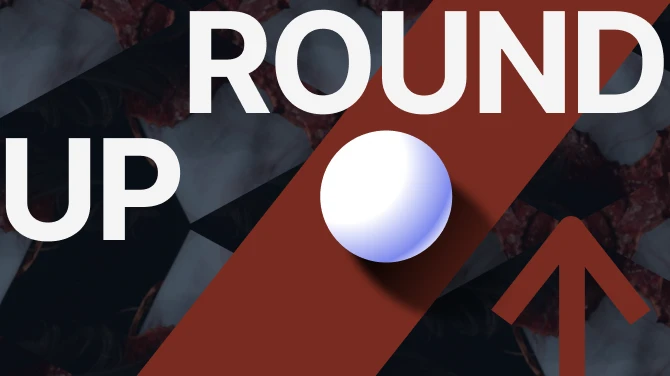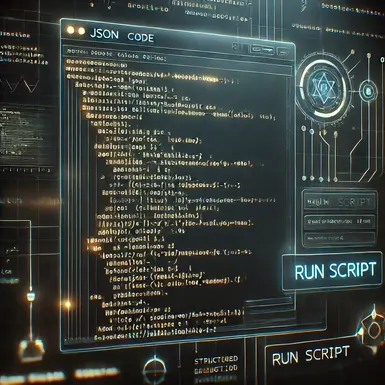About this mod
Adjust all item data like backpack capacity, stack size, value, weight, armor stats, damage.
Ensure compatibility between multiple mods! Make old texture files work again without crashes!
Read each part carefully to use properly and resolve doubts.
See Example Usage.
- Permissions and credits
- Mirrors
- Changelogs
WHAT IS THIS?
I've been running into errors with using mods. It seems that two dependencies of many mods - Json Override Framework and External Audio Framework may be broken thus causing the issue.
Many game files are in JSON5 format and mods change those to add new items / modify existing ones.
Multiple mods require JSON5 of vanilla + different mods to be merged while Vortex handles rest of the files.
So, I made several scripts to use mods and also some scripts for personal use.
Game Json files can be found in <Game_Folder>/ZS_vanilla/gamedata
Save file location can be found in C:\Users\<User_Name>\AppData\Local\ZERO_Sievert\<Steam_ID>\save_shared_<slot_number>.dat
Keep backups.
SCRIPTS:
Merge JSON Files – Combines vanilla and modded files for seamless integration.
Edit JSON Fields – Adjusts values like stack size, weight, and damage.
Track New IDs – Detects new modded items that may break saves.
Alphabetic Sort - Sorts Json5 files alphabetically - so you can compare the changes you've made easily.
Texture Renamer - Old mods have textures in old format. This causes game crash - game cannot identify them. This script renames the textures.
# Deprecated since game uses Json5 - format not important
Fix JSON Formatting – Removes trailing commas to prevent errors.
HOW TO RUN:
1. Right Click -> Run as Administrator -> run.exe [Administrator OPTIONAL - If getting errors]
2. Load JSON File -> scripts_config.json
3. Choose script to use -> Set field values -> Run
# Run also saves changed field values before running script. There is OPTIONALLY a Save button to the right.
OPTIONAL- Directly edit game file fields:
1. Right Click -> Run as Administrator -> run.exe [Administrator OPTIONAL - If getting errors]
2. Load JSON File -> Any Game JSON
3. Manually edit values as desired -> Save
See HELP.txt for information on each Script and Example Usage