You may notice that if you install a sleeve mod that it looks jittery and pixelated, even if you install one that is from the game itself.
Below is an example, where I took the sleeve image from the WIND sleeve and replaced the Dragonmaid sleeve with it (using UABEA) without doing anything else:
The reason it looks like this is due to the lack of mipmaps. The sleeve on the right has mipmaps, while the one on the left doesn't.
If an image is too big, games typically do not resize it, but instead sample pixels from it to generate a smaller image, since that's much faster. But that gives the result on the left.
The solution is mipmaps, which are pre-made resized smaller versions of the image, which are smaller by a factor of a power of 2 (i.e. half length/width, quarter length/width, eighth length/width, etc.). The game simply picks whichever is next smallest after the desired size, then samples from that.
I've written a Python script that takes a sleeve mod's 0000 (or AssetBundle) folder, and then an output 0000 (or AssetBundle) folder, then remakes the mod with mipmaps into that output folder. (but if there are non-sleeve files, it will simply copy them to the output folder, so DO NOT GIVE IT THE GAME'S 0000 FOLDER)
Because the script will be making images that are factors of 2 smaller than each other, this will basically double the mod's file size. So as an optional step, if you want to compress it, you can use UABEA's compression (Ctrl+M) and use the LZMA option for the optimal compression.
Since this is a Python script, you need to install Python. Here's a tutorial for that: (YouTube link)
Make sure you add Python to PATH like the video shows.
Once you're done, open command prompt, which you can find by searching for cmd in the search bar, then enter the following, which will install the library that deals with Unity mods:
python -m pip install UnityPy
After that's done, download the script from here (Link).
Just double-click it, give it the folder paths, and you're done.
If there are any issues, please comment below.

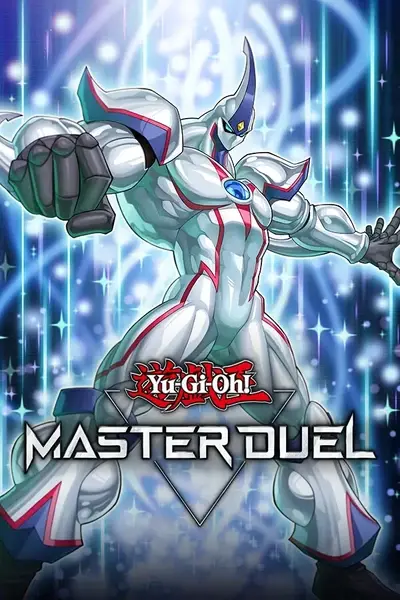







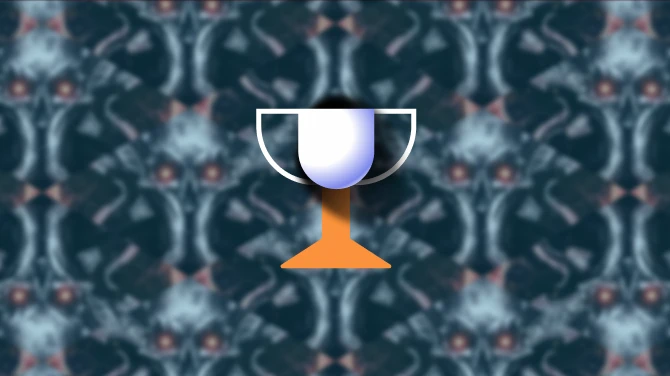
0 comments