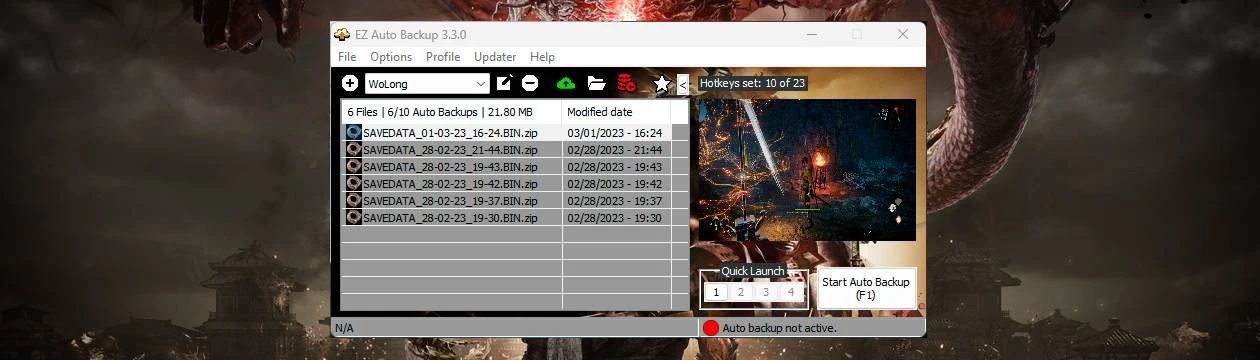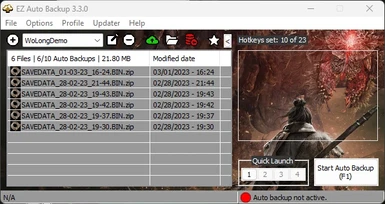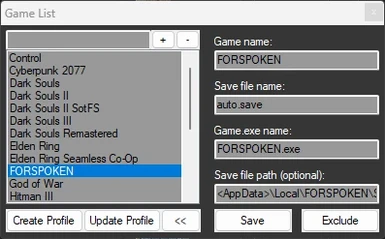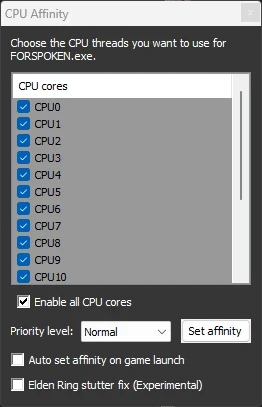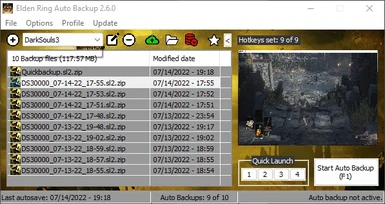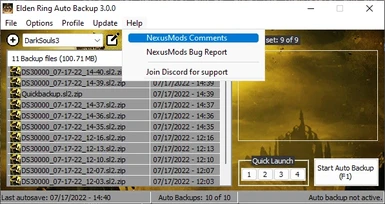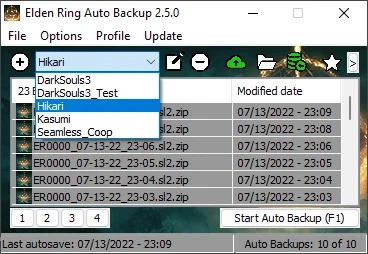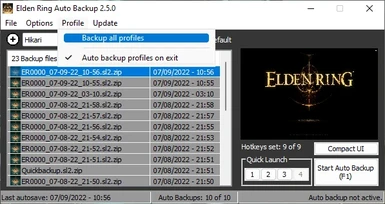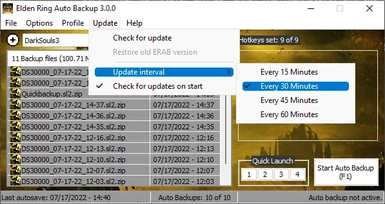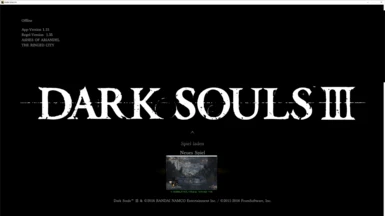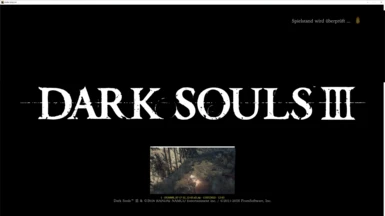About this mod
Auto save backup tool for the souls genre and other games, with customizable keyboard/controller. Choose between intervall auto backup every x min, or instant backup after a game auto save.
- Permissions and credits
- Donations
It can create backups of the save file each time the game saves or with an intervall. This is very usefull for the souls genre after you died, just return to the title screen and restore one of the last save backup. You can also just manually create backups before a boss fights or your favorite game sections to restore them any time. This will also help to prevent currupted save files which may happens, so you don't lose all your playing hours.
If you have any requests, suggestions, found some bugs or need any help, feel free to join the Discord.
You can also support me through Patreon, if you like my work.
The mod main page is now at the nexus Mod Tools Section.
You have to return to the title screen first, before restoring a backup!
IMPORTANT UPDATE for the converter (6.2.2024)
Download the new Cheat Engine table in the downloads section
Seems like the CT only works for the Steam version!
- Install Cheat Engine.
- Click on [ACTIVATE ME]
- Click on DISABLE USER_ID and CHECKSUM CHECK
- launch the game
- Under both options you enabled before should be an X in STATUS
From my testings i only needed to do it once. After the game saves, then i guess the new checksum is written to the save file, so you don't need to use cheat engine again.
New Save File Converter in 3.3.3a
-You can now also convert Steam to GamePass or GamePass to Steam save files.
-The ID convertion isn't automatic anymore, if EZAB detects another ID you will be able to click on "Convert ID"
-Since i don't know how to decode the folder and file names from GamePass you have to test, which one is SAVEDATA00 or 01 and so on. You don't have to mind this if you just have 1 save file.

New in 3.3.0c
-Added hotkeys for parry and dodge separatly (dodge is kinda sloppy with gamepad, and for parry you have to stand still, where with keyboard your movements will auto stop).
To bind keys like Shift/CTRL/Space and so on, open the <Profile>.profile in the EZAB main folder, and edit for example HK24=~Space for parry and HK25=~Ctrl for dodge (keep in mind that the ~ must be in front of the key name).
How to create a macro sequence with the Macro Manager
Features
- Choose between 2 auto backup methods:
- Intervall, set the minutes in which auto backups occurs.
- Instant, backups will instantly be created each time the game auto saves.
- Seamless Co-Op mod support (Elden Ring)
- Manuall backup your save game folder
- Support for any game, the reworked game detection is now dynamic and allows you to add your own games to the game profile.
- Backup your profile with it's backup files.
- Quick and easy setup
- Set a number of max auto backups. Onces max count reached the oldest auto backup will be deleted.
- .zip compression with 7z by default for backup files.
- Quick Selection feature, allows you to select through your backups in game, with either an overlay which includes a screenshot or by Text To Speech. ERAB will automatically choose the method, depending on the selected game screen mode (windowed or fullscreen)
- Customizable keyboard and controller hotkeys which allows you the following functions:
- Start/Stop Auto Backup
- Quick backup
- Restore Quick Backup
- Manual Backup
- Quick Restore last backup
- Quick Restore 2nd last backup
- Select through your backups with either an Overlay or TTS, with Quick Selection
- Restore the selected backup from Quick Selection
- Quick Launch feature for up to 4 applications to quick launch from ERAB.
- Set CPU affinity for each profile, which can be auto set when the game is launched.
- Many customizable options and UI theming.
- User friendly UI with a compact mode.
- Auto Profile backup
- Macro support
- Update NVIDIA DLSS file.
- Updater, always stay up to date.
Notes
- Always return to the title screen first before you restore a backup!
- Quick backup will always overwrite the "Quickbackup" file in the backup folder, to create seperate backups use a custom hotkey for manual backup instead.
- This tool can only backup the last auto save in game and not creating individual save states, but in a souls game it's kinda possible, when you quit the game, then after reloading it creates a new autosave, from which you could manual backup, it's like having a custom "save state".
- For optimal use place ERAB on a second monitor to have an overview of the auto backups.
- You can use your own notification sounds by replacing the existing ones in the ERAB folder.
- Screenshots may be inaccurate, but it should help to manage your the backup files.
- When you see a status overlay in the middle of the screen then press ctrl+alt+s for repositioning. To disable it go to "Settings > EZAB Settings > Misc > Use EZAB status overlay"
Installation
- Unpack EZAB
- Start ERAB.exe, when launched for the first time, EZAB will ask you to create a new profile.
- Select a game from the list.
- Click "Create Profile" and choose the required save file and backup folders
- Enter a name for your profile to finish the profile creation process.
- Go to settings if you want to change the auto backup method or change some options. Auto backup every x min is the default method, you can also choose "Instant" where an backup is created directly after the game auto saves if the intervall is set to 0, otherwise it will only instantly save after the timer has expired.
- Start the game of your profile in order to use any backup functions. You can also only use the hotkeys for manually backups, or macro functions without starting auto backup.