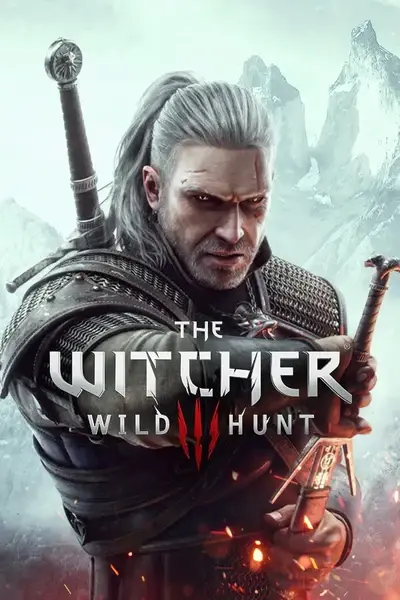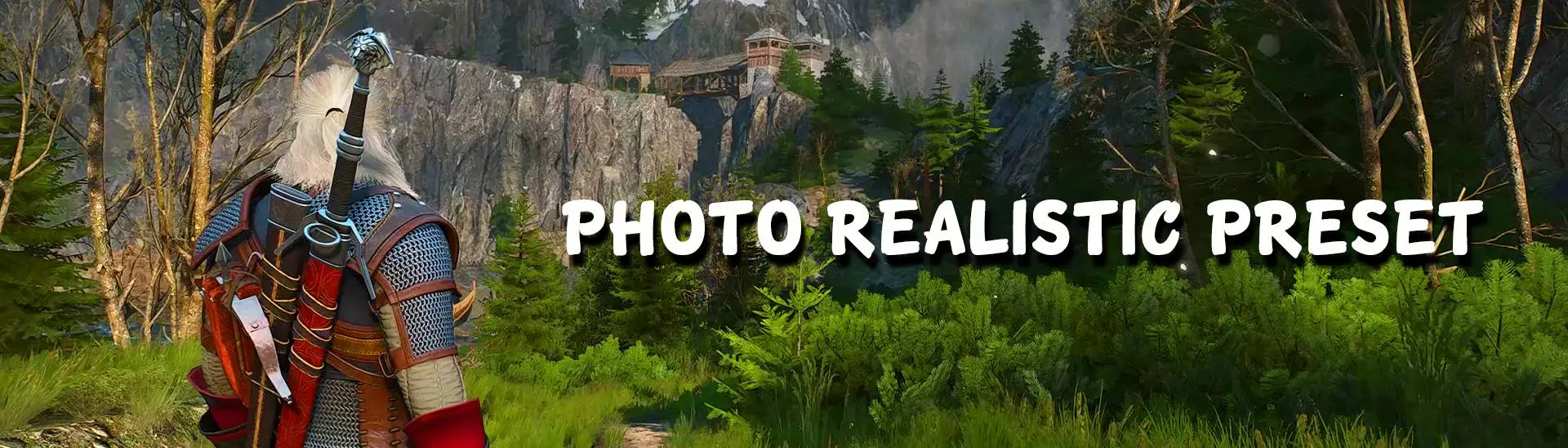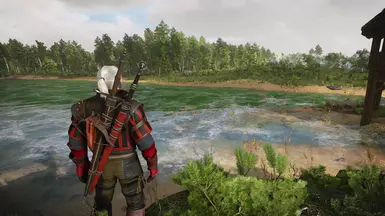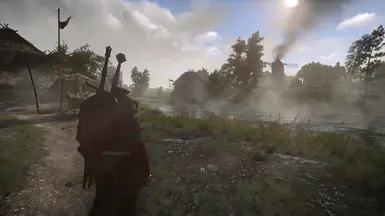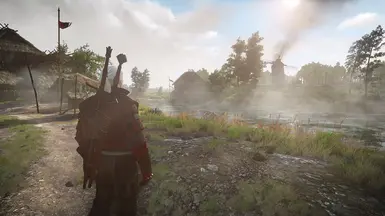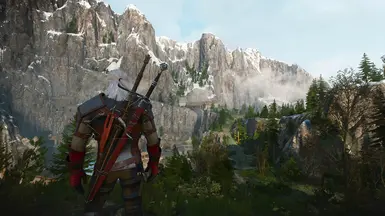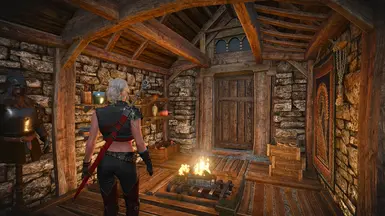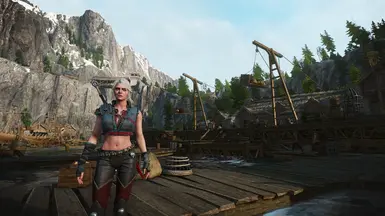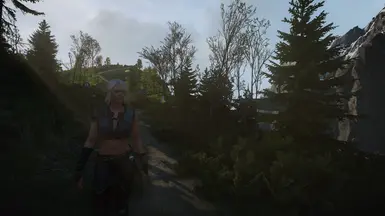About this mod
This is the simple preset which make the game to look more beautiful...
- Requirements
- Permissions and credits
INSTALLATION PROCEDURE :
First install → Benis Lighting Mod (Not compatible for Next-Gen Update but Use Benis Lighting Mod beta version for Next Gen Update from theirDiscord)
Once you installed the above mod (Beta version) then proceed the below steps. Otherwise you can face game crashes in some areas.
Download Reshade (You can use latest version)
Open Reshade and select Witcher.exe application. (Need to install separetely for both DX11 / DX12)
Dx11 → ("C:\Steam Games\steamapps\common\The Witcher 3\bin\x64")
Dx12 → ("C:\Steam Games\steamapps\common\The Witcher 3\bin\x64_dx12")
Download this preset and paste it in the above same location
Click next and select DirectX 10/11/12 option (2nd Option)
Click next and choose JP - Witcher 3 Photo Realistic Preset v1.0.ini file by clicking browse button (My Preset file which you downloaded)
(Disable HUD + JP - Witcher 3 Photo Realistic Preset v1.0 with Border will make the game like cinematic look. Check the above video for preview)
Once you selected the above preset click ok to Install required effects.
Click Finish button once the effects were installed.
Launch game and Enjoy!!! by playing the game with this awesome Preset.
Reshade Menu Show / Hide → Home
- - - - - - - - - - - - - - - - - - - - - - - - - - - - - - - - - - - - - - - - - - - - - - - - - - - - - - - - - - - - - - - - - - - - - - - - - - - - - - - -
If you need any help, feel free to contact me.
Discord → https://discord.gg/uBTutBA8VX
Youtube → Gamer JP
Thanks,
JP