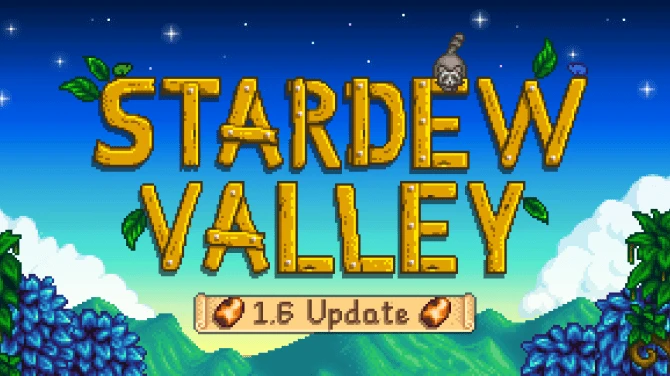File information
Created by
errornoaccess and PartoutatixUploaded by
PartoutatixVirus scan
About this mod
Makes Geralt's light attacks bounce off fat/humongous enemies like cyclops, golems, fiends, gargoyles, trolls etc so that you have to use your heavy attacks against them instead.
- Permissions and credits
- Changelogs
Why this mod
To make heavy attacks feel more useful compared to light attacks: in the vanilla game both light attacks and heavy attacks have their own skills trees in the game, their own gear bonuses, yet light attacks significantly outclass heavy attacks in most ways. A heavy attack does slightly more damage, but you can pull off several light attacks in the time it takes to pull off a heavy one thus doing greater damage and there is no significant difference between light&heavy attacks when it comes to interrupting enemies' attacks. This mod helps make heavy attacks feel less redundant, less like something you just occasionaly pull off in a combo for variety's sake.
More importantly, the enemies against whom heavy attacks should be most appropriate (those for whom light attacks should struggle to penetrate/unable to get past their thicker armor/hide) are actually the ones most vulnerable to light attacks as they were made to be the slowest enemies in the game. When a big/fat/huge enemy starts swinging Geralt can always get one, maybe 2 light attacks in and dodge before that monster's slow attack lands. By having to use heavy attack against these slower opponents, you not only make heavy attacks useful but you also make these type of enemies much deadlier as they actually stand a chance of hitting Geralt during his longer heavy attack animations, particularly when this mod is paired with Faster Fatties and No Dodging Status Effects.
List of Toughened Up Enemies:
Golem-type monsters (including rock/stone/fire elemental etc)
Leshen-type monsters (including spriggan)
Bear-type monsters (including werebears)
Sylvan-type monsters (including gargoyles)
Troll-type monsters
Gryphon-type enemies (including cockatrice)
Giant-type enemies (including ice giant, cyclops, cloud giant etc)
Chort-type enemies (including fiends)
Shaelmaar type enemies
Armored Arachas
Sir Gregoire type enemies
Imlerith
Giant Toad
You can easily edit the list yourself by editing the file in the \local subfolder.
Install:
Same as installing most other TW3 Mods. Avoid Vortex, TW3 Mod Manager recommended if you need a manager. Place any \modxxx folders directly inside your <TW3 game install>\Mods (or \mods) folder, place any \dlcxxx folders directly inside your <TW3 game install>\dlc (or \DLC) folder. Merge everything with Script Merger.
How to install most simple TW3 Mods for newbies/klutzes:
First you gotta locate your The Witcher 3 game install location. Usually it's somewhere like "C:\GOG Games\The Witcher 3 Wild Hunt GOTY" for Good Old Games versions of the game or "C:\Program Files (x86)\Steam\steamapps\common\The Witcher 3" for Steam versions of the game.
Mandatory:
Script Merger
Download, run/install it, run what it installed to be sure it's working.
Optional but highly recommended:
TW3 Mod Manager
Download, run/install it, run what it installed to be sure it's working. Installing it all to some place like C:\TW3Modding\ should work.
After that you can install most mods by downloading them manually (VORTEX NOT RECOMMENDED WITH TW3 MODS, IT WILL EVENTUALLY CAUSE PROBLEMS). Extract their contents somewhere (rightclick on the downloaded mod file->extract) and then place their files&folders in the right places in your game install yourself OR let TW3 Mod Manager extract and place them correctly for you (Recommended).
If you're not using TW3 Mod Manager you need to make sure all of your mod's \modxxx folders end up directly inside your <TW3 game install>\Mods folder (or <TW3 game install>\mods, wherever your other mods are). If there's no mods folder in your TW3 game install folder (TW3MM would've created one for you) you can create one by rightclicking on some empty space there -> "New" -> "Folder" and write Mods as its name. That means your \modxxx folders ends up as <TW3 game install>\Mods\modxxx. TW3MM would place it there automatically for you so you wouldn't have to.
If your mod has \dlcxxx folders they similarly need to be directly inside your <TW3 game install>\dlc folder (or <TW3 game install>\DLC wherever your other dlcs are). They should end up as <TW3 game install>\dlc\dlcxxx ( never <TW3 game install>\dlc\dlc\dlcxxx !). TW3MM would do this automatically for you.
Your mod's mod menu file xxx.xml would have to end up as <TW3 game install>\bin\config\r4game\user_config_matrix\pc\xxx.xml. Again, TW3MM would do this automatically for you. If you happen to have more mod menus tham what can fit on the mod menu list you can easily edit & group mod menus together into subgroups yourself using something like notepad++, example: 1-> 2 (that mod menu was placed in a "combat" subgroup, example from Menu Strings).
If your mod has custom keybinds you probably have to add them to your <My Documents>\The Witcher 3\input.settings file using some editor like notepad++. Once more, TW3MM will usually do this automatically for you.
After your mod's files & folders are in the right places you need to run patched Script Merger and merge any conflicting files that can be merged together (that means both .ws scripts and .xml bundled files).
Sadly, not all mods will automatically merge together, most probably won't (though all LEGO merge automatically with each other, obviously), but some unresolved conflicts can be solved with a little manual help:

The bottom half is the output/result of your merge, the yellow <Merge Conflict> line is the conflicting line that SM can't figure out automatically.
Right click on the merge conflict and you get some simple options:

^There you picked the line from mod 2, but you can also pick the lines from both mods, in any order:

Or you can even write your own code in there. Of course knowing which lines to choose or how to make them work together does require you to somewhat understand what the code does. When in doubt you might try asking the concerned mod's authors & users for help in the comments sections.
However keep in mind that there's no guarantee that any 2 mods can be effectively merged together, nor is there any guarantee that 2 mods are working well together even if they merged automatically and the game seems to be running ok.
That's why to be extra safe you should carefully read each mod's install instructions to make sure there aren't any special instructions or requirements for the mod to work (some mods might require other mods to work such as the unification/community patch or shared imports) or incompatibilities, and then merge & run the game after each new mod install to make sure it's running well.
Uninstall:
Delete \modfatterfatties. Unmerge the files if you merged them before.
Special thanks to MrFlashMode for posting an nextgen update of the mod in the comments while I was too busy.
Part of a series of mods for the combat aspect of the game.