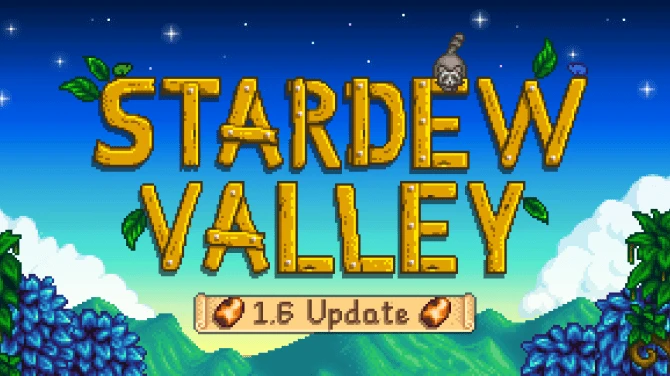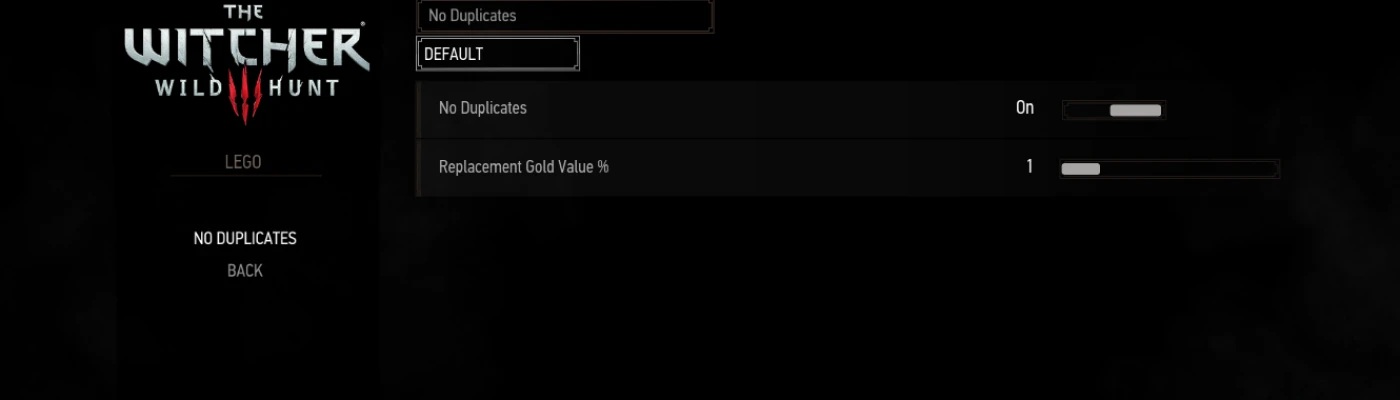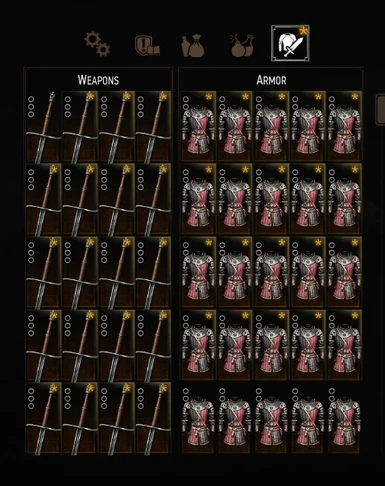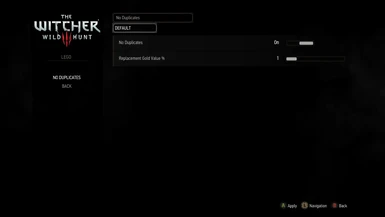File information
Created by
Partoutatix and 01DarkLord04Uploaded by
PartoutatixVirus scan
About this mod
There can be only one.
Once you've obtained a relic-quality weapon/armor (or any horse gear) you won't find any more copies of the same item as loot or in shops.
- Permissions and credits
- Changelogs
Relic weapons, armor & horse gear will finally feel unique as you won't find any more repeat copies in loot or shops after you've acquired a first copy.
Works for both NewGame and NewGamePlus, both new and old playthroughs*.
Other rare/unique/only-1-copy-needed item categories such as recipes/books/schematics and gwent cards aren't affected as the vanilla game already uses some mechanisms to reduce repeated instances of those items that you don't need more than 1 copy of.
How it works:
How it keeps track of which relics/horse gear you've already acquired:
In both NewGame and NewGamePlus whenever a new relic/horse gear is added to the player's inventory the mod automatically adds its name to a savegame-persistent list of names of already acquired relics/horse gear.
In NewGame whenever the game loads, the mod will also scan the player's inventory as well as the inventory used by the stash chests/horse for already acquired relics&horse gear and adds their names to the list if missing (in case you installed the mod in the middle of a playthrough).
If you begin a NewGamePlus playthrough with the mod already installed and active then the NG relics you import into NGP won't count towards the list so you can still find their more powerful NGP versions in loot/shops once.
How it hides duplicates:
When the player interacts with a container or a merchant's shop menu the mod detects if they're carrying relics/horse gear you've already previously acquired in which case those items are hidden with a non-persistent NoShow tag (meaning that uninstalling the mod -or disabling it in the menu and reloading- should make them visible again).
In the case of containers some coin is also added to the container as a replacement for the hidden duplicate item (amount of replacement coin configurable through mod menu, default is 54% of the item's original value which is about how much you'd get from selling it) in order to prevent potential issues with unexpectedly empty containers (such as unclearable points of interest on the map). Looting the replacement coin will remove the hidden duplicate item from the container.
You can still obtain more than one copy of a relic/horse gear via crafting or as a quest reward.
Since crafted relics are often defined as different items with different stats compared to their similarly named non-crafted/lootable counterparts (they have different names in the game files) crafting one won't then usually prevent you from finding a first/single non-crafted version as loot or in a shop.
*Installing the mod in the middle of a NewGamePlus playthrough:
By default, when you install the mod in the middle of a NGP playthrough, any relics you already had before installing the mod won't count as already acquired, the mod will only stop preventing duplicate relics for the relics that you acquire after installing the mod.
This is because NG and NGP relics have the same names/ids but different stats. Since the player may have already imported NewGame relics into his NewGamePlus playthrough before installing this mod and since the names of those NG relics are the same as the names of their more powerful NGP versions, the mod won't automatically scan for already acquired relics in the player's inventories in NGP during loading (unlike in NG). Detecting those imported NG relics in your inventory during a NGP playthrough would list them as already acquired and would make their more powerful NGP versions count as duplicates and thus be unobtainable.
Instead, if you want the relics that you already had before installing the mod to be counted as already acquired you can use the console command ModNoDuplicatesAddInventoryItemFacts() which will scan the player's inventory (and not the horse slots/stash chests) for relics&horse gear -only once- and add the names of any relics & horse gear it found there to the list of already acquired relics/horse gear. In that case you should first make sure that you put any imported NG relics/horse gear elsewhere when you run the command (put them in your stash chest for instance then run the command to scan your inventory) if you'd still like to be able to find their NGP versions.
The ModNoDuplicatesAddStashItemFacts() command does the same thing but with the items in your stash chests/horse slots instead, if you prefer.
Things you can configure (mod menu)
No Duplicates (Enabled/Disabled): Controls whether the mod is active or not. If you had this off and then toggled it back on then you might want to reload your save (so the mod can scan your inventories for already acquired relics/horse gear during loading).
Replacement Gold Value % (0.01-100%): How many coins a duplicate item gets replaced by.
54 (default) = the item gets replaced by 54% of its original (unleveled) value in gold.
Install:
Same as installing most other TW3 Mods. Avoid Vortex, TW3 Mod Manager recommended if you need a manager. Place any \modxxx folders directly inside your <TW3 game install>\Mods (or \mods) folder, place any \dlcxxx folders directly inside your <TW3 game install>\dlc (or \DLC) folder. Merge everything with Script Merger.
Place the \bin folder inside your <TW3 game install> folder so that the legonoduplicates.xml mod menu file ends up as <TW3 game install>\bin\config\r4game\user_config_matrix\pc\noduplicates.xml.
Unfortunately with the 4.00+/nextgen version of the game you additionally need to jump through a couple of extra hoops for the mod menus to work. TW3 Mod Manager or Menu Filelist Updater would do this automatically for you: open the dx11filelist.txt and dx12filelist.txt files in The Witcher 3 Wild Hunt GOTY\bin\config\r4game\user_config_matrix\pc and add all your mod menu filenames to the bottom of those lists (in this case add legonoduplicates.xml; to the lists).
How to install most simple TW3 Mods for newbies/klutzes:
First you gotta locate your The Witcher 3 game install location. Usually it's somewhere like "C:\GOG Games\The Witcher 3 Wild Hunt GOTY" for Good Old Games versions of the game or "C:\Program Files (x86)\Steam\steamapps\common\The Witcher 3" for Steam versions of the game.
Mandatory:
Script Merger
Download, run/install it, run what it installed to be sure it's working.
Optional but highly recommended:
TW3 Mod Manager
Download, run/install it, run what it installed to be sure it's working. Installing it all to some place like C:\TW3Modding\ should work.
After that you can install most mods by downloading them manually (VORTEX NOT RECOMMENDED WITH TW3 MODS, IT WILL EVENTUALLY CAUSE PROBLEMS). Extract their contents somewhere (rightclick on the downloaded mod file->extract) and then place their files&folders in the right places in your game install yourself OR let TW3 Mod Manager extract and place them correctly for you (Recommended).
If you're not using TW3 Mod Manager you need to make sure all of your mod's \modxxx folders end up directly inside your <TW3 game install>\Mods folder (or <TW3 game install>\mods, wherever your other mods are). If there's no mods folder in your TW3 game install folder (TW3MM would've created one for you) you can create one by rightclicking on some empty space there -> "New" -> "Folder" and write Mods as its name. That means your \modxxx folders ends up as <TW3 game install>\Mods\modxxx. TW3MM would place it there automatically for you so you wouldn't have to.
If your mod has \dlcxxx folders they similarly need to be directly inside your <TW3 game install>\dlc folder (or <TW3 game install>\DLC wherever your other dlcs are). They should end up as <TW3 game install>\dlc\dlcxxx ( never <TW3 game install>\dlc\dlc\dlcxxx !). TW3MM would do this automatically for you.
If you mod has a xxx.xml mod menu file then it would have would have to end up as <TW3 game install>\bin\config\r4game\user_config_matrix\pc\xxx.xml. Again, TW3MM would do this automatically for you.
With the nextgen/4.00 version of the game to get the mod menu to work you additionaly need to edit the dx11filelist.txt and dx12filelist.txt files in The Witcher 3 Wild Hunt GOTY\bin\config\r4game\user_config_matrix\pc by adding your mod's xxx.xml mod menu filename to those lists. TW3MM would also do this for you.
If you happen to have more mod menus tham what can fit on the mod menu list you can easily edit & group mod menus together into subgroups yourself using something like notepad++, example: 1-> 2 (that mod menu was placed in a "combat" subgroup, example from Menu Strings).
If your mod has custom keybinds you probably have to add them to your <My Documents>\The Witcher 3\input.settings file using some editor like notepad++. Once more, TW3MM will usually do this automatically for you.
After your mod's files & folders are in the right places you need to run patched Script Merger and merge any conflicting files that can be merged together (that means both .ws scripts and .xml bundled files).
Sadly, not all mods will automatically merge together, most probably won't (though all LEGO merge automatically with each other, obviously), but some unresolved conflicts can be solved with a little manual help:

The bottom half is the output/result of your merge, the yellow <Merge Conflict> line is the conflicting line that SM can't figure out automatically.
Right click on the merge conflict and you get some simple options:

^There you picked the line from mod 2, but you can also pick the lines from both mods, in any order:

Or you can even write your own code in there. Of course knowing which lines to choose or how to make them work together does require you to somewhat understand what the code does. When in doubt you might try asking the concerned mod's authors & users for help in the comments sections.
However keep in mind that there's no guarantee that any 2 mods can be effectively merged together, nor is there any guarantee that 2 mods are working well together even if they merged automatically and the game seems to be running ok.
That's why to be extra safe you should carefully read each mod's install instructions to make sure there aren't any special instructions or requirements for the mod to work (some mods might require other mods to work such as the unification/community patch or shared imports) or incompatibilities, and then merge & run the game after each new mod install to make sure it's running well.
If installing on a NewGamePlus save read the Installing the mod in the middle of a NewGamePlus playthrough section.
Uninstall:
Unmerge the files if you merged them before. Delete the \modnoduplicates\ folder and the \bin\config\r4game\user_config_matrix\pc\noduplicates.xml mod menu file..
Compatibility:
AutoLoot: Not Compatible.
Enhanced Edition: included since EEv4.
Changed files:
\content\scripts\game\gameplay\containers\container.ws
\content\scripts\game\gameplay\components\InventoryComponent.ws
\content\scripts\game\gui\_old\components\guiShopInventoryComponent.ws
\content\scripts\game\gui\menus\inventoryMenu.ws
\content\scripts\game\player\playerWitcher.ws
*See Installing the mod in the middle of a NewGamePlus playthrough.