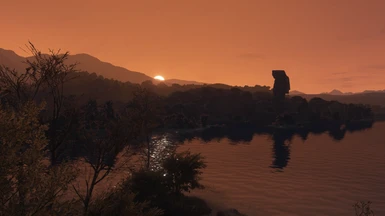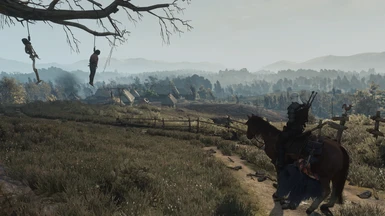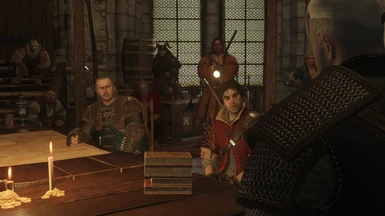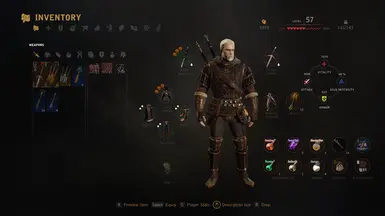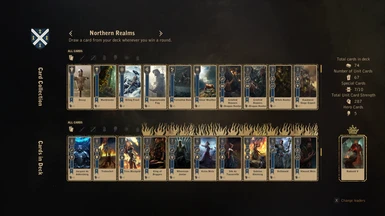About this mod
Completely Reworked new Modlist based on "BiRaitBec's old Guide".
- Requirements
- Permissions and credits
- Changelogs
{-The Most Complete, Performance Friendly and Endorsed for The Witcher 3-}
- File of the Month - October 2017 - 27 Votes -
- Just 160 mod pages out of 2.2k reached such a prestigious achievement and this is one of them -
- File of the Month - October 2017 - 27 Votes -
- Just 160 mod pages out of 2.2k reached such a prestigious achievement and this is one of them -

Requirements
- The Witcher 3 Goty Edition (GoG or Steam) -
----------> (Read Before Start Installing Mods) <----------
- The Witcher 3 Goty Edition (GoG or Steam) -
----------> (Read Before Start Installing Mods) <----------
1) Read the Official Mod Page Descriptions, ReadMe, Sticky Posts, Comments and Forum Sections to find out how each Mod works, how to install them properly, and to solve any issues.
Unfortunately, I just do not have the time to reply to every question which can be answered by simply reading through a mod’s page. It is suggested that you try to solve issues by yourself first before asking in the Discord channel or in the Guide's Comments section. To avoid clutter in both Discord and Comments section, if someone continuously asks questions that have been answered in the mod description and doesn’t want to read all of the material suggested above, they will be ignored and or deleted. Persisting with the same line of questioning, will result in bans/blocks. Simple as that.
2) Download everything with “Manual” Download button on Nexus. I do not provide any support for mod managers, such as The Witcher 3 Mod Manager, or Vortex. I'll not be answering questions on how to install mods with those programs since this page does not endorse the use of mod managers to modify the game.
3) Load Priorities for mods have been set appropriately in the Mods.Settings file based on the mods included in the Guide. Same goes for Input.settings.txt and Input.xml files. Each input control setting has been designed for use with Mouse and Keyboard in mind. If you want to play with controller, then you'll have to add each mod's custom input key in your Input.settings and/or Input.xml by yourself. As for New Game Plus, personally i always start a new game playthrough whenever i want to replay Witcher 3. So, don't bother asking me about NGP+ issues as i can't help you.
4) Please do a favor to the Witcher 3 modding community, and to yourself, by endorsing each mod that you install. Some of those Mods and especially the big ones took a massive amount of time and effort from their authors to create. These mod authors are sharing them with us for free, and the least we can do is to show them some love and thank them for their hard work. Modding is a hobby without any pay-off, so endorse every mod that you download and consider donating to the author if you can.
Unfortunately, I just do not have the time to reply to every question which can be answered by simply reading through a mod’s page. It is suggested that you try to solve issues by yourself first before asking in the Discord channel or in the Guide's Comments section. To avoid clutter in both Discord and Comments section, if someone continuously asks questions that have been answered in the mod description and doesn’t want to read all of the material suggested above, they will be ignored and or deleted. Persisting with the same line of questioning, will result in bans/blocks. Simple as that.
2) Download everything with “Manual” Download button on Nexus. I do not provide any support for mod managers, such as The Witcher 3 Mod Manager, or Vortex. I'll not be answering questions on how to install mods with those programs since this page does not endorse the use of mod managers to modify the game.
3) Load Priorities for mods have been set appropriately in the Mods.Settings file based on the mods included in the Guide. Same goes for Input.settings.txt and Input.xml files. Each input control setting has been designed for use with Mouse and Keyboard in mind. If you want to play with controller, then you'll have to add each mod's custom input key in your Input.settings and/or Input.xml by yourself. As for New Game Plus, personally i always start a new game playthrough whenever i want to replay Witcher 3. So, don't bother asking me about NGP+ issues as i can't help you.
4) Please do a favor to the Witcher 3 modding community, and to yourself, by endorsing each mod that you install. Some of those Mods and especially the big ones took a massive amount of time and effort from their authors to create. These mod authors are sharing them with us for free, and the least we can do is to show them some love and thank them for their hard work. Modding is a hobby without any pay-off, so endorse every mod that you download and consider donating to the author if you can.
- Start with a clean “The Witcher 3” installation, then run the game at least once. Also, make sure that you don’t install The Witcher 3 to any of Windows protected system folders, such as Program Files, Program Files (x86), ProgramData, etc. since those locations by default come with restricted access to third party applications. If you install the game to any of the previously mentioned folders, there is a very high chance that it will cause permission issues with modding tools.
- Download both Notepad ++ and WinRAR , selecting the proper installer option based on your system.
To clarify some things before you start installing the rest of the mods.
Normally, depending on the mod, their folder structures comes in 3 categories :
Normally, depending on the mod, their folder structures comes in 3 categories :
- Mods : name folder example , "modXXXXX"
- DLC : name folder example , "dlcXXXX" or in general named without the "dlc" in front.
- Bin : mainly contains customisable - modular Mods Settings or in some specific cases Graphics Settings and Input Control Keys.
- Documents/The Witcher 3 : Here you can find your SAVE files, input.settings , mods.settings(LoadOrder) and user.settings txt files.For the Bin and Documents files, a well organised and edited version for all the mods included in this guide will be provided in the downloads section. So, unless it is explicitly mentioned that bin and documents files have to be installed by yourself, Kindly refrain from doing so.
Improtant Notice
Do not to try launch your game until you finish with the whole installation process and merge your script mods by using script merger or use my merged scripts from the download section. A lot of mods on this list contain script files that edit vanilla files and if you don't merge them correctly , you'll get script engine errors or you might end up with a half working modded game.
Always use the "Preview file contents" faction of Nexus Site so you can be sure for the mods files structures.
Do not to try launch your game until you finish with the whole installation process and merge your script mods by using script merger or use my merged scripts from the download section. A lot of mods on this list contain script files that edit vanilla files and if you don't merge them correctly , you'll get script engine errors or you might end up with a half working modded game.
Always use the "Preview file contents" faction of Nexus Site so you can be sure for the mods files structures.
Step 0 : Tools and Core Mods
- Mod Limit Adjuster -
Download the Main file (ModLimitAdjuster) and extract the ModLimitAdjuster.asi and ModLimitAdjuster.cfg files to TW3\bin\x64 folder. Next , download the Ultimate-ASI-Loader_x64 from the github link in the mod page and extract the dinput8.dll file to the same location i.e TW3\bin\x64 folder.
Finally , open the ModLimitAdjuster.cfg file either with Windows notepad or Notepad++ and change the ModLimit line from 700 to 2000 and save it.
In case if you have a dsound.dll file in TW3/Bin/x64 folder , DELETE it.
- Community Patch - Base -
Download the Main file (CommunityPatch-Base) and extract the mod0000____CompilationTrigger folder to TW3\Mods and the content0 folder to TW3/content folder and replace everything when prompted.
- Community Patch - Bootstrap and Utilities -
Download the Main file (modBootstrap-registry) and extract the modBootstrap-registry folder to TW3\Mods folder.
Now download the Main file (modBootstrap-v.0.4.1-unmodified-worldmap) and extract the modBootstrap folder to TW3/Mods folder and the dlcBootstrap folder to TW3\DLC folder.
- Community Patch - Shared Imports -
Download the Main file (modSharedImports-v0.6) and extract the modSharedImports folder to TW3\Mods folder.
- Community Patch - Menu Strings -
Download the Main file (modMenuStrings) and extract the modMenuStrings folder to TW3\Mods folder.
- Merged Free DLC - Mod Limit FIX -
Download the Main file (Merged 16 free dlc) and extract the dlc0MergedDLC folder to TW3\DLC folder.
Now download the Optional files :
(Automatic Installation) : Extract the PrepareMergedDLC.bat file to your TW3 main directory and double click it to clean your DLC 1 - 16 folders. Once the process is completed delete the .bat file.
(mergedDLCsans2) : Extract the blob0.bundle , buffers0.bundle and metadata.store files to TW3\DLC\dlc0MergedDLC\content and replace the existing ones.
- Crashinfo Debloater -
Download the Main file (Debloater Main) and extract the debloater.asi file to TW3\bin\x64 folder.
Spoiler:
Show
- Mod Limit Adjuster -
Download the Main file (ModLimitAdjuster) and extract the ModLimitAdjuster.asi and ModLimitAdjuster.cfg files to TW3\bin\x64 folder. Next , download the Ultimate-ASI-Loader_x64 from the github link in the mod page and extract the dinput8.dll file to the same location i.e TW3\bin\x64 folder.
Finally , open the ModLimitAdjuster.cfg file either with Windows notepad or Notepad++ and change the ModLimit line from 700 to 2000 and save it.
In case if you have a dsound.dll file in TW3/Bin/x64 folder , DELETE it.
- Community Patch - Base -
Download the Main file (CommunityPatch-Base) and extract the mod0000____CompilationTrigger folder to TW3\Mods and the content0 folder to TW3/content folder and replace everything when prompted.
- Community Patch - Bootstrap and Utilities -
Download the Main file (modBootstrap-registry) and extract the modBootstrap-registry folder to TW3\Mods folder.
Now download the Main file (modBootstrap-v.0.4.1-unmodified-worldmap) and extract the modBootstrap folder to TW3/Mods folder and the dlcBootstrap folder to TW3\DLC folder.
- Community Patch - Shared Imports -
Download the Main file (modSharedImports-v0.6) and extract the modSharedImports folder to TW3\Mods folder.
- Community Patch - Menu Strings -
Download the Main file (modMenuStrings) and extract the modMenuStrings folder to TW3\Mods folder.
- Merged Free DLC - Mod Limit FIX -
Download the Main file (Merged 16 free dlc) and extract the dlc0MergedDLC folder to TW3\DLC folder.
Now download the Optional files :
(Automatic Installation) : Extract the PrepareMergedDLC.bat file to your TW3 main directory and double click it to clean your DLC 1 - 16 folders. Once the process is completed delete the .bat file.
(mergedDLCsans2) : Extract the blob0.bundle , buffers0.bundle and metadata.store files to TW3\DLC\dlc0MergedDLC\content and replace the existing ones.
- Crashinfo Debloater -
Download the Main file (Debloater Main) and extract the debloater.asi file to TW3\bin\x64 folder.
Step 1: BugFix and Life Quality Mods
Spoiler:
Show
- Community Patch - Besserwisser's Fix Collection (Including Nitpickers Patch) - Download the Main file (Community Patch - Besserwisser
and Nitpicker) and open it, then extract the besserwisser.bundle file to "TW3\content\content0\bundles" and the modZzBesserwisser2 to TW3\Mods folder. Do NOT install the modZBesserwisserScripts folder. Last , download the Old file (No dye fix for Ursine (Bear) Set (without wetness fix (Grandmaster Ursine)) and extract it to TW3\Mods folder.
- Brothers In Arms - TW3 Ultimate Bug Fix Collaboration - Download the Main file (Brothers In Arms Ultimate Bug Fix Collaboration) and extract the modBugFix__MasterCollection01 , modBugFix__MasterCollection01xml and modBugFix__MasterCollection01Scripts folders to TW3\Mods folder and the dlcBugFix_MasterCollection01 folder to TW3\DLC folder. Last , under this path "The Witcher 3\Mods\modBugFix__MasterCollection01Scripts\content\scripts\game" delete the player folder and the actor.ws file. Next , under the "TW3\Mods\modBugFix__MasterCollection01Scripts\content\scripts\game\gameplay" delete the follwing folders and file : effects , leveling , syncManager.ws
- Brothers In Arms - Ghost Mode - Compatibility Patch - Download the Main file (mod0BIA_GM_Compatibility) and extract it to TW3\Mods folder.
- Progress on the Path - Download the Main file (Progress on the Path - TW3 Progress Tracker) and extract it to TW3\Mods folder.
- Grammar of the Path - TW3 Text Cleanup Project - Download the Main file (Grammar of the Path) and extract it to TW3\Mods folder.
- Instant Place Of Power - Download the Main file (Instant Place Of Power) and extract it to TW3\Mods folder.
- Fix Stuck Quest Items - Download the Optional file (Fix Stuck Quest Items - Ghost Mode Patch) and extract it to TW3\Mods folder only after you install Ghostmode mod in STEP 4 , Under the Gameplay sub category and replace the existing file.
- Alternate Lighsources Interaction - Download the Main file (Alternate Lightsources Interaction) and extract it to TW3\Mods folder.
- Screen FX Removal - Download the Main file (modNoScreenFX) and extract it to TW3\Mods folder.
- Slower Gametime - Download the Optional file (Slower Game Time 10 to 1) and extract it to TW3\Mods folder.
- E3 Geralt Hair Physics 60FPS Fix - Download the Main file (Hair Physics 60fps Fix) and extract it to TW3\Mods folder.
- NPC Physics 60FPS Fix - Download the Main file (PhysicsForAll) and extract it to TW3\Mods folder.
- HairWorks on everything but Geralt's hair - Download the Main file (modHairWorks.7z) and extract it to TW3\Mods folder.
- Harbor Names Restored - Download the Main file (Harbor Names Restored) and extract it to TW3\Mods folder.
- Item Selection Grid Fix - Download the Main file (Item Selection Grid Fix) and extract it to TW3\Mods folder.
- Olgierd Mansion Shading Fix - Download the Main file (Olgierd Mansion Fix) and extract it to TW3\Mods folder.
- Kaer Morhen Armory Rubble Removed - Download the Main file (Kaer Morhen Armory Rubble Removed) and extract it to TW3\Mods folder.
- Weather Control - Rain Fix and Climate Hotkey - Download the Main file (Weather Control - Rain Fix and Climate Hotkeys) and extract it to TW3\Mods folder.
Step 2 : HUD - UI
Spoiler:
Show
- Vladimir UI - Download the Main file (Vladimir UI) and extract modVladimirUI and modVladimirUI_maps folders to TW3\Mods folder and dlcVladimirUI folder to TW3\DLC folder. Next , download the Optional file (Friendly HUD Patch) and extract both folders to TW3\Mods folder and replace everything when prompted. Last , download the Optional file (60 FPS Patch) and extract it to TW3\Mods folder.
- Vladimir UI - Gwent Redux - Compatibility Patch - Download the Main file (Gwent Redux - Patch for Vladimir UI) and extract it to TW3\Mods folder.
- Unread Descriptions - Sort Everything minor tweaks - Download the Optional file (Combined mod 1.4 (no Extras Edition)) and extract it to TW3\Mods folder.
- Friendly HUD - Download the Main file (modFriendlyHUD) and extract it to TW3\Mods folder.
- Friendly Stash - Download the Main file (modFriendlyStash) and extract it to TW3\Mods folder.Next ,download the Update file (Random overencumbrance when loading a save fix) and extract it to TW3\Mods folder and replace everything when prompted. Now download the Optional file (Friendly Stash) from the Guide's download section and extract it to TW3\Mods folder and replace everything when prompted.
- Fast Stash Menu - Download the Main file (Fast Stash Menu) and extract it to TW3\Mods folder.
- Compatibility-Fix for Friendly HUD and Fast Stash Menu - Download the Main file (Compatibility-Fix for Friendly HUD and Fast Stash Menu) and extract modFriendlyHUD folder to TW3\Mods folder and replace the existed file.
- ASM Equipper - Download the Main file (ASM Equipper) and extract it to TW3\Mods folder.
- Action Log - Download the Main file (modActionLog-1.30-v9.zip) and extract it to TW3\Mods folder.
- Better Icons 2020 v2.0 - English Edition - Download the Main file (Better Icons 2020 v2.0 - English Edition (DINPro) - Ard Bombs) and extract it to TW3\Mods folder.
- Runestone Icons - Download the Main file (Runestone Icons) and extract it to TW3\Mods folder.
Step 3 : Camera Tweaks
Spoiler:
Show
- Friendly Controls and Friendly Camera - Download the Main file (modFriendlyCamera) and extract it to TW3\Mods folder.
- E3 Combat Cam Shake - Download the Main file (CCS) and extract it to TW3\Mods folder.
- Ladders Camera fix - Download the Main file (modLadderTwitchingFix) and extract it to TW3\Mods folder.
Step 4 : Gameplay - Immersion TWEAKS
Spoiler:
Show
== Gameplay ==
Spoiler:
Show
- Ghost Mode - Download the Main file (modGhostMode) , then extract both modGhostMode and modGMTutorials folders to TW3/Mods folder.
- Magic Spells - Download the Main file (Magic Spells) and extract the following Mods and DLC folders like :
Spoiler:
Show
TW3\Mods Folder
modMagicSpells
modMagicSpellsNewLoc
modMagicSpellsNewLoc2
modMagicSpellsNewLocMenu
modMagicSpellsOldLoc
modMagicSpellsRevamped_mod
TW3\DLC Folder
MagicSpellsRevamped
dlc_ritualdaggermagicspells
Next, download the Optional file (Quest Rewards) and extract it to TW3\Mods folder.
- Preparations - Download the Main file (modPereparations) and extract it to TW3\Mods folder.
- Realistic Torches - Craftable and Expiring - Download the Main file (Realistic Torches) and extract the modRealisticTorches folder to TW3\Mods foler and the dlcRealisticTorches folder to TW3\DLC folder.
- Manual Bomb Aiming - Download the Main file (modBombAiming) and extract it to TW3\Mods folder.
- Additional Stash Locations - Download the Main file (Additional Stash Locations) and extract it to TW3\Mods folder.
- Fast Travel Points Pack - Unofficial Update - Download the Optional file (modAAFastTravelPack_Stash_TeijiUpdate) and extract it to TW3\Mods.
- Brothers In Arms - Fast Travel Points Pack - Unofficial Update - Compatibility Patch - Download the Optional file (mod0BIA_FTP_ASL_NP_Compatibility) and extract it to TW3\Mods folder.
- Gwent Redux - Download the Main file (Gwent Redux) and extract it to TW3\Mods folder. Now download the Optional file (Gwent Redux - Patch for Ghost Mode) and extract it to TW3\Mods folder.
- Wolf Follower for TW3 v1.31 - Download the Main file (WolfCompanionFixedDamageNoScalingLvl) and extract modWolfCompanionFixedDamageNoScalingLvl folder to TW3\Mods folder and the dlcwolfie to TW3/DLC folder.
- Instant Witcher Senses - Download the Main file (Instant Witcher Senses) and extract it to TW3\Mods folder.
- Ladder with Torch - Download the Main file (Ladder with Torch) and extract it to TW3\Mods folder.
- TW3 Gameplay Tweaks - On this gameplay mods collection download the following Mods files and extract their content to TW3\Mods folder.
Spoiler:
Show
modGallop
modIgniDestroysNests
modJumpSprint
modNoBorders
== Immersion ==
Spoiler:
Show
- Random Encounters Reworked -
Spoiler:
Navigate to Posts section of RER's page and click on the github link stricky post and download the latest RER ver (Current ver v2.10).Show
TW3\Mods folder
modRandomEncountersReworked
mod_sharedutils_custombossbar
mod_sharedutils_damagemodifiers
mod_sharedutils_dialogChoices
mod_sharedutils_helpers
mod_sharedutils_mappins
mod_sharedutils_noticeboards
mod_sharedutils_npcInteraction
TW3\DLC folder
dlcmodRandomEncountersReworked
dlcsharedutils
Next , download the Optional file (Shared Utilities - Friendly HUD addon) and extract it to TW3\Mods folder.
- Immersive Sound - Download the Main file (Immersive Sound) and extract it to TW3\Mods folder.
- Music Overhaul Project Redux - Download the Main file (Music Overhaul Project Redux) and extract it to TW3\Mods folder.
- Witcher Lore Collection - Download the Miscellaneous file (Witcher Lore Collection Ghost Mode Version) and extract mod0WitcherLoreCollection_GM folder to TW3\Mods folder and the dlcWitcherLoreCollection folder to TW3\DLC folder.
- Better Torches - Download the Main file (Better Torches for 1.31) and extract it to TW3\Mods folder.
- Wearable Pocket Items - Download the Main file (WPI 1.3.3) and extract it to TW3\Mods folder.
- Skellige Ice Breath - Download the Main file (Ice Breath Scripts v2.0.3) and extract it to TW3\Mods folder. Now download the Optional file (Skellige Ice Breath) from the Guide's download section and extract it to TW3\Mods folder and replace everything that been asked.
- Swords on Roach - Download the Main file (Swords on Roach) and extract it to TW3\Mods folder.
- Crossbow and Torch on Roach - Download the Main file (Crossbow and torch on Roach) and extract it to TW3\Mods folder.
- Swords and Meditation - Download the Main file (Swords and Meditation) and extract it to TW3\Mods folder.
- Swords on Boat - Download the Main file (Swords on Boat) and extract it to TW3\Mods folder.
- Natural Torchlight - Download both Main file (Natural Torchlight (Shared)) and Optional file (Configuration Menu) extract them to TW3\Mods folder.
- Sword FX - Download the Main file (Sword FX) and extract it to TW3\Mods folder.
Spoiler:
Show
Open the modSwordFX folder and go this path "The Witcher 3\Mods\modSwordFX\content\scripts\game\gameplay" and DELETE the Effects folder. Now download the Optional file (Sword FX) from the Guide's download section and extract it to TW3\Mods folder and replace everything when prompted.
Step 5 : Combat - Animations
Spoiler:
Show
- SCAAR (SMOOTH COMBAT AND ANIMATIONS REDUX) - Download the Main file (SCAAR - Technical) and extract the folder dlcSCAARTechnicalV3 to TW3\DLC folder. Next , download the Miscellaneous file (Immersion Compatibility Patches (W3EE Editions - Friendly Controls - ImmersiveMotion) ) and extract the folder modSCAARFriendlyControls to TW3\Mods folder.
- Friendly Controls and Friendly Camera - Download the Main file (modFriendlyControls) and extract it to TW3\Mods folder. Last ,make sure to delete the blob, buffers and metadata files from the mod's main directory.
- Combat Stance - Download the Main file (modCombatStance) and extract it to TW3\Mods folder.
- Enhanced Targeting for UPatch - Download the Main file (modEnhancedTargeting) and extract it to TW3\Mods folder.
- E3 Improved Combat Animations - Download the Main file (Combat Animations) and extract ONLY the modanimations folder to TW3\Mods folder. Now download the Optional file (E3 Improved Combat Animations) from the Guide's download section and extract it to TW3\DLC folder.
- Speed Force - Download the Main file (Speed Force (GM 4.0beta5 or the current dev. version)) and extract it to TW3\Mods folder.
- Complete Animations Redux (with W3EE support) - Download the Main file (Complete Animations Redux for vanilla game) and extract the modCompleteAnimationsRedux folder to TW3\Mods folder and the DLCCompleteAnimationsRedux to TW3\DLC folder. Now , download the Optional files (Ghost Mode Compability) and (FHUD Radial Menu Potions Compability) extract them both to TW3\Mods folder and replace everything when prompted.
Step 6 : Extra Quests - Content
Spoiler:
Show
- New Quest - A Night to Remember - Download the Main file (NightToRemember Quest) and extract the modNightToRemember folder to TW3\Mods folder and the dlcNightToRemember to TW3\DLC folder
- Ciri's Sole Memento - Download the Main file (Ciri's Sole Memento) and extract the modSoleMemento folder to TW3\Mods folder and the dlcSoleMemento to TW3\DLC folder. Now download the Update file (Ciri's Health Regeneration Fix) and extract it to TW3\Mods folder and replace files.
- Toussaint Extended Project - Download the Main file (Toussaint Extended decorations and terrain patch) and extract both aHubPatchTest
and dlcToussaintExtendedEnvironment folders to TW3\DLC folder.
- New W3 quest - TE Endangered Vacation - Download the Main file (TE Endagered Vacation) and extract the modlascastanas folder to TW3\Mods
folder and the dlclascastanas to TW3\DLC folder
- New W3 quest - TE Mountain Madness - Download the Main file (TE Mountain Madness 2.0) and extract the modgaq folder to TW3\Mods folder and the dlcgaq to TW3\DLC folder
- DLC Armor Quests - Download the Main file (DLC Armor Quests) and extract ONLY the dlc_dlcarmorquests folder TW3\DLC folder. Now download the Optional file (DLCAQ Ghost Mode Consistency Patch) and extract it to TW3\Mods folder.
- Better Gold - Download the Main file (Better Gold (GhostMode)) and extract the modbettergold folder to TW3\Mods folder and the dlcbettergold to TW3\DLC folder.
- Little Sisters - Download the Main file (Little Sisters) and extract the modThreeSisters folder to TW3\Mods folder and the dlcThreeSisters to TW3\DLC folder.
- Quest - A Small Tribute to Essi Daven - Download the Main file (Quest - A Small Tribute to Essi Daven) and extract the dlcThreeSisters folder to TW3\DLC folder.
Step 7 : Main Characters - NPCs
Geralt of Rivia - The White Wolf
- The Butcher of Blaviken Lore-Friendly Geralt - Download Mainl file (5- The Butcher Of Blaviken DV - Without Eyes - Striga Scar- Pale Skin) and extract it to TW3/Mods folder.
- New Hairstyles and Beards For Geralt (DLC2 Improved) - First BACKUP your vanilla DLC2 folder which located under the TW3\DLC folder and delete the original DLC2 folder. Now download the Main file (DLC2Improved) and extract both DLC2 and dlcDLC2ImprovedStrings folders to TW3\DLC folder. Last , download the optional file (DLC2ImprovedWhiteHair) and extract it to TW3\Mods folder.
- Geralt HairWorks Colors and Styles - Download the Main file (Geralt HW white Beard_mixed-1.0) and the Optional file (GeraltHairWorks_realBeard) and extract both their content to TW3\Mods folder.
- Glowing Witcher Eyes - Download the Miscellaneous file (Glowing Eyes for Modular Eyes) and extract it to TW3\Mods folder.
- Modular Eyes - Download the Main file (Modular Eyes) and extract modmodulareyes folder to TW3\Mods folder and dlcmodulareyes folder to TW3\DLC folder.
Spoiler:
Show
Geralt of Rivia - The White Wolf
Spoiler:
Show
- The Butcher of Blaviken Lore-Friendly Geralt - Download Mainl file (5- The Butcher Of Blaviken DV - Without Eyes - Striga Scar- Pale Skin) and extract it to TW3/Mods folder.
- New Hairstyles and Beards For Geralt (DLC2 Improved) - First BACKUP your vanilla DLC2 folder which located under the TW3\DLC folder and delete the original DLC2 folder. Now download the Main file (DLC2Improved) and extract both DLC2 and dlcDLC2ImprovedStrings folders to TW3\DLC folder. Last , download the optional file (DLC2ImprovedWhiteHair) and extract it to TW3\Mods folder.
- Geralt HairWorks Colors and Styles - Download the Main file (Geralt HW white Beard_mixed-1.0) and the Optional file (GeraltHairWorks_realBeard) and extract both their content to TW3\Mods folder.
- Glowing Witcher Eyes - Download the Miscellaneous file (Glowing Eyes for Modular Eyes) and extract it to TW3\Mods folder.
- Modular Eyes - Download the Main file (Modular Eyes) and extract modmodulareyes folder to TW3\Mods folder and dlcmodulareyes folder to TW3\DLC folder.
Yennefer of Vengerberg
Spoiler:
Show
- 4K Reworked Women mod - Download the Main files (1- Yennefer of Vengerberg 4K) , (4- Shani 4K) and the Optional file (New Skin Pores by Denroth) and extract both their content to TW3\Mods folder.
- Yennefer Concept Hair - Download the Main file (New Yennefer Concept Hair 4.0) and extract it to TW3\Mods folder.
Triss Merigold
Spoiler:
Show
- Triss (G)Lorified - Download the Miscellaneous file (Triss (G)Lorified - Book Inspired) and extract it to TW3\Mods folder.
- Triss Witcher 2 - Download the Main file (Triss Witcher 2 Outfit) and extract it to TW3\Mods folder.
Cirilla Fiona Elen Riannon
Spoiler:
Show
- Dhu's Cirilla - Download the Main file (Dhu's Cirilla - Version 1) and extract it to TW3\Mods folder.
- Ciri Grey Hair - Download the Main file (Ciri Grey Hair) and extract it to TW3\Mods folder.
The Witchers
Spoiler:
Show
- Witchers - Download the Main file (The Witchers) and extract it to TW3\Mods folder.
- Unique Eyes for ALL Witchers (EXPECT GERALT) - Download the Optional file (UniqueAllWitcherEyesNoTextures) and extract it to TW3\Mods folder.
- Original (TW1) Face for Vesemir - Download the Main file (Vesemir's Face v1.4 (Last and Final)) and extract it to TW3\Mods folder.
- Vesemir's Dagger Restored - Download the Main file (Vesemir's Dagger Restored) and extract it to TW3\Mods folder.
- Dhu's Human NPCs - Download the Optional file (Lambert (Head - Hair only.)) and extract both mod folders to TW3\Mods folder.
- Letho LOD Extended - Download the Main file (Letho LOD Extended) and extract it to TW3\Mods folder.
Secondary Characters - Crowd NPCs
Spoiler:
Show
- Lip Movement and HiRes Shadows (and High Quality Heads) on NPCs in gameplay - Download the Main file (modEnableMimics_blinking) and extract modEnableMimics_blinking folder to TW3\Mods folder and the DLCEnableMimics folder to TW3\DLC folder.
- All NPC Scabbards - Download the Main file (All NPC Scabbards v1.22) and then extract the modScabbards folder to TW3\Mods folder and DLCScabbards folder to TW3\DLC folder. Last , rename the modScabbards folder to modZzScabbards .
- Realistic Eyes Fixed (Book-Friendly) - Download the Main file (Realistic Eyes Fixed - 2K) and extract it to TW3\Mods folder.
- Simple NPC Swords - Download the Main file (modSimpleNPCSwords) and extract it to TW3\Mods folder.
- Faction Appearance Project - Download the Main file (Faction Appearance Project) and extract it to TW3\Mods folder.
- Bathsebah's Anna Stenger Improvements - Download the Main file (Anna Stenger Improvements) and extract the modBsbahAnnaStenger folder to TW3\Mods folder and the dlcBsbahAnnaStenger folder to TW3\DLC folder.
- New appearance for Nilfgaardian Officers - Download the Optional file (Nilfgaardian Officer Appearance) and extract it to TW3\Mods folder.
- Warmly Dressed Skelligers - Download the Main file (Warmly Dressed Skelligers - Ghost Mode) and extract it to TW3\Mods folder.
- Eredin VGX Mask - Download the Main file (Eredin VGX Mask - Original) and extract it to TW3\Mods folder.
- Peasant Pants - Download the Miscellaneous file (modPeasantPantsDirtyGrey) and extract it to TW3\Mods folder.
- Improved Lady of the Lake - Download the Main file (ImprovedLadyOfLake) and extract it to TW3\Mods folder.
- Toussaint's Atelier - Download the Main file (Toussaint's Atelier) and extract it to TW3\Mods folder.
- Character faces improved - Download the Main file (Male Faces Upgraded) and the Optional file (Background NPC faces) extract both their content to TW3\Mods folder. Next delete the following files from both folders : blob0.bundle and metadata.store inside of the mods content folders.
- Orianna's New Style - Download the Main file (Orianna New Textures) and the Optional file (Orianna New Style (with original hair)) extract both their content to TW3\Mods folder.
- TW2 Dandelion - Download the Main file (TW2 Dandelion) and extract it to TW3\Mods folder.
- Crach Fur Hairworks - Download the Main file (Crach Red Fur Denser) and extract it to TW3\Mods folder.
- Elegant Keira - Download the Main file (Elegant Keira V2) and extract mod_Elegant_Keira to TW3\Mods folder and dlc_elegant_keira to TW3\DLC folder.
- Margaritta with Yen's Alternative Outfit - Download the Main file (Margaritta Outfit) and extract it to TW3\Mods folder.
- New Lodge of Sorceresses - Download the following Main Files and Optional file :
Spoiler:
Show
Main Files
(Fringilla from Lodge)
(Radovid in Armor (Fixed))
Optional File
(Philippa from Lodge (Blindfolded))
After downloading all of the files listed above , extract the contents of each file accordingly to TW3\Mods.
- El's Custom Complexions - Download the following Main Files :
Spoiler:
Show
(Rosa and Edna var Attre Custom Complexion)
(Custom Complexions - All Ladies in One)
After downloading all of the files listed above , extract the contents of each file accordingly to TW3\Mods. Next delete the following files from both folders : blob0.bundle and metadata.store inside of the mods content folders.
Step 8 : World Environment - Visual Graphics
- The Witcher 3 HD Reworked Project - Download the Main file (The Witcher 3 HD Reworked Project Ultimate) and extract ONLY the following mods folders to your TW3\Mods folder :
modHDReworkedProject
modHDReworkedProject2
modHDReworkedProject3
modHDReworkedProject4
Spoiler:
Show
- The Witcher 3 HD Reworked Project - Download the Main file (The Witcher 3 HD Reworked Project Ultimate) and extract ONLY the following mods folders to your TW3\Mods folder :
Spoiler:
Show
modHDReworkedProject
modHDReworkedProject2
modHDReworkedProject3
modHDReworkedProject4
- True Fires - OR - New Fires -
Spoiler:
Show
Download the Main file (True Fires - Part 1) and extract it to TW3\Mods folder. Now download the Optional file (True Fires Compatibility Patch - HD Reworked Project) and extract the modATrueFiresHDReworkedProjectCompatibility folder to TW3\Mods folder and the dlcATrueFiresHDReworkedProjectCompatibility folder to TW3\DLC folder. Last , go to New Fires page and download the Main file (True Fires - Part 2) and extract it to TW3\DLC folder.
Friendly Reminder True Fires is a mod with HEAVY impact on FPS, If you are on a low spec PC or if you experience FPS drops, install New Fires instead.
Download the Main file (New Fires - Shadow Version) and extract the modNewFiresShadow folder to TW3\Mods folder and dlcNewFiresShadow folder to TW3/DLC folder.
- Tweaks - Download the Main file (Tweaks (all presets)) and extract the Bin folder to main TW3 directory and the modTweaks folder to TW3\Mods folder.
- Immersive Lighting - Downlaod the Main file (Immersive Lighting 2.2) and extract the modImmersiveLighting2_2 folder to TW3\Mods folder and the dlcImmersiveLighting2_2 folder to TW3\DLC folder.
- Blitz FX - Download the Main file (Blitz FX) and extract modBlitzFx folder to TW3\Mods folder. Next , extract blitz_resources folder and d3d11.dll file to TW3\Bin\x64 folder.
- Stars on Night Sky - Download the Main file (Stars on Night Sky) and extract it to TW3\Mods folder.
- Combo Blood - Download the Main file (Combo Blood) and extract the modComboBlood folder to TW3\Mods folder and the dlcComboBlood folder to TW3\DLC folder. Next , download the Optional file (Disable blood when sheathing sword (steel and silver)) and extract KNGMoreBlood.ws
file under this path "The Witcher 3\Mods\modComboBlood\content\scripts\local" and replace the older file.
- Meadows - An Efflorescent Grass Mod - Download the Main file (Meadows) and extract it to TW3\Mods folder.
- New Lightning Effect - Download the Main file (New Lightning Effect) and extract the modNewLightningEffect folder to TW3\Mods folder and dlcNewLightningEffect folder to TW3/DLC folder. Now download the Optional file (New Lightning Effect) from the Guide's download section and extract it to TW3\Mods folder and replace everything that been asked.
- Witcher 2 Bricks and Roofs - Download the Main file (Bricks and Roofs of W2) and extract it to TW3\Mods folder.
- Next Gen Novigrad Reloaded 2 - Download the Main file (Next_Gen_Novigrad_Reloaded_1_and_2_Full_Package) and extract it to TW3\Mods folder.
- Alternative Chimney Smoke - Download the Main file (Version5_DarkAndOilySmoke) and extract it to TW3\Mods folder.
- HD Palace - Download the Main file (HD Toussaint Palace) and the Optional file (HDRP Patch) and extract both their content to TW3\Mods folder.
This is also another mod with a bit of hit on performance. As in the case of True Fires, If you experience FPS issues, Avoid this mod.
- HD Tree LOD Billboards - Download the Main file (HD Tree LOD Billboards) and the Optional file (HD Tree LOD Billboards for Blood and Wine) and extract both their content to TW3\Mods folder.
- Autumn Flora Enhancement - Download the Main file (Autumn Red) and extract it to TW3\Mods folder.
- Active Medallion - Download the Main file (Active Medallion) and extract the modactivemedallion folder to TW3\Mods folder and the dlcactivemedallion folder to TW3\DLC folder.
- Additional Armor Stands - Download the Main file (Additional Armor Stands) and extract it to TW3\Mods folder.
- E3 Boat and Sail - Download the Optional file (E3 Boat with Multiple Boats - Vanilla or E3 Boat or New Geralt Boat) and extract it to TW3\Mods folder.
- New VGX Geralt Boat (Alternative E3 Appearance) - Download the Main file (New VGX Geralt boat v3) and extract it to TW3\Mods folder.
- Lamp on Player's boat - Download the Main file (Lamp on player's boat - E3 version) and extract it to TW3\Mods folder.
- Road Lights - DLC - Download the Main file (dlcroadlights) and extract it to TW3\DLC folder.
- E3 2013 Skellige Boats - Download the Main file (VGX Skellige Boats) and extract it to TW3\Mods folder.
- More Shadows for Toussaint - Download the Main file (More Shadows for Toussaint) and extract it to TW3\Mods folder.
- E3Quen - Download the Main file (E3Quen 2.1) and extract the modE3Quen2_1 folder to TW3\Mods folder and the dlc_quen folder to TW3\DLC folder.
- Lightsource Yrden And Igni - Download the Main file (Yrden and Alt Igni 2013 icon Lightsource (No Flare)) and extract the modYrdenAndIgni2013LightSourceNoFlare folder to TW3\Mods folder and the DLCYrdenAndIgni2013LightSourceNoFlare folder to TW3\DLC folder.
- No Bloom on Igni Cast - Download the Main file (No bloom on Igni Cast - Lightsource 2013 version) and extract it to TW3\Mods folder.
- The Aard - Download the Main file (The Aard v1.0) and extract it to TW3\Mods folder. Now DELETE the buffer0.bundle and texture.cache files inside of the mod's content folder.
- Axii cooler visual effect - Download the Main file (Axii E3 visual) and extract it to TW3\Mods folder.
Step 9 : Monsters - Animals
- HDMR - HD Monsters Reworked mod - Download the Main files (HD Monsters Reworked 3.0 - 4K - Part 1) and (HD Monsters Reworked 3.0 - 4K - Part 2) extract both their content to TW3\Mods folder.
- Morphing E3 2014 Werewolf - Download the Optional file (E3 2014 Werewolf Fur and Items) and extract it to TW3\Mods folder.
- E3 HD Cows Reworked Project - Download the Main file (Black and Brown Cows with Bells) and extract it to TW3\Mods folder.
- E3 HD Birds Reworked Project - Download the Main file (HD Birds) and extract it to TW3\Mods folder.
- The Stable - Horse Customization Mod - Download the Main file (The Stable) and extract the modArdDhuStable folder to TW3\Mods folder and dlcArdDhuStable folder to TW3\DLC folder. Next , download the Optional file (The Stable - Vladimir UI - Patch) and extract it to TW3\Mods folder.
- Immersive Wildlife Project - Download the following Main Files and extract their folders like :
(DhusCats (IWP)) modiwptextures + moddhbcreaturs = TW3\Mods folder - dlcdhbcreaturs = TW3\DLC folder.
(DhusChickens (IWP)) modDhusChickensT + modDhusChickens = TW3\Mods folder - dlcDhusChickens = TW3\DLC folder.
(DhusRats (IWP)) modDhusRats + modDBRats = TW3\Mods folder - dlcDhusRats = TW3\DLC folder.
Spoiler:
Show
- HDMR - HD Monsters Reworked mod - Download the Main files (HD Monsters Reworked 3.0 - 4K - Part 1) and (HD Monsters Reworked 3.0 - 4K - Part 2) extract both their content to TW3\Mods folder.
- Morphing E3 2014 Werewolf - Download the Optional file (E3 2014 Werewolf Fur and Items) and extract it to TW3\Mods folder.
- E3 HD Cows Reworked Project - Download the Main file (Black and Brown Cows with Bells) and extract it to TW3\Mods folder.
- E3 HD Birds Reworked Project - Download the Main file (HD Birds) and extract it to TW3\Mods folder.
- The Stable - Horse Customization Mod - Download the Main file (The Stable) and extract the modArdDhuStable folder to TW3\Mods folder and dlcArdDhuStable folder to TW3\DLC folder. Next , download the Optional file (The Stable - Vladimir UI - Patch) and extract it to TW3\Mods folder.
- Immersive Wildlife Project - Download the following Main Files and extract their folders like :
Spoiler:
Show
(DhusCats (IWP)) modiwptextures + moddhbcreaturs = TW3\Mods folder - dlcdhbcreaturs = TW3\DLC folder.
(DhusChickens (IWP)) modDhusChickensT + modDhusChickens = TW3\Mods folder - dlcDhusChickens = TW3\DLC folder.
(DhusRats (IWP)) modDhusRats + modDBRats = TW3\Mods folder - dlcDhusRats = TW3\DLC folder.
Step 10 : Armors &' Weapons - Cosmetic Items
- SHADES OF IRON - Content Pack - Download the file (Shades of Iron v1.0 ALL IN ONE) and extract the following Mods and DLC folders like :
TW3\DLC Folder
dlcShadeWatcher
dlcShadesChests
dlc_ShadesOfIron
TW3\Mods Folder
modShadesItems
modShadesOfIron
modShadesScriptWatcher
modShadesSpawner
mod0SOIFixPack
Spoiler:
Show
- SHADES OF IRON - Content Pack - Download the file (Shades of Iron v1.0 ALL IN ONE) and extract the following Mods and DLC folders like :
Spoiler:
Show
TW3\DLC Folder
dlcShadeWatcher
dlcShadesChests
dlc_ShadesOfIron
TW3\Mods Folder
modShadesItems
modShadesOfIron
modShadesScriptWatcher
modShadesSpawner
mod0SOIFixPack
- Shields - Download the Main file (Shields) and extract the modshield folder to TW3\Mods folder and dlc_shields folder to TW3\DLC folder.
- New set Bonuses Witcher 2 meets Ghost Mod - Download the Main file (MoreRobesRebalanceGhostMode24thAugust) and extract both folders to TW3\Mods folder and replace the existent files.
- Killing Monsters Arm Pads - Download the Main file (Starting Armor Replacer with HD Chainmail) and extract it to TW3\Mods folder.
- Professional Witcher Belt and Items - Download the Main file (PWB - Start Armor V2) and extract it to TW3\Mods folder.
- CAT REWORKED ARMOR - Download the Main file (CAT REWORK) and extract it to TW3\Mods folder.
- 4K Armor Textures - Download the Main file (4K Armor Textures) and extract it to TW3\Mods folder.
- Aerondight Replacer - Download the Main file (modAerondightReplacer_W1) and extract it to TW3\Mods folder.
- E3 Runes - 4K - Download the Main file (E3 Runes) and extract it to TW3\Mods folder.
- Hoods - Download the Main file (Hoods) and extract the mod__hoods folder to TW3\Mods folder and dlc__hoods folder to TW3\DLC folder.
- Auto Hide Weapons for Cloaks - Download the following Main and Optional files :
Spoiler:
Show
Main File
(AHW 1.8)
Optional Files
(AHW for Crossbow and Torch on Roach)
(AHW for Swords and Meditation)
(AHW for Swords on Roach)
After downloading all of the files listed above , extract the mod folder of each file accordingly to TW3\Mods. Do not install any Bin folder which is included.
- Ard Bombs - Download the Main file (ArdBombs) and extract the mod_ArdBombs folder to TW3\Mods folder and the dlc_ArdBombs folder to TW3\DLC folder.
- Bags - Download the Main file (Bags) and extract the mod_Bags folder to TW3\Mods folder and dlc_Bags folder to TW3\DLC folder.
- E3 VGX Bearbag - Download the Main file (bearbag knifes and other stuff) and extract the modbearbagresurgence folder to TW3\Mods folder and dlcbearbagresurgence folder to TW3\DLC folder.
- Elegant Doublets and Tunics and Black Towel - Download the Main file (Formal Retextures - All in One) and extract it to TW3\Mods folder.
- Different shirts for Geralt - Download the Main file (WhyRegisWhy) and extract it to TW3\Mods folder.
- The Wolf Medallion - Download the Main file (Wolf Medallion Thin Dash) and extract it to TW3\Mods folder.
- Witcher's Knife - Download the Main file (Ornamented Knife) and extract it to TW3\Mods folder.
Step 11 : Script Merger
- SCRIPT MERGER -
Download the Main file (Witcher Script Merger v0.6.5) and extract the following folder/files to your TW3\Main Directory.
Tools Folder
WitcherScriptMerger.exe
WitcherScriptMerger.exe.config
WitcherScriptMerger.pdb
Read very carefully the mod's page instructions for how to use it.
Spoiler:
Show
- SCRIPT MERGER -
Spoiler:
Show
Download the Main file (Witcher Script Merger v0.6.5) and extract the following folder/files to your TW3\Main Directory.
Spoiler:
Show
Tools Folder
WitcherScriptMerger.exe
WitcherScriptMerger.exe.config
WitcherScriptMerger.pdb
Read very carefully the mod's page instructions for how to use it.
Lastly Download the Main files from the Guide's page Files sections and installed them accordingly to their descriptions.
Later , make sure to check the sticky posts on the comments section to figure out how some custom keys work ingame.
From Ghost Mode page :
"IMPORTANT NOTICE: please, exit the game and re-run it after script compilation is done. It was discovered that playing the game without doing so might result in weird bugs occurring, such as invalid (-1) number of potions, probably, something else. The nature of this bug is yet unknown, but the above procedure should prevent it from happening."
Keep in mind these instructions apply every time you install a new mod that contains script files.