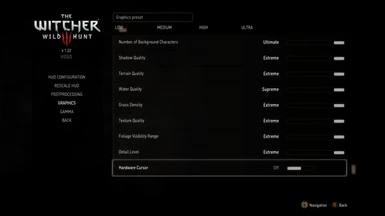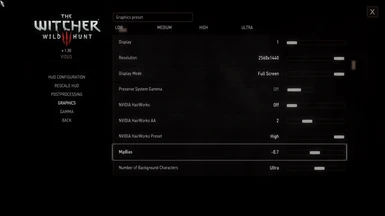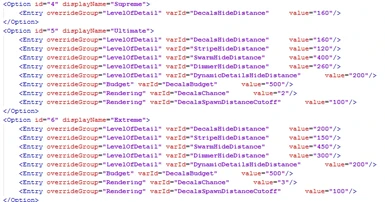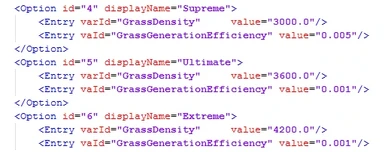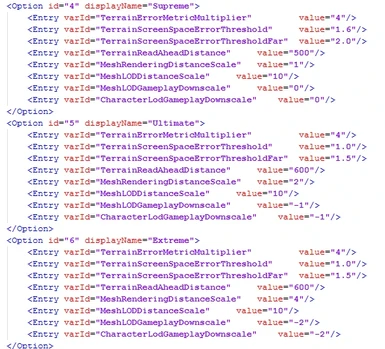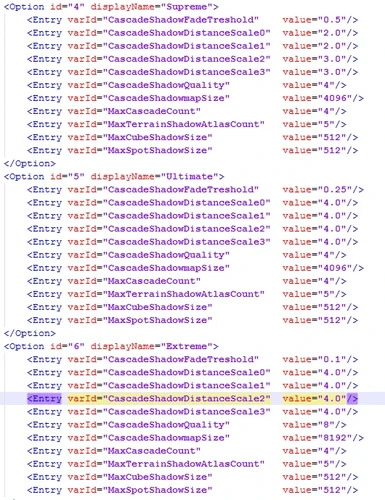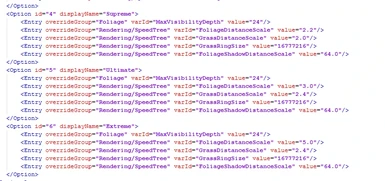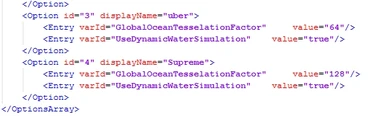About this mod
Allows the user to select Supreme, Ultimate or Extreme graphic levels via the in-game graphics option menu. No need to manually edit your own ini file. No longer see setting menu drop to low when going beyond Ultra settings.
- Requirements
- Permissions and credits
Made the Sep 2016 File of the Month List. Thank you for your amazing support of my mods!
Some of you may already may be familiar with this since I had it before on one of my reshades Wild Hunt Re-Imagined with Supreme to Extreme Graphics. I received some good feedback about it and people seemed to like the simplicity it offered. So, I figured I would go ahead and just release as a separate mod file.
I love the Witcher 3 graphics. But, wanted to push some settings beyond ultra. So, often I would edit my user
ini file manually. Although, it would it get changed at times for some reason. I couldn’t set the file to read only cause some mods need access to the user ini to change settings like Darker Nights, Camera Mods Ect….So if you lock it you cant change the info.
I like the Ultimate Graphics Option Mod by Marvelmaster. He did do a great job. But, I wanted something more
simplistic. Just something I could just select in my in-game graphics menu for the settings I like. Hence, this mod.
This will change your ini file for you when you select Supreme, Ultimate or Extreme. No longer seeing your graphics options slider always at "low" when you manually edit your ini. If you don't like the settings or to much of a FPS you can easily just switch back to low-ultra settings.
This adds a Supreme-Ultimate-Extreme graphic options via the in game graphics option. Reason I gave 3 options is for those that want to go beyond Ultra but maybe don’t want to push it to the extreme or don't have the top of the line GPU or running SLI setup so, maybe can’t quite push to the extreme. With Supreme-Ultimate-Extreme options you should be able to find that sweet spot for you beyond Ultra.
DISCLAIMER
one or more of the settings beyond Ultra. (one exception is MipBias was made into its own option in V3.0. No longer adjusted in the texture option)
- As always back up your current user in file in your My Documents/The Witcher 3/User
- Back up your current rendering file Witcher 3/bin/config/r4game/user_config_matrix/pc
- Back up you rendering file in Witcher 3/bin/config/base
- DO NOT MAKE BACK UP IN THE DEFAULT FILE LOCATION OTHERWISE YOU WILL HAVE DUPLICATE OPTIONS & NO SUPREME-EXTREME OPTIONS
However, with this mod I have included the default rendering files with the download just in case you need it.
Some settings have been added to the Supreme to Extreme options that are not normally changed by low to ultra
graphic settings. That is why I said back up your user ini file. Just in case you won't to revert back your own original settings.
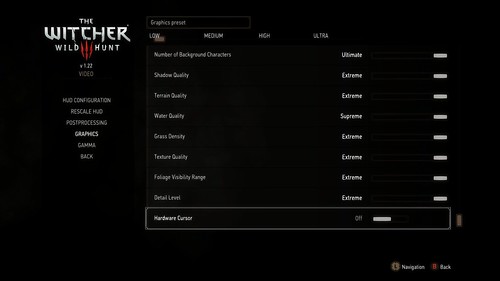
Here is a link to GeForce breakdown of every graphic setting just in case you need to know what each setting does
Witcher 3 Graphics Option Descriptions
2. Extract file
3. Copy the bin & mod folder only and paste into your Witcher 3 folder. (same location your mod folder is located at)
4. Make sure your user ini file in your My Documents/Witcher 3 is NOT set to read only otherwise adjustments won't take effect
2. Copy and paste bin folder into your Witcher 3 folder.
3. Open game mod folder and remove modSupremeToExtreme from the folder
Open bin/config/r4game/user_config_matrix/pc and you can look under each graphics
option to see the settings for each Supreme, Ultimate and Extreme
I also included a read me file in the download that does explain some of the settings.
HD Reworked Users
This mod already enables 4k textures by setting texture setting in the graphic menu to Ultimate or Extreme. If you install HD Reworked's 4k Enabler files as instructed via the mod page it will overwrite my rendering files and you will lose my settings. You can skip that step on HD Reworked page because this mod already does it. You will not be missing out on HD Reworked's amazing textures.
EXAMPLE VIDEOS
This is a video of one of my reshades using the settings
Note: All my videos of my reshades on my youtube channel are using the settings. This video just shows me settings the options
Here is another video of one of my ReShade that I use the settings.
Q: Why doesn’t water option have Ultimate or Extreme Option
A: I put water tessellation right to 128 at Supreme. So, no need to add a higher option. That is the highest and
very minimal FPS hit. (if none at all)
Q: Why did you set the GrassDistanceScale to 2.4 at Extreme instead of pushing to 5 or 6?
A: I have found through testing that going higher than 2.4 can cause grass pop in/out at different camera
angles and quick movement. I find 2.4 was the max before this issue happened.
You can increase it if you want via the rendering file.
Q: What are the bigger FPS hitters?
A: Shadows, Grass and Foliage are for sure the big hitters. I find myself playing mostly all settings at Extreme
but, lower shadows down to Supreme and Grass Density at Ultimate (I play on a
1080 at 1440p)
Q: I got some infinite loading or crashes?
A: In the default rendering file folder. Open bin/config/base and copy the resource file and paste in your
Witcher 3/bin/config/base and allow to overwrite.
Q: Why did you set and MeshLODDistanceScale to 10 under Terrain Options?
A: For those that use High Quality Faces. The author recommends 2 or 10 for that setting.
pMarK for doing the w3scripts for localization
My Other Works
Wild Hunt Re-Engaged
Wild Hunt Adaptive ReShade
Wild Hunt Re-Imagined ReShade