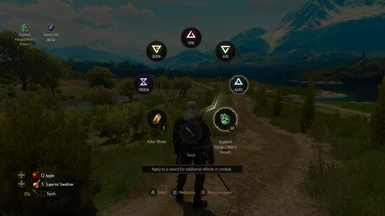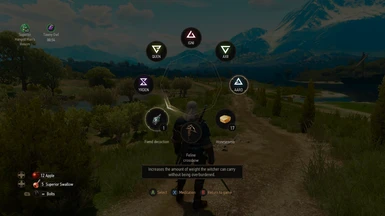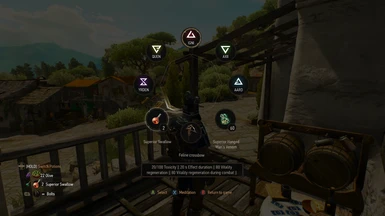About this mod
This mod reworks the bottom icons of the radial menu to allow quick item selection and consumption.
- Permissions and credits
- Changelogs
This is an unofficial alternative version of the Quick Radial Selection Mod. This mod reworks the bottom icons of the radial menu to allow quick item selection and consumption.
This mod is useful for gamepad users (but can also be used with keyboard) and implements a hold to scroll feature using R-Trigger and L-Trigger buttons to scroll through items making it easy to cycle through them (instead of using Right-Thumbstick). Holding the R-Trigger and L-Trigger buttons will continue to scroll through the items.
Reason for separate Mod:
Since Game patch 1.21 CDPR have heavily reworked the radial menu and the author of Quick Radial Selection have also heavily modified their mod to fit the new menu rewriting most of their mod.
This mod uses the existing code based on Quick Radial Selection Mod version 1.8 but updated for Game version 1.31 to keep handling of slots similar to the previous version of the Quick Radial Selection Mod.
Thanks to Germ1nal - For developing Quick Radial Selection and allow me to share this mod.
Features
Rework bottom row of slots:
- Right Slot icon displays oils or foods items
- Middle Slot icon displays the equipped item (crossbow/quick slot 1/quick slot 2/bombs)
- Left Slot icon displays potions or mutagen items
By selecting one of the icons, you can:
- Switch the item type to display in Slot using Y on controller:
- Right Slot switches between Oils and Foods
- Middle Slot switches between (crossbow/quick slot 1/quick slot 2/ bombs) and automatically equips the item.
- Left Slot switches between Potions and Mutagens
- Scroll through the list of items of the same type (only works for potions/mutagens/oils/foods/bombs) using Right-Trigger button (next item) or Left-Trigger button (previous item).
- Hold RT or LT button to continue scrolling through the items.
- Items are automatically sorted by Localized Name making them easy to find.
- Drink/consume/apply the selected item using A button on controller
- Put the selected item (only works for potions/mutagens/foods) in any of the 4 consumable slots:
- Press D-pad Up/D-pad Down button, the item will be set to the foreground slots
- Long Press D-pad Up/D-pad Down button, the item will be set to the background slots
Extra Additional features applied to this Mod:
- The yellow cursor (currently equipped) is removed to make it easier to see currently selected item (white cursor).
- Stats can be displayed instead of item description in text box by pressing R-Shoulder button (Toggles between display stats and item description)
- Option in config file to allow apply oils during combat. Disabled by default.
- Option in config file to Enable Switching Crossbow Bolt Feature (like in vanilla game) using R-Thumbstick. WARNING: There is a small graphical glitch which keeps the crossbow bolts icon displayed in the middle of the radial menu even after you switch to a different item type in the middle slot.
- Option in config file to enable scrolling of quickslot items (pocket items) using the Trigger buttons. WARNING: This works best if you only use 1 quickslot (pocket) in the inventory, otherwise it can get confusing under certain situations.
The modQuickRadialSelectionConfig.ws config file allows some settings to be changed:
- Set the items scroll speed when button is held.
- List of items to be excluded from the display.
- Define default item type to display in Right and Left Slot when radial menu is opened.
- Allow to apply oils during combat. Disabled by default.
- EnableSwitchingCrossbowBoltFeature (like in vanilla game). Disabled by default.
- EnableScrollingQuickSlotItems (for pocket items). Disabled by default.
Usage Tips
- You need to have the items equipped in inventory so they will be displayed in middle slot (crossbow/quick slot 1/quick slot 2/ bombs).
- If you press Y-button on controller to switch item type and you hear a global denied sound, it means there are no items to be displayed for the other item type.
Known Issues
- You cannot change the stats info text size or colour like in Quick Radial Selection Mod version 1.8. Can only display plain text.
Compatibility
Modifies [content]\scripts\game\gui\hud\modules\hudModuleRadialMenu.ws
WARNING: The hudModuleRadialMenu.ws file is heavily modified and may not correctly merge with other Mods when using tools like Script Merger. It is most likely not compatible with other Mods that modify the file.
There are instructions at bottom of page to help integrate this Mod with FriendlyHUD.
Mod compatible with Game version 1.31.
This Mod was tested mainly using a Gamepad.
Installation
WARNING: If you have installed the Quick Radial Selection Mod you should remove the Mod including the keybindings and hotkey configurations in input.settings and input.xml file to avoid any possible conflict issues with this Mod.
1. Unzip the Mod file into the Mods folder e.g. ("<Path To The Witcher 3>\Mods\"). Create the Mods folder if it doesn't already exist.
2. Remove the following key bindings in input.settings file located in "C:\Users\<USERNAME>\Documents\The Witcher 3\input.settings". Located under section "[RadialMenu]".
IK_Pad_DigitUp=(Action=DrinkPotion1)
IK_Pad_DigitUp=(Action=DrinkPotionUpperHold,State=Duration,IdleTime=0.3)
IK_Pad_DigitDown=(Action=DrinkPotion2)
IK_Pad_DigitDown=(Action=DrinkPotionLowerHold,State=Duration,IdleTime=0.3)
IK_R=(Action=DrinkPotion1)
IK_F=(Action=DrinkPotion2)
IK_T=(Action=DrinkPotion3)
IK_Y=(Action=DrinkPotion4)
3. Add the following key bindings to input.settings file located in "C:\Users\<USERNAME>\Documents\The Witcher 3\input.settings". Located under section "[RadialMenu]".
Note: If you have a modified button layout you may need to modify the hotkey mappings below based on your setup. Also if you have added additional hotkey mappings in the Radial Menu section of the input.settings file from another Mod, you should check for potential conflicting hotkey mappings if they are using the same buttons as this Mod since you may need to assign a spare button so they dont conflict.
For Gamepad users add:
IK_Pad_LeftTrigger=(Action=PrevRadialItem)
IK_Pad_RightTrigger=(Action=NextRadialItem)
IK_Pad_Y_TRIANGLE=(Action=SwitchRadialItem)
IK_Pad_DigitUp=(Action=SetRadialItemUp)
IK_Pad_DigitDown=(Action=SetRadialItemDown)
IK_Pad_RightShoulder=(Action=ToggleDisplayStats)
For Keyboard (QWERTY) users add:
IK_A=(Action=PrevRadialItem)
IK_D=(Action=NextRadialItem)
IK_MouseZ=(Action=WheelRadialItem)
IK_C=(Action=ConfirmRadialMenuSelection)
IK_Q=(Action=SwitchRadialItem)
IK_R=(Action=SetRadialItemForeUp)
IK_F=(Action=SetRadialItemForeDown)
IK_T=(Action=SetRadialItemBackUp)
IK_Y=(Action=SetRadialItemBackDown)
IK_Z=(Action=ToggleDisplayStats)
Button Mappings Overview
Gamepad:
RT button = Next item
LT button = Previous item
A button = Consume potion / foods / apply oil / equip item
Y button = Switch item type to display in slot. Switch between [Crossbow/ QuickSlot1 / QuickSlot2 / Bombs] in middle slot.
D-pad Up/D-pad Down = selected item will be set to the foreground slot
D-pad Up/D-pad Down (Hold) = selected item will be set to the background slot
R-Shoulder button = Toggle between display stats and item description in text box
Keyboard (QWERTY):
D = Next item
A = Previous item
Mouse Wheel up/down = Next / Previous item
C = Consume potion / foods / apply oil / equip item
Q = Switch item type to display in slot. Switch between [Crossbow/ QuickSlot1 / QuickSlot2 / Bombs] in middle slot.
R / F / T / Y = Set item to consumable slot
Z = Toggle between display stats and item description in text box
Integration with FriendlyHUD
IMPORTANT: This Mod does not merge with FriendlyHUD so you cannot simply use tools like Script Merger.
However the below instructions may help you to integrate with FriendlyHUD.
1. Install FriendlyHUD as normal.
2. Remove the hudModuleRadialMenu.ws file from FriendlyHUD Mods folder. It is best to move the file to another location for safe keeping in case you need to revert back the change at a later date.
Location of file:
modFriendlyHUD\content\scripts\game\gui\hud\modules\hudModuleRadialMenu.ws
3. Install Quick Radial Selection Classic Mod as normal.
4. Finished.
This should compile without errors and you will be using the Radial Menu from Quick Radial Selection Classic Mod instead of FriendlyHUD.
WARNING: The features listed in FriendlyHUD regarding Radial Menu will not be working (since you are using Quick Radial Selection Classic Mod file instead).
Uninstallation
To remove the Mod:
1. Delete the Quick Radial Selection Classic folder from the Mods folder
2. Add back the key bindings you removed to input.settings file as per Step 2 of installation instructions.
3. Remove the key bindings added to input.settings file as per Step 3 of installation instructions.
To revert integration with FriendlyHUD:
1. Uninstall Quick Radial Selection Classic Mod
2. Restore the FriendlyHUD version of the hudModuleRadialMenu.ws file back to FriendlyHUD folder:
modFriendlyHUD\content\scripts\game\gui\hud\modules\
Thanks
- Germ1nal - For developing Quick Radial Selection and allow me to share this mod.