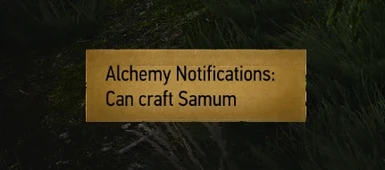About this mod
Makes a notification pop up after looting something if you have a pinned item available to craft, or a more PC intensive scan of all possible recipes for craftable items. Also includes some tweaks to the shop to make buying ingredient for pinned recipes easier. Check the description for more information. Works in all languages.
- Permissions and credits
A small mod I created that will show a notification if after you've looted something you can craft your currently pinned item. Alternatively you can use the full version which scans all your recipes to notify you what you can craft (this mode is very PC intensive and WILL cause lag when you loot containers). Works in all languages.
Features
- A notification will appear to tell you when your pinned recipe can be crafted after looting/buying items. This can be changed to scan for all recipes that you can craft (THIS MODE WILL CAUSE LAG)
- There is an option to auto-craft pinned alchemy items when you have the required ingredients which is enabled by default.
- Mod can be customised to only scan alchemy recipes or crafting recipes as you prefer
- If you try to buy an item that is required for your pinned recipe, the amount to buy will automatically be set to give you enough to craft the recipe.
Installation
To install the mod:
- Either download and extract using NMM.
- Or download the mod and extract it to your Witcher 3 install location in the mods directory (create it if it doesn't exist).
Once this is done, go into your <Witcher 3 install>\Mods\modCraftingBuddy folder. In there, copy the 'bin' folder and paste it in your <Witcher 3 install> directory. Now go back to your <Witcher 3 install>\Mods\modCraftingBuddy folder and open the user.settings.part.txt file you'll see there. Copy all the text in there and paste it into your user.settings file, which you can find in My Documents\The Witcher 3.
Configuring the mod
To configure the mod, open your in-game menu, then Options -> Mods -> Crafting Buddy
The first option is to set the mod's scan mode. The default is to scan only your pinned recipe but you can scan all recipes. Again this is very resource intensive and WILL cause lag when you loot containers. You have been warned.
Next there is the option to enable auto-crafting of your pinned alchemy recipe when you have enough resources. Enabled by default
You can also change how long the notification is displayed for using the slider in this menu.
The last option only has an affect when using the full-scan mode. It lets you set the mod to only scan alchemy recipes or crafting recipes, which will make the mod more efficient.
Compatibility with other mods
If you are having problems running this mod alongside other mods, first try using the Script Merger tool by AnotherSymbiote which can be found on the Nexus. Honestly I recommend running this tool anytime you install a new mod as it can fix most compatibility issues you might come across. If that doesn't fix your problem post here and I'll look into it.
If you are using JupiterTheGod's AutoLoot mod, you'll need to download the AutoLoot compatible version of this mod. DO NOT TRY TO MERGE THESE TWO MODS. When you install my mod, open your mods.settings file and make sure my mod has a higher priority than AutoLoot. You will also need to recreate your AutoLoot filters in my mod. Follow the same steps that you can find on the AutoLoot mod page, the only difference being open the AutoLootBase.ws file in my mod folder and make your changes there, not the AutoLoot mod folder.
Credits
JupiterTheGod for creating the AutoLoot mod
sortX for bug finding/feature suggestions