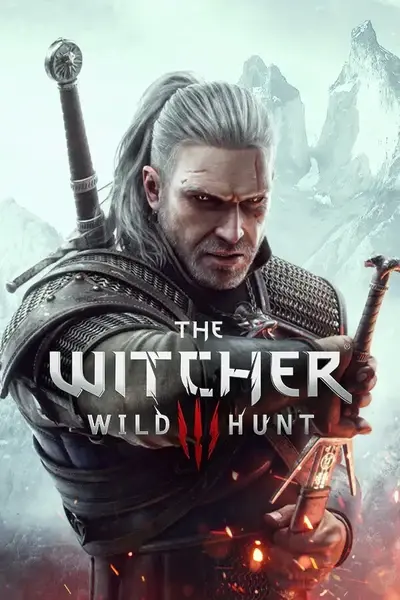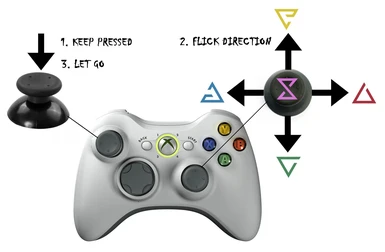About this mod
This AutoHotkey script allows you to bind an additional five functions (keyboard keys) to the controller. The best use is for quick selection of the Witcher signs but it can be used for anything that within the game can be binded to the keyboard.
- Permissions and credits
=====
Title: The Witcher 3 Gamepad Plus5
Goal: Adds an additonal 5 functions to a gamepad
Author: TheMutator
Date: 03.06.2015
Version: 001
Description
===========
This AutoHotkey script allows you to bind an additional five functions (keyboard keys) to the controller. The best use is for quick selection of the Witcher signs but it can be used for anything that within the game can be binded to the keyboard. The following files are included in the archive together with this readme:
Witcher3-Plus5-Signs.ahk
Easily editable script for quickly accessing Witcher signs
Witcher3-Plus5-Menu.ahk
Easily editable script for quickly accessing panels
Witcher3-Plus5-Signs.jpg
Picture that explains how the shortcuts work in the game
AutoHotkey.exe
Unicode 32-bit v1.1.22.02 of AutoHotkey from http://ahkscript.org/download/
Install / How to use
====================
Start the script
1. Extract all the files to a directory of your choice
2. Edit the ahk script you want to use to change the key bindings (if needed)
3. Drag and drop the ahk script file you wish to use on top of the AutoHotkey.exe file
Inside the game
1. Press and hold the left thumbstick
2. Flick the right thumbstick in any or no direction
3. Let go of the left thumstick to execute
Disable control scheme popup (optional)
1. Navigate to [Witcher3 installation path]\bin\config\base\hidden.ini
2. Open the file in notepad and change "LockControlScheme=0" to "LockControlScheme=2"
3. Save the file
Uninstall / How to remove
=========================
1. Right click on the "H" symbol in your windows tray bar and select "Exit"
2. Delete all the files you previously extracted
3. Undo the change to your [Witcher3 installation path]\bin\config\base\hidden.ini if needed