I wrote this guide which I never fully finished on how to start editing Witcher 3 XML files. It is not complete, but all the people I gave it to, understood how to do it very fast. It shows mostly how to extract files to mod them. Vanilla files are in CONTENT folder, DLC are in DLC folder.
The files you need are XML files (edited with Notepad). Basically to change armor appearance, you need to look for "equip_template" line and change it with the equip_template of the other armor. Temerian armor is DLC for example, so you need to find the DLC files, like DLC7 or DLC6, I don't remember which one it is. Wolf Armor is DLC 10 for example. The Expansion items are in DLC > EP1 and so on.
It is not complicated or anything... you just need a bit of patience to learn how to do it and once you do, it's piece of cake.
this guide will help you step-by-step on how to extract and mod XML files in order to change appearance of armors or weapons you want. It may seem complicated, but it is very simple. Be sure to read each step. This will only cover the appearance change for items.
PROGRAMS REQUIRED----------------------------------------
Modkit released by CDPR - http://www.nexusmods.com/witcher3/news/12625/?">http://www.nexusmods.com/witcher3/news/12625/?</a>
Vervurax's MODKitchen GUI - http://www.nexusmods.com/witcher3/mods/389/?%20%20INSTALLATION">http://www.nexusmods.com/witcher3/mods/389/?
INSTALLATION</a> GUIDE ---------------------------------------
-Download both files
-Install the Modkit CDPR to it's default location (you only need it installed to use MODKitchen)
-Unzip the MODKitchen wherever you wish, you can run the program from anywhere
HOW TO EXTRACT GAME FILES (Models / Textures / XML files) ------------------------------------------------
First, find the wcc_lite you just installed via the CDPR Modkit. Default path is "C:\Program Files (x86)\Witcher 3 Mod Tools\bin\x64\". Right click on wcc_lite > Properties > Run as administrator ( better to do this in order to avoid extracting errors ).
In order to start modding / editing files, you must UNCOOK the game (extract files). In order to do that, we will use MODKitchen GUI.
-Open MODKitchen and first set the Directory path to the WCC_lite (The Modkit installation path). Default one is "C:\Program Files (x86)\Witcher 3 Mod Tools\bin\x64\".
-Then set the direction path for "Uncooked Files Location" - Create a folder named wherever you want to have the extracted game files. *NOTE* The size will be huge since it is extracting the entire game.
-Next step is, under the "UNCOOK GAME FILES" tab, select a "CONTENT" directory (input path). You must choose where your Witcher 3 content is. Navigate to where you installed the game, and click on CONTENT folder in "TheWitcher3" folder. *NOTE* This will extract all VANILLA files.
If you wish to extract EXPANSION files, then click on the "...DLC > ep1" folder.
If you wish to extract DLC files, then click on whatever DLC you wish to extract. For example, Wolven Gear is under DLC10. Simply click on "...DLC/DLC10" folder.
Once you've chosen what you wish to extract, click "UNCOOK" button in the bottom right. This will take some time depending whether you're extracting VANILLA/DLC/EXPANSION content.
----------------------------------------------------------------------------------------------------------------
HOW TO MOD XML
By now, your game has been fully extracted in whichever folder you've chosen.
In order to replace Appearance of the armors, you need to find XML files. They are located in "...Gameplay > Items and Items_plus (NG+ version). You can delete all the other folders except "Gameplay > Items/Items_plus" folders.
If you wish to edit ONLY CRAFTED ARMORS, find the specified files in both "Items/Items_plus" folders:
-def_item_crafting_armor.xml
-def_item_crafting_gloves.xml
-def_item_crafting_pants.xml
-def_item_crafting_boots.xml
If you wish to edit ONLY CRAFTED WEAPONS, find the specified file in both "Items/Items_plus" folders :
-def_item_crafting_weapons.xml
If you wish to edit ONLY ARMORS WHICH ARE LOOTED, find the specified file in both "Items/Items_plus" folders :
-def_item_armor
-def_item_gloves
...and so on, you get the idea.
OPEN THE XML FILE YOU WISH TO EDIT DEPENDING ON THE ITEM YOU WISH TO CHANGE
[BUILDING A MOD - When you are done editing the XML files, you use ModKitchen]
When you click to build a mod, you need to click on the first Folder that the ModKitchen created.
For example, Modded / Packed / Unpacked folders are in my GAMES folder on D drive. GAMES folder are what I named my folder that ModKitchen made so it can create Modded/Packed and Unpacked folders.
If I want to cook a mod, I need to set a full path in the "Mod Working Directory" like D:Games/Modded/DLC/DLC10/DATA/GAMEPLAY/ITEMS or ITEMS_PLUS
Your mod needs to be in MODDED folder.
You need to click on the folder before Modded/Packed or Unpacked to choose the full path.
Also make sure to check the "Build XML files only" bracket and then "Show files to import". That way you will know if you did it correctly. If it is not showing anything, the path is wrong.

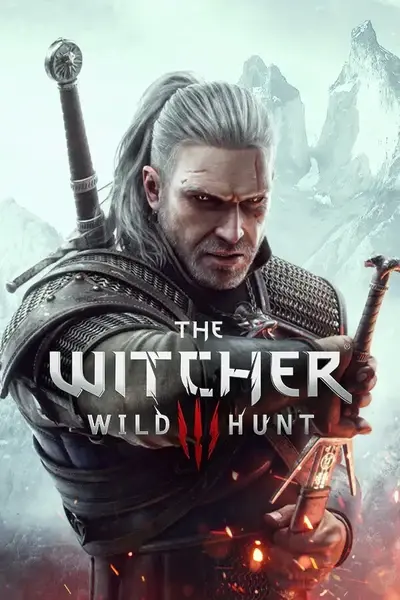








9 comments
Where am I going wrong?
If you could grant a word of whisdom to a filthy peasant, not yet versed in the higher ways of the elder modders, you would have my everlasting gratitude
So I ran into a problem. I am using a combination of your mod (for feline armor) and HDUrsineConcept (for Bear armor). I used your method to switch a few sword appearances around, wich worked well. But I also wanted to assign Ursine armor lvl3 appearance to both Ursine lvl3 and Ursine lvl4. Uncooking, modding, and creating mod worked, but the Ursine lvl4 armor has still the Ursine lvl4 appearance.
This little mod that I made, also contains the changes that I made to the appearances of the Ursine swords, wich do have an effect. It is only the changes that I made to the Ursine lvl4 armor, that do not have an effect.
Thanks in advance.
but I will not be able to make a set of armor I have external appearance is permanent
when of new armor if you can recommend