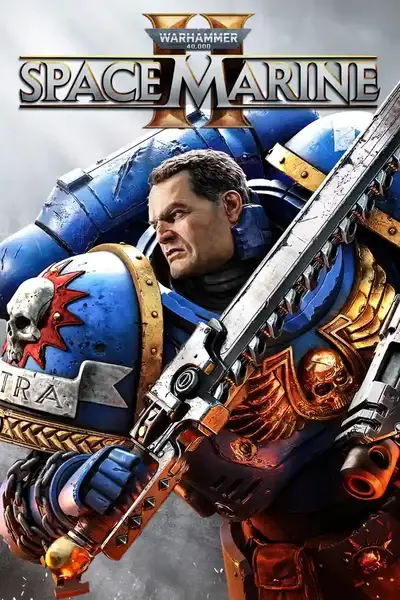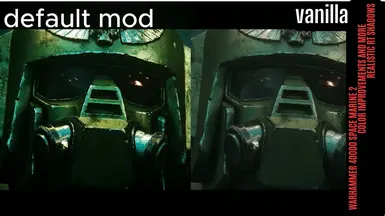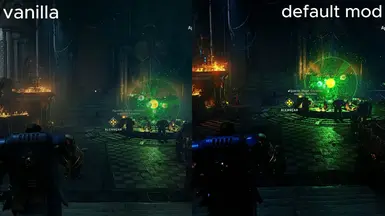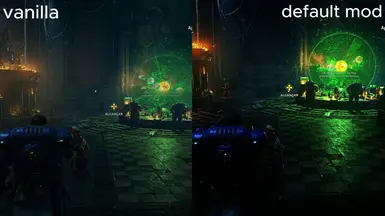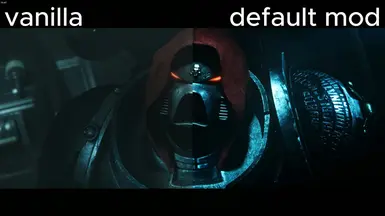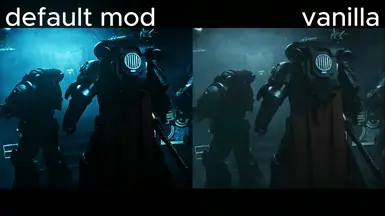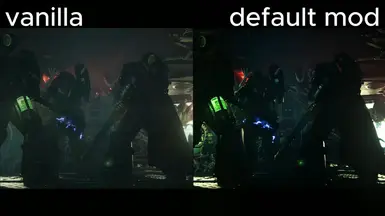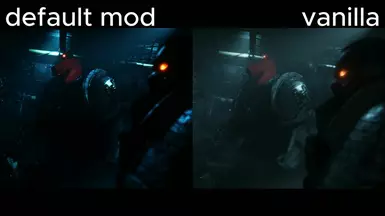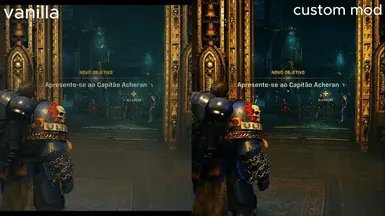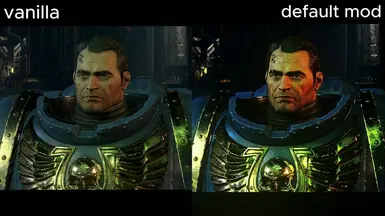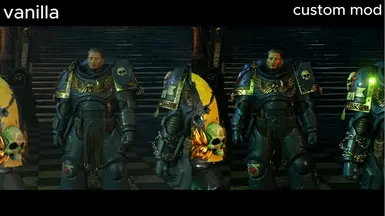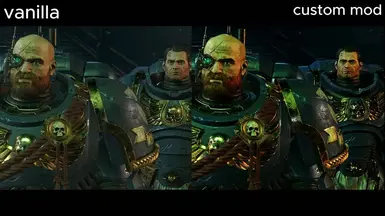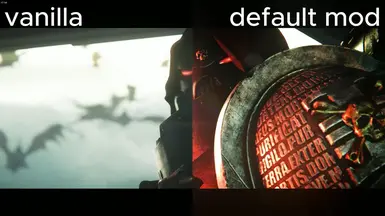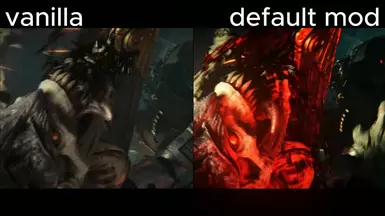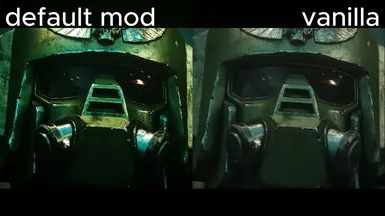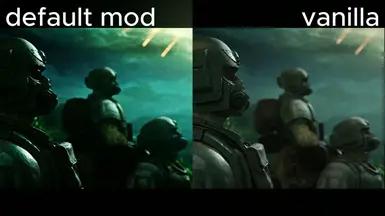About this mod
graphic reshader to make shadow corrections and adjust texture contrast also using the immerse package to make the game better
- Permissions and credits
If you liked it, Endorse us, it cheers us up a lot
Installation and Configuration Tutorial for Reshader for Warhammer 40000 Space Marine 2Step One: Download the Necessary Files
Download Reshader:
- Download the correct version of Reshader.
- Find and download the necessary file on Nexus Mods.
Place the File in the Game's Root Directory:
- Place the Space Marine 2V0.2 file in the game's root directory where the .exe file is located.
- Open Reshader and find the game.
- Select the DX11 or DX12 version.
- Locate and select the Space Marine 2V0.2 file using Reshader.
- This should automatically download all necessary configurations.
Start the Game:
- Start your game and go to the open world section.
- Press the Home key to open the Reshader menu.
- Go to Settings.
- In OVERLAY KEY, set the key to Del (you can choose any key you prefer). This will allow you to toggle the overlay on and off.
- In EFFECT TOGGLE KEY, set the key to Page Down (you can choose any key you prefer). This will toggle the effects on and off.
In the Home Tab, Enable the Following Options for Version v0.2:
Standard Mod:
- ✔️ IMMERSE: Launchpad (enable and move to the top!) [MartysMods_LAUNCHPAD.fx]
- ✔️ IMMERSE: MXAO [MartysMods_MXAO.fx]
- ✔️ IMMERSE: Sharpen [MartysMods_SHARPEN.fx]
- ✔️ IMMERSE: Anti Aliasing [MartysMods_SMAA.fx]
- ✔️ Lightroom [qUINT_lightroom.fx]
- ✔️ DPX [DPX.fx]
- ✔️ Clarity [Clarity.fx]
- ✔️ Levels [Levels.fx]
- ✔️ HDR [FakeHDR.fx]
- ✔️ prod88_03_FilmicTonemap [PD88_03_Filmic_Adaptation.fx]
- ✔️ AmbientLight [AmbientLight.fx]
- ✔️ Filmic Sharpen [FilmicSharpen.fx]
- ✔️ LumaSharpen [LumaSharpen.fx]
- ✔️ IMMERSE: Launchpad (enable and move to the top!) [MartysMods_LAUNCHPAD.fx]
- ✔️ IMMERSE: MXAO [MartysMods_MXAO.fx]
- ✔️ IMMERSE: Sharpen [MartysMods_SHARPEN.fx]
- ✔️ IMMERSE: Anti Aliasing [MartysMods_SMAA.fx]
- ✔️ Lightroom [qUINT_lightroom.fx]
- ✔️ Clarity [Clarity.fx]
- ✔️ Levels [Levels.fx]
- ✔️ prod80_03_FilmicTonemap [PD88_03_Filmic_Adaptation.fx]
Settings:
- In Edit global preprocessor definitions, set the configurations as follows:
- RESHADE_DEPTH_LINEARIZATION_FAR_PLANE = 1000.0
- RESHADE_DEPTH_INPUT_IS_UPSIDE_DOWN = 0
- RESHADE_DEPTH_INPUT_IS_REVERSED = 0 (Test this option with 0 or 1 and see how it goes)
- RESHADE_DEPTH_INPUT_IS_LOGARITHMIC = 0
This game has some bug with motion vectors or something, so the IMMERSE package isn't 100% perfect. Please adjust the MXAO level and others on your PC.
How to Customize Effects to Your Liking
IMMERSE: Launchpad (MartysMods_LAUNCHPAD.fx):Enable and move to the top: Enable this effect and move it to the top of the list for best results. Improve the quality of normals and motion vectors.
IMMERSE: Sharpen (MartysMods_SHARPEN.fx):Enable: Check the box to enable this effect. It enhances image sharpness.
IMMERSE: Anti Aliasing (MartysMods_SMAA.fx):Enable: Check the box to enable this effect. It smoothens the edges of objects, re
ducing jagged lines.
IMMERSE: MXAO (MartysMods_MXAO.fx):Enable: This effect enhances shadows around objects, providing greater visual depth.
The IMMERSE options may cause a drop in FPS if not configured correctly. If your PC is very weak, I recommend using only IMMERSE: MXAO. For more in-depth customization, visit the IMMERSE documentation.