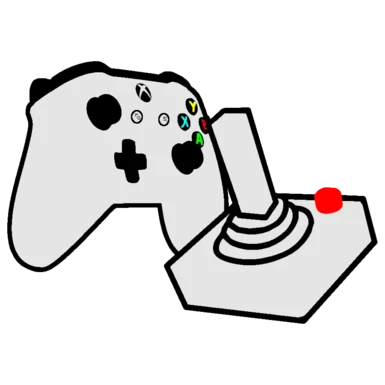About this mod
Controller support for Redemption through the free program JoyToKey with 5 layers of controls for almost every keybind. Debug cam controls built in for screenshots and custom camera movements.
- Requirements
- Permissions and credits
- Changelogs
You have to have JoyToKey open while playing for this mod to work. It is a free program with an unlimited trial period. Consider purchasing a software licence for it if you get alot of use out of it.
In order for the sort inventory button to work you need to have enabled the console. If you want the first person cam, hud toggle and screenshot buttons to work you need to either have steam closed or disable the big picture mode inputs through steams native controller support by right clicking the game in your library, go into properties, controller, disable steam input. If it still tries to bring up big picture mode try disabling the desktop config for steam controller support.
Holding L1/LB or R1/RB changes what most the inputs do. Clicking Left Stick Toggles cursor sensitivity. Holding either Bumper and pressing the Select Button at the same time changes controller profiles for Debug cam inputs or Multiplayer commands.
Some buttons have 2 inputs depending on how long the button is pressed and RB+Dpad Down has a hold, tap, and double tap input for corterie control. So make sure to check the controls in JoyToKey or just play around with the controls that way you know what does what.
The game is old and has an issue that you may run into while editing controls or streaming. If you Alt tab out the game will hold down the Alt key making some controls act funky. Tap the Alt key to resolve this issue.
Advantages include:
- Automatically casting disciplines when queued. No more swapping then having to cast as a separate button.
- A first person camera feeding toggle. Make those intimate moments more immersive. (Don't use during first person autorun and aim your camera at the target before you feed or it looks weird. Use again to stop feeding.)
- A first person camera autorun toggle. Run around in a new way. (It follows the cursors last known position onscreen. Aim in front of your characters feet with the cursor centered at the middle of the screen for best results. Too low or high won't work and must be clicking onto a movable area. If the hud gets stuck off screen go into first person where it's active then tap either bumper.)
- A 3rd person autorun. No more click spam required.
- A regular first person camera toggle. Look up and see what you walked by so many times.
- Better camera control overall. No more fighting with the mouse.
- Debug cam controls setup for recording your own custom camera movements. I highly recommend This video from E-mods.net for some basics on how to use it. Hold LB/L1 and press select/start to save/load custom paths. Pressing start plays the current custom camera path. Leftstick click takes you out of the custom camera path. Parts 2&3 of the video go over how to add them into the game with scripts and some other awesome resources.
- Hold down inventory button to autosort your items by size from left to right (must have console enabled)
- Easy to rebind buttons. No more searching the keyboard for the correct hotkey.
Steps to install
(Linux users go check out the Forum tab for more notes)
1.) Go to JoyToKey's official website and download a recent version of the application (Setup built on version 6.9.1)
2.)Download the configuration file from here (that's all that this mod is)
3.)Unzip and place the 3 .cfg files in the directory for JoyToKey to read it. The default is C:\Users\Username\Documents\JoyToKey
Easiest way to make sure you place them in the correct directory is to open Joytokey and in the top left click on "File(F)" then select "Open config data folder in explorer" Place the files there.
4.)To make it easier to see what your pressing in JoyToKey go into Settings>Preferences>And turn on "Highlight pressed buttons for all tabs (regardless of joystick #)
5.) Restart Joytokey and then Click on the VTMR Controller profile in JoyToKey and confirm JoyToKey is reading your controller inputs. If it doesn't, use the config options. Make sure to either unplug other peripherals OR make sure they are in a neutral state if joytokey is trying to take commands from another device it will seem like a button is stuck.
6.) If the game refuses to read any inputs but it works fine on the desktop Right click the shortcut for JoyToKey and in properties set it to run as admin . If the mouse movement is too slow adjust the mouse speed on each direction for stick 1 in the joystick#1 tab then Ctrl+C and Ctrl+V each direction onto joystick#2&3. This makes the mouse cursor speed changes apply to Layers 2 and 3 while holding LB/L1 or RB/R1 respectively. if any buttons don't match their labels after configuring your controller you can right click any command and select swap to move buttons around until everything matches your inputs. Double left click on any input to edit it. Every Button past Button 13 is tied to one of the 13 controller buttons. LT/L2 has one button tied to it through button aliasing option in options tab so make sure to adjust it properly if you move or remove the default Layer 1 LT/L2.
7.) If you wish to attach a sound, controller vibration, or a visual indicator you have switched control schemes you can attach said indicator in the options tab next to Joystick #1 for MP and debug cam. For visual indicators you then need to go into settings on the top left, preferences, and check the box to notify and set the time to 0 msec to keep the display as long as that profile is selected. I personally use the Ankh and Nihilistic desktop icons (located in the extras folder) converted to png's via gimp for picture notifications to tell when I'm in debug cam or MP controls.
8.) Now that we have JoyToKey up and running properly the next step is to grab dgVoodoo2.79.3 For brightness, cutscene, and Keeping the window fullscreen even in windowed mode fixes. On the bottom right make sure "Capture Mouse" is enabled. and set scaling to stretched or stretched keep aspect ratio. Application controlled windowed mode might also help (in the other tabs) as well as disable alt+enter shortcut. Running without these settings might cause VTMR to exit fullscreen when switching controller profiles. If you need help installing I highly recommend This Tutorial Video From PlanetVampire.com's youtube channel that goes over installation for dgVoodoo as well as a few other neat modifications.
9.) READ THE GAME MANUAL!!!!
You will thank me later.
10.) Enjoy :D
(Sidenote: To close the JoyToKey program Right click it in the bottom right of your taskbar and select close. Can be set to behave like a normal window when closed in settings. You can also set it to automatically launch with the game with your selected profile loaded.)
Feel free to suggest any improvements or post your own configs. Be sure to include which version of JoyToKey your using. The controller it's made with. Any quirks the controls may have. Any mod dependencies. And some documentation on the controls.
If anyone knows of any active multiplayer games and how to join them please share!
If you enjoy using this setup please consider giving it a Thumbs Up!