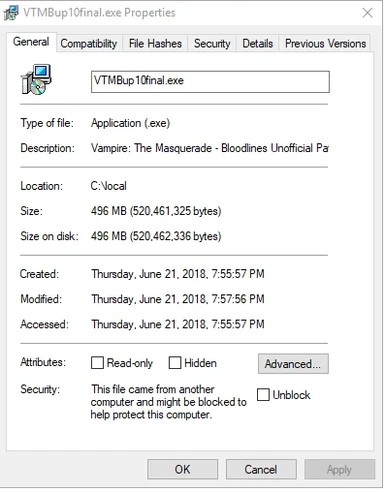About this mod
an overview of the best way to install Vampire on Windows 10 systems, dealing with the most common issues.
- Requirements
- Permissions and credits
I have had a number of problems getting Vampire to run under the newest build of Windows 10, so I thought I would take some time to write it all down here, where I can reference it or point people to it. Additionally, I have a unblock script that works with the newest blocking "security" feature from Windows 10, which can be used for this game or other games/downloads. Note that it assumes that you will have your game on the C drive, and it unblocks everything there.
Installing Vampire on Windows 10
1. Buy game through GOG. I have not tested this through Steam, it should work, but I was not able to test it.
2. Install game through GOG in a non-Program Files folder. c:\games\ or c:\local\GOG Games\ are good choices. Make the directory yourself.
3. If on windows 10 version 1803 or higher, right click all exe/DLL files and unblock them. Or run the unblock PowerShell script that is part of this "mod."
4. Start the game to verify that it works. You should be able to go through the character creation, choose the first option, and auto-allocate points, then pick a name and start. Make sure the opening cut scene looks good, play until you talk to Jack outside the theater.
5. Download https://www.nexusmods.com/vampirebloodlines/mods/10
6. Download Wesp5's unofficial patch https://www.patches-scrolls.de/patch/4647/7/74918/download (or a newer version, this is 10Final)
7. Unblock the two zip files using the same method previously.
8. Install VTMBup10final, making sure to pick Plus Patch (but do NOT check anything below it) and Patch extras (checking BOTH developer tools and Player Mods).
9. With the shortcut on the desktop, right click, choose properties. change the target line to read -game Unofficial_Patch -console -heapsize 1024000 instead of -game Unofficial_Patch (this assumes you have over 1 gig of memory available while your OS is running)
10. Go into the installed vampire directory, Patch_Extras, Player Mods folder. copy the dinput8.dll and 4gb_patch.exe file to the installed vampire directory
11. Run the 4gb_patch.exe file and choose the vampire.exe file.
12. Again, test the game up to Jack outside the theater. If you have a message about not being able to allocate memory, make sure that you ran the 4gb_patch.exe file on vampire.exe, otherwise the game cannot allocate enough memory from the earlier heapsize command.
13. Unzip dev0lved_enb (tested with version 1.2) in a separate directory.
14. If you are using Windows 10 version 1803 or higher with a modern graphics card (higher than Nvidia 900 series/RX500 series) you will need to change the dxgi.dll file name to d3d11.dll, or the game will crash saying Engine Error, Could not Set Mode. Do not edit the dxgi.fx file name.
15. Copy the files from the devolved_enb directory into the vampire main install directory.
16. Test the game up to Jack outside the theater. If you have characters/scenes that appear to be in darkness in cutscenes, disable ENB processing with Shift+F12 during the cutscene. If you do not want to do that every time, you could optionally delete the effects.txt file, but that does change the way the ENB works.
17. When running the game, you can press the * key on the number pad (assuming you have a number pad on your keyboard) to see the FPS.
18. If the game freezes where nothing can move until the mouse is clicked, or it simply never unfreezes, you can hit the ` (or ~) button on the keyboard to open the console. type chareditor and hit return. Then exit out of the editor and the game should unstick.
Note that running the game with the shortcut on the desktop is the preferred method to start the game after installing the Unofficial Patch. This loads the cfg fixes that Wesp5 worked out over years, as well as all the other fixes. If someone tells you to modify a cfg file, be aware it is in the install folder under VtMB\Unofficial_Patch\cfg NOT vampire folder\cfg.
One of the most common issues that I have had with the game has to do with autosaves saving while a discipline is running, especially if you have set the autorenew option in the options menu. You can disable the autosave function by editing the autoexec.cfg file in the \Unofficial_Patch\cfg folder, and adding
autosave_on "0"
to the bottom of the file. Note that this crash seems to have gone away since I starting using an SSD for the game directory, but it is still a good tweak to know.
Here are the typical issues from the walkthrough, which you should have on your system in the extras directory. Credit to vampyri_lestat (the_vampyri_lestat[at]hotmail[dot]com) and of course Wesp5 for this section!
A. The Society of Leopold crash
-------------------------------
When trying to escape the Society of Leopold the game may hang and prevent you from leaving. This bug is fixed in the official and Unofficial Patches but if you don't use either, here is a workaround (taken from the PlanetVampire forums):
1. Enable the console like explained in above.
2. Get to the boat and approach it, do not get into the boat, but very close.
3. Open the console using the tilde "~" key.
4. Type the following commands:
If you saved Johansen:
SaveJohansen()
Then to start level transition if you're anybody but a Nosferatu:
changelevel2 la_hub_1 taxi_landmark
Or to start level transition if you're a Nosferatu:
changelevel2 la_hub_1 sewer_map_landmark
5. If you get to the next level and you do not have any items in your inventory reload your previous save (make sure you have a discreet save and are not just using the autosave) and try it again, but stand closer to the boat.
B. The Beckett issue
--------------------
Near the end of the game there is an instance where Beckett will confront you in the street and have a conversation with you in order to trigger the game to continue further. It's possible that Beckett won't show up, thus making you stuck in the game. If this happens reload from a previous save and try again, hopefully it will work. Other solutions are staying on the left side of the street or using the sewers to travel, which will circumvent the encounter. This bug has been fixed in the Unofficial Patch.
C. The Golden Temple bar
------------------------
During the endgame you will encounter a wooden bar locking a door. You need to move it physically by pushing it. This is a bit tricky and sometimes for some reason the plank wont budge. If all else fails open the console and enter the "noclip" code to pass through the door (enter "noclip" again afterwards to disable it). This bug has been circumvented and fixed in the Unofficial Patch.
D. Prince has "memory loss"
---------------------------
At certain points the prince may not say the right dialogues and will repeat what he said to you earlier, preventing the game from continuing with the plot. After the Giovanni mansion try using the console to set G.Story_State either to 60 or 65. If this and reloading doesn't help, re-installing seems to fix the problem, just remember to backup your saved games. Generally re-installing seems to be the best solution when nothing else works.
E. Downtown theatre
-------------------
DON'T go into the Nocturne Theatre downtown before you get the appropriate quest. If you go inside before you get the quest later on you won't be able to finish it because the game may hang when you try to re-enter the theatre.
F. Malicious emails
--------------------
DON'T delete any of the emails you'll receive on your computer. Deleting them can cause the game to crash.
G. Saving
---------
Try not to save your game while you have a discipline running, it can lead to a crash.
Here are some older tweaks from the walkthrough as well. You probably won't need any of these, as these tweaks are for lower performing machines, but you should not be running an ENB either then! Note that the cl_obfuscate_daylight "0" setting is done already by Wesp5 in the Unofficial Patch, and running an ENB means that you do not need cl_showfps 1 (just press * on the number pad)
Go to: [installation folder]...\VtMB\Unofficial_Patch\cfg and you'll find the config.cfg file. Open it using notepad and change the following commands to:
particles_enable_precipitation "0" [to disable the rain]
dsp_dist_max "440" [to lower distance of object render]
muzzleflash_light "0" [disables a smooth lighting effect]
cl_showfps 1 [shows fps]
Your next step is to edit the autoexec file in the same folder as the config.cfg to add some more useful commands. The game will automatically find the autoexec.cfg file and run it. The commands are the following:
autosave_on "0" [disables autosave and speeds up loading time]
cl_smooth "0" [disables a smoothing texture effect]
mat_drawwater "0" [disables water animation]
r_3dsky "0" [gets rid of sky animation and upper buildings]
cl_obfuscate_daylight "0" [Obfuscate discipline runs much better]