Gemini edit
Title: Optimizing Tom Clancy's The Division 2 for 60 FPS on Lower-End Hardware
Source: Nexus Mods (https://www.nexusmods.com/tomclancysthedivision2/mods/14)
Date: Originally posted 24 Feb 2025 (Note: This is from the original document; keep it for context)
Disclaimer: This guide provides advice for improving performance in The Division 2. Results may vary. Proceed with caution when modifying system files and drivers. The author is not responsible for any issues that may arise. This guide is for informational, and, or, for entertainment purposes only.
This guide focuses on achieving a stable 60 FPS in Tom Clancy's The Division 2 on lower-end hardware. It covers various optimization techniques, including graphics settings adjustments, driver management, and system tweaks. It primarily targets systems with specifications similar to:
- GPU: NVIDIA GeForce GTX 1050 Ti, GTX 1080, or GTX 1080 Ti
- CPU: Intel Core i7-8700 (non-K)
- RAM: 16GB
- Storage: SSD
While this guide focuses on optimization, the most significant performance gains come from hardware upgrades. The author acknowledges this upfront:
- Ideal CPU: A modern Intel CPU (Raptor Lake generation or newer) is highly recommended.
- Ideal GPU: An NVIDIA GeForce RTX 5090 (Founders Edition, if possible) is the ultimate goal. If that's unattainable, a GTX 1080 Ti remains a viable option, but avoid overpaying.
This section covers crucial steps before adjusting in-game settings. These steps can significantly impact performance and stability.
3.1. Driver Optimization (NVIDIA Users)
- Older Drivers: The author suggests experimenting with older NVIDIA drivers, citing potential "planned obsolescence" concerns (though acknowledging this is unproven). Recommended versions include:
- 522.30-desktop-win10-win11-64bit-international-nsd-dch-whql.exe (Studio version, without GeForce Experience)
- 512.15-desktop-win10-win11-64bit-international-nsd-dch-whql.exe (Author's current choice)
- 512.59-desktop-win10-win11-64bit-international-dch-whql.exe
- Driver Source: Always download drivers directly from the official NVIDIA website: https://www.nvidia.com/en-us/drivers/
- Clean Uninstall (DDU - Use as a Last Resort): If experiencing severe stuttering, consider using Display Driver Uninstaller (DDU) to completely remove existing drivers. Download only from the official Guru3D site: https://www.guru3d.com/files-details/display-driver-uninstaller-download.html
- Caution: Use DDU's "safe mode" option with care, as it may cause issues on some custom Windows installations.
- Caution: Use DDU's "safe mode" option with care, as it may cause issues on some custom Windows installations.
- NVIDIA App (Beta): For the latest features, consider the NVIDIA App (Beta): https://www.nvidia.com/en-us/software/nvidia-app/
- Stable Drivers: Alternatively, use the latest stable drivers from: https://www.nvidia.com/en-us/geforce/drivers/
- Monitor Temperatures: Overheating (thermal throttling) can cause severe performance drops. Monitor CPU and GPU temperatures.
- MSI Afterburner: Use MSI Afterburner (including the Beta version) to manage GPU power and temperature limits: https://www.msi.com/Landing/afterburner/graphics-cards
- Lower Power Limit (%) and Temp Limit (°C): Reduce these settings to prevent overheating.
- Caution: Avoid using the "Curve Editor" without thorough understanding. If issues arise, reinstall Afterburner.
- Potential Conflict: The author identifies igfxCUIService.exe (likely related to Intel integrated graphics) as a potential cause of stuttering when used with NVIDIA GPUs.
- Removal (Advanced Users): If comfortable, consider removing all instances of igfxCUIService.exe.
- Tools: Use the "Everything" search tool by voidtools (https://www.voidtools.com/) to locate the files.
- Unlocker Tools (Use with Caution): If files are locked, use tools like LockHunter (https://lockhunter.com) to unlock and delete them. Exercise caution when downloading and using such tools.
- Important Note: Ensure your integrated graphics driver is installed before attempting this, as it serves as a backup display driver.
- Potential Benefit: Deleting shader caches can sometimes resolve performance issues.
- Cache Locations: Locate and delete the following folders (paths may vary slightly):
- GLCache
- DXCache
- ComputeCache
- D3DSCache
- ShaderCache
- NV_Cache
- %USERPROFILE%\Documents\My Games\Tom Clancy's The Division 2\ShaderByteCode
- %USERPROFILE%\Documents\My Games\Tom Clancy's The Division 2\ShaderCache
- Search Tool: Use the "Everything" search tool to locate these folders.
- Game Repair: After deleting the caches, use the "verify files" or "repair" option in your game client (Ubisoft Connect).
- Temporary Files: Delete temporary files in:
- %userprofile% (Search for game-related files specifically)
- %localappdata% (Search for game-related files specifically)
- Disk Cleanup: Run Windows Disk Cleanup (search for "cleanup" in the Start Menu).
4.1. General Approach
- Turn off Game/Client: Ensure the game, game client, and NVIDIA Control Panel are closed before making changes.
- Config File: The primary configuration file is graphic settings.cfg, located in:
C:\Users\[YourUsername]\Documents\My Games\Tom Clancy's The Division 2\ - Read-Only: After making changes, set the graphic settings.cfg file to "Read-Only" (right-click -> Properties) to prevent the game from overwriting your customizations.
- Image Scaling (NVIDIA Control Panel): Consider enabling "Image Scaling" in the NVIDIA Control Panel (Manage 3D Settings -> Global Settings).
- Windowed Mode: Start with "Windowed" mode at a lower resolution (e.g., 1680x1050) for testing.
- In-Game Resolution Slider: Adjust the in-game resolution slider to match your monitor's native resolution.
- Full Screen: You can experiment with full-screen mode at your desired resolution.
- Performance Impact: Ambient occlusion can be performance-intensive.
- Config File Edit: Add the following line to your graphic settings.cfg file:
ssdo = 0content_copy download Use code with caution. - In-Game Slider: Avoid adjusting the "general settings" slider in the game, as it may reset your configuration. Change individual settings, leaving "ambient occlusion" at its default (low) setting.
The author provides a full set of configuration settings. Copy and paste these into your graphic settings.cfg file, replacing its existing contents:
{allowedTearing = 1,allowedTearingFast = 1,allowedTearingSlow = 1,["anisotropy quality"] = 4,bloom = true,["bloom dirt"] = true,brightness2 = 0,["chromatic aberration"] = true,contrast2 = 0.5,customFPSLimit = 60,["distant envmap"] = true,dof = false,["extra streaming distance"] = 0,fog = 2,glare = true,["hdr UI peak"] = 400,["hdr peak"] = 1000,["high res sky textures"] = false,indoor = true,look2 = 0,["max anisotropy"] = 5,maxFramerate = 0,["num spot shadows"] = 1,["object detail"] = -0.5,["parallax mapping2"] = true,["particle quality"] = 1,postfx = false,raa = false,presentInterval = 1,["prio culling distanceo"] = 650,["prio culling distance1"] = 300,["prio culling distance2"] = 170,["prio culling distance3"] = 150,["projected textures resolution"] = 3,["reflected objects quality"] = 1,reflections = 1,["sector lastlod distance"] = 256,["shadow distance"] = 300,["shadow quality2"] = 1,sharpen2 = 0.69999999,["snow particles wind"] = false,["spot shadow resolution"] = 0,["ss reflection3"] = 1,["ss shadows2"] = 1,["ssao quality 2"] = 0,ssdo = 0,sss3 = false,stereo3d = 0,stereoeyedist = 0.064999998,stereoscreensize = 1.2,["streamer dedicated budget"] = 2224,["streamer memory fraction"] = 0.75,taa = 2,["terrain texture lod"] = 111,["terrain vertex lod"] = 5,["vegetation quality"] = 5,["view scale"] = 0.75,["view scale maximum"] = 1,["view scale minimum"] = 0.5,vignette = false,["water quality"] = 0,["PostProcess"] = 0,PostProcess = {
Enabled = 0, EyeAdaptation = 0, ColorGrading = 0, Sharpen = 0, Fringe = 0, LensDistortion = 0, Dirt = 0, LensFlare = 0, FilmGrain = 0, Vignette = 0, LensBlurMultiplier = 0, FringeMultiplier = 0 }
} content_copy download
Use code with caution.
Key Changes in the Config:
- customFPSLimit = 60: Explicitly sets the frame rate limit.
- ["object detail"] = -0.5: Reduces object detail, potentially improving performance.
- ssdo = 0: Disables ambient occlusion.
- PostProcess = { ... }: Disables all post-processing effects for maximum performance.
- ["view scale"] = 0.75: Lowers the rendering resolution, a significant performance tweak.
If you find a setting you want to change. Turn read only off in properties. Change setting. Save. Then return to the properties and turn read only back on.
5. Additional Resources
- NVIDIA Graphics and Performance Guide: https://www.nvidia.com/en-us/geforce/news/tom-clancys-the-division-graphics-and-performance-guide/#tom-clancys-the-division-reflection-quality
- Shepherds Chapel YouTube Channel (Unrelated to Graphics): https://www.youtube.com/@TheShepherdsChapel/playlists








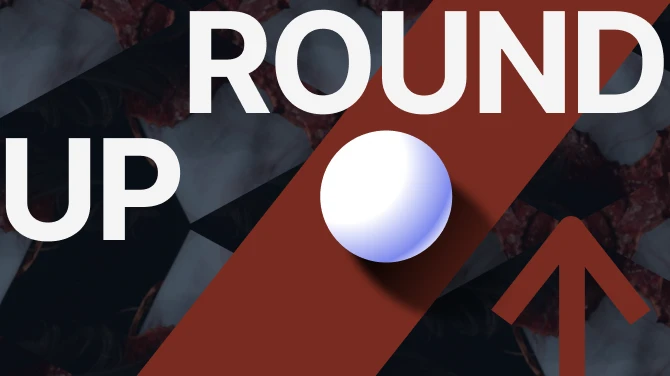
0 comments