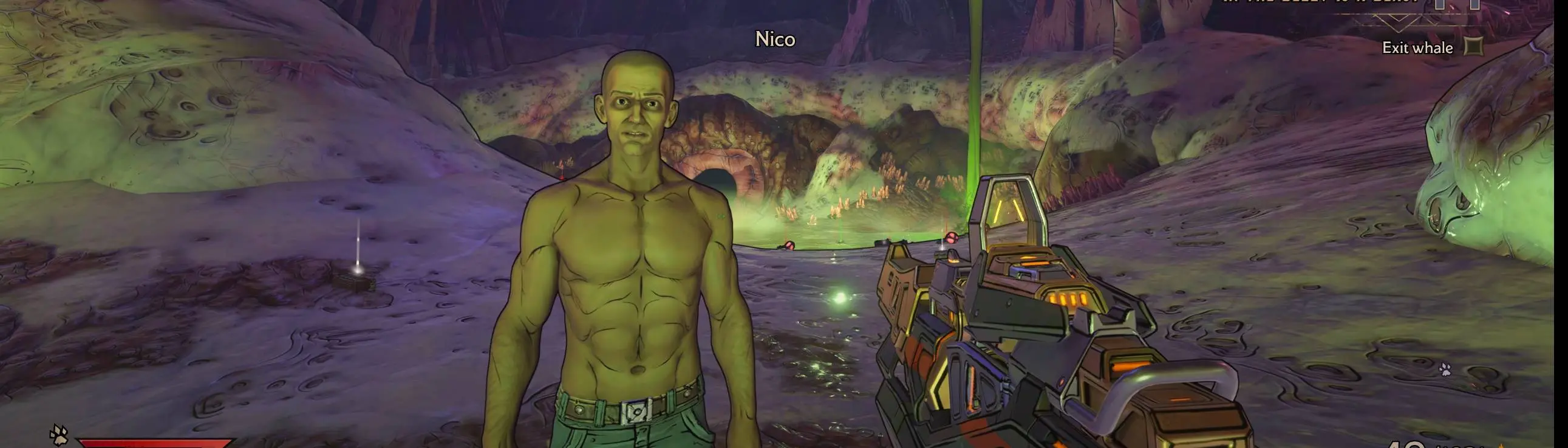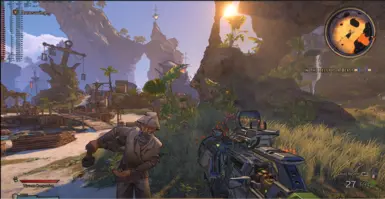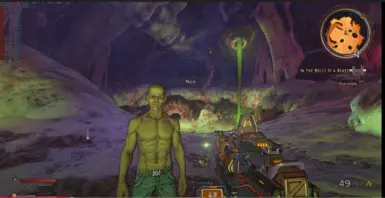About this mod
Rendering performance optimizations for post processing volumetrics, mesh draw calls, shader ops.
Enhanced graphics scalability groups with UE4 presets values.
Reduced UI HUD scale instructions in description.
- Permissions and credits
_|_|_|_|_| _| _| _| _| _|
_| _| _|_| _|_| _|_| _| _| _|
_| _|_| _| _| _| _| _| _| _|
_| _| _| _| _| _|_| _| _| _|
_| _| _|_| _| _| _| _| _|
Install:
Back-Up, Copy & Paste:
\AppData\Local\BendGame\Saved\Config\WindowsNoEditor
Production quality NOT Reshade.
Improved TAAU, Draw Distances extended LOD, Diffused = Shadows CSM & maps, reflections res sampling, Ambient occlusion, volumetric, Lighting engine photon mapping, emissive, light maps & normals, light shafts, Global Mip LODs, effects, Improved Rain, character details, Global Textures, SSS, SSGI, SSR, Diffused De-noising.
Up-Scaling internal Resolution. Depth of Field Bokeh AA diffused reduced + TAA
10-15% GPU Load increase Recommend 4K 100% screen internal res
View Distance Quality.Diffused denoising.
Maintained original developers look and visuals features just much Higher Quality Unreal Engine 4 dev parameters utilizing next gen hardware.
% Performance Improvments for lower end PC %
* ScalabilityGroups Scalability Reference | Unreal Engine Documentation
Lower values first as needed to reduce GPU Load
sg. defines the scalability ground parameters range from 0 disabled,2= High, 3 = Ultra, 4= Cinematic or Photo Mode
Lower values as needed.
r.Upscale.Quality=5 ;Defines the quality in which ScreenPercentage and WindowedFullscreen scales the 3d rendering. 0: Nearest filtering 1: Simple Bilinear 2: Directional blur with unsharp mask upsample. 3: 5-tap Catmull-Rom bicubic, approximating Lanczos 2. (default) 4: 13-tap Lanczos 3. 5: 36-tap Gaussian-filtered unsharp mask (very expensive, but good for extreme upsampling).
r.SceneColorFormat=5 ;Defines the memory layout (RGBA) used for the scene color (affects performance, mostly through bandwidth, quality especially with translucency). 0: PF_B8G8R8A8 32Bit (mostly for testing, likely to unusable with HDR) 1: PF_A2B10G10R10 32Bit 2: PF_FloatR11G11B10 32Bit 3: PF_FloatRGB 32Bit 4: PF_FloatRGBA 64Bit (default, might be overkill, especially if translucency is mostly using SeparateTranslucency) 5: PF_A32B32G32R32F 128Bit (unreasonable but good for testing)
r.ViewDistanceScale= ;Controls the view distance scale. A primitive's MaxDrawDistance is scaled by this value.
Higher values will increase view distance but at a performance cost. Default = 1.
r.SimpleForwardShading=1 ;Whether to use the simple forward shading base pass shaders which only support lightmaps + stationary directional light + stationary skylight. All other lighting features are disabled when true. This is useful for supporting very low end hardware, and is only supported on PC platforms. 0:off, 1:on
* Typically used for Console
r.ViewDistanceScale.ApplySecondaryScale= ;If true applies the secondary view distance scale to primitive draw distances. Default = 0.
r.SecondaryScreenPercentage.GameViewportOverride=1 ;secondary screen percentage for game viewport.
0: Compute secondary screen percentage = 100 / DPIScalefactor automaticaly (default) 1: override secondary screen percentage.
r.ViewDistanceScale.SecondaryScaleControls=0.8 80% the secondary view distance scale, Default = 1.0.
This is an optional scale intended to allow some features or gamemodes to opt-in.
You can set the secondary screen percentage by using the following console variable in your configuration (.ini) file:
r.SecondaryScreenPercentage.GameViewportIf we know that the backbuffer resolution is 1080p, we can target a lower resolution of 900p by entering the percentage of that for the secondary screen percentage.Target Resolution / Currently Set Resolution * 100 = Secondary Screen Percentage900 / 1080 * 100 = 0.8333 * 100 = 83.33For example, we use a value of 83.33 when targeting 60hz on Xbox One for Fortnite Battle Royale and set it by using the following:[XboxOne_60 DeviceProfile]DeviceType=XboxOneBaseProfileName=XboxOne+CVars=r.SecondaryScreenPercentage.GameViewport=83.33Adding the secondary screen percentage to your config file will override the Editor and any platforms it is set for. Also keep in mind that using the console variable r.SetRes controls the backbuffer resolution. It's best to leave that at 1080p or 4k so that the UI always renders at native resolution for the target platform.Enhancments:
Screen Percentage set to 100%
Some features can be disabled, lowered as desired:
Draw Distances all quality
FOV
Volumetric Fog
Particle Effects
Lens Flair & adjustment to color effects
View Distance Quality.Diffused denoising.
Bokeh Depth of Field.
Anti Aliasing 16x TAAU color history during TamporalAA upsampling.
Upscaling 13-tap Lanczos 3.
Shadow CSM distance.
Post Process Quality.
Texture mip LODs Quality.
Particle Effects & emitter.
Foliage Quality & Density distance.
Screen Space Reflections Quality.
Screen Space Shadows details.
Screen Space Global Illumination.
Normals.
Decals.
AmbientOcclusion.
Light Shaft Quality.
Translucency Quality
World LOD Quality
Character LOD Quality
Bloom Quality
UDK | ConsoleCommands (unrealengine.com)
UE4 Console Variables and Commands (libero.it)
Configuration Files | Unreal Engine Documentation
Adjusting Engine Feature Levels | Unreal Engine Documentation
Texture Streaming Configuration | Unreal Engine Documentation
Screen Percentage with Temporal Upsample | Unreal Engine Documentation
Cull Distance Volumes in Unreal Engine | Unreal Engine Documentation
Scalability Reference | Unreal Engine Documentation