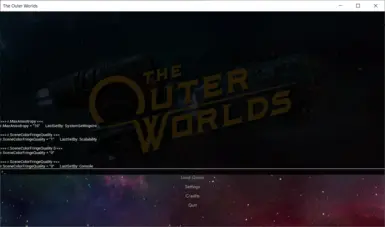About this mod
A simple guide to unlocking the UE4 developer console - mess with developer commands, cvars and more!
- Requirements
- Permissions and credits
Note: you will need to download the unlocker DLL separately in order to unlock the console, as the files cannot be distributed outside of the developers website. The site is linked in the instructions below.
This simple guide is here to inform & help you unlock the UE4 console included with the game, along with help setup a launcher that can automatically run the game with the console enabled. (in other words, permanently enabling the console)
Should be useful to anyone that's interested in modding the game, especially anyone interested in modding the games setting variables!
Thanks to Otis_Inf & SunBeam there are now two options for unlocking the console: the TOW-specific unlocker by SunBeam, and the Universal UE4 Unlocker by Otis_Inf. I'll explain how to set them both up below. Mostly they both work the same, but it's up to you which one to use.
After you've set up an unlocker you can then use the UE4 Console Launcher available in the "Files" section of this page, which can launch the game and automatically inject the unlocker for you - with that you can create a shortcut to the launcher, and pretty much permanently have the console unlocked and available for use!
SunBeam's The Outer Worlds Unlocker
- Visit SunBeam's thread and download the unlocker ZIP file: https://fearlessrevolution.com/viewtopic.php?f=4&t=10673
- Extract the contents of the ZIP somewhere. (password for the ZIP archive is available on SunBeam's thread!)
- Start the game.
- Once at the main-menu, alt-tab out of the game.
- Run the IGCSInjector.exe file you extracted earlier, which should give a "Done! Enjoy!" message if the injection was successful.
- Alt-tab back into the game, and now press the Tilde key (left of the '1' key) to open the console - one press will open a mini-console, two presses opens the full thing.
Alternatively:
Otis_Inf's Universal UE4 Unlocker
- Visit the FRAMED communities website and download the unlocker ZIP file: https://framedsc.github.io/GeneralGuides/universal_ue4_consoleunlocker.htm#downloading-the-unlocker
- Extract the contents of the ZIP somewhere.
- Start the game
- Once at the main-menu, alt-tab out of the game.
- Run the IGCSInjectorUI.exe file you extracted earlier, and choose the IndianaEpicGameStore-Win64-Shipping.exe process to inject into.
- Press the "Inject DLL" button, and hopefully a successful message will appear.
- Alt-tab back into the game, and now press the Tilde key (left of the '1' key) to open the console - one press will open a mini-console, two presses opens the full thing.
UE4 Console Launcher
You can also make use of the UE4 Console Launcher to launch the game and automatically handle injecting the DLL for you - no need to alt-tab back and forth, it'll take care of it all transparently - making the game pretty much permanently have the console enabled!
- Choose an unlocker above, and extract the files for it into the games Win64 folder (next to the IndianaEpicGameStore-Win64-Shipping.exe file)
- (if using SunBeam's unlocker, make sure the IGCSInjector.ini file included with it is also extracted there)
- Download the console launcher from the Files section, and extract the UE4ConsoleLaunch.exe into the Win64 folder.
- Now just run the UE4ConsoleLaunch.exe - it should launch the game and after a few seconds the console will be unlocked.
- Press the Tilde key (left of the '1' key) to open the console - one press will open a mini-console, two presses opens the full thing.
With the launcher set up, feel free to make a shortcut to the UE4ConsoleLaunch.exe / add it to Steam as a non-Steam game / whatever you like!
Commands
Besides changing variables with the console (eg. enter r.MaxAnisotropy 16 to set the r.MaxAnisotropy value to 16) there's also a bunch of commands included with the game that you can make use of too, some of these are described below, hopefully more to be added as we figure out how they work:
SaveGame bIgnoreSuperNova 1 0 - creates a new save game, even on Supernova difficulty
ShowHUD - toggles HUD display
ToggleDebugCamera - toggles debug camera (aka freecam)
Teleport - teleports your character to where debug camera is facing
AddCurrency <amount> 1 - adds amount of currency to your inventory
QuestStart <questname> - starts a quest (eg. QuestStart Passion to begin the Passion Pills quest that's bugged for some people, tbd: list of quest names)
QuestComplete <questname> - completes a quest
DebugUnlockCompanion <companionID> - unlocks a companion, eg. 4 for Nyoka, (tbd: list of IDs -> companion names)
PerkPointsAdd <amount> - adds amount of perk points to your character
AddPerkPointsToCompanions <amount> - adds amount of perk points to the companions you have roaming with you
SetLevel <level> - allows setting your level to anything, will also add perk/skill points for the difference in levels
SetArmorLevel <level> 1 - sets level of equipped armor to your choice
SetWeaponLevel <level> 1 - sets level of equipped hotbar-weapons to your choice
AddItemDebug <itemID> 1 - adds specified item to your inventory (eg. FQ_0406_Outpost_AccessCodes to add relay access codes, tbd: list of items & their IDs)
RpgStatAddModifierDebug <stat> <value> - adds value (float aka number with decimal place) to your characters given stat
RpgStatRemoveModifierDebug <stat> - removes any modifiers added via AddModifierDebug for the given stat
Thanks to the following for their contributions to the list: septy92, badwolftony, Popsucker, StarDroid, pigreko, kierkier, ItzDidoko.
Info about stat names/values can be found here, thanks to ItzDidoko for the info!
If you find something useful to do with the console, please let us know about it in the comments and I'll try to keep this section updated with any findings!
More info:
- Guide to finding item IDs, written by LordEveningshade.
- Item ID code list, by shplink
- Many findings by UhuruNUru: https://forums.nexusmods.com/index.php?/topic/8095538-developer-console-unlocker/page-8#entry74463553
- SunBeams unlocker thread on FearlessRevolution has some technical information about the game, and will probably be a good source of information about the dev-console too: https://fearlessrevolution.com/viewtopic.php?f=4&t=10673
I've also dumped a near-complete list of console-command names (use the last part of the name: eg. This.Is.A.Command.Name: "Name" would be the command to type into the console - Major thanks to SunBeam for the object-list dumping functionality!)
Note that even if a command is listed, it might not be functional: a lot of commands have the code for them removed in Shipping builds of the game (aka, builds that are released to the public). Most of them do still work fine however, but if a command doesn't seem to work at all it might be due to this.
Notes
Can I use this with other UE4 games?
Sure, if it's supported by the unlocker DLL it should be supported by the launcher too. See the README.txt included with the DLL for more info.
Console may have issues in certain fullscreen modes
Sometimes the console might not appear properly, spamming mouse buttons / ENTER / ALT / CTRL seems to solve this for me.
If this happens often, you might be able to fix it by changing the DPI settings for the game's Win64-Shipping.exe file: https://www.pcgamingwiki.com/wiki/Engine:Unreal_Engine_4#Native_resolution_is_not_available_in_borderless_window_modes
Depending on keyboard layout, console key might not be bound properly
Take a look at the README.txt included with the UniversalUE4Unlocker ZIP, the section about adding to Input.ini might help with this.
UE4ConsoleLaunch.exe does nothing
If a window doesn't appear after running the UE4ConsoleLaunch exe, you might need to install .NET Framework 4.7.2 Runtime: https://dotnet.microsoft.com/download/thank-you/net472
Thanks
Huge thanks to Otis_Inf and SunBeam for creating the unlocker DLL.
Thanks to Infogram for developing the console-unlocker-launcher (uploaded here with permission)