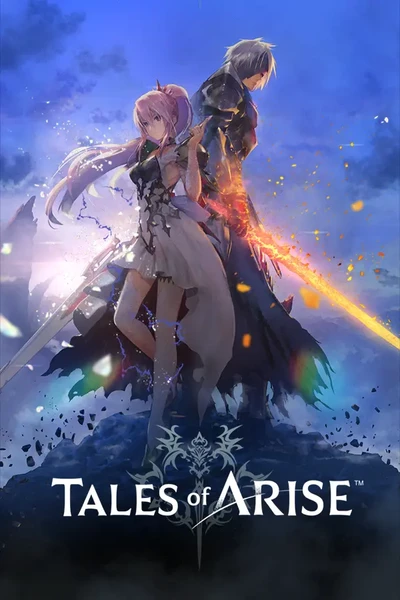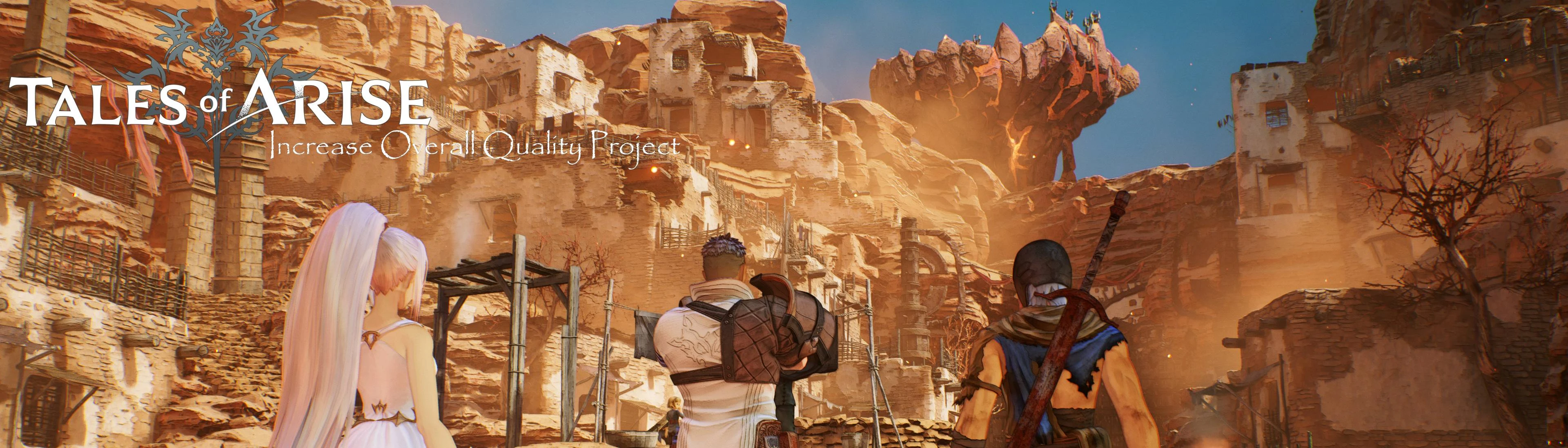About this mod
This is an Engine.ini config that raises shadows, lights, postprocess effects, disables Chromatic Aberration, increases Ambient Oclussion and LOD quality between much more other elements.
- Requirements
- Permissions and credits
My goal has been to create a configuration for Engine.ini that respects the vision of the developers, so I have not made drastic changes such as disabling fog, but I have improved the overall quality of the game without having an appreciable impact on the game. performance, with an RTX 3080 at 3840x1600 the impact is 5% more or less.
For the configuration to work perfectly it is necessary to have installed in the executable folder at least version 1.06 of the Arise-SDK of Emoose (thank you very much for the enormous work).
NEW UPDATE: Adjusted some grass and foliage parameters for less impact on greener areas. Tweaked gamma for better lighting.
NEW UPDATE COMPARISON: https://imgsli.com/NzE2NDk
Comparison screenshots (open link and move the slider):
https://imgsli.com/NzExNDY
https://imgsli.com/NzEyMDM
To finish, I leave you the installation instructions to follow, enjoy!
1. Download Arise-SDK and unzip in the executable folder of ToA.
2. Open Arise-SDK.ini and where it says "StopMaxCSMResolutionOverwrite = false" change it to "StopMaxCSMResolutionOverwrite = true" and save.
3. Download my Engine.ini configuration.
4. Go to desktop and press Win+R, paste "%localappdata%\BANDAI NAMCO Entertainment\Tales of Arise\Config\WindowsNoEditor" in the open tab and press accept button.
5. Extract my Engine.ini config in the window that has been opened and overwrite the file.
6. Enjoy!
Uninstallation instructions:
1. Go to desktop and press Win+R, paste "%localappdata%\BANDAI NAMCO Entertainment\Tales of Arise\Config\WindowsNoEditor" in the open tab and press accept button.
2. Open Engine.ini with a notepad.
3. Delete everything downside "[/Script/Engine.RendererSettings]" and also "[/Script/Engine.RendererSettings]".
4. Save.