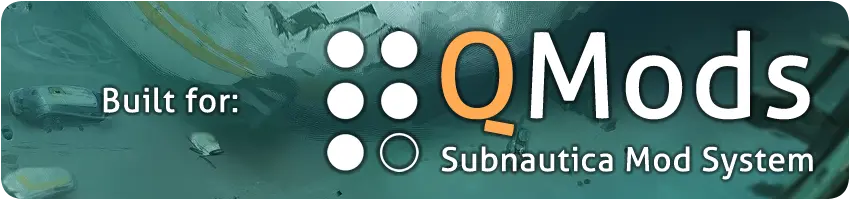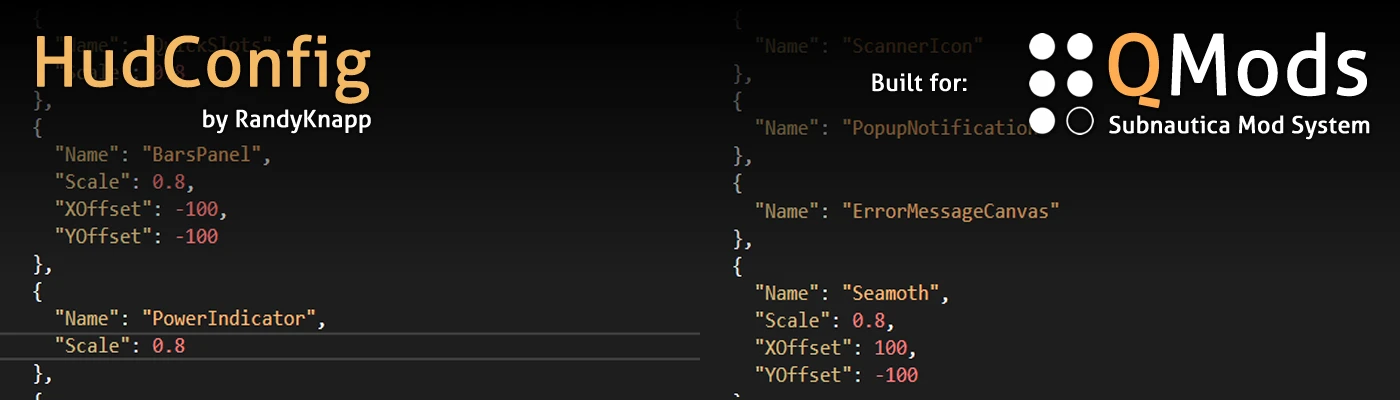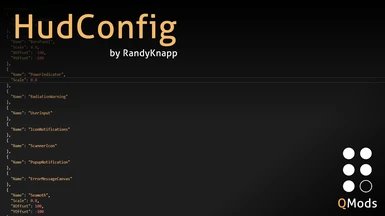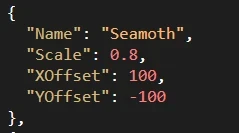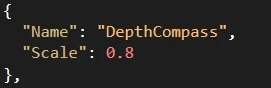HudConfig
by RandyKnapp
built for QMods Mod System
*** Added Mac Version ***
Allows you to scale and move every element of the HUD.
Changelog:
1.0.1
- Updated the mod for the Big Little update
- Made the default config have no scaling or position changes in it
1.0.2
- Fixed for 2019 Update
QMods Instructions:
1. Download and install QMods
2. Extract HudConfig.zip directly into to your Subnautica/QMods directory
3. Run the game
Configuration:
Find the config file in Assets/config.json, open it in your favorite text editor, edit the values you want, and save.
The configuration I have included scales down the always-on hud elements to 80% (main hud, vehicle hud, quick slots, depth meter) and moves the main hud and the vehicle hud closer to the corners.
The config file is organized like this:
The main container is a list of objects called "HudElements"
Each object looks like this:
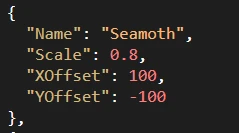
The names of the hud objects are:
To change any element, find that element in the list and add any of the following parameters:
If you don't put one of the parameters in, it will just use the default, so if you just wanted to change the scale, but not the position, you could do this:
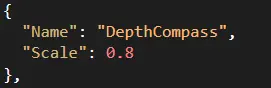
Thanks to EccleZone for the mod idea!
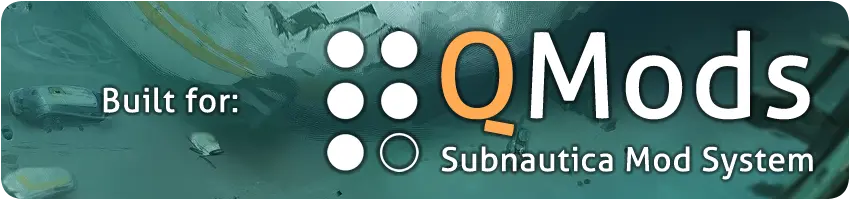
by RandyKnapp
built for QMods Mod System
*** Added Mac Version ***
Allows you to scale and move every element of the HUD.
Changelog:
1.0.1
- Updated the mod for the Big Little update
- Made the default config have no scaling or position changes in it
1.0.2
- Fixed for 2019 Update
QMods Instructions:
1. Download and install QMods
2. Extract HudConfig.zip directly into to your Subnautica/QMods directory
3. Run the game
Configuration:
Find the config file in Assets/config.json, open it in your favorite text editor, edit the values you want, and save.
The configuration I have included scales down the always-on hud elements to 80% (main hud, vehicle hud, quick slots, depth meter) and moves the main hud and the vehicle hud closer to the corners.
The config file is organized like this:
The main container is a list of objects called "HudElements"
Each object looks like this:
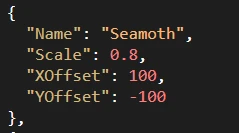
The names of the hud objects are:
- QuickSlots: quick slot bar at the bottom center
- BarsPanel: O2, health, food, and water meters in the bottom left
- PowerIndicator: base power information at the top center, above the depth meter
- RadiationWarning: radiation warning that comes up in the center of the screen
- UserInput: popup text input box used to rename beacons
- IconNotifications: when you pickup stuff, the icon shows here
- ScannerIcon: icon that displays when you look at something you can scan
- PopupNotification: information that pops up center screen
- ErrorMessageCanvas: white text that shows information in the top left
- Seamoth: seamoth info in the bottom right
- Exosuit: prawn suit info in the bottom right
- DepthCompass: depth meter and compass in the top center
- ItemSelector: controls that let you swap items in stuff, like batteries in tools
- HandReticle: reticle in the center of the screen, also the white text above the quick slots. Be careful scaling this one
- CameraCyclops: overlay elements when using a cyclops camera
- CameraScannerRoom: overlay elements when using a camera drone
To change any element, find that element in the list and add any of the following parameters:
- Scale: change how big or small the element is. 1.0 means the same size as normal. 2.0 is twice as big, 0.5 is half as big. Default = 1
- XOffset: the amount to change in the horizontal direction. Negative means move left, positive means move right. Default = 0
- YOffset: the amount to change in the vertical direction. Negative means move down, positive means move up. Default = 0
If you don't put one of the parameters in, it will just use the default, so if you just wanted to change the scale, but not the position, you could do this:
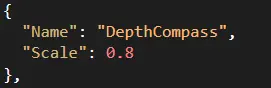
Thanks to EccleZone for the mod idea!