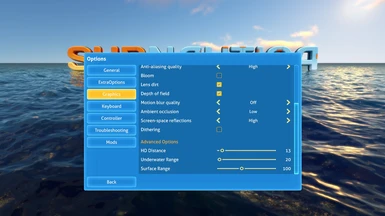About this mod
This mod can significantly improve the performance of Subnautica with the frame rate doubling in certain cases.
- Requirements
- Permissions and credits
- Changelogs
Subnautica also renders(draws) base components and other objects like the Cyclops and Seamoth up to 1700m away regardless of if the player is above the water or below the water. You can only see about 200m away while underwater because of the water haze, so the mod will only render objects within this distance when the player is underwater. This can sometimes double the frame rate if you are looking in the direction of your base etc while more than 200m away.
The mod also reduces the above water render distance from 1700m to 1000m to further improve performance while above the water. The downside to reducing the render distance is that you need to get closer to things like the Aurora and islands before they appear. However, both the underwater and above water distances are configurable using sliders in the Graphics options menu so you can increase or decrease the distances to your preference. The maximum values are Subnautica's default values. Higher distances mean lower performance.
The mod also reduces the distance at which high detail versions of objects are rendered by reducing the LOD Bias value from 10 to 1.3. This can be adjusted using the HD Distance slider in the Graphics options menu instead of having to adjust it from the F3 menu. Higher values means lower performance.
NOTE(2020-10-27): A recent Subnautica update seems to have fixed the CPU affinity issue since I do not notice any performance improvement by disabling cores. I have updated the mod with an option under General Options to enable or disable the CPU affinity tweak just in case there are still some people who still benefit from this tweak.
If your CPU has more than 4 cores there will an option under General options to select the number of cores to use, so you can experiment to find the best number for your system. After loading a save file go to the graphics option menu and turn on the framerate display option. Go to the General options menu and select different numbers of cores to see which one gives the highest fps.
If you only want the processor affinity tweak, just put all the distance sliders the the Graphics option tab to the maximum values to get Subnautica's default values and enable the CPU Tweak from General options.
Known Issues:
- The sky, moons etc are no longer visible while underwater until you are very near the surface when the underwater range is set to less than 100(equivalent to 1000m) You will also notice a bright halo effect of the sky being rendered only on the edges of object while looking up from underwater so if this bothers you, you can increase the underwater range to 100 but you will lose some of the performance boost until I can fix the sky problem.
INSTALLATION:
For the latest version of Subnautica.
Note that these instructions will not work with the legacy(old) version of Subnautica and the mod will not work with older pirated copies of the game.
- Remove QModManager and any BepInEx folders from your Subnautica game folder if you previously had mods installed.
- Download BepInEx and extract the contents of the zip file into your Subnautica Game folder.
- Run Subnautica and quit the game. This will create a folder called plugins inside the BepInEx folder.
- Download the latest version of the Performance Booster mod.
- Extract the plugins folder from the Performance Booster zip file into the BepInEx folder and choose yes to replace folders and files. Example path would be C:\Games\Subnautica\BepInEx\plugins\Performance Booster\PerformanceBooster.dll (your game location may be different from this)
- Run the game and you should now have new options in the general and graphics option menu.
The following video is for one of my other mods but the procedure is basically the same.
🔗Installation Instruction Video
If you are having problems getting the mod to work, you can try using the Subnautica BepInEx Pack instead of the GitHub version to see if that fixes the problem.
If you still cannot get it to work, you can send me a copy of your player.log file in a private message and I can try to figure out what is wrong. The player.log file is located in C:\Users\[your username]\AppData\LocalLow\Unknown Worlds\Subnautica\Player.log Note that AppData is a hidden folder so you will have to turn on view hidden files in windows to see it.
For the Legacy Version of Subnautica
- Download and install QModmanager. After setting the correct location of your Subnautica installation. When the installation is complete you should have a folder called QMods in your Subnautica folder.
- Download the old version 1.0.3 of this mod. Extract the PerformanceBooster folder from the mod zip file into the QMods folder in your Subnautica installation folder. When done correctly you should have the files mod.json andPerformanceBooster.dll in a folder called PerformanceBooster inside the QMods folder. An example path would be "D:\Games\Subnautica\QMods\PerformanceBooster"
- Run the game and check if the mod was successfully installed. The bottom of the Graphics tab in options should now have options to adjust drawing distances among other new graphic settings.
Note: You may need to reinstall QMods each time the game is updated to re-enable all installed mods.
REMOVAL:
To remove only the Performance Booster mod, delete the PerformanceBooster folder from your QMods folder. To remove QMods just uninstall it from control panel.
If you experience any bugs with the mod installed, please let me know and if you like the mod, don't forget to endorse it to help others find it.
NOTE: I don't get notifications for bug reports so if you post a report, you need to also send a private message so I will get notified.
My other mods:
VR Enhancements
Better Sprinting
Blurred Texture Fix
Dynamic Scanner Blips
Other Performance Related Mod Recommendation:
Geysers Performance Fix