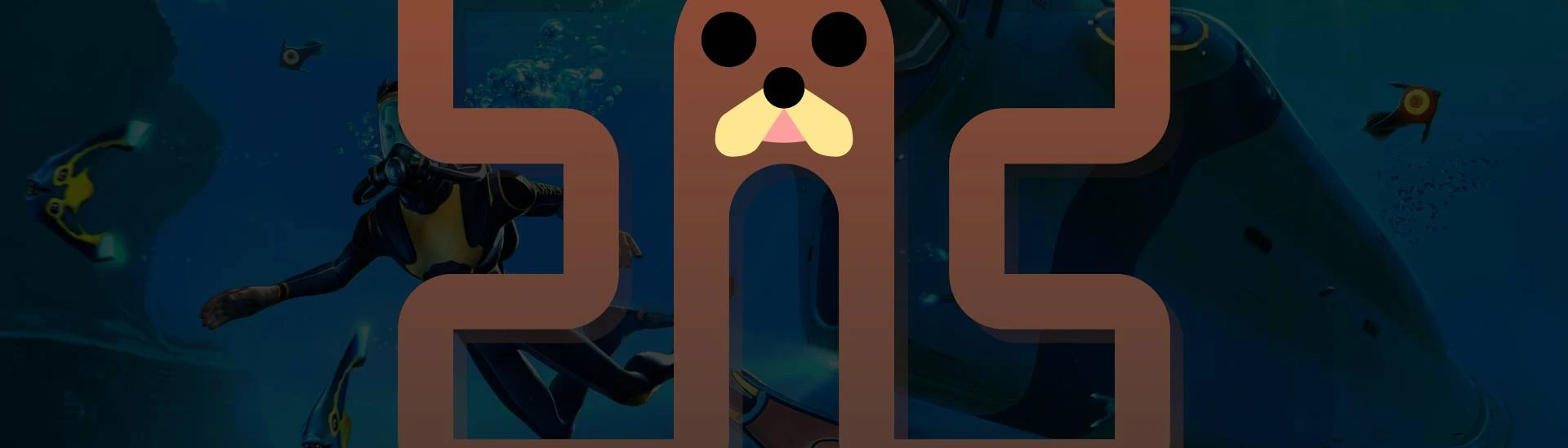About this mod
BepInEx is a general purpose framework for Unity modding. This is a BepInEx pack for Subnautica, preconfigured and ready to use on Windows, macOS and Linux (including SteamOS)!
- Requirements
- Permissions and credits
- Mirrors
- Changelogs
- Donations

Tobey's BepInEx Pack for Subnautica
This is a BepInEx pack for Subnautica, preconfigured and ready to use on Windows, macOS and Linux (including SteamOS)!
BepInEx is a general purpose modding framework for Unity modding. BepInEx includes tools and libraries to
- load custom code (hereafter plugins) into the game on launch;
- patch in-game methods, classes and even entire assemblies without touching original game files;
- configure plugins and log game to desired outputs like console or file;
- manage plugin dependencies.
BepInEx is currently one of the most popular modding tools for Unity on GitHub.
This pack's contents
This pack is preconfigured and ready to use for Subnautica modding.
In particular, this pack comes with
- Tobey.Subnautica.ConfigHandler, a configurable BepInEx patcher to automatically take care of BepInEx configuration for QModManager compatibility,
- Tobey.UnityAudio, a configurable BepInEx patcher to automatically add Unity audio support when mods need it, and
- Tobey.FileTree, a configurable BepInEx plugin which logs the game's file tree to aid in troubleshooting issues.
Compatibility with QModManager
The TL;DR is that QModManager is compatible with BepInEx, but there are some things to bear in mind.
🛑 Caution
Do not install QModManager unless you are on the legacy branch, otherwise it will cause issues.
Easy Automated Installation
💬 Important
With just this pack installed, you will not see any changes in-game!
Check the LogOuput.log file in the BepInEx folder to determine whether BepInEx has loaded.
Windows (Vortex)
Vortex is a tool for installing and managing mods on Windows. It can install all kinds of mods for Subnautica and other games, including this pack.
1. Install Vortex Mod Manager if you haven't already. Make sure it's fully up-to-date.
2. Click the Vortex button at the top of the page to install.
3. Check the 🔔 notifications area at the top right of Vortex:
- If you have QModManager installed, Vortex might notify you to reinstall/uninstall QModManager. Just do whatever it says.
- If you see a nofication saying "Elevation needed to deploy," click Elevate and authorize the elevation.
- If you see any other notifications saying "Deployment needed" or similar, click Deploy.
4. Run the game.
macOS (gib)
gib is a command-line tool which automates installation of BepInEx on macOS, as installing it manually is quite cumbersome and error-prone. gib makes it easy.
1. Download Tobey's BepInEx Pack for Subnautica from the Files tab. Make sure to unzip it in your Downloads folder if your browser doesn't do this automatically.
2. Open Terminal with Launchpad or Spotlight (press ⌘ Space, type terminal and press Enter).
3. Copy the command from the Usage section of the gib README and paste it into the Terminal with ⌘ V, and press Enter to run it.
If you get stuck, refer to the gib README for help.
Manual Installation
⚠️Warning
It is strongly recommended that macOS users install with gib, as manual installation on macOS is extremely tedious and error prone!
If you are a glutton for punishment and are determined to install manually, follow the idiot's guide to macOS installation.
💡 Tip
The game folder is the folder containing the game's executable (e.g. Subnautica.exe).
Steam users can find the game folder by right-clicking the game in their Steam library and selecting Manage -> Browse local files.
To install manually, follow these instructions:
1. Download Tobey's BepInEx Pack for Subnautica from the Files tab.
2. Extract the contents of the downloaded archive into the game folder.
ℹ️ That just means open the .zip file and drag the files and folders into the game folder!
3. Depending on your operating system:
- Windows users: Run the game.
- Linux (SteamOS etc.) & macOS users: Follow the configuration instructions for your operating system below:
💬 Important
With just this pack installed, you will not see any changes in-game!
Check the LogOuput.log file in the BepInEx folder to determine whether BepInEx has loaded.
Configuration on Linux (SteamOS etc.)
1. If you don't own the game on Steam, add it to Steam as a non-Steam game.
2. In Steam, go to the game's properties and set the launch arguments to:
WINEDLLOVERRIDES="winhttp=n,b" %command%3. Run the game via Steam.
Configuration on macOS
Follow the idiot's guide to macOS installation.
Installing mods
Please see the Installing mods section of the README for a simple guide on how to install mods.
Useful links for mod authors
- BepInEx: writing basic plugin walkthrough
- BepInEx: useful plugins for modding
- BepInEx: patching game methods at runtime
Issues, questions, etc.
First, please make sure to check that the answer you're looking for isn't already somewhere on this page. Use Ctrl+F to search for keywords.
Second, check the FAQ to see if there is an answer there.
If not, at this moment, you can use the following channels to ask for help
- Subnautica Modding Community Discord
- Nexus Mods posts tab
- GitHub issues
- BepInEx Discord -- Intended for developers, only technical support for BepInEx itself will be provided. No support for mods.
Licensing
The BepInEx pack available for download via this page contains binaries from the following projects, redistributed without modification and in accordance with their licenses:
- BepInEx -- Licensed under LGPL-2.1
- Tobey.Subnautica.ConfigHandler -- Licensed under LGPL-3.0
- Tobey.UnityAudio -- Licensed under LGPL-3.0
- Tobey.FileTree -- Licensed under LGPL-3.0