Update 1.05
No longer force EXIT the game, now requires user to properly EXIT the game when LOADING from a SAVE
( This is to avoid corrupting the game files resulting in login issues )
Now QUICKLOAD will LOAD whichever folder you last SAVED or LOADED
FIXED ISSUE : quick load a save folder that you deleted will cause the APP to exit. (FIXED)
Update 1.04
Change default hotkeys to Function keys F5-F8 and added more functions
F5 - Quick Save ( save using a timestamp )
F6 - Quick Load ( will LOAD your last save. still asks for confirmation YES or NO )
F7 - Custom Save ( LOAD using a custom folder name of your choice )
F8 - Custom Load ( LOAD from a SAVE folder of your choice )
F9 - Open Saved Games Directory ( open the directory where all the saves are placed )
F10- Close the APP
fixed bug with SOD2SAVE unable to detect another SOD2SAVE is already running
OLD function keys ( prior to version 1.04 )
ALT + S= SAVE the game in a timestamp named folder
ALT + Z= SAVE the game in a folder name of your choice
ALT + L= LOAD from a previously SAVED game ( select the TIMESTAMPED folder not the sub folders )
ALT + E= (Not required) since it will EXIT when the game EXITs but if you want to EXIT it while the game is running.
ALT + O= Open FOLDER where SAVES are stored
* Features
- simplified version no GUI just press a key to use.
- it launches the game when you run it so no need to run the mod and the game separately.
- does not autosave, lets you save on your preferred time
HOWEVER, as usual DO NOT SAVE while on a mission as your inventory, vehicle, and location is SAVED but the mission would be as if it wasn't started.
- it saves the copies of the save files in a folder with a time stamp so you know which one is old or new
you can also SAVE with a name of your choice.
- Can set limit for number of QUICK SAVES and will delete the oldest QUICK SAVE if limit is reached. custom saves are left untouched
* How it works :
When you launch the APP it searches for StateOfDecay2.exe in the same location and runs it then stays in the taskbar.
if it sees that StateOfDecay2.exe is already running then it wont run the game and just stays in the taskbar.
so there are two ways you can use this.
1. you can RUN the GAME then RUN this APP or
2. you can just create a shortcut to this APP and run this app instead of the game since it will run the GAME anyway.
each time you SAVE it copies the game folders CONFIG , SAVEGAMES and STEAM into a timestamped folder for later use.
( please let me know which exact files are the real save files i just took the whole folders to be sure
i also included CONFIG so my input settings comes with the backup )
when you want to LOAD a saved file created by the APP you can press ALT+L, a window appears and you can select which timestamped folder you wish to LOAD. then press OK. the game will EXIT, the game folders deleted, then the timestamped folders are copied to replace the deleted folders, then the game is run again.
when you EXIT the game the APP closes as well so no need to exit manually however, if you wish to exit the APP while in game just press ALT+E.
* How to install :
download the file SOD2SAVE.exe and paste it alongside your StateOfDecay2.exe which is located on your game directory.
(e.g. ..\Steamapps\Common\StateofDecay2\)
Versions :
ver 1.05
No longer force EXIT the game, now requires user to properly EXIT the game when LOADING from a SAVE
Now QUICKLOAD will LOAD whichever folder you last SAVED or LOADED
FIXED ISSUE : quick load a save folder that you deleted will cause the APP to exit. (FIXED)
ver 1.04
Change default hotkeys to Function keys F5-F8 and added more functions
F5 - Quick Save ( save using a timestamp )
F6 - Quick Load ( will LOAD your last save. still asks for confirmation YES or NO )
F7 - Custom Save ( LOAD using a custom folder name of your choice )
F8 - Custom Load ( LOAD from a SAVE folder of your choice )
F9 - Open Saved Games Directory ( open the directory where all the saves are placed )
F10- Close the APP
fixed bug with SOD2SAVE unable to detect another SOD2SAVE is already running
ver 1.03
- ADDED OPEN DIRECTORY OPTION
- ADDED INI FILE
- CONFIGS can now be set in the INI file
- HOTKEYS can now be set in the INI file
- PATHS can now be set in the INI file
- MAX SAVES can now be set in the INI file
ver 1.02
- you can now set a NAME for your SAVE folder using ALT+Z instead of ALT+S
- Shows the LOAD popup window

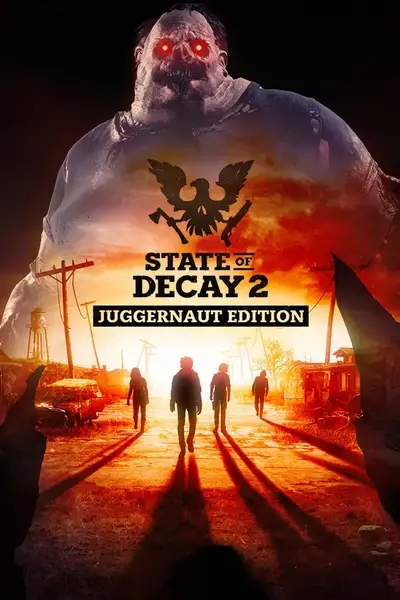








0 comments