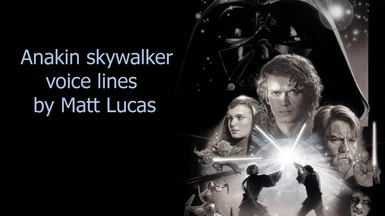About this mod
This mod changes all the lines by Matt Lanter by those of Matt Lucas(Star Wars Revenge of the Sith: Episode III Video game(2005) Ps2/Xbox).
- Requirements
- Permissions and credits
Second, I know that the method of passing the audios is limited but I managed (rather, I find out) a method to prevent the sounds get mutation. Okay, before explaining how to do it let me put you in a situation to tell you why this happened. First of all I want to thank DanDevPC for his executable called dandev-el3.exe, without him we could never have seen this mod, so all the merit is yours my friend :). Okay, so I know that everyone who performs audio mods uses the FrostySoundImport program (created by DanDevPC). In the case that we want to make audio mods we have 2 options, the manual mode and using the DanDevPC program. The problem with using the manual mode is that we cannot pass more than one audio, right? and there is why people use the DanDevPC program to pass more than one audio. Ok, in this mod that I created I did it manually and I could pass more than one audio using a method.The problem with passing the audios is that if they exceed 60 KB, the audio will mutate for a reason that I still don't know. Sooo the solution would be to lower the sound quality and that's it, but you will continue with the problem of not being able to pass more than one audio, right? so you decide to pass the audios with the FrostySoundImport program, but the program at the time of passing it increases the capacity of the audios that you have just reduced the size making you have a chance to pass only up to 2 or miraculously 3 audios in a sound file Of some character. Well, here I leave the method that I use to "solve" this problem(because I believe that the solution to fix this is simply to increase the capacity of space allowed, specifying more the dilemma ... MORE THAN 60 KB):
*I will assume that you know what I am talking about because you know the pattern of how to import audios manually thanks to the DanDevPC tutorial, so if you want to follow this method, I suggest you know beforehand the basics known in the DanDevPC tutorial.*
1º Choose the audio or audios you want to import into the game and open Audacity, Okay if you follow the tutorial of DanDevPC just change these dates and then save it:
- Quality: 48 kbps (I know it is very low, but you will not notice anything strange in the sound, believe me)
-Bit Rate Mode: Constant (the same as always, yes)
-Channel Mode: Force export to mono
-Save as type: MP3 Files
2º Now open the executable of DanDevPC (dandev-el3.exe), and create the .chunk file, of the audio or audios that you generated with audacity.Make sure that the name is not separated by spaces so that you do not have any errors when creating the .chunk file.Save the data that the Command line interfacegive you.
3º And here is the method I use, HxD. Find a way to download the application. When you have it open it and drag or open(from the application) the .chunk file you just created. If you want to pass more than one .chunk file (audios for us to understand) you simply have to paste it one below the other.
-Press the ctrl + F combination in HxD (or simply go to the top panel and select to "search")
-In "type of data" select "hexadecimal values"
-In "address" mark on "all"
-And in "search" copy and paste this code "48 00 00 0C 16 00 BB 80 40" (Obviously without the quotes)
All .chunk files start with that code, I simply put this in case you want to search for them in an easier way in case you have a .chunk file with a lot of audios inside, it's a very fast way to identify them one by one. When you finish save the file with the name you want with extension .chunk, example: XXXX.chunk
4º Now you just have to import the chunk file but before that you must organize the data correctly in the audio you want to change, in frosty editor. Then go to Frosty Editor and we will change the following data: Segmentes 0,1,2,3,4 etc..(SamplesOffset and Segmentlength) and the Chunks(ChunkSize).
Segmentes - Segmentlength: We will find this information in the Command line interface of the executable "dandev-el3.exe". Where it says "SegmentLength: 2.59"(the time is just a example). Make sure to put a comma and not a dot, for example "X, XX"(time).
Segmentes - SamplesOffset: To find out this part we will have 2 options, get it with the HxD application or by calculating the sum of the ChunkSize values of each audio we found in the Command Line Interface.
*Before this you should know what exactly the "SamplesOffset" does. In short, it is the way he has to identify where the audios are in the .chunk file and also so that he knows where to start reading and then play them in the game. To place them is very simple, you will see that in Segments you can find this series of numbers 0,1,2,3,4 etc .... Okay, if we go to the segment 0 we will display it and we will see that in the value of his "SamplesOffset" it is always 0, that is because the first audio starts at the beginning of the .chunk file. So this "segment 0" would not need to modify his SamplesOffset because it starts reading the .chunk file from the beginning and there is where our first audio is found. So we will start by placing the values in "segment 1" which is where the "segment 0" ends and where "segment 1" begins.*
A. HxD method: Simply drag or open the .chunk file to HxD and perform the key combination ctrl + A(select all) and below you will see that there is a panel where it shows you various information about your file. Look where it says "Length: XXXXX", that data is the one that interests you. Memorize it and search on the website for a code converter from Hexadecimal to Decimal. Write that code that you memorized and put it in the converter, and when you have it simply copy it and paste it in the "SamplesOffset" of the audio that you are modifying in FrostyEditor. Now if you have more than one .chunk file (there are several methods to do this but I will tell you one that I use) let's give the example that you have 3 .chunks files that you want to join in one with the HxD application, just before putting the 3rd file .chunk, performs the combination of ctrl + A (select all) and do the same as we mentioned before with the converter. And that's how you would know the value of the "SamplesOffset" of "segment 1", yes, your 2nd .chunk file(audio). I honestly don't want to entertain here, there are many ways to find out the length in HxD.
B. Sum the chunksize of all audios method(Recommended): if you haven't understood method A, don't worry. This method is more easier. Use this method only and don't worry. Okay, back to the command line interface of the dandev-el3.exe executable. There we found information called "ChunkSize: XXXXX" which is what we will use to sum the values. For example I have created 4 .chunk files and I get their values (ChunkSize) in the command line interface, which are the following: the 1st .chunk file is 200, the 2nd is 150, 3rd 100 and the 4th 50.
Well, as I said before the SamplesOffset of "segment 0" we skip it because all the files always start from the value 0 which is the beginning of the .chunk file and where is our 1st audio. Then we will start placing these values in the SamplesOffset of "segment 1".
Let's see how is calculating it now: 1st 200, 2nd 150, 3rd 100 and 4th 50 (What we will simply do is sum one more to the next value and the value that we get in this sum will be summed to the next value and so on until the end. Make sure you add them in order because this is how they are placed in the .chunk file)
segment 0 --> SamplesOffset: 0
segment 1 --> SamplesOffset: 350
segment 2 --> SamplesOffset: 450
The last value (which is 500) we have to put in "ChunkSize", this value represents the Total file of the .chunk so it goes in the "Chunks" section. So save it or memorize it and proceed to end this.
Chunks - ChunkSize: well this is simply paste or write in the total value that is 500, in the "chunksize". But if there are several languages you will not know which one you are looking for. So you have to go to the "RuntimeVariations" section, there we will find a sequence of numbers similar to the "segments". Well, just look for one of the segments that you are modifying, for example in this case I would be modifying segments 0, 1 and 2, well, display any of those. Now what interests us, to know which chunk we are going to modify we will look at the value of one of the parts, called "ChunkIndex". According to the number that puts that would be the chunk to which that segment belongs, that is, the one we are looking for. Now simply go to the chunk and display it and you will see 2 parts one is "ChunkID" and the other "Chunksize", paste or write the value (which in this case would be 500) in the "Chunksize" and that's it !. Well, now you just have to paste the .chunk that we created, if you have seen the DanDevPC tutorial you will already know how to import the .chunks files.
Credits:DanDevPC
Note:I have never talked to DanDevPC but thanks a lot for take your time my friend. This wouldn't have been possible without your input.
- About the MOD?
I think the mod is quite complete, I think you will be satisfied with the result. I got the voice lines from youtube but I had to go to the game to get several of the anakin lines and some more characters, so it's more than you think. I don't know how many they are in total but Matt Lanter disappears completely xDD and I replaced all the lines with those of Matt Lucas. I have been able to save lines of the movies by removing the background sound (only the voice) of these "I don't like sand", "the fun begins", and "general grievous you're shorter than i expected". But emotes "you call this a diplomatic solution" and"Obi Wan's Kill Me" were hard to extract and they sound very bad. If you want me to upload the mod with those lines I can do it but it sounds very bad.
I had planned to upload a video of all the lines that I have put to the character but I am too busy and tired to do it now, I may do it in a few days, I don't know. This mod took me too long because not only was it done, I also spent almost a week trying to solve the problem of the muted audio
You can play it online, I have tested it for myself but I was only about 30 or more minutes but I don't think you have any problems, since it is a very simple change of modification and I have passed them all manually, so I haven't had to delete any language or files. Just change values and change the .chunk file that as you can see many modders have done and nothing has happened but you know, under your own responsibility.
-I'll leave two files of this mod:
1º Is with the voice lines of Anakin Skywalker, Star Wars Revenge of the Sith (2005 game) by Matt Lucas
2º The other is the same + some voice lines from Anakin Skywalker, Star Wars battlefront 2 (2005 game) by Matt Lucas
I decided to do this because I don't know if people were going to bother with the voices of Battlefron 2 and ROTS3 together, so you can decide for yourselves.
Known Errors: Anakin is not able to interact with Darth Maul when he is alerted by his presence. It's a game bug, DICE please fix this error. When fixed, Anakin's voice lines will be heard.
And that's it, I hope you enjoy it as much as I do. Made the force be with you, my friends =)