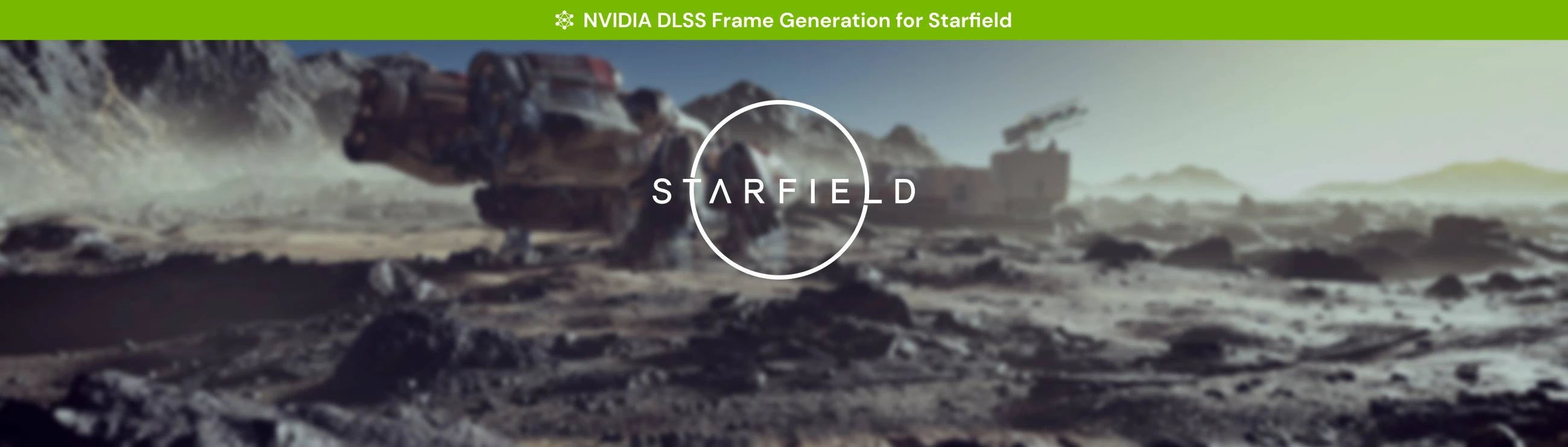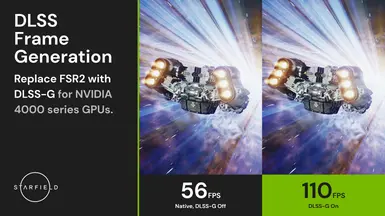About this mod
Replaces the built-in version of FSR2 with DLSS3 + DLSS-G to enable Frame Generation.
- Requirements
- Permissions and credits
- Changelogs
A built-in but optional sharpening pass is also provided through Nvidia Image Scaling (NIS).
IMPORTANT: While the Frame Generation portion of the mod requires a RTX 40-series graphics card to function, the rest can be used with any card that supports DLSS.
How to install:
- Download the latest release.
- If you are not using any other mods/mod managers/ASI loaders:
- Extract it into the game directory.
- If you are already using an ASI loader (like SFSE ASI Loader):
- Extract and place FSR2Streamline.asi in the folder your ASI loader loads from.
- Extract and place the 'streamline' folder in the game directory. (next to Starfield.exe)
- Download both the latest DLSS and DLSS Frame Generation DLLs and place them in the 'streamline' folder in the game directory.
Download links to the DLLs are provided below:
DLSS: https://www.techpowerup.com/download/nvidia-dlss-dll/
DLSS Frame Generation: https://www.techpowerup.com/download/nvidia-dlss-3-frame-generation-dll/
- Launch the game.
NOTE: If you like the mod and appreciate the work I release for free, please do consider supporting me on Patreon or buymeacoffee.
Also I'd like to give a special shoutout to the two people that tested this mod. I do not personally have a 40-series GPU, and as such them testing it for me and providing feedback made this release possible.
If you already have FSRBridge installed:
- Remove FSRBridge.asi from the game directory.
- (Optional) Remove the upscaler specific DLL (nvngx_dlss.dll/libxess.dll) from the game directory.
- Install this mod as normal, and overwrite all files when asked.
To get to your game directory:
- Xbox:
- Right click -> Click on 'Manage' -> Click on 'Files' -> Click on 'Browse...'
- Then go into the 'Starfield' folder, then 'Content' - you should now see 'Starfield.exe'.
- Steam:
- Right click on the game in your library -> 'Manage' -> Click on 'Browse local files...'
- You should now see 'Starfield.exe'.
How to configure:
- Enable FSR2 (which is now replaced by DLSS) in the in-game settings.
- Use the regular in-game settings resolution slider and dynamic resolution option to configure DLSS.
- (Optional, only relevant if using the included sharpness pass) Use the sharpness slider to configure image sharpness.
- You can also adjust motion blur (I recommend halving it), film grain and others to improve image quality.
To further improve image quality, you can change the mip-map bias used by the game. For more info, see this mod (Upscaling Fix - FSR - DLSS - XeSS).
If you want to use ReShade and are having trouble with it, here are some troubleshooting steps you can try:
- IMPORTANT: Make sure to completely remove all other DLSS mods and ReShades you have installed.
- Install the latest version of this mod.
- Install ReShade 5.9.2 (the newest version) from the official ReShade website.
- During the installation, browse to your Starfield folder and select the following:
- Steam users: Starfield.exe
- Xbox users: gamelaunchhelper.exe
- Now you can install your desired ReShade presets or shaders.
- Turn off NIS sharpening in the config of this mod and enable Contrast Adaptive Sharpening in the ReShade effects.
If that did not fix the issue, you have two options (Steam only for now):
a) Open winmm.ini and replace the 0 with a 1.
b) Remove winmm.ini and winmm.dll and install SFSE ASI Loader instead.
Note: If you decide to use the Data or Plugins folder with the loader, you need to move FSR2Streamline.asi into that folder as well.
You can configure various settings for this mod by starting the game once then editing the config.json/FSR2Streamline_config.json (both names work) file in the game directory.
An explanation of the settings is provided below:
{
// If the crash delay workaround should be enabled in general.
// Defaults to truee.
// Setting this to false will decrease stability!
"enableCrashDelayWorkaround": true,
// If the crash delay workaround should be enabled on leaving menus as well.
// Defaults to true, but will decrease game stability!
// Set this to false if you experience any menu-related crashes.
"skipCrashDelayWorkaroundOnMenus": true,
// DLSS mode to use. Since the game uses dynamic resolution,
// this will not affect image quality outside of changing the used preset.
// Only relevant for people with custom DLSSTweaks/profile setups, others should use the preset setting.
"dlssMode": "MaxPerformance",
// DLSS preset to use.
// "Default" selects the preset based on the "dlssMode" setting,
// otherwise this should be set to the desired preset letter. (A-F)
"dlssPreset": "Default",
// If frame generation should be enabled or disabled.
"enableFrameGeneration": true,
// If NIS should be used for a sharpening pass.
// Turn off if you are using ReShade with CAS or another sharpening pass.
"enableNisSharpening": true,
// Used to set a FPS cap through reflex. 0 means no frame cap.
"reflexFpsCap": 0,
// Reflex mode to use. Valid options: LowLatency, LowLatencyWithBoost
"reflexMode": "LowLatencyWithBoost",
// If reflex sleep should be turned on or off. Leave on unless you know what you're doing.
"enableReflexSleep": true,
// If the mod should be enabled or not.
"enabled": true,
// If dynamic resolution is enabled in game. Turn this off if you are not using it ingame, leave it on otherwise.
"dynamicResolutionEnabled": true,
// If over-the-air (OTA) updates should be enabled for Streamline (DLSS/DLSSG) components. Defaults to false.
"enableStreamlineOta": false,
// Do not modify.
"version": 8
}
Also, please note that this mod is still in development and that bugs and/or other graphical issues may occur.
Third-Party Libraries used:
- MinHook
- Ultimate ASI Loader (to inject FSR2Streamline.asi).
- NVIDIA Streamline
- nlohmann::json for parsing the config file
- sapeaob