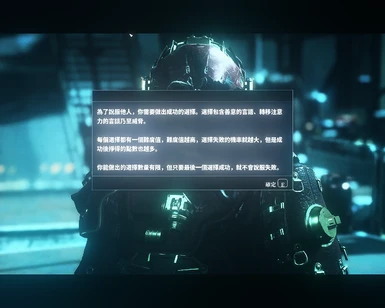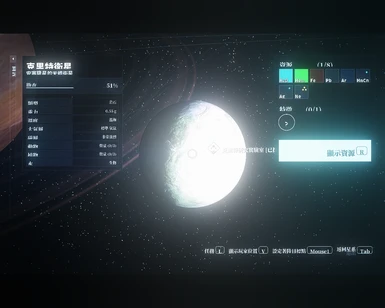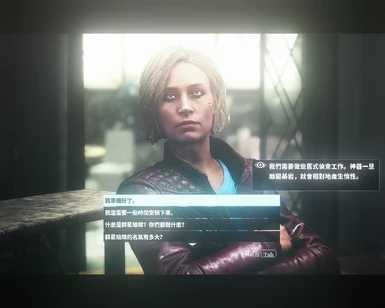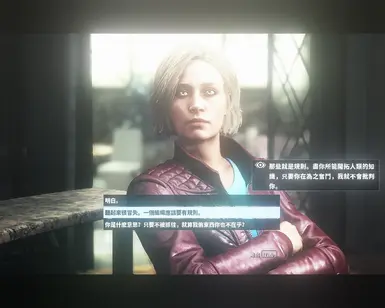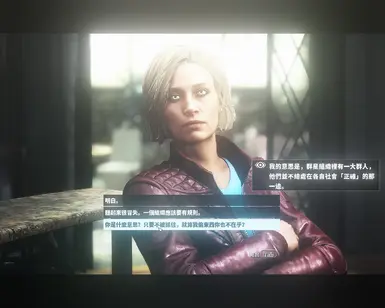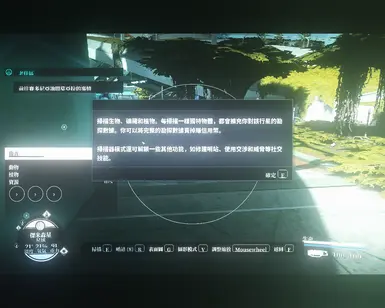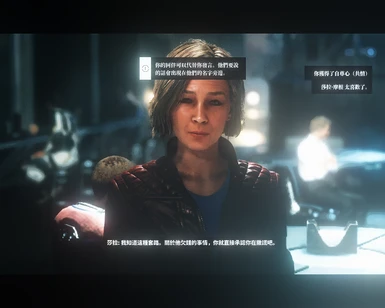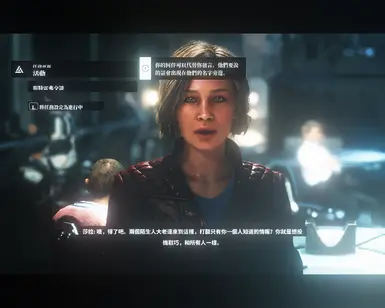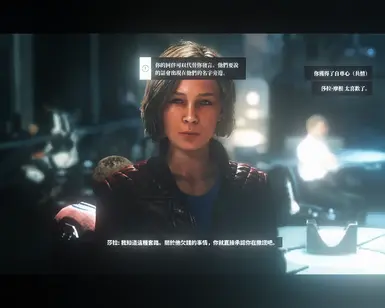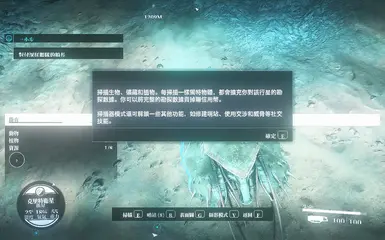- Howto: Archive Invalidation
The first step into (advanced) modding is to enable the "Archive Invalidation". With that your Starfield can load so called "loose files", which many mods needs. This how-to will show you how to enable it.
Step 1: Find the folder for the INI- Go to the folder Documents\My Games\Starfield\ on your PC.
- Tip: You can go there by simply copying this into your explorer address bar: %USERPROFILE%\Documents\My Games\Starfield\
- If you use OneDrive the location is OneDrive\Documents\My Games\Starfield\
- If that folder doesn't exists simply start your Starfield once.
- You should see a file StarfieldPrefs.ini there (or simply StarfieldPrefs if your Windows doesn't show file extensions)
Step 2: Create your StarfieldCustom.ini- If you already have a StarfieldCustom.ini skip this whole step 2
- Create a copy of your StarfieldPrefs.ini:
- Right click on StarfieldPrefs.ini and select "Copy"
- Right click on a free space in the folder and select "Paste"
- After that you should have a new file called StarfieldPrefs - Copy.ini (Note: Depending on your language it will contain your locale word for "Copy")
- Rename the new file StarfieldPrefs - Copy.ini to StarfieldCustom.ini (e.g. by pressing F2 when your have that file selected. Note: When you don't see the .ini extension, then rename it to "StarfieldCustom" - do not add an ".ini"!)
- Open StarfieldCustom.ini and delete all text it contains
Step 3: Add/change INI values- Add a section [Archive] (if you already have that section don't add a second)
- Add the line bInvalidateOlderFiles=1 to your [Archive] section
- Add the line sResourceDataDirsFinal= to your [Archive] section (It's correct that there is nothing behind =)
Now your StarfieldCustom.ini should look like this:[Archive]
bInvalidateOlderFiles=1
sResourceDataDirsFinal=
That's it! Your Starfield is now ready for modding! - Go to the folder Documents\My Games\Starfield\ on your PC.