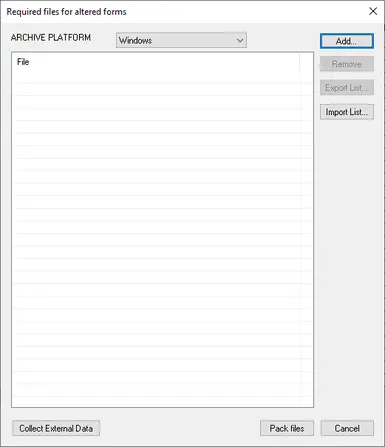About this mod
A small tutorial for making icons appear on custom items in the game menus instead of a ! box
- Permissions and credits
- Donations
Step 1: Obtain or make a .dds format icon for your item that is made to the following specifications
Size: 128 x 128 pixels
Colorspace: sRGB
Type: PaletteAlpha
Endianness: LSB
Depth: 8-bit
Channels: 4.0
Channel depth:
Red: 8-bit
Green: 8-bit
Blue: 8-bit
Alpha: 1-bit
Channel statistics:
Pixels: 16384
Step 2: Place your icons in
Starfield\Data\Textures\interface\inventoryicons\MyMod.esm
Starfield\Data\Textures\interface\shipbuildericons\MyMod.esm
Starfield\Data\Textures\interface\workshopicons\MyMod.esmMyMod.esm needs to be a folder named the same as your mod's .esm file and must contain your icon .dds file or files named as described in the next step
Step 3: Open the Creation Kit and find the base ID of the item you made that needs an icon - this will usually (but not always) be your object's PackIn (PKIN) Form ID for shipbuilder and workshop items and the name must be preceded by cl
Note - when doing this the .dds files should always start with zeroes.. don't change the first two numbers to match your load order, we will be packing these into a .ba2 file later
Example (for three different custom shipbuilder or workshop items)
0000081acl.dds
0000080fcl.dds
0000083dcl.dds
For inventoryicons they should be the Form ID of the item you want to make the icon for, not the constructible object
They appear to need both a regular icon preceded by mc and an alpha icon preceded by af
Example (For one custom inventory icon, such as a new gun or ammo)
0000082emc.dds <-------- Regular icon
0000082eaf.dds <-------- Alpha icon
Step 4: Once you have all of your .dds icons inside the folder(s) you created in step 2 and named to match the form IDs from your mod's esm, load your mod's esp in the Creation Kit, press File - Create Archive and press the Add button in the upper right in the window that comes up, add the icons you just renamed then click Pack files in the bottom right
This will create a new .ba2 file containing your icons
MyMod - Textures.ba2
That's all there is to it, include the generated .ba2 file with your .esm mod when you publish it and the icons will actually show up in the menu!
Final Note: This WILL NOT work with a mod saved as an .esp file, even when testing - your mod must be in .esm format for this to work!