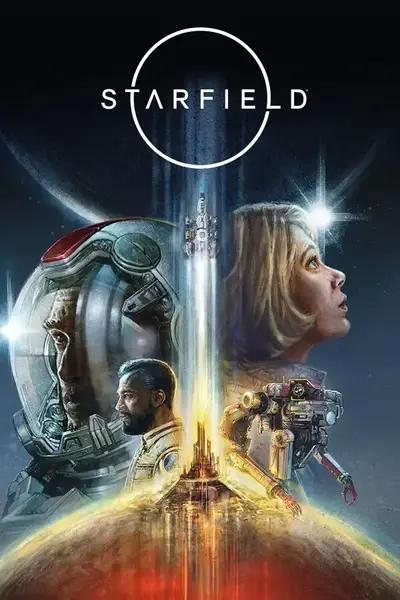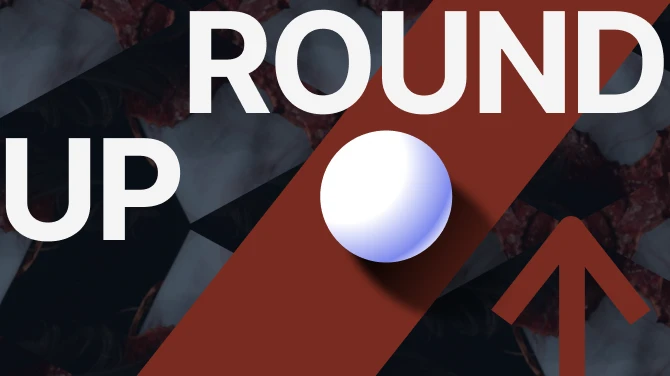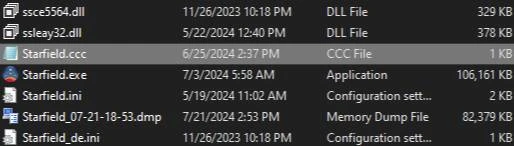About this mod
Simple Starfield.ccc file for organizing load order without the need for another plugin file or program.
- Permissions and credits
- Donations
Starfield's load order is typically set by default to organize plugins by date modified rather than a set priority. This Starfield.ccc file allows you to manually set your load order without relying on additional programs or plugins.Both Skyrim and Fallout 4 have similar files for managing load orders, and this approach leverages a similar mechanism for Starfield. A basic Starfield.ccc file is included in the download tab for your convenience.Benefits of Using Starfield.ccc
- Manual Control: Provides manual control over load order, ensuring compatibility and stability.
- Easy to Edit: Easily add or remove plugins by editing a simple text file.
- No Additional Software Needed: Eliminates the need for third-party load order management tools.
- Starfield.esm
- Constellation.esm (if available)
- OldMars.esm (if available)
- BlueprintShips-Starfield.esm
- SFBGS007.esm
- SFBGS008.esm
- SFBGS006.esm
- SFBGS003.esm
- Unofficial Starfield Patch.esm OR StarfieldCommunityPatch.esm
- Other Mods
- Create a New Text File:
- Open a text editor (such as Notepad) and create a new file.
- Open a text editor (such as Notepad) and create a new file.
- Add Plugin Names:
- Paste the full plugin file names, including the extension, in the desired order.
- Note: I don't have Constellation.esm and OldMars.esm if you do, please refer to the list above)
- For example:
BlueprintShips-Starfield.esm
SFBGS007.esm
SFBGS008.esm
SFBGS006.esm
SFBGS003.esm - Rename the File: Starfield.ccc.
- Edit as Needed: To add more plugins later, simply right-click the file and open it with Notepad or your preferred text editor.
- Locate the Game Directory:
- Place the Starfield.ccc file in the main game directory. (Do not place it in the Data folder)
Location: Steam\steamapps\common\Starfield - Alternatively, some users may need to install in the My Games folder. (Where the .ini files and saves are located)
Location: Documents\My Games\Starfield
- Place the Starfield.ccc file in the main game directory. (Do not place it in the Data folder)
For Windows:
- Open File Explorer.
- Select the View Tab.
- Uncheck "Hide extensions for known file types."
- Click OK.
References and Relevant Information
- Starfield Unofficial Patch Team's Recommendations:
- The load order provided aligns with guidance from the Starfield Unofficial Patch Team and has been tested for compatibility and stability (Nexus Mods).
- The load order provided aligns with guidance from the Starfield Unofficial Patch Team and has been tested for compatibility and stability (Nexus Mods).
- LOOT (Load Order Optimization Tool):
- LOOT is a reliable tool used to verify and manage load orders across Bethesda games. It supports the recommended load order for Starfield plugins (Streamers Visuals) (Nexus Mods).
- LOOT is a reliable tool used to verify and manage load orders across Bethesda games. It supports the recommended load order for Starfield plugins (Streamers Visuals) (Nexus Mods).
- NexusMods Community Feedback:
- The community discussions on NexusMods validate the suggested load order, confirming its effectiveness in preventing conflicts and errors (Streamers Visuals) (Reddit).
- The community discussions on NexusMods validate the suggested load order, confirming its effectiveness in preventing conflicts and errors (Streamers Visuals) (Reddit).
- Reddit Discussions:
- Vortex Support on NexusMods:
- For users utilizing Vortex, enabling load order management is possible through settings, offering a user-friendly approach to organizing plugins (Nexus Mods).
- For users utilizing Vortex, enabling load order management is possible through settings, offering a user-friendly approach to organizing plugins (Nexus Mods).