A step-by-step guide for working with the Sound files of Starfield
How to find and listen to music and sounds from the game
1. Download Bethesda Archive Extractor: B.A.E.
2. Extract the Sound LibrariesStarfield - WwiseSounds01.ba2,WwiseSounds02.ba2, WwiseSounds03.ba2, WwiseSounds04.ba2, WwiseSounds05.ba2 found in your Starfield\Data Folder (default C:\Program Files (x86)\Steam\steamapps\common\Starfield\Data) with BAE to a location of your choice. Note that besides the .wem files, a .json file will also be created, named soundbanksinfo.json - we will use this later.
3. You now have a folder with something like 26k Audio files ending with .wem
.wem files are notoriously hard to listen to as they are in a proprietary format, usually not supported by regular audio players like VLC or even professional Software like Adobe Audition. In order to listen to them...
4. Download and install Foobar2000 with this you are just one step away from being able to directly listen to .wem files...
5. Download and install the vgmstream decoder plugin for foobar2000. you find a guide on how to install at the bottom of the plugin page.
6. Go to the folder you extracted your audio files to using BAE (step 2.). You now should be able to listen to them by double-clicking....if not, change the default file association for .wem files to foobar2000... If you do not know how to do it, please google "changing default file association for specific file types" it is really easy.
7. Now, for reference, look into the folder you extracted the .wem files and find the soundbanksinfo.json. It contains an entry for every .wem file in the folder with some useful information such as what folder in terms of the original Starfield usage it would be stored. This provides some context, although it is only partially useful information (in my humble regard). It is a good point to start at and sometimes just has the clues you need.
How to find particular sounds?
Basically, there are two methods.
Method 1
The tried and proven Method is using the Starfield Soundbank Sorter. Tutorial found on the mod page as well. The only drawback of this I can think of is that it basically puts all the .wem files into folders named for the categorization provided by Bethesda. So you might have to o some digging in order to find what you are looking for.
Method 2
This is the way I found to be most convenient for me, although beware, you need a fairly powerful rig (I use 48 GB Ram and a sixteen core 4.8 GHZ CPU as I work with this rig) as well as $20 in software license for this. It is however darn comfortable:
a) Download avBeam by Speechpulse.
b) Record the sound you wish to change from the game, for example with NVIDIA GeForce Experience (in case you use an NVIDIA GPU try pressing alt+z it should pop up the recording overlay). The recording will be stored as an .mp4 file within your movies folder of your user directory.
c) Use Adobe Audition or any other software to extract the audio from the video, so you end up with a .wav file containing the sound you are looking for. If you recorded more than what you are actually looking for, I recommend cropping the file in order to contain mostly only the audio you are looking for, as avBeam might otherwise be prone to a lot of false positives.
d) Use foobar2000 to convert all the .wem files you extracted to .wav files. For this just drag all the 26k .wem files into the foobar video, select all and right click "convert". You end up with ~40GB of .wav files in a place of your choosing.
e) Import all the 26k .wav files you converted into avBeams left side window "Add source Files". Worked for me by just dragging and dropping.
f) Import your recorded sample .wav file into avBeams right side window, called "add Target File"
g) hit "compare" and dgo for picking up a coffee. After a while, avBeam will show you waveform matches between sources and targets. There will be a couple of false positives, and you might have to toy around with its "similarity Threshold" setting (I got good results with values around 5-15, default is 20).
You just found the .wem file number you were looking for. Time to make a replacement file. How? Well that is all about how to make Audio FOR Starfield and make it into a .wem file. Dont worry, I got you covered there as well.
Have Fun :D

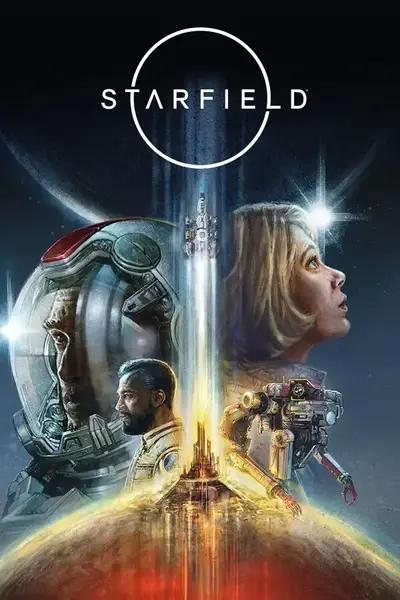







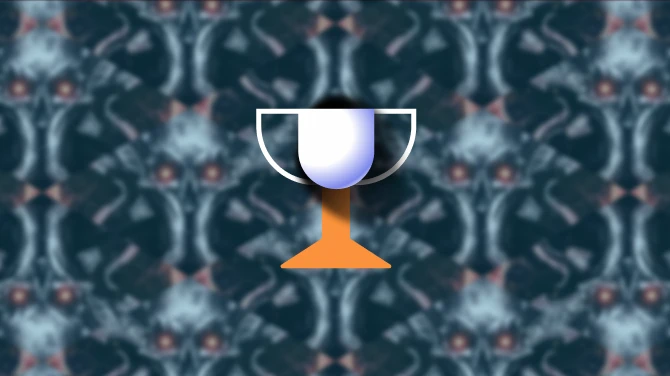
0 comments