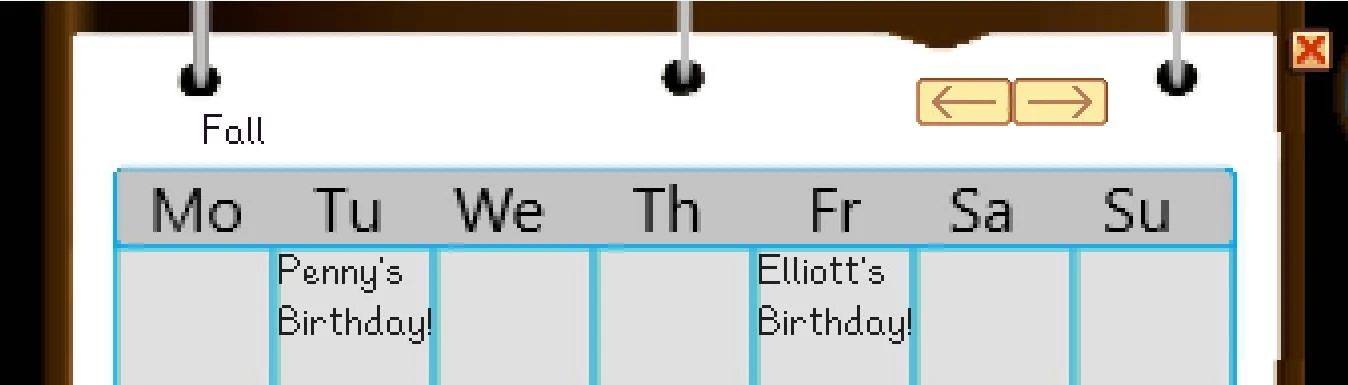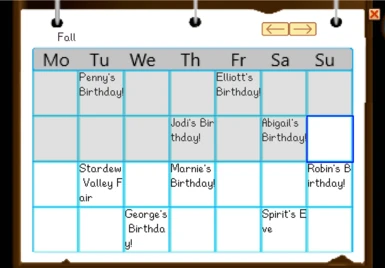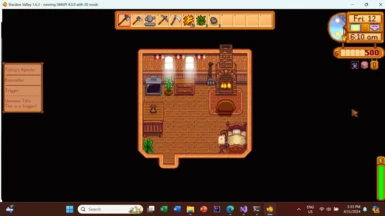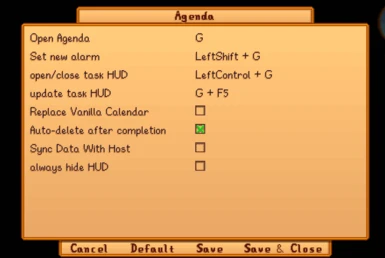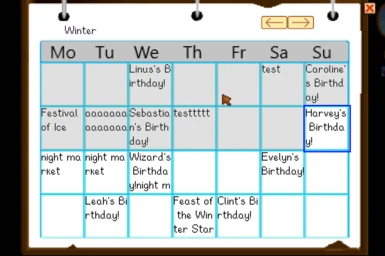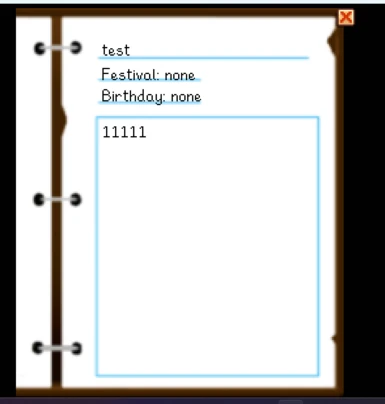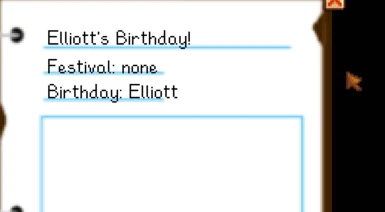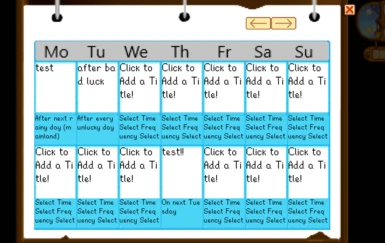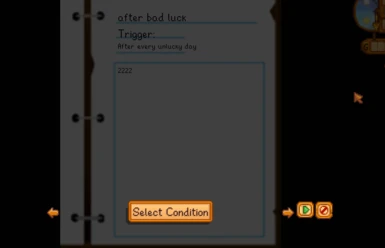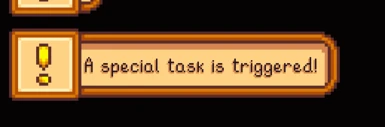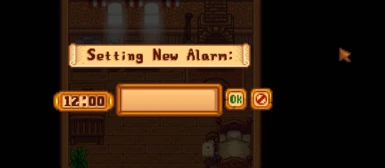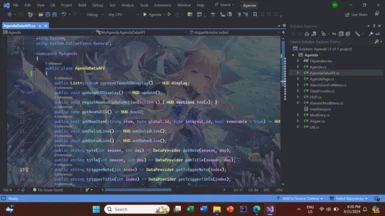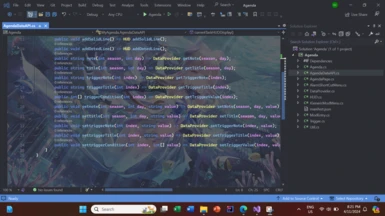About this mod
This mod adds an Agenda to your game. You can record your future plan on the Agenda. Festivals and birthdays are on agenda by default
You will never forget your schema! Agenda will always reminds you!
这个mod添加了一个待议事件簿,您可以记录你未来的计划并在到来之时提醒您。您还可以用它替代原
- Requirements
- Permissions and credits
- Mirrors
- Changelogs
- Donations
请在下载前仔细阅读"如何使用"
注意:中文版本在下面
This mod adds an Agenda to your game. You can record your future plan on the Agenda, and it will reminds you when the date is come. You can also use it to replace the vanilla calendar. Default open by "G". You can also set an alarm on specific time in the any day. The items on today's agenda will be displayed as a small HUD on the left side of the screen.
You will never forget your schema! Agenda will always reminds you!
How to use
Abstract:
- Open main menu using G
- Open alarm setting menu using LeftShift + G
- Refresh task HUD using F5 + G
- close / reopen task HUD using LeftControl + G
- after the main menu is opened, click buttons on top-right corners to switch seasons, click the cell to edit the agenda on that day.
- For triggers, switch to trigger season, click any cell, then click the line begins with "Trigger:". Click each word to edit its value. Use arrows to switch values.
General:
You can open a calendar - liked menu by G. On the top right of the screen, you can found two arrows, you can switch seasons by clicking them. The default season is the current season. On the top left corner, there is a short title tells you which season the Agenda is currently on.
Festivals (include passive festivals like night market) and Birthdays are on the Agenda by default.
You can edit the agenda on a specific date by clicking the cell representing the day, and a new menu will pop up. You can edit the title and the note by clicking the line/box. You cannot edit the birthdays and Festivals since they are default. If the text overflows it will be cut off but it will still be recorded.
The content is always auto saved so you don't need to worry about losing your progress, but it is recorded with the save file so it will only be recorded when the game is saved.
Alarm:
If you want your plans to be accurate to the minute, you can set an Alarm. Alarm can be set to any day / trigger.
First, open a day/trigger page by clicking the cell.
Second, type the time in hh:mm format in the note area to set an Alarm.
And then, you are done!
time after midnight, for example, 2am, can be expressed as either 02:00 or 26:00.
When the time arrives, a notification will appear to remined you.
For example, the following note will set an alarm on 7am, 7pm, 12pm:
asfdjkflajsdkdasgjkajfdhksdhf07:00
[0opuihgwads19:00adsjfhsaasjghgajsdhdj
dqwufuisgdjk00:00
Yes, you are right, for convenient consideration, there is not special boxes or squares reserved for alarm. You just type it in the note area, and you are done.
you can also press LeftShift + G to open a shortcut window to set a new alarm. Enter a message (can be empty) in the textbox, and then use mouse wheel to scroll on the clock to set alarm time. Press OK to confirm. By default this set the Alarm to the current day's item.
Trigger:
Trigger is a very advanced agenda that will be "triggered" in some used-customized special condition. It works for cases that your plan is executed based on certain condition instead of a specific time.
Trigger is mostly identical to normal agendas, except the "Festivals" and "Birthdays" are replaced by some codes.
You can choose the condition, time, and count.
Once your condition is met, it will be "triggered", with a special pop-up notification
Common condition include Monday - Sunday, rainy days (both island and mainland) and sunny days, lucky days and unlucky days
Time can be "before", "on", or "after"
count can be "next one" to "next ten", or "every"
An example of trigger can be found in the image page.
You have 14 trigger slots (meaning you can set 14 triggers at most)
The trigger page can be found after the Winter page.
After open the trigger editing page, you can found the current trigger on the third line. Just click what you want to change to edit.
There will be a notification if your current trigger is invalid
Don't worry, trigger won't involve any kind of programming. You just choose the time, count, and condition that best fit your need.
When a day ends, the notes for that day will be automatically deleted. Triggered triggers that has no more counts will also be deleted (can have multiple). You can modify the config to disable this function.
Task HUD:
Task HDU (Head-Up-Display) is a HUD that displays on the left side of your screen.
Your agenda for today (include triggers that are triggered today) will be displayed on it, so you can quickly know what to do today.
When you finish a task, just click it on the HUD, and it will disappear!
For compatibility consideration, the lines won't be actually deleted, they will just be marked as deleted. You can still see them in the note menu, and they will reappear if you refresh the HUD.
Due to the size limitation, your agenda may not be displayed fully. In this case, a line looks like "And XXX more" will be shown to notify you.
The lines are separated by line switches. Blank line will not be recorded. or example, if your note looks like this:
1111
2222
333333333333333
4444
5555
6666
7777
It will be displayed like this in the task HUD:
1111
2222
3333333333333...
And 4 more
It at most display 5 lines per Item and at most 3 triggers.
You can refresh it by F5 + G
you can close / reopen it by LeftControl + G
Install
- Install the latest version of SMAPI.
- Download this mod and unzip it into Stardew Valley/Mods.
- Run the game using SMAPI.
Compatibility
- Works with Stardew Valley 1.6.4 on Linux/macOS/Windows.
- Works in single player and remote multiplayer. Split-screen compatibility is unknown.
- Compatible with Generic Mod Config Menu at Stardew Valley Nexus - Mods and community (nexusmods.com)
Attention: These commands are designed for debug only and may cause errors.
- agenda [season] [date]
- - query the note on the specified season (0-3, 0 for spring, 1 for summer, etc.) and date (0-27, the current date - 1)
- agenda open
- - open the trigger menu
- agenda yesterday
- - output yesterday's weather & luck level (for debug use)
- agenda parse cur
- - (recommend to used when the trigger edit menu is opened) check the current trigger
- agenda trigger [index]
- - show the content of the trigger at [index] (start from 0!!).
Translation Guide:
in the i18n folder, you can find the translation files. If you read it, you will find that there is a "trigger_order" that contains three integer that doesn't make any sense.
This is actually the display order of the triggers that best fit the current language's grammar.
0 means time, 1 means count, 2 means condition.
for example, "0 1 2" means display time, followed by count, followed by condition.
The reason to do so is that in different language, the order to display is different.
For example, in English, the "trigger_order" is "0 1 2", like "After Next rainy day"
But in Chinese, the "trigger_order" is "1 2 0", like "下一个雨天之后"
Please keep any "*" in the translation file.
If you see a "????" in translation file, you can replace it with any 4 character.
API:
This mod provides an API to access and edit the Agenda's data and the task HUD.
the content of the API in 2.0.0-beta.1 is defined as following: (2.0.0-beta.2 added some new interfaces, please check the API file and the update log)
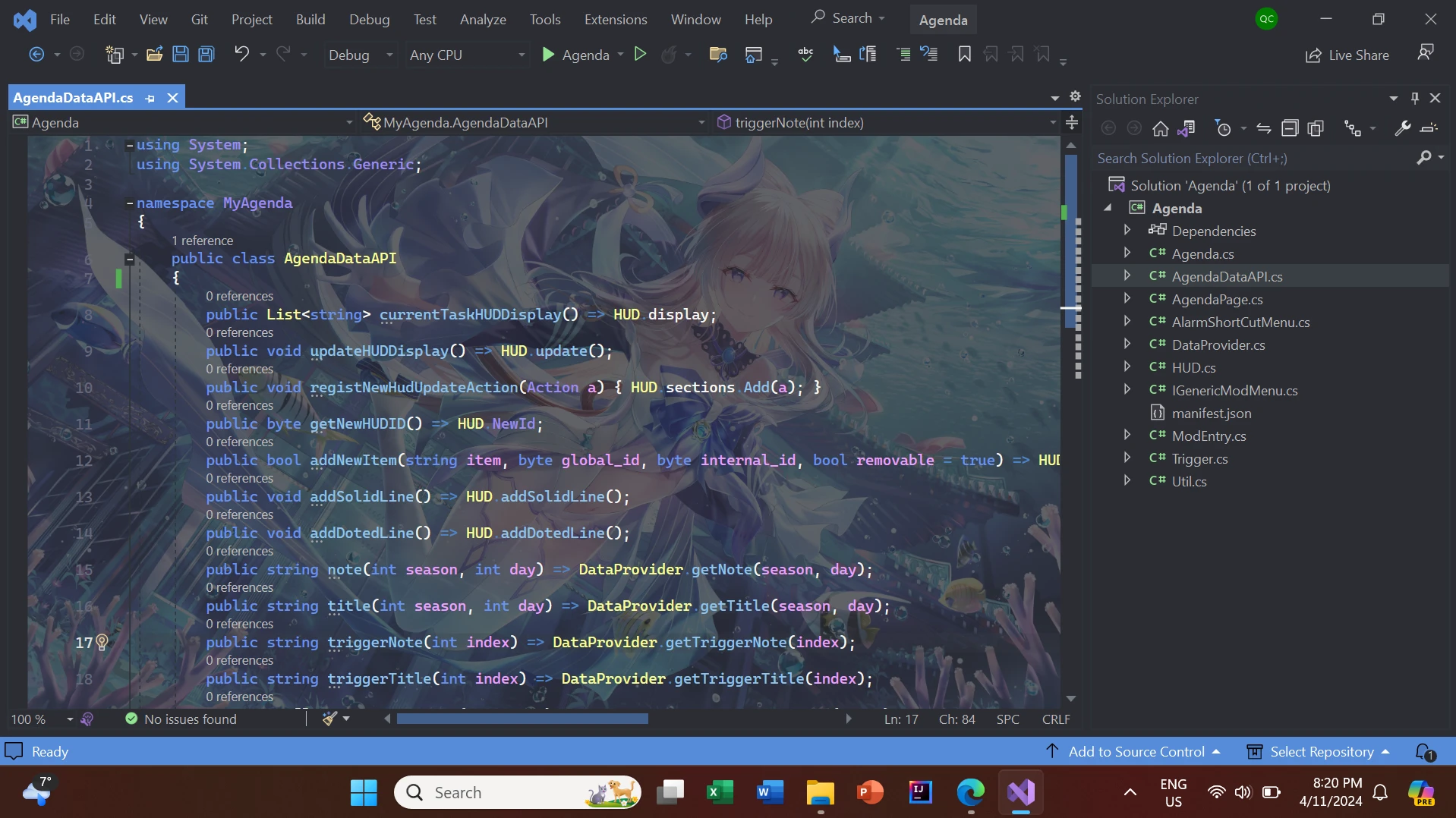
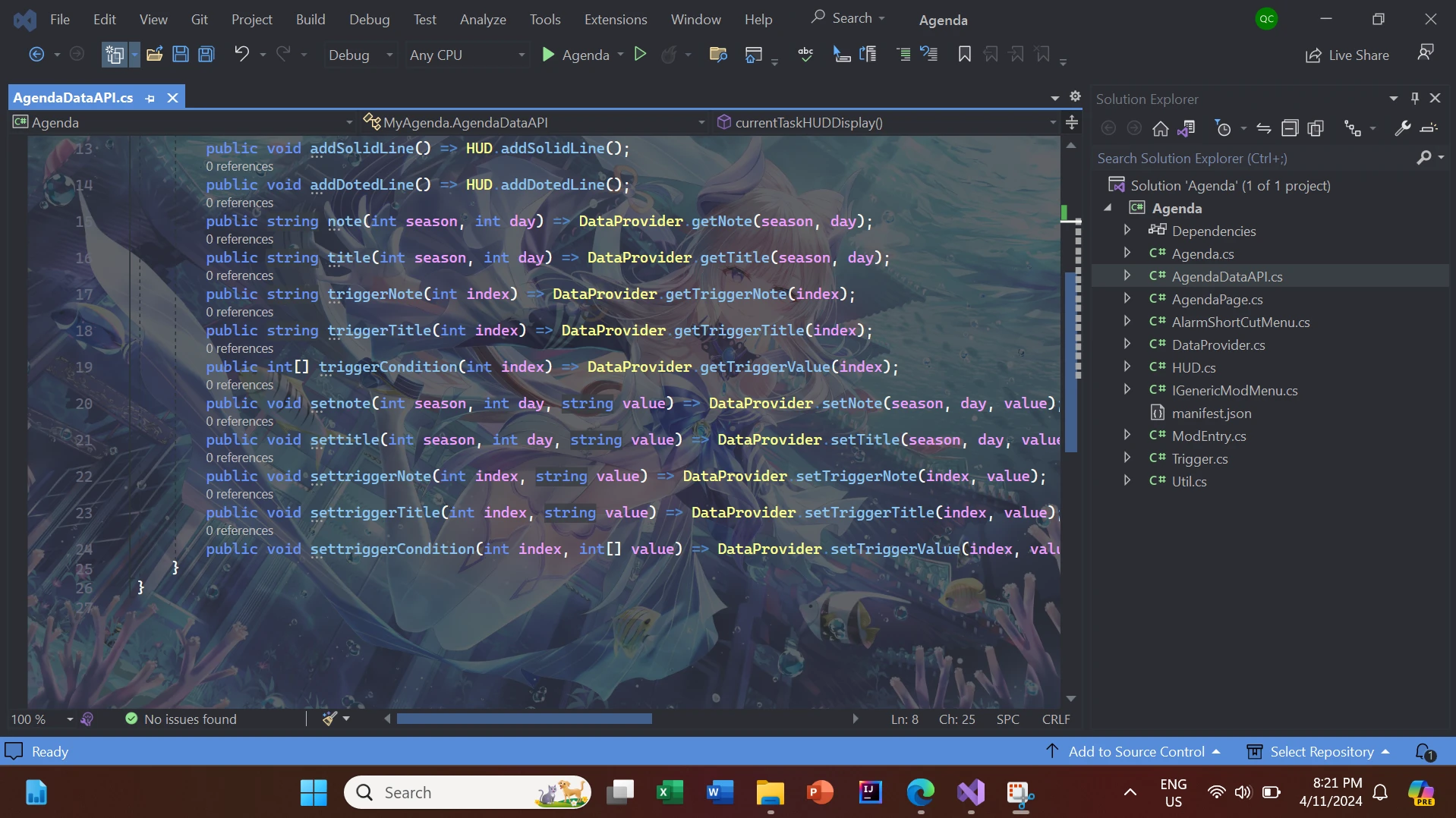
You can download and include the API file in your project. The file will tell you which function does what.
See also
My other mods (Highly Recommended!)
Note: English Version is Above
这个mod添加了一个待议事件簿,您可以记录你未来的计划并在到来之时提醒您。您还可以用它替代原版的日历。默认用G打开。您还可以在指定日期的指定时间设置闹钟。今天的待议事件中的条目将会显示在屏幕左侧的一个HUD中。
麻麻再也不怕我忘记计划了!待议事件簿永远会提醒你!
如何使用:
摘要:
- 使用G打开主界面
- 使用LeftShift + G快捷设置闹钟
- 使用F5 + G刷新任务HUD
- 使用LeftControl + G打开/关闭任务HUD
- 在主界面打开后,点击右上角的按钮来切换季节。点击单元格编辑当日的待议事件
- 对于扳机,切换到扳机季节,点击任意单元格,然后点击带有“扳机:”字样的那一行。点击每个字来编辑其数值。使用箭头切换数值
总体:
你可以使用G打开一个像日历一样的菜单。在屏幕的右上角,你可以找到两个箭头,你可以通过点击这些箭头来切换显示的季节。默认季节是当前季节。在左上角,你可以找到一个显示当前季节的标题
节日(包括夜视一类的被动节日)和生日默认包括在Agenda中
你可以通过点击某个日期对应的单元格来编辑当日的待议事件。你不能编辑生日和节日因为他们是默认的。如果文本超出了,他会被截断但是仍然能够被正确记录
所有的内容都是自动保存的,你不用担心数据丢失,但是数据和存档保存在一起所以只在游戏保存时被记录。
闹钟:
如果你希望你的计划精确到分钟,你可以设置一个闹钟。闹钟可以被设置到任意天/扳机
首先,通过点击单元格打开任意一天的菜单
然后,在笔记中以hh:mm形式记录时间(英文冒号!)
现在,恭喜你,你完成了!
零点之后的时间,比如2am,可以被表示成02:00 和 26:00中的任意一种
当时间到了之后,你会收到一个弹窗并提示你他来自哪个待议事件
举例,以下笔记将在7am,7pm和午夜设置闹钟,。
asfdjkflajsdkdasgjkajfdhksdhf07:00
[0opuihgwads19:00adsjfhsaasjghgajsdhdj
dqwufuisgdjk00:00
是的没错,出于便捷性考虑,闹钟没有特殊的输入栏。你只需要在笔记中记录下来,然后你就完成了
你还可以通过 LeftShift + G 来打开一个设置新闹钟的快捷窗口。输入一条消息(可以为空),然后使用鼠标滚轮在钟表上滚动来设置时间。点击OK确认。默认设置在当前日期的Agenda上
扳机:
扳机是一个非常高级的待议事件,他会在某些用户自定义的条件满足后被“触发”。它用于您的计划是基于某个条件而不是特定时间的时候。
扳机和一般的待议事件相同,只是“节日”和“生日”被替换成了一些代码。
你可以选择条件,次数,和时间
常见条件包括周一到周日,天气(分别包括姜岛和大陆),以及运气
时间包括“之前”,“当天”和“之后”
次数可以从下1次到下10次,或者永远
一个扳机的例子可以再图片页中找到
你有14个扳机槽,意味着你最多有14个扳机
扳机页可以在冬季后面找到
在打开扳机编辑页面后,你可以在第三行找到当前扳机。点击即可修改
如果您的扳机非法,将会有特殊提示
无须担心,扳机不包含任何变成,你只需要选择最适合您的次数,条件,和时间
当一天结束后,当天的待议事件将会被删除,次数耗尽的触发的扳机也会被删除。(可以有多个)。你可以通过修改Config来禁用此服务
任务HUD:
任务HDU (Head-Up-Display) 是一个显示在屏幕左侧的HUD
您今日的待议事件(包括扳机)会被显示在上面,方便您轻松知道今天该干什么
当您完成了一项任务时,您可以点击它,然后它就消失了!
出于兼容性考虑,这些条目并不会被真正删除,他们只会被标记为删除。你仍然可以在待议事件菜单中看到他们。如果您刷新HUD,他们会重新出现
出于尺寸考虑,您的日程可能不会被现实完全。此时,一行像是“以及其他 XXX 个”将会出现来提示您
条目由换行区分。空行不会被记录。举例,如果您的笔记看起来像是这样
1111
2222
333333333333333
4444
5555
6666
7777
那么他在HUD中会被显示成这样
1111
2222
3333333333333...
And 4 more
最多显示五行,最多显示3个扳机
您可以使用F5 + G刷新
您可以使用 LeftControl + G来开启/关闭HUD
下载
- 下载最新版本的SMAPI.
- 下载并解压到 Stardew Valley/Mods.
- 使用SMAPI运行游戏.
指令
注意:所有的指令都用于测试,他们可能会造成错误
- agenda [season] [date]
- 获得指定季节(season,0-3,0代表春季,1代表夏季,以此类推)的指定时间(date, 0-27, 当月日期减一) 的规划
- agenda open
- - 打开设置扳机的菜单
- agenda yesterday
- - 输出昨日天气和运气(用于debug)
- agenda parse cur
- - (推荐在打开扳机编辑菜单时使用)检查当前扳机
- agenda trigger [index]
- - 展示位于指定index的扳机的内容
兼容性
- 兼容Linux/macOS/Windows系统上的星露谷物语
- 兼容单人游戏和远程多人游戏,分屏兼容性未知
- 兼容 Generic Mod Config Menu at Stardew Valley Nexus - Mods and community (nexusmods.com)
翻译指导
在i18n文件夹,您可以找到翻译文件。如果你阅读他,您会发现有一个似乎完全不合逻辑,包含了3个整数的“trigger_order”。
这实际上是最符合当前语言语法的扳机显示顺序
0表示时间,1表示次数,2表示条件
举例,“0 1 2” 表示先显示时间,再显示次数,再显示条件
这么设计是因为在不同语言中,扳机的显示顺序是不一样的
比如,再英语中,“trigger_order” 是 “0 1 2”,比如“After next rainy day”
但在中文 "trigger_order" 是 "1 2 0", 比如 "下一个雨天之后"
请保留所有文件中的“*”
如果你发现了“????”,你可以将其替换为任意四个字母
API:
此mod提供了一个API以供其他mod编辑或获取数据以及任务HUD。
API在2.0.0-beta.1版本的内容如下所示:(2.0.0-beta.2版本添加了一些新的接口,请参考API文件以及更新日志)
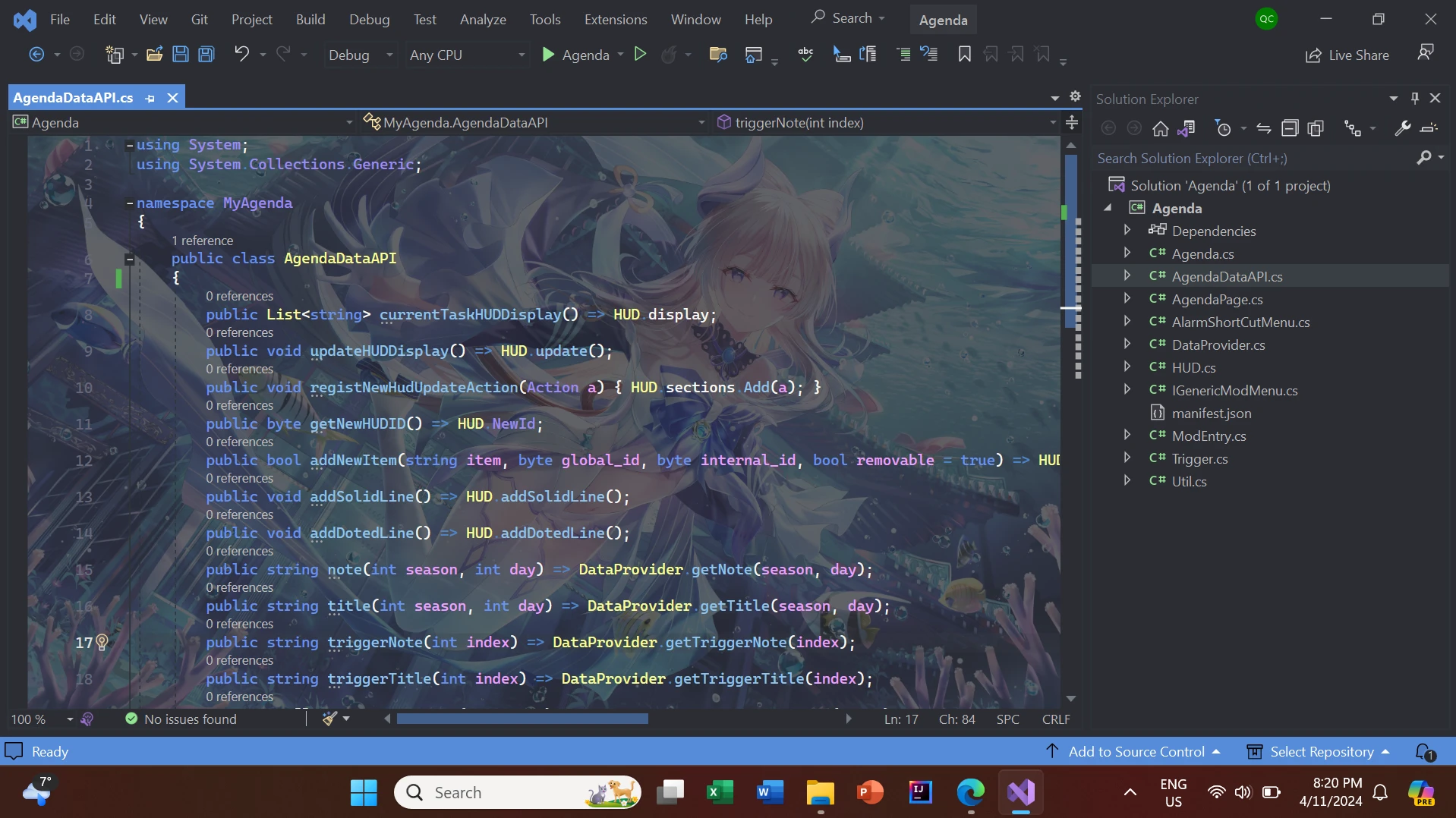
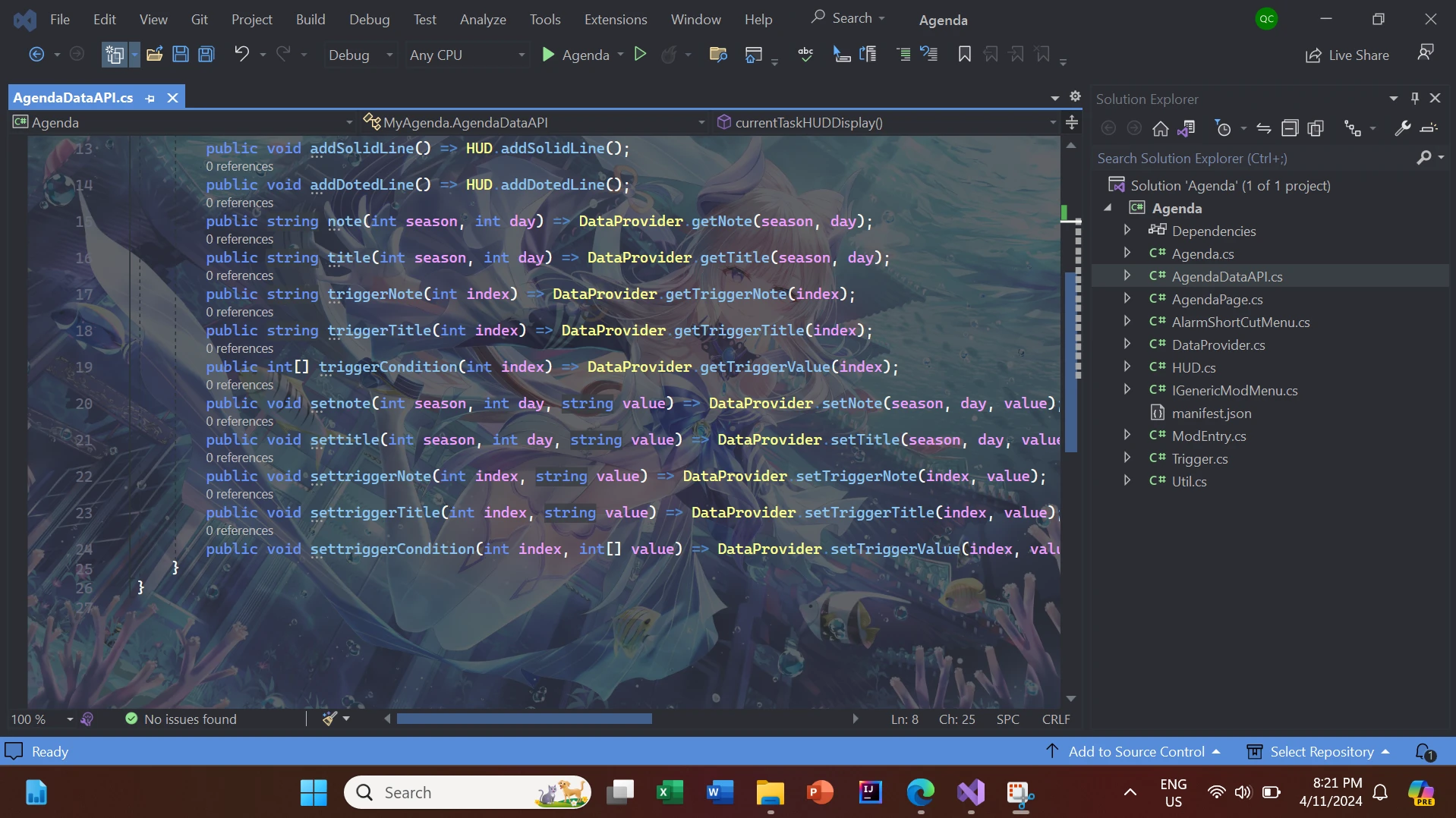
您可以下载API文件并加入到您的项目中。这个文件会告诉您这些function是干什么的。
参考