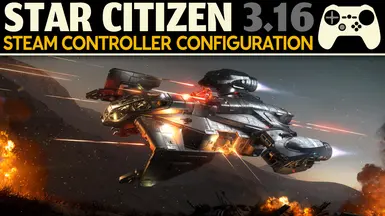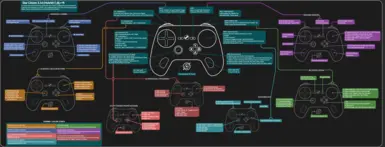About this mod
An exhaustive and potentially obsessive Star Citizen configuration for Steam Controllers. Requires my custom gamepad mappings xml and the Steam Controller configuration.
- Permissions and credits
an exhaustive and potentially obsessive Star Citizen configuration for Steam Controllers by RambleTan
*requires download of a custom .xml mappings file for in-game binding changes
ADDING STAR CITIZEN TO STEAM (3 DIFFERENT METHODS)
ADDING STAR CITIZEN TO STEAM (3 DIFFERENT METHODS)
- Video Guide: https://youtu.be/yYCNjg5Vkdw
- The 3 methods outlined below all have pros and cons based on how much functionality you need from Steam Overlay and whether you need the game in Fullscreen mode or not. (I use 3rd method)
- Regardless of method make SURE you name your non-steam shortcut “Star Citizen” and in Steam, go to Settings / In-Game / CHECK “Use the Big Picture Overlay when using a Steam Input enabled controller from the desktop.”
1. RSI LAUNCHER Direct
- Easiest method and works with fullscreen, windowed, borderless but you won’t have full overlay functionality; OSK will double inputs, configurator will be laggy, and you have to use Shift + Tab (not SC button) to access overlay. Unfortunately this is where we are with Easy Anticheat.
- Add RSI Launcher to Steam as non-steam shortcut. (Steam/Games/Add a Non-Steam Game to my Library…) Browse to: (default) ”C:\Program Files\Roberts Space Industries\RSI Launcher\RSI Launcher.exe” Rename it to “Star Citizen” (older configs are under “StarCitizen”)
- In Steam, go to Settings / In-Game / CHECK “Use the Big Picture Overlay when using a Steam Input enabled controller from the desktop.”
- Do NOT use Steam Chord (Home) button to access Steam Overlay (now in Big Picture Mode BPM). Use Shift + Tab or bind Shift + Tab to your Guide Button Chord Configuration, otherwise the overlay gets stuck on the wrong window. Additionally you need to navigate BPM with mouse bindings, gamepad bindings won’t work. (Guide Button Chord Configuration Tutorial) https://www.youtube.com/watch?v=xAZkWdO815c
2. GlosSI Empty Desktop Shortcut)
- Requires installing GlosSI and will not work in fullscreen mode. Provides full Steam Overlay functionality.
- https://alia5.github.io/GlosSI/ Download latest release and fully install.
- Launch GlosSIConfig.exe and make a new shortcut. Leave Path empty and name the shortcut “Star Citizen” (older configs are under “StarCitizen”) Add to Steam and restart Steam.
- In Steam, go to Settings / In-Game / CHECK “Use the Big Picture Overlay when using a Steam Input enabled controller from the desktop.”
- Launch the GlosSI created shortcut “Star Citizen,” then run RSI Launcher and launch game outside of Steam. DON’T forget to CLOSE the non-steam shortcut when you’re done playing since it’s an empty shortcut.
3. GlosSI + RSI Launcher + .bat FILE (method I use)
- Requires installing GlosSI and making a .bat file. A pain in the butt but works with fullscreen mode (which I need for Nvidia Image Scaling), allows OBS to capture Steam Overlay on Game Capture method, and provides full Steam Overlay functionality.
- https://alia5.github.io/GlosSI/ Download latest release and fully install.
- Launch GlosSIConfig.exe and make a new shortcut. WIN32 PROGRAM Browse to: (default) ”C:\Program Files\Roberts Space Industries\RSI Launcher\RSI Launcher.exe” Rename it to “Star Citizen” (older configs are under “StarCitizen”)
- Check “Launch app,” “Close when launched app quits,” and “Hide (Real) Controllers.” Add to Steam and restart Steam.
- In Steam, go to Settings / In-Game / CHECK “Use the Big Picture Overlay when using a Steam Input enabled
- Right Click on “Star Citizen” shortcut / Manage / Add Desktop Shortcut. On Desktop Right Click on the shortcut, go to Properties and copy the URL: (it’ll look like this) steam://rungameid/10022843949514752000
- Right Click on Desktop / New / Text Document
- In Text Document paste:
START steam://rungameid/10022843949514752000
taskkill /im GlosSITarget.exe /f
- Rename file to “Star Citizen.bat” and launch game FROM this bat file, NOT from Steam.
IMPORTING MY CONTROL PRESET (not Steam Profile, but the Game Bindings xml)
- Download from NEXUS "Steam Controller Hybrid Plus"
- ALTERNATE DOWNLOAD ON MY DISCORD
- Copy or move the downloaded LIVE folder to Star Citizen Install: “C:\Program Files\Roberts Space Industries\StarCitizen”
- Verify that the downloaded xml file is in the “C:\Program Files\Roberts Space Industries\StarCitizen\LIVE\USER\Client/0/Controls\Mappings”
- In game go to Options / Keybindings / Advanced Controls Customization (bottom left), Control Profiles (bottom right), select “Clear All Device Bindings.” For Device to Load To select GamePad only. Repeat process and load “Steam Controller [Hybrid+]” and Load to GamePad ONLY.
- FYI, my XML file is only making changes to gamepad mappings, it makes no changes to mouse and keyboard bindings and is relying on the defaults for those.
USING MY STEAM CONTROLLER PROFILE
- From Desktop Steam right click on “Star Citizen” and select “Edit Steam Controller Configuration,” Press X to Browse Configs, Select “Community,” look for "Star Citizen (Current Version #) [Hybrid+] ?+?" in the list.
- For a Direct Link go to my Discord server
PERSONAL IN-GAME PREFERENCES
GAME SETTINGS: Vehicles - Exiting Combat Seats Requires Hold (250ms): NO
Controls / Mouse: *Mouse Smoothing in Game: 0.04
Sensitivity 40
Controls / Gamepad: Deadzone Gamepad Thumb Left / Right: 0.05
Gamepad Sensitivity: 1.00
PATCH NOTES
CHANGES FOR 3.16
Added Menu (Mouse Cursor) Action Set that automatically switches when cursor is present (Menu, Mobi)
B button closes Mobi (see LS Left (Hold) note below)
“LP (Hold): Analog Roll + Flight Extras” has replaced “Analog Roll”
QoL improvements, adjusted Gamepad Curves in game.
Acceleration Limiter +/- to LS.
Mining to Y, Power to X, VTOL to B button
Mouse Cycle Aim Mode HOMAS to RB…
Decouple RP Click
basically this layer is replacing the Flight functions from RB Hold in older versions.
Because of these changes I’ve also removed the “Analog Landing” layer. I didn’t use it much and it felt clunky plus it frees up some in-game bindings.
RB (Hold):
Swapped Lights and Inspect Item / Target Zoom bindings due to a binding bug in the game’s XML system. Action hasn’t changed in config, still Swipe Down for lights, Up for Inspect Item / Target Auto Zoom (while holding RB)
Changed RP Flick UP to be Inventory, removed Inspect (can be accessed through interaction mode)
LS Left (Hold): removed Swipe Down to Close Mobi, was creating bugs with the Mouse Cursor Action Set.
Eliminated Gyro Menu due to Steam Overlay issues introduced with EasyAntiCheat
Select (2X) Press changed from Take Screenshot to Advanced Camera Layer, Screenshot moved to RB Hold + (2X) Select
(2X) Start: goto Ground Vehicles (or back to Main), (long) Start opens Keyboard
ADV CAM: Removed Touch Menu for Views, moved 1-4 on Left Stick + A
====================================================================================================
CHANGES FOR 3.14 (main ones my fried brain can remember)
MAIN
Changed LP to be Strafe instead of Roll. Roll is now on RP Edge Click (Q&E) OR LP middle click HOLD + RP for analog (see below).
Hold Start for Gyro Menu Layer Changes; switch to Ground Vehicles, Adv. Cam, Main, Keyboard
Changed RP Click Left / Right to Q / E so it will also work to switch Turret modes.
TURRETS: Q = ESP, E = Relative Mode, LS Up / DN = Limiter, LP Edge Touch) = Limiter Mode
Full Pull Left Trigger Reg Press is PING, Long is EMPTY for Gyro Flicks
Full Pull Left Trigger + RP Clicks (for FPS): Left: Thumbs Up, Right: Thumbs Down, Down: Stop
2X Select changed from Adv Cam to Take Screenshot (Adv Cam now handled by Gyro Menu on Start Hold)
LS Reg. Press changed from Reset SCM to Scan Mode, Customize Weapon removed for FPS (anticipating FPS scanning)
Reset SCM added to 2X press of Dpad Down
Y changes to Missile Operator Mode
(2X) X changes Missile Quantity
LB hold is now Capacitors and Countermeasures Layer (lots of extra functions)
FREELOOK
Added Dynamic Zoom to LT and RT
Added Y Offset (extra zoom): Hold (full) LT + LS up / down
ADV CAM
Added Y Offset to Left and Right Trigger
Cam Pan Up and Down moved to Grips
Added Gyro Menu on Hold A. Select Option with Right Trigger
Reset Cam added to middle RS Click
RB HOLD
LS Left / Right: Changed from Accept / Reject to Increase / Decrease Ping Angle
RS Click: Up: Audio Channels, Down: Proximity VOIP, Left: Accept, Right: Reject, Center: VOIP
Power Triangle Management added to LP Clicks: Left: Weapons, Right: Shields, Down: Engines, Middle: Reset
GROUND VEHICLES
Added Brake to Full Pull Left Trigger for power slides.
A button is now Idle Brake Toggle. (similar to a parking brake though it doesn’t seem to work that well in game)
CM / CAPACITORS (LB Hold)
LS Directions = Shield Raise Levels. LS Click: Reg = Top, Long = Bottom
Y = Decoy, X = Increase Decoy Burst, B = Decrease Decoy Burst, A = Noise
RP Directional Swipes = Capacitor Power Triangle Management. Left = Weapons, Right = Shields, Down = Engine, Middle Click = Reset Priority.
ANALOG ROLL (LP Middle Click Hold)
RP is Joystick Camera for Analog Roll and Strafe Up / Down