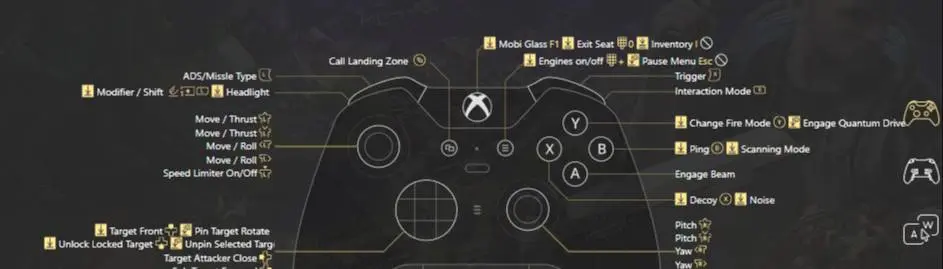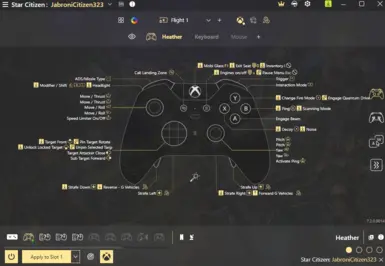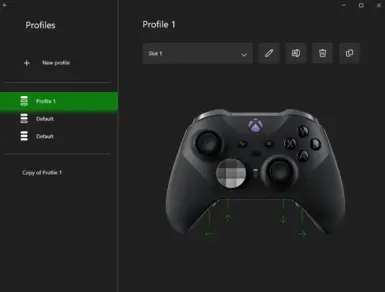About this mod
A controller overhaul for Star Citizen allows you to to do everything you need from the comfort of a controller. Requires an Xbox Elite Controller.
- Permissions and credits
- Changelogs
- Donations
Flight -
Access flight menu (LB + Left D-pad)
All key bindings like togglepower, toggle engines etc. are removed from the controller and instead in the
flight menu. Access flight menu with LB + left dpad and navigate these options.
FPS -
Tractor beam update! (finally)
RT- Turn on tractor beam on (detached mode)
LT– Turn off tractor beam / detach
LS/ RS - Pull / Push object
3.23.4
Rear L+R buttons are "R" now for freelook when in ships and vehicles.
Rotate object with tractor beam(LB + RB= “R”)
Note: Rotate tractorbeam does not work. This I can’t bind. I hope CIG can focus on allowing us to
bind this in the future.
Fixed Ground Vehicles - LS is forward/back, RSis Left/ Right
Left and right triggerused for laser power, weapons etc.
Call landing (LB + select)
Power on (LB + start)
Toggle Engines (start)
Ping (RS Push)
Decouple (LB + RS Push)
Third Person view (LB + select (double click))
The “Shift / Layer 2” key is “LB”.
See .png for full layout.
Installation
To install this controller mapping you will need:
REWASD: https://www.rewasd.com/ (REWASD is no longer needed to remap, newer versions will utilize Xbox Accessories built-in software)
If you are using REWASD (Optional): There are two mappings you will need to install. The first remaps the physical Xbox Elite Controller for REWASD. The second is the in-game remapping. You will need both installed and active for this to work. These mappings are installed using the exact same method as CouchCitizen.
Xbox Elite Controller: https://www.gamestop.com/search/?q=xbox+elite+controller&lang=default&start=0&sz=20
Preferred version of JabroniCitizen, see files tab.
Update: I also recommend you use a chat pad on your controller to utilize the chat function, and emotes (1-9). Landing gear,
Open Ship Doors, Inventory and some ship functions are also mapped on the chat pad in addition to being mapped to the controller. This combination makes for a very relaxing experience. I recommend this chat pad: https://www.insigniaproducts.com/pdp/NS-XB1CHATPAD/6443527
These are mapped with the future in mind. I'm expecting things like scanners,
FPS Ping and such to be implemented in the near future, therefore I have left
some bindings like the "Y" button and "Pad Up (FPS)"
available for those.
- Search for the “Xbox Accessories” app on your PC. Remap the back four paddles to the arrow keys as shown in the screenshot.

3.Import REWASD (Optional). Turn on the controller. Import the ReWASD profile (.rewasd file) by launching
ReWASD and clicking the + icon for "Add a new config" near the top of the application's window, then choose the "Import from
File" option and browse to the .rewasd file (JabroniCitizen). Click “Apply to Slot 1” in the bottom left.
5. Launch Star Citizen. Go into OPTIONS > KEYBINDINGS > ADVANCED CONTROLS
CUSTOMIZATION > CONTROL PROFILES and choose the controller profile “JabroniCitizen”
- HIGHLY RECOMMENDED | All done (almost)! Go to the Game Settings tab in Star Citizen and adjust your toggle options,
slaving and inversion and stick sensitivity settings as you like. I suggest: - Sprint Toggle | Yes
- Crouch Toggle | Yes
- Prone Toggle | Yes
buying)
- Lean Toggle | No
- Pilot - Weapons - Manual Gimbal Mode - Default Slaving | Use Look Direction
- Pilot - Weapons - Manual Gimbal Mode - Freelook Slaving | Same As Default
- Driver - Weapons - Manual Gimbal Mode - Default Slaving | Use look Direction
- Driver - Weapons - Manual Gimbal Mode - Freelook Slaving | Same As Default