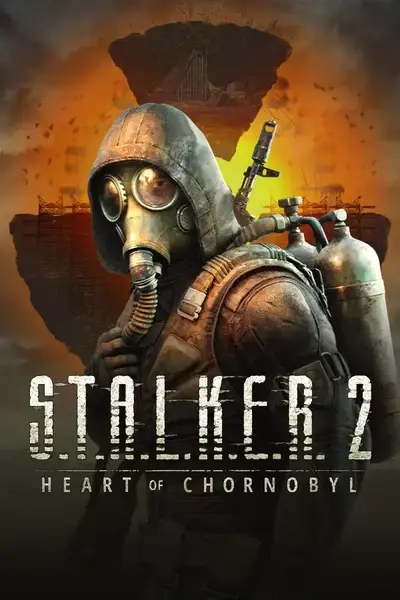About this mod
ReShade Profile:
Chromatic Aberration
FilmicAnamorphSharpen
ColorGrading
MagicBloom + NEW Screen-Dirt Texture (Selfmade!)
- Permissions and credits
This is my ReShade preset for

___________________________________________________
This MOD is based on ReShade.
It's a thirdparty-application and not provided by me!
If you have any problems, just get in touch with the developers!
DON'T MISS:
3 Articles with some Tweaks of the Engine.ini for:
Audio Output 5.1 Surround, 7.1 Surround + Audio-Multithreading Acceleration!
LUMEN converting to driven by Software, to gain less optical bugs!
ALL AMD RYZEN X3D Optimizations!
Additional in this Description:
Downbelow some Performance Tweaks by 3'rd Party Software!
Msi Boost Utility v3:
Credits going to: "Sathango"
NVProfileInspector:
Credits going to: "xHybred"
UPDATE:
I released a video on my YT-Channel, to show you the improvements first hand ... with some flaws because of recording.
(Watch Video-Tab)
___________________________________________________
As some of you already know, I always ensure that the impact of my mods and ReShade profiles on performance is as minimal as possible.
So it should come as no surprise that I paid close attention to this aspect for this mod as well.
In the meantime, my hardware setup has changed significantly!

Current Specs:
- CPU: 7950X3D "Optimized"
- RAM: DDR5 G.Skill 2x 16GB @ 6,000MT/s
- GPU: Gigabyte RTX 3090 Ti (24GB GDDR6X)
- Storage: Kingston Fury Renegade 2x 2TB for OS and Games
Back Then:
- CPU: Intel 6700K "Optimized"
- RAM: DDR4 G.Skill 2x 8GB @ 3,600MT/s
- GPU: GTX 1060 (6GB GDDR5)
- Storage: ...HDDs... for OS and Games
Motherboard, PSU, Case, CPU-Cooler, Fans... etc.—everything is new since the release of the 7950X3D.
The upcoming 9950X3D will also bring an additional 2x 32GB DDR5 RAM.
And about the RTX 5090? I’ll be skipping the 5000 series entirely—NVIDIA pulled too many tricks for my taste, but that’s a discussion for another day.
___________________________________________________
In-game graphics settings:







Clear-Tex:
Legend: 1=Low, 2=High, 3=Epic
ResolutionQuality=100
ViewDistanceQuality=2
AntiAliasingQuality=3
ShadowQuality=3
GlobalIlluminationQuality=2
ReflectionQuality=2
PostProcessQuality=2
TextureQuality=2
EffectsQuality=2
FoliageQuality=2
ShadingQuality=2
HairQuality=2
ObjectDetailQuality=2
VolumetricFogQuality=2
VolumetricCloudsQuality=2
SkyQuality=2
MaterialQuality=2
MotionBlurQuality=3
DOFQuality=3
Resolution: 2560x1440p (2K/1440p)
AMD Fidelity FX 3.1 UpScaling: Native AA
AMD Fidelity FX 3.1 FrameGeneration: Activated
Performance:
I achieve between 90–160 FPS, and with this MOD/ReShade profile, you can expect a 5–10 FPS drop, though the impact on performance is often negligible.
___________________________________________________
Of course, this profile is highly subjective as it aligns with my personal taste.
Here are the specific adjustments I made:
1) Chromatic Aberration
I used this shader to achieve a subtle cinematic effect.
I ensured that the effect is not overly pronounced, but if you look closely, you’ll notice the difference.
2) Filmic Anamorph Sharpen
As the name suggests, this shader improves image sharpness.
Interestingly, I configured it so that only the center of the image is processed—this is visible in the gallery.
3) Color Grading
I used this shader to make colors appear more natural.
It took me at least an hour or two to fine-tune the perfect settings—I’m quite meticulous when it comes to this.
4) Magic Bloom
This shader helps me create custom screen dirt overlays (e.g., scratches, dust, and dried water droplets).
I based this texture on glass elements, because in the Zone, nothing looks brand-new.
To ensure immersion, I carefully adjusted the texture so that the central viewing area remains unaffected.

And that’s all for the detailed settings!
*Keep in mind, that my display anor TV is setup with a specific brightness-, contrast- and colorlevel! So it could happen, that you need to re-adjust your device, to get the sweet-spot.
*Even if my System and Game is running HDR, this ReShade-Preset is compatible with SDR as well.
Unpack into gamedirectory, for example:
"C:\Program Files\Steam\steamapps\common\S.T.A.L.K.E.R. 2 Heart of Chornobyl\Stalker2\Binaries\Win64\*here*"
"C:\XboxGames\S.T.A.L.K.E.R. 2\Content\Stalker2\Binaries\WinGDK\*here*"
I have to give credit to the YouTuber GermanSportsman at this point—without him, I wouldn’t have known that the folder path for the Steam version is entirely different!
Also wenn Du dies an dieser Stelle ließt, dann "Vielen lieben Dank nochmal für die Info! Ohne solche Hinweise, könnten manche Nutzer Probleme bekommen!".
Uninstallation:
For uninstallation, you only need to deleate the files, unziped into your gamedirectory,
which are included in the 7z.zip.
UPDATE:
Please note that starting with the latest mod version "=|+ v0.2" (effective immediately), you no longer need to specify paths for:
PresetPath=*...*
StartupPresetPath=*...*
Simply place your preset files alongside the ReShade DLL and reference them by filename only.
On my System, the Game is installed onto a different NVME SSD and ReShade isn't able to save the settings correctly.
I can't tell if it's a bug of ReShade or it's because of XBox Game Pass on PC, but I had a hard time to figure out, what's going on!
Don't forget:
ReShade Hotkeys:
Pos1 (Home) = Enter the Overlay/ReShade Editor
alt + Pos1 (Home) = Disable/Enable Performance Mode
alt + Del = Enable/Disable Effects (Update - Insert was wrong)
What about some Performance Tweaks?
If you've never heard of MSI Boost before:
MSI Mode (Message-Signaled Interrupts) is a method used in computer hardware to improve interrupt handling efficiency. Traditionally, devices communicate with the CPU using **IRQ (Interrupt Request Lines)**, but this can lead to conflicts when multiple devices share the same IRQ, causing performance issues.
MSI Mode, introduced with the **PCI 2.2 standard**, replaces traditional IRQs by allowing devices to send **interrupt messages directly to the CPU via memory writes**. This reduces latency and improves system stability, especially in high-performance applications like gaming and professional workloads.
Benefits of MSI Mode:
- Lower interrupt latency: Reduces delays caused by shared IRQs.
- Improved system stability: Prevents conflicts between multiple devices.
- Better scalability: Supports multiple interrupts per device, enhancing performance.
Many modern GPUs, network cards, and storage controllers support MSI Mode, and enabling it can sometimes lead to noticeable performance improvements. However, it requires proper driver support and configuration.
This small utility, MSI Utility v3, is designed to activate the mode for your GPU if it is not already enabled.
On the right side, you can use the dropdown menu to set the priority to "High."
Don't expect miracles, but in some cases, it can make a noticeable difference.

MSI Utility v3 Download
Important:
After installing new NVIDIA drivers, you will need to reapply this setting, as it may be reset.
This is especially true if you use DDU to uninstall the driver.
___________________________________________________
Perhaps you are already familiar with NVIDIA Profile Inspector?
NVIDIA Profile Inspector is a powerful tool that allows users to fine-tune graphics settings beyond what is available in the standard NVIDIA Control Panel. It enables deep customization of driver settings, including anti-aliasing, texture filtering, and performance optimizations for specific games.
If you check the image gallery, you will find examples of the settings I use.
In the top left, simply enter the name of the game, and you can override DLSS to use version 310.2.
Additionally, you can set the DLSS Profile (K) to take advantage of the Transformer model.
This does not apply in my case due to the use of AMD FidelityFX 3.1, but for those playing with DLSS, this could be interesting.
If you are using the new NVIDIA App, you also have access to these functions there.


NVIDIA Profiel Inspector Download
___________________________________________________
>IMPORTANT NOTICE:
a) Installation-Guide, if you don't know already - just take a look into the included "How2Install.txt" whithin the 7zip-file.
b) You can adjust the settings if you want, but I would keep the 7zip, to get back to original-settings, if needed.
c) Further instructions are also included within the "How2Install.txt" within the 7zip-file.
___________________________________________________