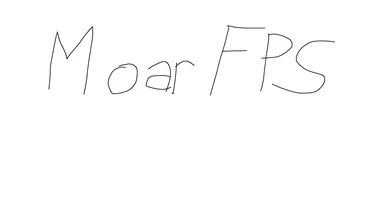============================================================INTRO=========================================================
This isn't a mod. This is a guide for moar fps. These are the collection of things I did that gave me moar fps, it does not guarantee that it will do the same for you. This guide is a work in progress and is my first time posting on the nexus so please be gentle. This is a beginner's guide that more experienced users may not need, however in case you didn't know, here it is.
==========================================================================================================================
Step 1 (for Nvidia cards only): NVIDIA GeForce Experience
1) Download NVIDIA GeForce Experience
2) Install it
3) Open it
4) Update your graphics driver
5) Congrats you have moar fps
Step 2 (for Nvidia cards only): NVIDIA Control Panel
1) Open NVIDIA Control Panel
2) Go to Manage 3D Settings
3) Then go to program settings
4) Select The Elder Scrolls V: Skyrim Special Edition (skyrimse.exe) from the programs list, if it is not there then add it.
5) Change the settings to the screenshots that are in the files, these are the settings I personally use. You can change a few to get even more FPS if you know what you're doing. Maximum Pre-Rendered Frames are set to Custom right now because of the steps I will take next, set it to any, or the highest number.
6) Apply these changes
7) Congrats you have moar fps
Step 3 (for Nvidia cards only): NVIDIA Profile Inspector
1) Download NVIDIA Inspector
2) Open it
3) On the right side of the driver version, there will be an icon that opens Driver Profile Settings, open it
4) NVIDIA Inspector will appear
5) Find The Elder Scrolls V: Skyrim Special Edition under the drop-down profiles and select it
6) If it isn't there add it
7) Change the settings to the screenshots that are in the files, these are the settings I personally use. You can change a few to get even more FPS if you know what you're doing. Maximum Pre-Rendered Frames are set to the highest value of 8 for me, if you feel any input lag (I don't) lower this value down.
8) Apply Changes
9) Make sure to disable V-sync in your SkyrimPrefs.ini
10) Congrats you have moar fps
=========================================================IMPORTANT=======================================================
Try to run your game before continuing onward as this will give you the clearest idea of what performance this guide will give you, BethINI is for tweaking your INIs and could lower your fps depending on the preset or tweaking you do. For lower-end rigs, I would recommend disabling AO entirely, for higher-end rigs, most ENBs have MXAO as an option that I've heard is better and less performance-intensive than the vanilla AO (Please correct me if I'm wrong). Start to tweak these settings from the preset the launcher recommends for your system, due to the different varieties in mods, rigs, etc I cannot help you on this, however, do not set the preset to ultra and expect the fps to skyrocket because "this guide says I will get moar fps". This guide can only do so much, don't expect your 1060 to run like a 1070, because it won't.
==========================================================================================================================
Step 4: BethINI
1) Download BethINI from the nexus
2) Follow the mod instructions
3) Make sure to check "Make ini's read-only" so that Skyrim won't mess with the changes.
4) Congrats you have moar fps.. depending on the settings you choose
===============================================OVERCLOCKING & UNDERVOLTING===============================================
Skip this notice and step 5 entirely if you do not want to bother with this. This is a long and tedious process (that can potentially damage your hardware if done incorrectly). Many others have made much better guides than I will attempt to do. My suggestion is that you refer to those guides first, especially those that are tailored to your hardware. I will now attempt to summarize what I usually do. I will reiterate that I am not a professional and that constructive feedback is always appreciated. If you have even a hint of doubt as to whether you should undertake this, do not undertake this. I will not be liable for any damage that occurs to your hardware if you follow this guide (this goes for the entire guide, though those changes are far less risky than what I am about to attempt). This portion of the guide will be done as general and non-specific as possible to encourage users to search for better guides that are more relevant to their hardware. Consider this: If you cannot be bothered to read through this notice, consider that you do not have the patience for this process.
GPU Overclock OR Undervolt? Overclock if you want more straight-up performance at the cost of temps. Undervolt if you find yourself thermal throttling because of higher temps. Increasing the temperature of your hardware will affect the lifespan of your hardware negatively, however, unless you intend to use the hardware way beyond the average lifespan (statistics show 6 years as the average replacement time for desktops in the US), you are unlikely to notice any issues. Therefore the purpose, and only purpose, of both is only moar fps. If you find yourself thermal throttling UNDERVOLT if you do not then OVERCLOCK.
==========================================================================================================================
Step 5: Overclocking & Undervolting Preparation
1) Download Heaven Benchmark or any other benchmarking tool, Heaven is good and free
2) Install it
3) Open it
4) Max out the settings
5) Run it
6) Run a benchmark. You can run several benchmarks to get an accurate value of your system's performance, but this is entirely up to you, the changes that I will be making will be more than significant to notice
Step 5a: GPU Overclocking
1) Download MSI Afterburner or any other overclocking tool, I prefer afterburner
2) Install it
3) Open it
4) The values that you are looking for is Core Clock and Memory Clock
5) Search online for your GPU model and find out what people overclock these values to
6) You can adjust Core Clock values up and down by small increments (10-50MHz) and Memory clock by larger increments (50-100MHz,)
7) Run heaven benchmark to look for any artefacts or crashes
8) If there are any, simply revert the changes and you will find your desired amounts. If you want to be safe consider reducing even more
9) Congrats you have moar fps.. or not
Step 5b: GPU Undervolting
1) Download MSI Afterburner or any other overclocking tool, I prefer afterburner
2) Install it
3) Open it
4) Press CTRL+F
5) Notice where the curve starts to straighten out. That point is where your GPU frequency and voltage operates when you game. The goal is to decrease the voltage needed at that frequency and below
6) Search online for your GPU model and find out what people undervolt by
7) Straighten the line to the specific undervolt that was mentioned and adjust values up and down by small increments (10-50MHz) and adjust the curvature to the new point
8) Run heaven benchmark to look for any artefacts or crashes
9) Save the afterburner profile after every successful setting to revert easily
10) If there are any, simply revert the changes and you will find your desired amounts. If you want to be safe consider reducing even more
11) Congrats you have moar fps.. or not
Step 5c: CPU Undervolting
1) Download ThrottleStop
2) Install it
3) Open it
4) Click FIVR and adjust offset voltage
5) Search online for your CPU model and find out what people undervolt by
6) Adjust offset voltage up and down by small increments (10-50MHz)
7) Run heaven benchmark to look for any artefacts or crashes
8) If there are any, simply revert the changes and you will find your desired amounts. If you want to be safe consider reducing even more
9) Congrats you have moar fps.. or not
Step 6: Get A Better Desktop/Laptop
1) ...
=================================================THOUGHTS AND UPDATES===================================================
And that's about all I have at the moment, I hope this guide has been helpful in your pursuit of moar fps. I have not included any mods that optimizes textures or any of that because I personally don't use them at the moment. Please use the comments section if you have problems with the guide, I am not a pro modder of any sort, however, I will try my best to answer your questions.
To do list:
UPDATE 12/2/21 - Even Moar FPS
This new update was mostly inspired by the release of Nvidia's scaling which can be applied globally, their answer to FSR, I presume. However, the setting is very new and as the word scaling implies, it does impact visual fidelity negatively. I have refrained from adding any settings related to the function as the optimal balance between visuals and graphics vary from user to user and system to system. However, if you have read this far down, I can definitely recommend playing around with these settings to find a balance for your game. Be aware that image scaling is only available to newer GPUs (as defined by Nvidia) and laptops with a MUX switch (to bypass the integrated intel GPU). If you do not have image upscaling options, please update your GPU and change desktop Nvidia scaling (not the new one) to aspect ratio, otherwise ignore. If you are still unable to find the settings, I recall a mod released recently that implements FSR into Skyrim, though I cannot comment on its effectiveness.
UPDATE 12/17/20 - Overclocking and Undervolting
UPDATE 12/14/18 - An Actual Update, Though Not Really
UPDATE 8/3/17 - About "Performance" and "FPS" Mods
There is a huge temptation to immediately download mods that promise more fps, such as this. But as mentioned in my guide, there is no definitive mod that increases fps for every single person. I always encourage new modders to read up on what a mod does, and understand it, rather than blindly following what a mod author suggests. Because of the "clickbait-y attributes" of these types of mods on the nexus, there are a number of skeptical comments in both those and my guide, regardless of them actually downloading the mod. Your CPU, GPU, RAM, and more, all work in unison to render your game, if one of them maxes out, then that component will be the bottleneck. There is no point in following a guide to increase GPU performance when you don't even have enough RAM.
An excellent example of this would be SSE Fixes by meh321. If people were to read the description page thoroughly they would find that expecting a 20 or 30 fps increase, like the "people in the comments said" is a bit hopeful when you only have 10 or 20 ESPs active. This mod helps users with the capability of running hundreds of ESPs at a decent fps, it will not help you if your setup cannot.
So why should I blindly follow this guide?
You should not blindly follow this guide. This guide is meant for beginners. This guide is not for Skyrim or Skyrim SE, it can be applied to any other game in which you need more fps. What this guide provides is something so basic that no other nexus user has considered spending the time to cover (to the best of my knowledge). This initially was meant for a friend who just got into pc gaming. Not even modding, just pc gaming. These are very basic "modifications" to help out those with weaker GPUs to achieve better performance in games.
I'd like to thank the kind people in the comments who have spent the time reading my guide, I hope you enjoyed moar fps as much as I did making it. As always constructive criticism is always welcome, I am always looking to improve.
==========================================================================================================================
This isn't a mod. This is a guide for moar fps. These are the collection of things I did that gave me moar fps, it does not guarantee that it will do the same for you. This guide is a work in progress and is my first time posting on the nexus so please be gentle. This is a beginner's guide that more experienced users may not need, however in case you didn't know, here it is.
==========================================================================================================================
Step 1 (for Nvidia cards only): NVIDIA GeForce Experience
1) Download NVIDIA GeForce Experience
2) Install it
3) Open it
4) Update your graphics driver
5) Congrats you have moar fps
Step 2 (for Nvidia cards only): NVIDIA Control Panel
1) Open NVIDIA Control Panel
2) Go to Manage 3D Settings
3) Then go to program settings
4) Select The Elder Scrolls V: Skyrim Special Edition (skyrimse.exe) from the programs list, if it is not there then add it.
5) Change the settings to the screenshots that are in the files, these are the settings I personally use. You can change a few to get even more FPS if you know what you're doing. Maximum Pre-Rendered Frames are set to Custom right now because of the steps I will take next, set it to any, or the highest number.
6) Apply these changes
7) Congrats you have moar fps
Step 3 (for Nvidia cards only): NVIDIA Profile Inspector
1) Download NVIDIA Inspector
2) Open it
3) On the right side of the driver version, there will be an icon that opens Driver Profile Settings, open it
4) NVIDIA Inspector will appear
5) Find The Elder Scrolls V: Skyrim Special Edition under the drop-down profiles and select it
6) If it isn't there add it
7) Change the settings to the screenshots that are in the files, these are the settings I personally use. You can change a few to get even more FPS if you know what you're doing. Maximum Pre-Rendered Frames are set to the highest value of 8 for me, if you feel any input lag (I don't) lower this value down.
8) Apply Changes
9) Make sure to disable V-sync in your SkyrimPrefs.ini
10) Congrats you have moar fps
=========================================================IMPORTANT=======================================================
Try to run your game before continuing onward as this will give you the clearest idea of what performance this guide will give you, BethINI is for tweaking your INIs and could lower your fps depending on the preset or tweaking you do. For lower-end rigs, I would recommend disabling AO entirely, for higher-end rigs, most ENBs have MXAO as an option that I've heard is better and less performance-intensive than the vanilla AO (Please correct me if I'm wrong). Start to tweak these settings from the preset the launcher recommends for your system, due to the different varieties in mods, rigs, etc I cannot help you on this, however, do not set the preset to ultra and expect the fps to skyrocket because "this guide says I will get moar fps". This guide can only do so much, don't expect your 1060 to run like a 1070, because it won't.
==========================================================================================================================
Step 4: BethINI
1) Download BethINI from the nexus
2) Follow the mod instructions
3) Make sure to check "Make ini's read-only" so that Skyrim won't mess with the changes.
4) Congrats you have moar fps.. depending on the settings you choose
===============================================OVERCLOCKING & UNDERVOLTING===============================================
Skip this notice and step 5 entirely if you do not want to bother with this. This is a long and tedious process (that can potentially damage your hardware if done incorrectly). Many others have made much better guides than I will attempt to do. My suggestion is that you refer to those guides first, especially those that are tailored to your hardware. I will now attempt to summarize what I usually do. I will reiterate that I am not a professional and that constructive feedback is always appreciated. If you have even a hint of doubt as to whether you should undertake this, do not undertake this. I will not be liable for any damage that occurs to your hardware if you follow this guide (this goes for the entire guide, though those changes are far less risky than what I am about to attempt). This portion of the guide will be done as general and non-specific as possible to encourage users to search for better guides that are more relevant to their hardware. Consider this: If you cannot be bothered to read through this notice, consider that you do not have the patience for this process.
GPU Overclock OR Undervolt? Overclock if you want more straight-up performance at the cost of temps. Undervolt if you find yourself thermal throttling because of higher temps. Increasing the temperature of your hardware will affect the lifespan of your hardware negatively, however, unless you intend to use the hardware way beyond the average lifespan (statistics show 6 years as the average replacement time for desktops in the US), you are unlikely to notice any issues. Therefore the purpose, and only purpose, of both is only moar fps. If you find yourself thermal throttling UNDERVOLT if you do not then OVERCLOCK.
==========================================================================================================================
Step 5: Overclocking & Undervolting Preparation
1) Download Heaven Benchmark or any other benchmarking tool, Heaven is good and free
2) Install it
3) Open it
4) Max out the settings
5) Run it
6) Run a benchmark. You can run several benchmarks to get an accurate value of your system's performance, but this is entirely up to you, the changes that I will be making will be more than significant to notice
Step 5a: GPU Overclocking
1) Download MSI Afterburner or any other overclocking tool, I prefer afterburner
2) Install it
3) Open it
4) The values that you are looking for is Core Clock and Memory Clock
5) Search online for your GPU model and find out what people overclock these values to
6) You can adjust Core Clock values up and down by small increments (10-50MHz) and Memory clock by larger increments (50-100MHz,)
7) Run heaven benchmark to look for any artefacts or crashes
8) If there are any, simply revert the changes and you will find your desired amounts. If you want to be safe consider reducing even more
9) Congrats you have moar fps.. or not
Step 5b: GPU Undervolting
1) Download MSI Afterburner or any other overclocking tool, I prefer afterburner
2) Install it
3) Open it
4) Press CTRL+F
5) Notice where the curve starts to straighten out. That point is where your GPU frequency and voltage operates when you game. The goal is to decrease the voltage needed at that frequency and below
6) Search online for your GPU model and find out what people undervolt by
7) Straighten the line to the specific undervolt that was mentioned and adjust values up and down by small increments (10-50MHz) and adjust the curvature to the new point
8) Run heaven benchmark to look for any artefacts or crashes
9) Save the afterburner profile after every successful setting to revert easily
10) If there are any, simply revert the changes and you will find your desired amounts. If you want to be safe consider reducing even more
11) Congrats you have moar fps.. or not
Step 5c: CPU Undervolting
1) Download ThrottleStop
2) Install it
3) Open it
4) Click FIVR and adjust offset voltage
5) Search online for your CPU model and find out what people undervolt by
6) Adjust offset voltage up and down by small increments (10-50MHz)
7) Run heaven benchmark to look for any artefacts or crashes
8) If there are any, simply revert the changes and you will find your desired amounts. If you want to be safe consider reducing even more
9) Congrats you have moar fps.. or not
Step 6: Get A Better Desktop/Laptop
1) ...
=================================================THOUGHTS AND UPDATES===================================================
And that's about all I have at the moment, I hope this guide has been helpful in your pursuit of moar fps. I have not included any mods that optimizes textures or any of that because I personally don't use them at the moment. Please use the comments section if you have problems with the guide, I am not a pro modder of any sort, however, I will try my best to answer your questions.
To do list:
- explanations for each setting so you can do your own tweaking
- even moar fps
UPDATE 12/2/21 - Even Moar FPS
- Added Even Moar FPS
- For even moarer FPS, switch Application-controlled settings to Off
This new update was mostly inspired by the release of Nvidia's scaling which can be applied globally, their answer to FSR, I presume. However, the setting is very new and as the word scaling implies, it does impact visual fidelity negatively. I have refrained from adding any settings related to the function as the optimal balance between visuals and graphics vary from user to user and system to system. However, if you have read this far down, I can definitely recommend playing around with these settings to find a balance for your game. Be aware that image scaling is only available to newer GPUs (as defined by Nvidia) and laptops with a MUX switch (to bypass the integrated intel GPU). If you do not have image upscaling options, please update your GPU and change desktop Nvidia scaling (not the new one) to aspect ratio, otherwise ignore. If you are still unable to find the settings, I recall a mod released recently that implements FSR into Skyrim, though I cannot comment on its effectiveness.
UPDATE 12/17/20 - Overclocking and Undervolting
- Finally expanded the section for overclocking and undervolting
- Decent formating achieved. Moved some steps around for continuity
UPDATE 12/14/18 - An Actual Update, Though Not Really
- Added a section on GPU and CPU underclocking, though you still need to do the necessary research on your own computer specifications
- Made the text look less of an eyesore. Highlighted important segments. Fixed some grammatical errors (thanks Grammarly add-on)
- Updated the file settings based on feedback and further research. New settings in both Nvidia Control Panel and Nvidia Profile Inspector
UPDATE 8/3/17 - About "Performance" and "FPS" Mods
There is a huge temptation to immediately download mods that promise more fps, such as this. But as mentioned in my guide, there is no definitive mod that increases fps for every single person. I always encourage new modders to read up on what a mod does, and understand it, rather than blindly following what a mod author suggests. Because of the "clickbait-y attributes" of these types of mods on the nexus, there are a number of skeptical comments in both those and my guide, regardless of them actually downloading the mod. Your CPU, GPU, RAM, and more, all work in unison to render your game, if one of them maxes out, then that component will be the bottleneck. There is no point in following a guide to increase GPU performance when you don't even have enough RAM.
An excellent example of this would be SSE Fixes by meh321. If people were to read the description page thoroughly they would find that expecting a 20 or 30 fps increase, like the "people in the comments said" is a bit hopeful when you only have 10 or 20 ESPs active. This mod helps users with the capability of running hundreds of ESPs at a decent fps, it will not help you if your setup cannot.
So why should I blindly follow this guide?
You should not blindly follow this guide. This guide is meant for beginners. This guide is not for Skyrim or Skyrim SE, it can be applied to any other game in which you need more fps. What this guide provides is something so basic that no other nexus user has considered spending the time to cover (to the best of my knowledge). This initially was meant for a friend who just got into pc gaming. Not even modding, just pc gaming. These are very basic "modifications" to help out those with weaker GPUs to achieve better performance in games.
I'd like to thank the kind people in the comments who have spent the time reading my guide, I hope you enjoyed moar fps as much as I did making it. As always constructive criticism is always welcome, I am always looking to improve.
==========================================================================================================================