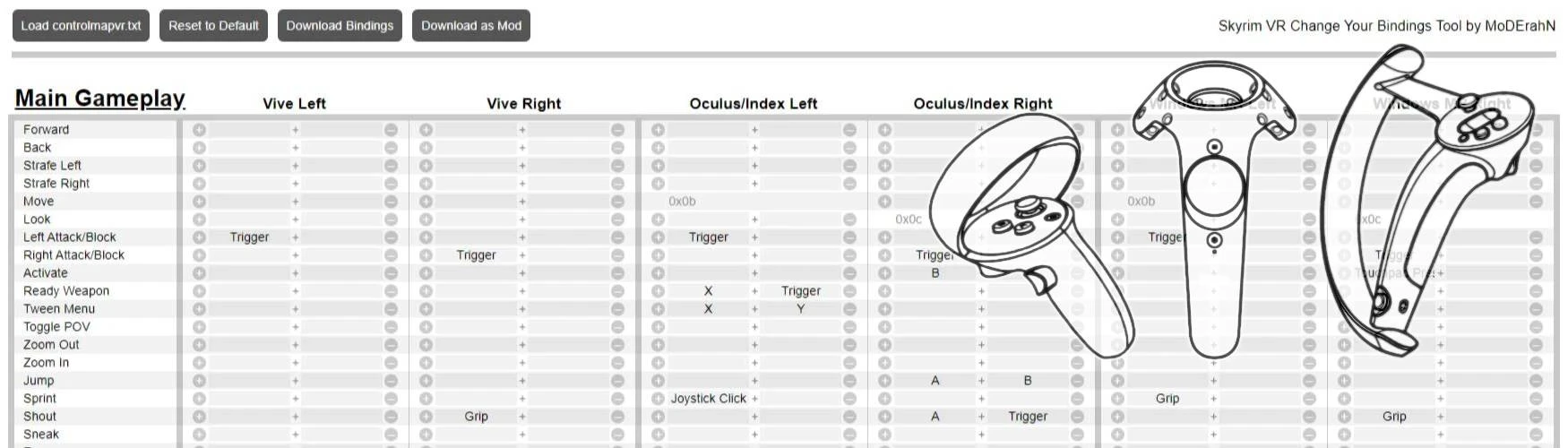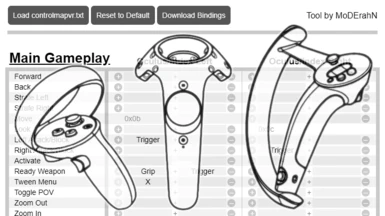About this mod
Simple but powerful UI for key bindings (key mapping) customization for Skyrim VR.
- key combinations (eg. Grip + Trigger) and multiple keys are supported
- supports buttons mapping for Oculus/Index/Vive/Windows MR and any other controllers
- has no additional requirements because remapping is based on vanilla Skyrim VR functionality
- Permissions and credits
- Changelogs
- Donations
Just download the archive and unzip it. Then open "SVR Change Your Bindings Tool.html" file in any modern browser.
How It Works
The tool generates a native Skyrim VR key mapping file (controlmapvr.txt)
It's just a user-friendly way of key-action controllers mapping customization described by Cangar in: Definitive guide to controller mapping in SkyrimVR
It's absolutely safe to add/remove controlmapvr.txt at any moment of your playthrough, so it doesn't require a clean save or any additional actions.
Description
There are five buttons at the top of the window:
- Load controlmapvr.txt - use it to load bindings from the previously generated controlmapvr.txt file
- Reset to Default - resets all bindings to defaults
- Download Bindings - generates controlmapvr.txt based on the current configuration
- Download as Mod - generates controlmapvr.txt and then packs the file into a zip archive that can be installed by mod manager
- PRO Mode - enables raw key codes editing. Use it on your own risk
Below the buttons you can see several tables that represent the bindings of controller buttons for different game modes.
The first column of each table shows actions available in the corresponding game mode and the other 6 columns represent keys bound to the actions. Some of the actions are bound to custom key codes that can't be remapped and the corresponding field will be read-only.
Feel free to experiment with different bindings and/or button combinations it won't harm your game and you can fall back to default bindings anytime. Some actions can't be bound to particular buttons and some combinations are not work in some cases (for ex. I had no success in mapping anything to Grip+B and Grip+Y combinations for Oculus controllers but Grip+A and Grip+X are working). There is validation that highlights potentially conflicting bindings with red but you're still allowed to download and use bindings having such configuration. Sometimes the same button can be bound to more than one action, for example, you can see that in the default configuration provided by the developers of Skyrim an X button of an Oculus controller is used several times in the menu game mode.
Step by Step Guide
Install With Mod Manager:
- Open "SVR Change Your Bindings Tool.html" file in any modern browser
- Optional step: you can open existing mapping by clicking "Load controlmapvr.txt" button and selecting the corresponding controlmapvr.txt file
- Modify bindings in game mode tables
- Click "Download as Mod" button. Downloading of "SVR_Change_Your_Bindings.zip" file will be started by your browser. The file contains generated "controlmapvr.txt" file along with the correct subdirectories structure (see "Manual Installation" section for more details about subdirectory structure)
- Install "SVR_Change_Your_Bindings.zip" file with your favorite mod manager software
- Run the game and check if your bindings work
Manual Installation:
- Open "SVR Change Your Bindings Tool.html" file in any modern browser
- Optional step: you can open existing mapping by clicking "Load controlmapvr.txt" button and selecting the corresponding controlmapvr.txt file
- Modify bindings in game mode tables
- Click "Download Bindings" button. Downloading of "controlmapvr.txt" file will be started by your browser. If the file has a different name (for ex. "controlmapvr (1).txt") it's important to manually rename it to controlmapvr.txt
- Then navigate to "data" subdirectory of your Skyrim VR installation directory
- Create "interface" subdirectory and navigate to it
- Create "controls" subdirectory and navigate to it
- Create "pc" subdirectory
- Now you should have the following directory in your Skyrim VR installation directory: \data\interface\controls\pc
- Copy generated "controlmapvr.txt" into "pc" directory
- Run the game and check if your bindings work
Compatibility
It's perfectly compatible with any existing mods except those that override controlmapvr.txt file, and even then this customization simply won't work (because it may be completely overwritten by mod's controlmapvr.txt) and won't cause game crashes/save corruption/lags/bugs/etc.
It doesn't interfere with VRIK because it works on a different level of input processing. Therefore, if you specified a key in VRIK and then remapped the key to some action using controlmapvr.txt, it will continue to work in VRIK the same way as before.
How to Completely Remove Customization
If you installed the customization with any mod manager software then just delete the mod from the load order.
If you installed the customization manually then go to your Skyrim VR installation directory then navigate to \data\interface\controls\pc subdirectory and just delete controlmapvr.txt.
As I've said earlier, it's absolutely safe to add/remove controlmapvr.txt at any moment of your playthrough, so it doesn't require a clean save or any additional actions.
My Other Mods