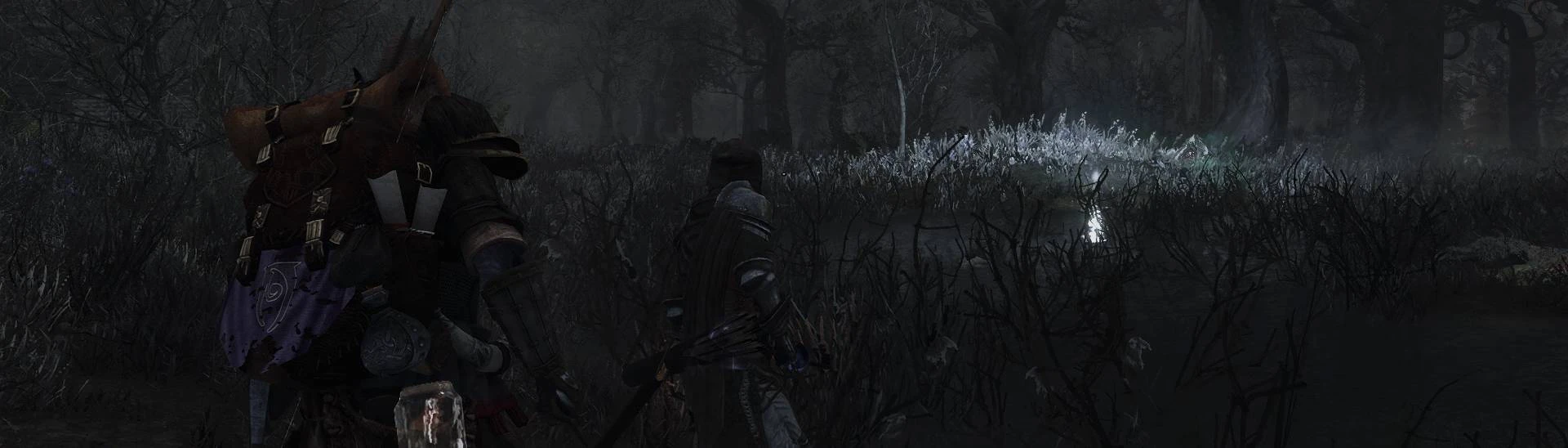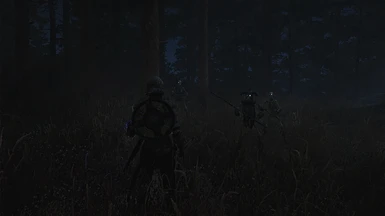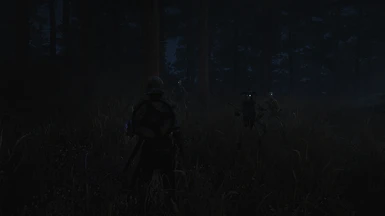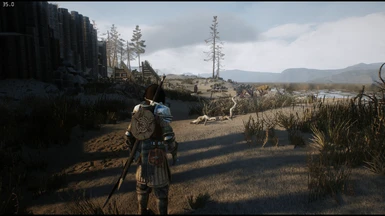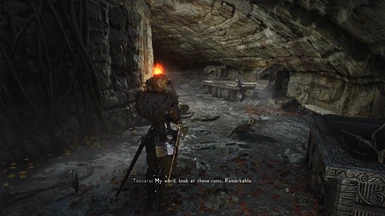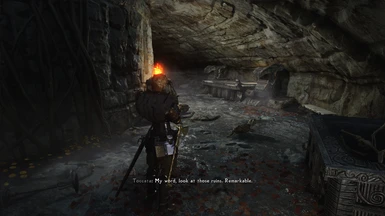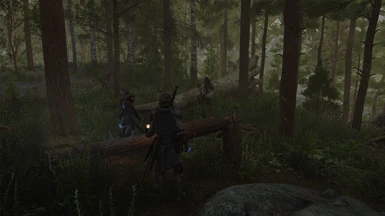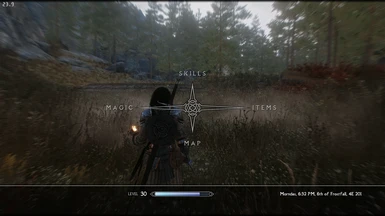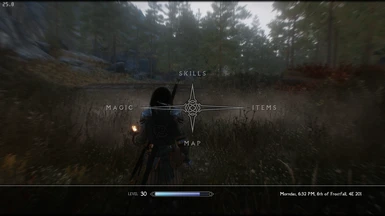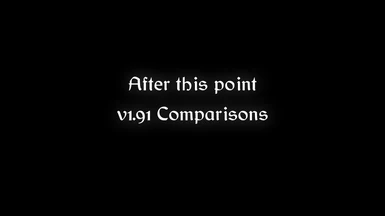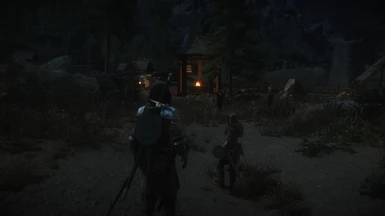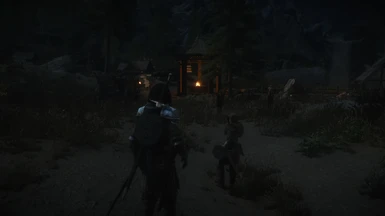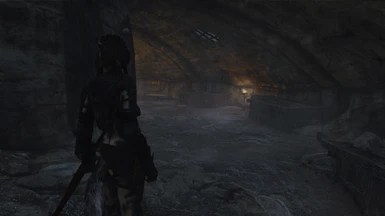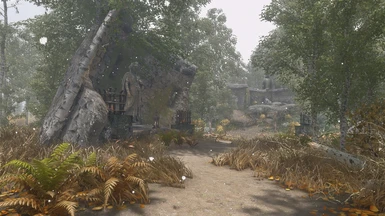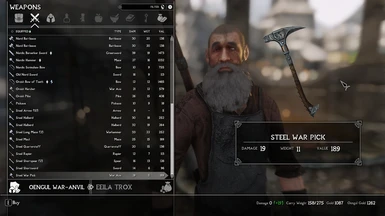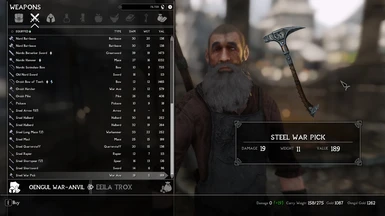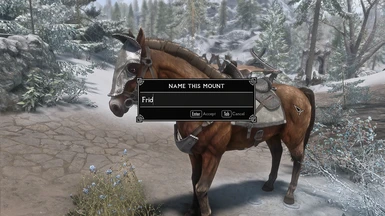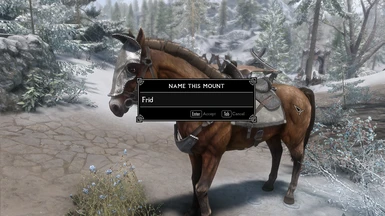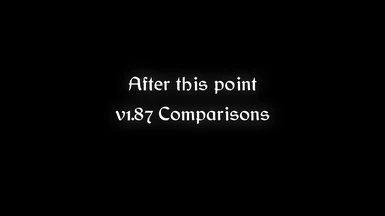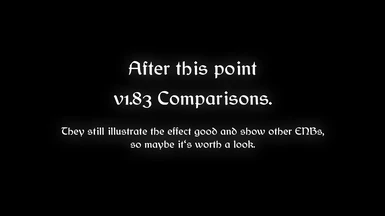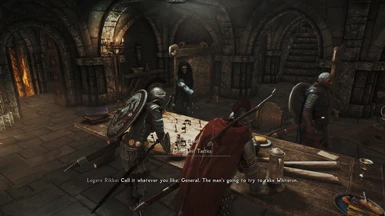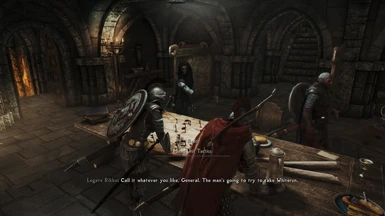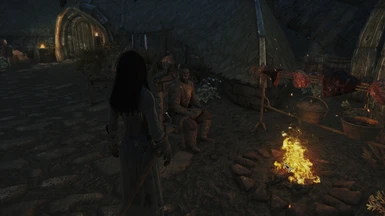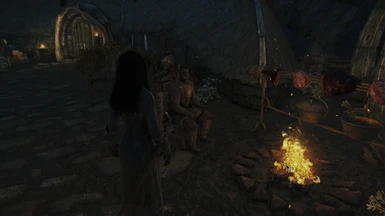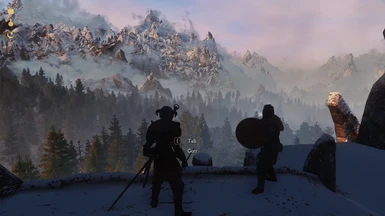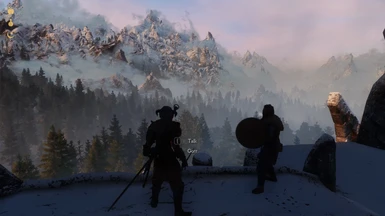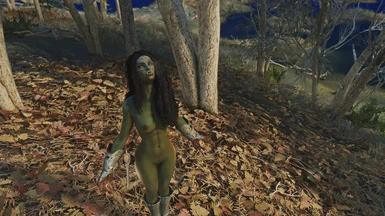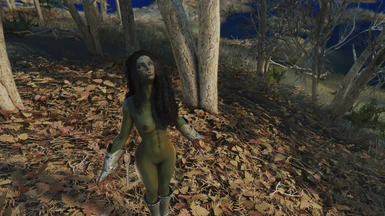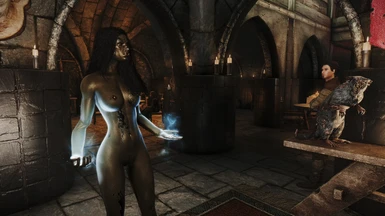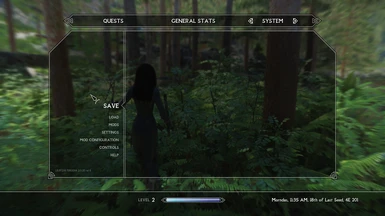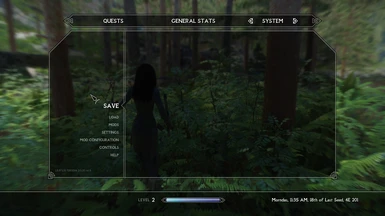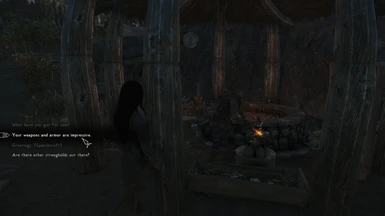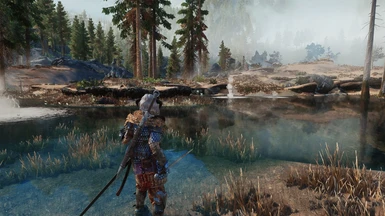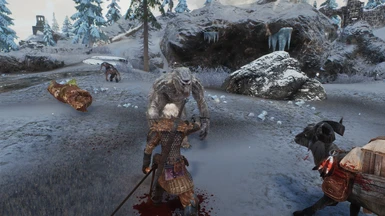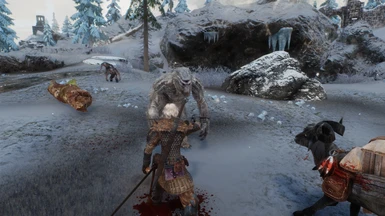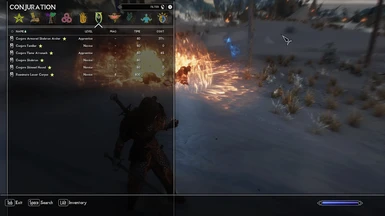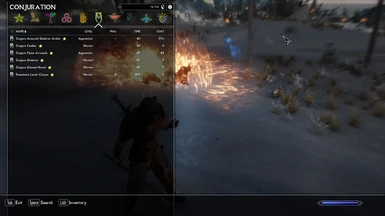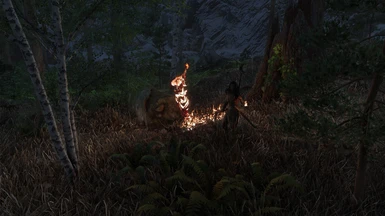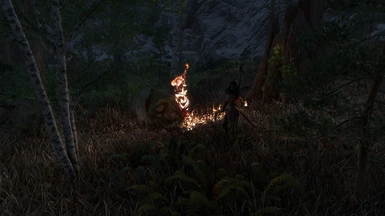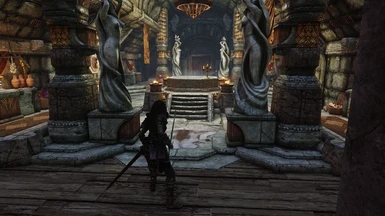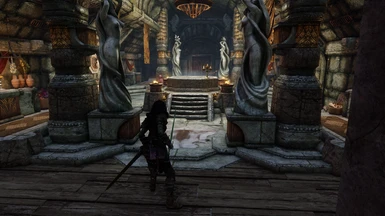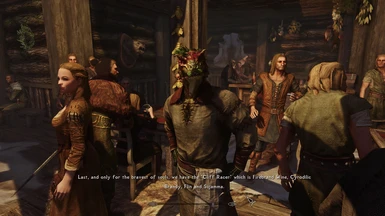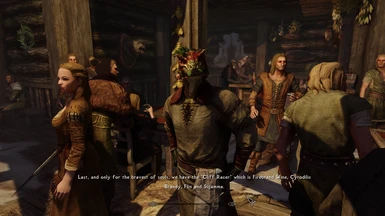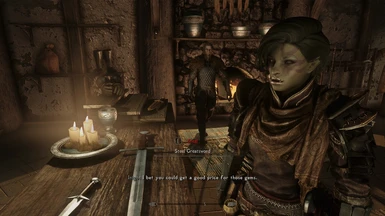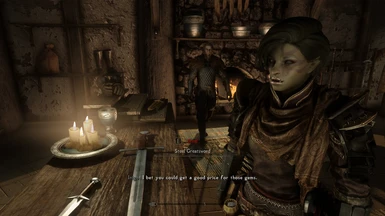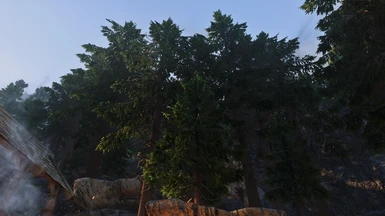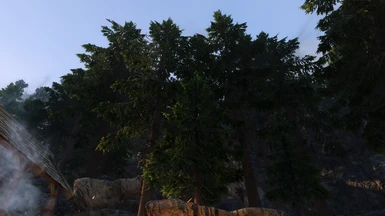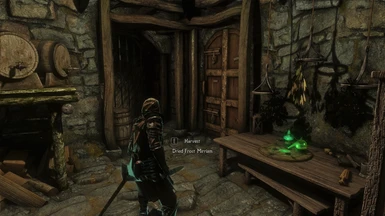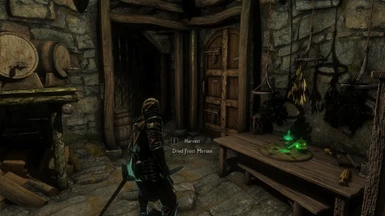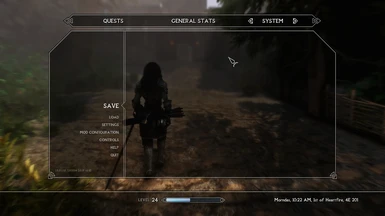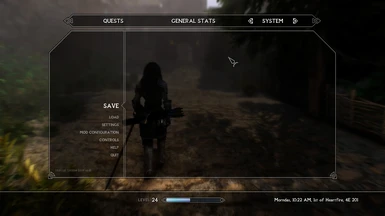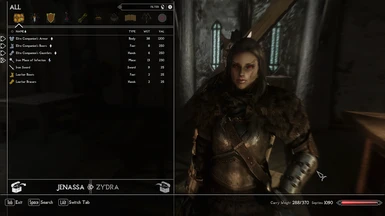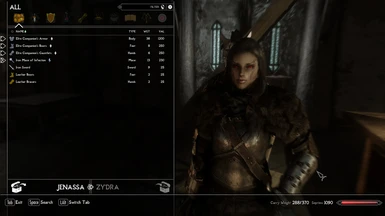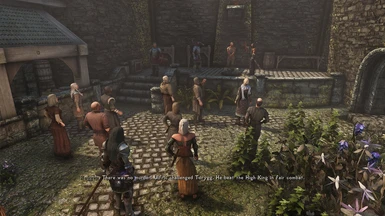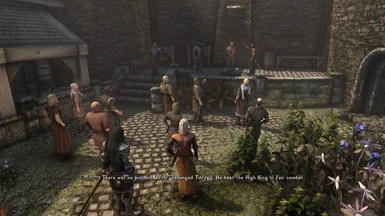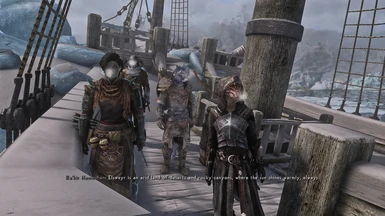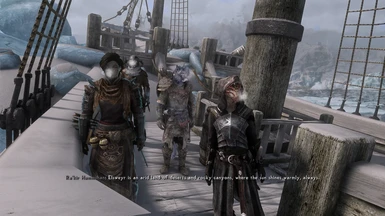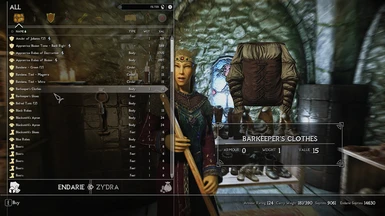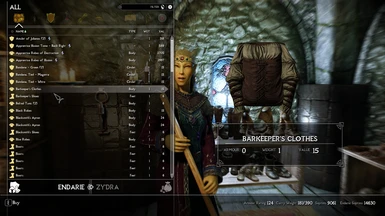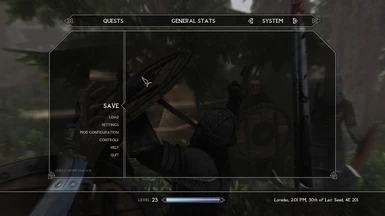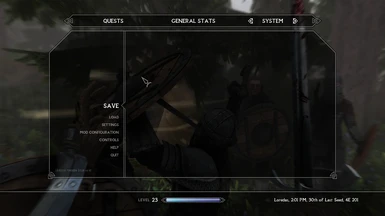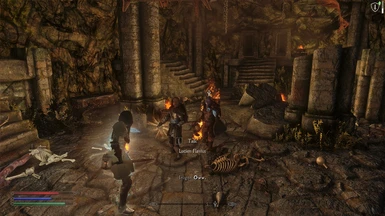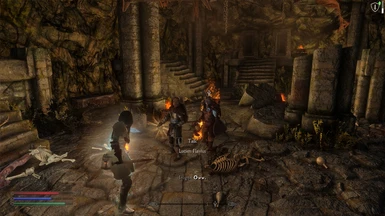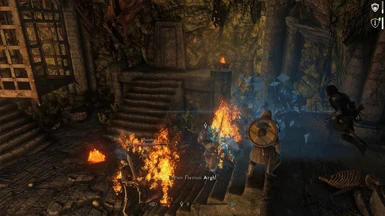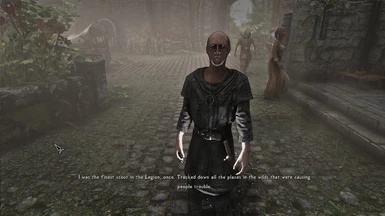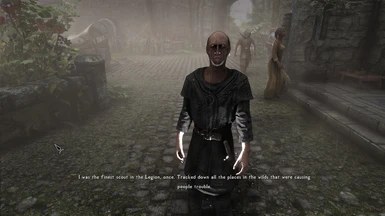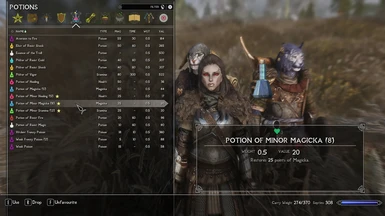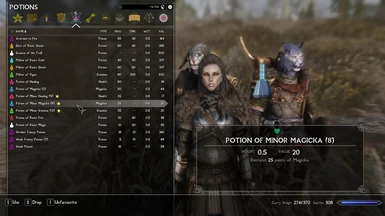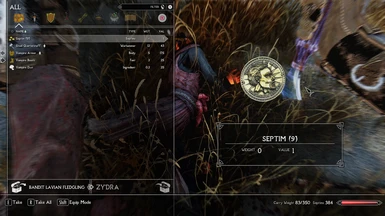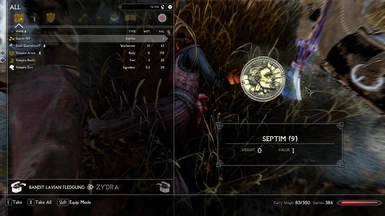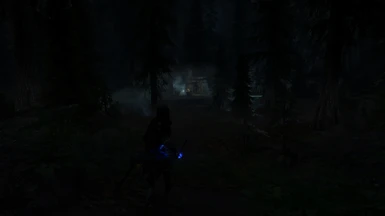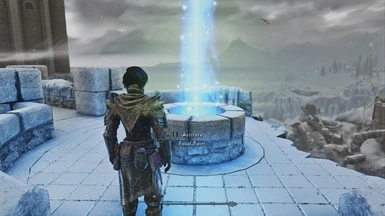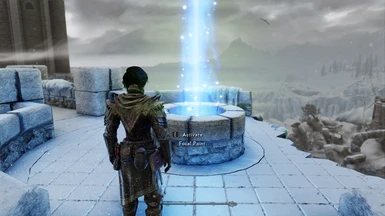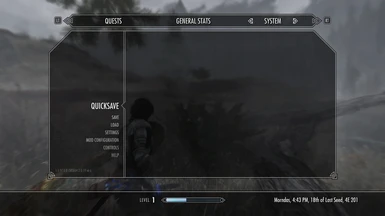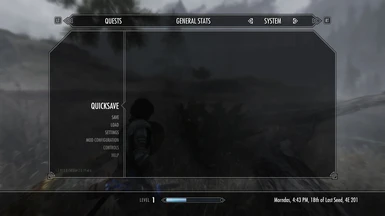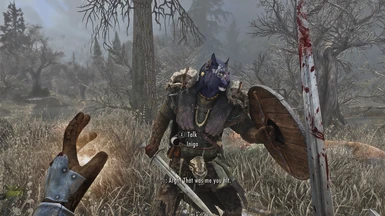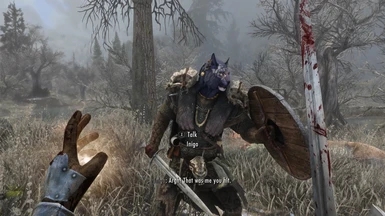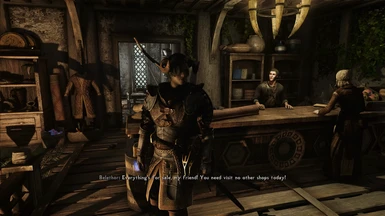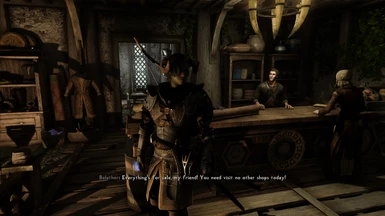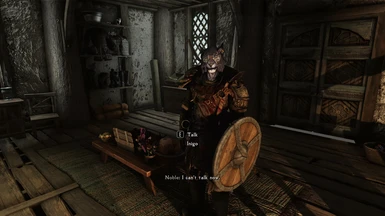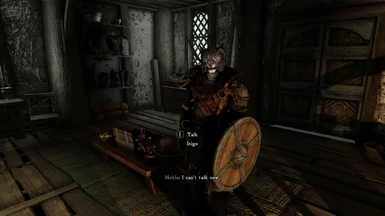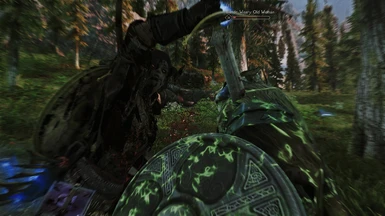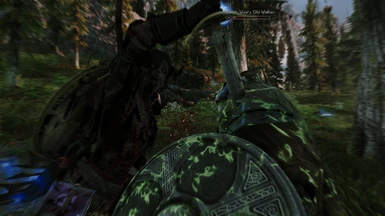About this mod
Get rid of The Smudge™ - a sophisticated ReShade to use on top of any ENB, to create a more developed and crisper image with better contrast, more detailed shadows and enhanced depth perception - using a broader dynamic range, producing a more realistic flow of light. Professional post-procession originated from my color grading workflow.
- Requirements
- Permissions and credits
- Donations
FIRNIS 1.94 - IMAGE AND LIGHT ENHANCING
Varnish for your graphics.
Made with love, autism and too much free time. Aged like wine.
FIRNIS is a universal ReShade Preset that functions as the last layer ("fear-niz" is german for that special varnish you use to finish paintings) to create a richer image with more details, crisper textures, better bloom/fog and a more realistic emission and flow of light.
It results in an overall cleaner, more detailed and more immersive look.
It is meant to be a respectful ReShade, that is gentle to the image and the eye:
Not a harsh filter that just cranks up contrast and pushes a color over everything else or turns the picture just too dark for most gameplay.
Develop the image, make it shine, not altering the creators vision - give the graphics a finishing touch and obliterate some visual issues.
It is build in mind to work as a "one fits all"-solution, working in every situation, for any ENB (or without), with every resolution on any graphical settings. I can't test it above 1440p unfortunately - i would love to see some results.
IF YOU LIKE THIS MOD, PLEASE THINK OF COMING BACK TO ENDORSE
I am a poor and struggling neurodiverse artist/designer, who did put a lot of time into this - any little help would be appreciated.

WHAT IT DOES:
Post-Procession
- using a broader dyamic range
- better contrast
- gets rid of The Smudge™
- better light emmision - fills the space and effects everything a little bit more. Less feel of lightspheres over
dark spaces with different light characteristics in one scene.
-> every object has the same light characteristics. no more the feeling of everything floating in a different realm.
- everything fills the same space, the room looks more three-dimensional, better perception of depth
- sunlight has more weight and colour, its function as a skylight is morevisible (the same with moonlight), more dramatic sunsets
- better skin
- better structures and textures
- better materials
- more realistic and immersive metal reflections
- more details and visibility in low light situations and blacked out shadows, shows great in dark situations
- more subtile bloom and fog, a bit more defined distance objects
- particle effects are way more crisp and finer, feels more lightweight
- faked bounce light / spill light (a similar visual effect to raytracing)
- (menu's) transparencies are a bit higher/crisper, feels more modern
- slightly sharper
- better readability of ui elements
- overall a less cloudy, muddy feel
- eyefriendlier. I get less migraine while playing, i guess because my eyes don't try to adapt to that fake foggy bloomy
light situation with too dark shadows and no spill.
- overall a more developed look
- more immersive
- it's like getting glasses
TL;DR:
Look at the screenshots and try it out - it makes the image shiny :3c
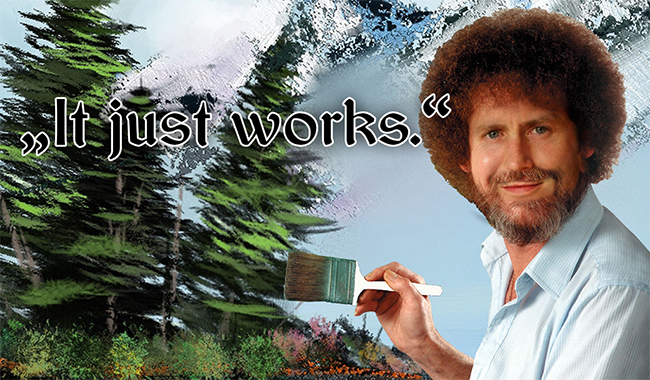
idk it originated intuitively from my rubbish and autodidactic film/photography workflow, so here we are.
For a bit more modern feeling a weak Depth of Field, suited for gameplay is integrated - for the case your ENBs DoF is too performance heavy, too strong or you don't like the aesthetic of ENB's DoF in general.
It also works good (additional to an ENB's DoF) for having a better, closer bokeh around your character for screenshots. You can activate it by pressing [Num -]. Of course, you can alter or delete the keybinding if it interferes with your setup, when you right-click on "MatsoDOF [DOF.fx]".
-> To delete a keybind, press backspace when asked for a key.
As always: you must try by yourself and look if it suites you.
(Try it out and turn it on and off!)
..................................................................................................................................................................................................................................................................................
CHANGE LOG:
v1.94
- i rearranged the whole setup and i deleted colourfulness, lumasharpen and clarity for better performance. found a new sweetspot in which fog and particle effects look way better and more light than before.
v1.91
- i added LocalContrastCS.fx, which gives a bit more details and a crisper, a bit deeper image.
v1.9
- i rebalanced most of the shaders and found a new sweetspot, it looks more clean and lightweight than before.
v1.87 (clarity fixed):
- the old installation description told you to install the "legacy shaders" manually, as they weren't included in the first 5.0.0 version of Reshade. This was necessary to have the ambientlight-fx.
Recently, a new Reshade update included those shaders again and it fixes the issues that you had two active clarity.fx-entrys when using my preset.
This version is the same as 1.87, but the strength-parameter of clarity.fx is doubled to give the intended effect.
v1.87:
- i managed to get rid of the DPX-shader and adapt the others to it. now the image is better defined and bending and artefacts in the lifted shadows is reduced. the shadows now are way more detailed than before and fogs and particles are softer and blend better.
i also dropped curves.fx (so it should be better performance, having two shaders less) and changed the sharpening shader to AMD FidelityFX Contrast Adaptive Sharpening, which performs way better.
a cool side effect of the new sharpening: if you for example play in 1600x900 on a 1440p-display (as i do), you can oversharp the image with the new sharpener. So you have a subjective pretty high resoluted image but save tons of computing power, because you play in a lower resolution
v1.85:
- i tweaked it further, i am now satisfied with the colourgrading and i found a sweetspot. feels detailed and light. filmic pass needs to be worked on in the future to get a bit denser fog, a smoother image and work better with highlights. otherwise, i am glad how it turned out and it seems to run well with every enb i encountered.
v1.77:
- idk what to write. rebalanced many shaders to get more details and better texture quality. spend much time in the shadow-midtone-highlights-shader and rebalanced other shaders to fit to the new settings. looks better than the version before, the colours should fit more exactly and the shadows are a bit more detailed. right now, i am still tweaking settings to get a clearer image and better quality in mid- to hightones.
v1.75:
- I fixed some issues with ambientlight.fx, where in snowy and one-tone situations the character got to much spill and all felt flat.
- dpx.fx and Technicolor2.fx are also reconfigured. In v1.72 mid-day felt a bit to bright on some ENBs and the colors felt off.
- overall tweaked for better visual performance.
..................................................................................................................................................................................................................................................................................INSTALLATION
============================================
don't worry - it might be much text, but it is super easy:
1.1) Install the latest ReShade with the Installer from https://reshade.me/ by selecting your main .exe in your installation folder.
Select Direct X10/11/12, click 'next', when asking for a preset click 'next', and then it will ask which effect packages to install.
1.2) Click "Uncheck all", and again "check all". You want to install all the shader packages.
Click "next". It will download all the effects and tell you when all is installed.
2) Drop the .ini-file you found in my download into your main Skyrim folder.
3) Open Reshade's menu overlay ingame with [Pos1], read the quick tutorial if you are new and then select "FIRNIS 1.94 - Image and Light Enhancing".
Make sure to be in performance mode.
It should look like this:
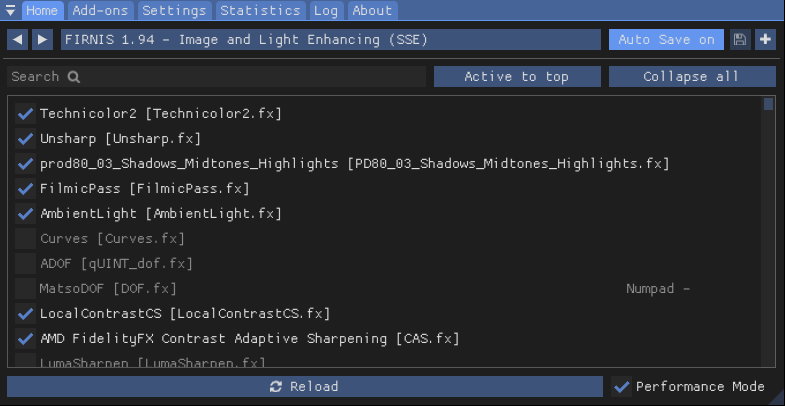
Go into ReShade's Settings Tab and asign an "Effect Toggle" key to quick turn my ReShade on and off to see the difference the reshade makes.
I usually use [Num del], as it comes handy near the mouse.
Assign a screenshot hotkey and a screenshot folder. I use [ScrollLock] and usually create a "screenshot"-folder in the main folder.
You can switch the file format from png to jpg. I recommend doing that, because png-files are pretty huge, especially in higher resolutions.
When using jpg, make sure to put quality on 100% if you can spare that Kilobytes.
You have to use reshades screenshot function - using the internal screenshot function won't show the enhanced image!
This is also the reason i use [ScollLock].
Done.
IF YOU LIKE MY WORK, PLEASE ENDORSE AND SHARE!
SUPPORT ME ON KO-FI: https://ko-fi.com/ruzzlefuzz
I am a poor and struggling neurodiverse artist/designer, who did put a lot of time into this - any little help would be appreciated.
ADDITIONAL TWEAKS:
=============
a) Sharpening, or when it looks oversharpened:
Adapt the sharpening intenisty of [CAS.fx] to your own liking.You might want to deactivate the ENBs sharpening under ENBEFFECTPOSTPASS.fx in the shader window of ENB's settings. You don't have to with any ENB, but some ENBs are very sharp.
You can change paremeters when not being in performance mode and type in numbers by clicking on it while holding Ctrl.
b) Some weather mods, like Obsidian Weathers, let you dim the sunlight a bit.
This is recommended when you use Firnis, it just makes a better, more distinct image when you have details in the highlights imho.
A WAY TO SAVE FPS:
When playing on a lower resolution than your screen's native resolution, you can oversharp CAS.fx (values around 1.5 to 2.5 or even more) and still get
a subjective more detailed image to save fps.
Screenshots might feel oversharpened in full resolution later on, but when playing for example in 1600x900 on a 2560x1440 display it can save you a lot of
fps, while still having a subjectivly better image than before. When not taking screenshots in full resolution, i usually play in 1080p or in 900p, to have a way smoother combat and give the cpu some headroom. I also do like the look of it.
For this trickery to work, you have to turn off any ENB sharpening.
Playing at 1080p, i use a sharpening intensity of 1.6. For 900p i use 2.15 , but i don't know if those values fit with any display. This also depends on the ENB.
As a rule of thumb: When you think "wow, that is c r i s p !", just a little less (like -0.2) and you should be fine.
============================================
You should also consider calibrating the contrast/brightness of your monitor/tv!
Calibrating colour is a very difficult task and unneccessary imho, but calibrating contrast is quick and easy and makes a lot!
When looking at the black to white gradient, make sure you see a difference between the first and the last two fields.
Contrast and Brightness are the settings you have to alter on your display.
If you've done this, your picture will be way better than before and you will see nuances in depths and heights that otherwise would be just clipped out.
Color, as said, is much more difficult to calibrate and unneccessary, as every color is relatively shifted and due to that harmonic, even if a little bit off. But you don't make prints that have to be accurate... so just stay with the contrast :3
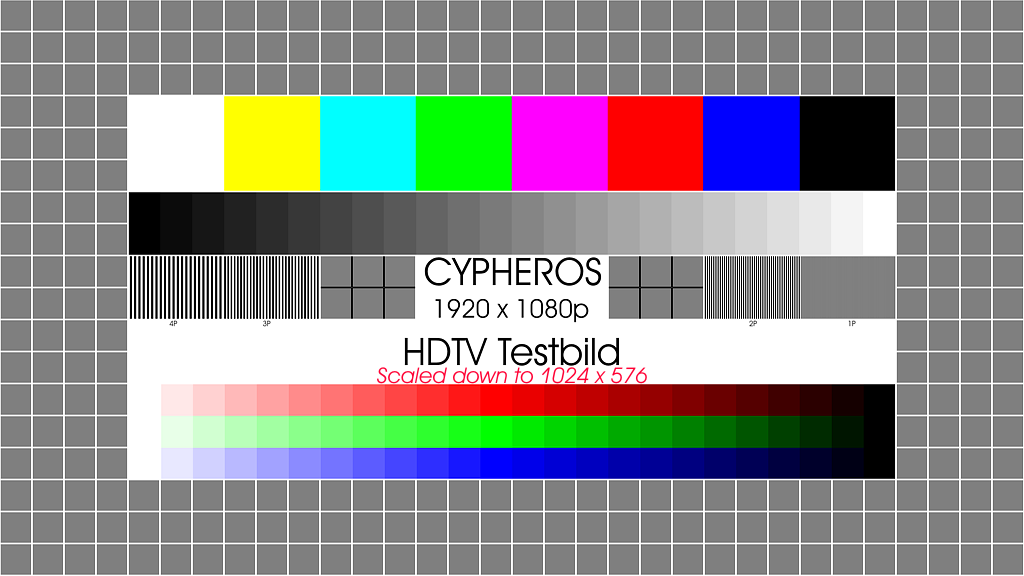
Firnis also works in many other games. Try it out and leave a tip!
https://ko-fi.com/ruzzlefuzz