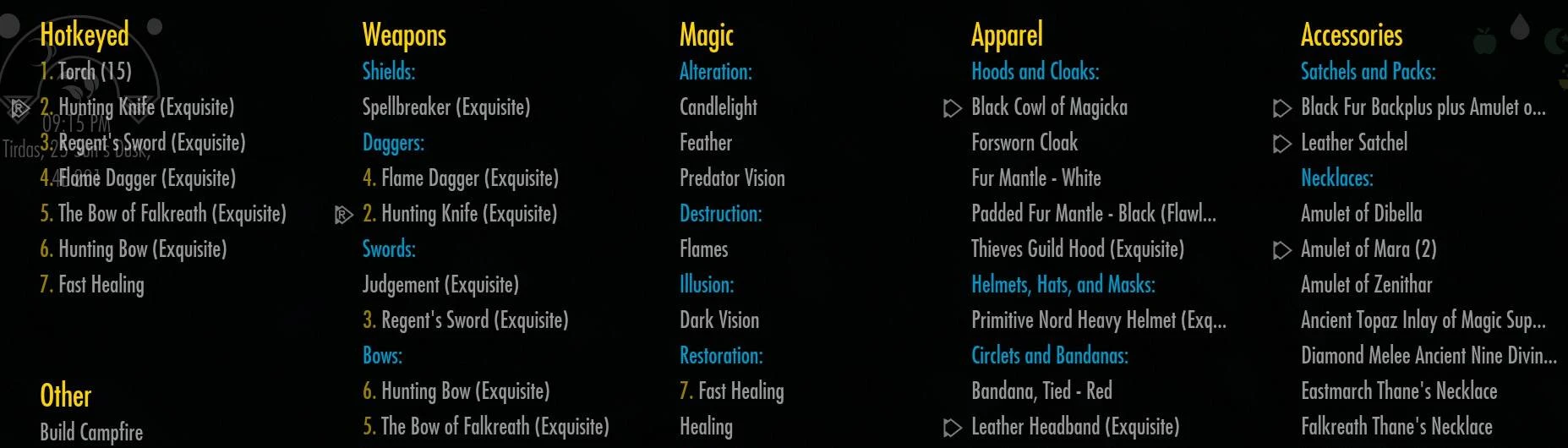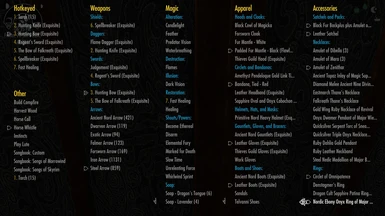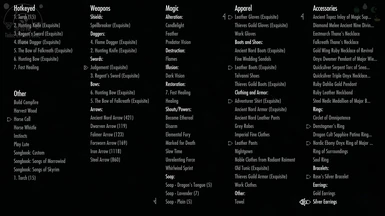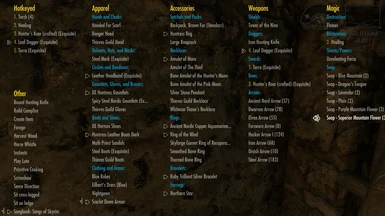About this mod
Favorites Menu that sorts gear into categories so it's easier to swap weapons and outfits when carrying multiple sets of equipment. Favorite all your weapons, spells, armor, and clothing to effortlessly switch between them on the fly!
- Requirements
- Permissions and credits
- Changelogs
Equipment is grouped into discreet categories that are visually simple to navigate. Once you've Favorited all your gear you can easily swap between different weapons and equipment without having to search through a cluttered inventory or a disorganized vanilla Favorites Menu.
The convenience of this equipment management system makes carrying multiple sets of equipment much more immersive and rewarding. I recommend pairing this mod with something like Carry Weight Modifier or a backpack mod so you won't be overencumbered by the weight of your extra equipment. Alternatively, the command "player.forceav carryweight xxx" can be used to set your carry weight to whatever you want.
Requirements: Custom Favorites Menu
Installation: Install using a mod manager or drop the Interface folder into Skyrim/Data and replace favoritesmenu.cfg when prompted.
Updating: Just delete or deactivate the old file, then install the new one.
Uninstalling: Uninstall it with a mod manager or delete favoritesmenu.cfg and replace it with the version that comes with Custom Favorites Menu.
By default this menu is configured to fit a screen with a resolution of 1920 x 1080. You may have to adjust the settings to make it fit your screen properly.
Resizing the Menu:
Open your Skyrim Special Edition folder and go to Data/Interface. Open favoritesmenu.cfg in a text editor such as Notepad and find where it says [config] near the top of the file. The four lines immediately below this control the size and position of your menu.
menu_base_x: Lower values move the menu to the left. Higher values move it to the right.
menu_base_y: Lower values move the menu up. Higher values move it down.
default_list_width: Higher values make the menu wider.
default_list_entry_height: Lower values make the menu shorter.
If you open your favorites menu and it appears to have disappeared, you have changed its position too much and it's located somewhere off-screen. Alt+tab back to your text editor and re-adjust the settings to something closer to the default values.
Tip: You don't need to restart the game every time you make changes to favoritesmenu.cfg. Alt+tab to the desktop, modify the settings, save, then go back into the game and open your favorites menu. The changes you made will show up in-game without having to exit.
Changing the Text Color:
Open your Skyrim Special Edition folder and go to Data/Interface. Open favoritesmenu.cfg in a text editor such as Notepad
and find where it says [config] near the top of the file. The four lines immediately below this control the size and position of your menu, and the four lines below that determine the text color.
Each color is stored as a 6-digit hex code preceded by the "#" sign. Search the web for HTML color codes to select the colors you want and replace the hex codes in favoritesmenu.cfg.
Adding New Equipment and Changing Categories:
Open your Skyrim Special Edition folder. Go to Data/Interface and open favoritesmenu.cfg in a text editor such as Notepad.
Each equipment category is located under the text "[list]". Under that you'll see several paragraphs headed by "[sublist]" followed by a list of keywords separated by the "|" character. (In case it's not clear, "|" is not a capital "i"; it's that key on your keyboard that looks like a vertical line. On my keyboard it shares a key with the "\" character so I have to use shift to type "|".)
You can rename the sublists to whatever you want, and you can add or remove keywords to make items sort into the correct categories. Don't forget to separate keywords with the "I" character.
You can also add or remove sublists by adding or deleting lists. Just make sure each sublist is edited so the "parent_list" variable refers to the main category it's in.
Below each list of keywords is a list of excluded keywords. Items with this list's keywords in their names won't show up in that sublist. If you want to exclude a keyword from that category altogether use the list of excluded keywords right under the heading for the main category.
For example, if I wanted to add some weapons called "Muffin Bat" and "Muffin Stick" to the "Swords" list, I could add the word "muffin" to the keywords for the "Swords" sublist and all items with the word "muffin" in their name would show up under that heading.
However, if I also had an item called "Muffin Top" that I wanted to put in a different category, I could add the keyword "muffin top" to the "excludes" list so the config file knows not to sort it into "Swords" with the other muffin items.
Reordering the Categories:
To change the order in which the main categories appear, open your Skyrim Special Edition folder and go to Data/Interface. Open favoritesmenu.cfg in a text editor such as Notepad.
Near the top of the file is a section headed by the word [layout], under which you'll find a list of the main categories. Changing the order in which the categories are listed will change the order they appear in your Favorites Menu.
In the second row there's a list of "spacers"; these are empty lists that allow the main categories to span the height of the entire menu. If you wish you can add new categories here, but this will limit the height of the categories on top.
The order in which sublists appear can also be changed; just change their order in the config file. You can also move sublists to a different main category, or remove them entirely by deleting those sections.
Recommended Mods:
Carry Weight Modifier - increases Carry Weight
Campfire - Complete Camping System - adds backpacks and portable storage containers
Winter Is Coming - Cloaks - adds hoods and cloaks
Legacy of the Dragonborn - adds new weapons and armor and generally makes the game feel more engaging
Heavy Armory - adds new weapons
Immersive Weapons - adds more weapons
Immersive Weapon Integration - adds a ton of new weapons to leveled lists and lore-friendly locations
Immersive Jewelry - adds a ton of new jewelry
KS Jewelry - adds more jewelry
Amulets of Skyrim - adds new amulets to lore-friendly places throughout Skyrim
Armor and Clothing Extension - increases the diversity of clothing and armor by adding new variants
The Book of UUNP - adds a bunch of new armors
Book of UUNP Patches - Semi Practical and Lore Friendly - removes some of the skimpier armors to avoid breaking immersion
Immersive Armors - adds new armor
zzJay's Wardrobe - adds more armor
Oblivion Artifact Pack - adds unique weapons, armor and jewelry to lore-friendly locations
Apachii Divine Elegance Store - adds a shop with new clothing and armor, including towels, nightgowns, and underwear
Keep it Clean - A Bathing Mod - increases immersion and gives you a reason to change your clothes every day
Holidays - gives you opportunities to dress up by adding seasonal festivals