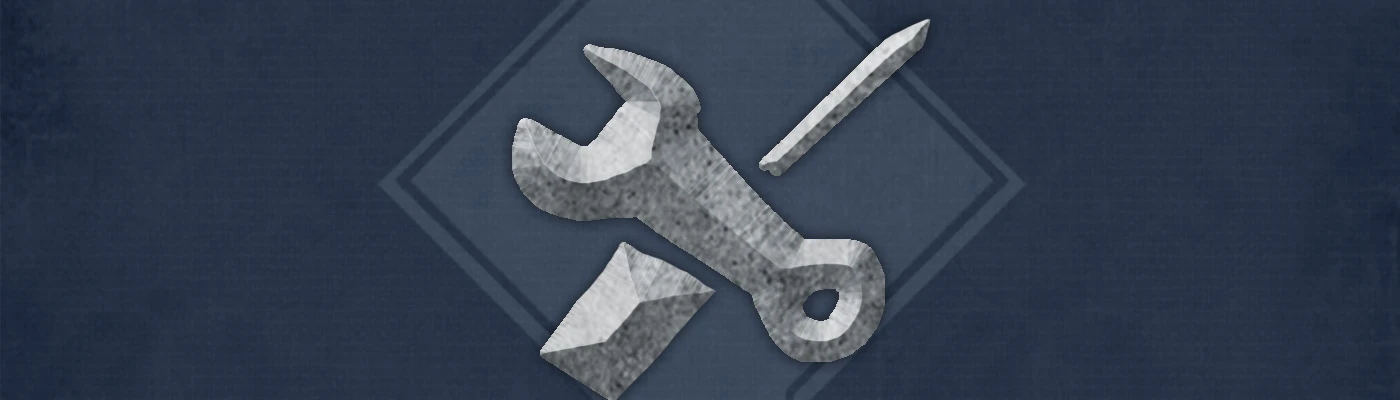About this mod
This is a framework for users to easily create their own versions of my Around Skyrim creature-adding mods! Tutorial included, no scripting required.
- Requirements
- Permissions and credits
- Donations
SERIES LINKS
TDG's Bonewolves Around Skyrim | TDG's Goblins Around Skyrim | TDG's Madness Around Skyrim | TDG's Zombies Around Skyrim
DESCRIPTION
The Around Skyrim mod framework is designed to easily insert new creatures into Skyrim, with the capability of choosing group spawns as well. Mod authors can follow the tutorial below to create their own mods using this system, complete with MCM support. Please note this will not be an SKSE-required mod - it simply adds support for those who use the MCM!
TUTORIAL
Thank you for your interest in the Around Skyrim mod series. Please ensure you have installed all the requirements before continuing.
If you get lost, I recommend looking up whatever you don't understand on the Creation Kit wiki!
INDEX
1.0 - How It Works
1.1 - Understanding the Quest
1.2 - Understanding the Spawner Actor
1.3 - Understanding the Globals
2.0 - Setting Up
2.1 - Anatomy of a Name
2.2 - Adding Your Creature
3.0 - Getting It Working
3.1 - Picking the Leveled List
3.2 - Making a List For Your Creature
3.3 - Adding Your Creature
3.4 - Adjusting Frequency
4.0 - Finishing Touches
4.1 - Preparing For Updates (Optional, Scripting Required)
4.2 - Naming Your MCM
1.0 - How It Works
Around Skyrim is a simple 'script-injection' system. This means we add to a levelled list after the game has begun, drastically increasing compatibility and eliminating any need for a bashed patch. The drawback to this system is difficulty in removing or changing already-added spawns - you will need to plan out your mod a little more than usual before publishing.
The basic flow to the system is as follows...
- Game Start.
- A hidden Quest runs a one-time script.
- The script inserts a custom levelled list into the specified existing levelled list, 'nesting' them. The script then terminates.
- Upon the existing levelled list picking the inserted custom levelled list, a hidden placeholder 'Spawner' Actor is created.
- This Actor runs a quick script to see if it should:
- Spawn one
- Spawn a group
It then performs the action, terminates the script and disables itself.
1.1 - Understanding the Quest
The Quest is used entirely to run the first script. The script has two properties - "CreatureSpawner" and "LeveledList".
- 'CreatureSpawner' is the invisible placeholder Actor used to actually spawn the creatures. You will not need to edit this unless you are an advanced user who plans to create additional Creature Spawners separate to the one we will use.
- "LeveledList" chooses the list of creatures you want your own creature to appear alongside.
1.2 - Understanding the Spawner Actor
The Spawner Actor is used to check if it should spawn none, one or a group of your creatures. This is run through the "SpawnEffect" Magic Effect attached to the Spawner by an Ability. This Magic Effect has two properties you'll be using - "Spawn" and "SpawnAlternate".
- "Spawn" is the leveled list containing any creatures you'd like to appear.
- "SpawnAlternate" is the creature that will be spawned if your custom creature chooses not to appear. This should be the same as the "LeveledList" Property in the Quest script, because it essentially chooses a different thing from the same list to spawn.
1.3 - Understanding the Globals
This system relies on some Globals, or "Global Variables", to run its functions. Their meanings and uses are listed below.
- "Frequency": The percentage chance of your creature being chosen, if the game picks it to spawn. This is used to configure how 'rare' the creature is without worrying about clogging up your leveled lists.
- "FrequencyMulti": The percentage chance of your creature appearing in a group, if the game picks it to spawn. This is used to configure how 'rare' a group of the creatures is without worrying about clogging up your leveled lists.
- "MultiSize": The number of individual creatures in a group, if they are chosen to spawn with "FrequencyMulti". This is used to configure a 'pack' or 'horde' size when they spawn together.
- "VersionCurrent": This is the current version number of your mod. Don't forget to change this if you use the included update script framework mentioned in the final stages of this tutorial!
- "VersionLastKnown": This is the last identified version number of your mod. Never change this!
- All "Default" Globals are used by the MCM menu and should be the same as their non-"Default" sisters.
2.0 - Setting Up
Once you have installed all the files included in the download to your "...\Skyrim Special Edition\Data" folder, you will be ready to continue.
2.1 - Anatomy of a Name
The first thing you should do is decide on a name. Names are extremely important if you plan to keep organized - keep in mind I will be expecting you to use an abbreviated version of this in your mod records to prevent any confusion between mod authors.
So, what's in a name? I'll break down one of my own...
Release Name: "TDG's Goblins Around Skyrim" ⬅ This name is how people will identify your mod. It is best to keep it nice and simple!
Plugin Name: "tdgsseGoblinsAroundSkyrim" ⬅ Settling on a consistent naming scheme for your mods will help your development and make it easier for users to identify in load orders! The 'tdg' is the short handle I publish under, 'sse' indicates it is for 'Skyrim Special Edition', and the rest is just the name without spaces.
Record Name: "tdgssegas_*" ⬅ These are prefixes before any of your mod's changes inside Creation Kit. Keeping them short helps with organization!
2.2 - Setting Up Your Name
Looks like you're ready to rename!
- Simply rename the included "tdgsseAroundSkyrimPlugin" .esp file to whatever you would like your mod to be called. Great! Now let's open up Creation Kit.
- With Creation Kit open, filter the records list on the left by 'active forms' only. If you do not see this filtering option, you have not installed SSE Creation Kit Fixes.
- Rename each of the records to conform to your naming scheme. Remember, these are the Record Names!
3.0 - Getting It Working
With the naming scheme set up, let's get this mod doing what we want.
3.1 - Picking the Leveled List
The system has to know what you want to add before it works, so we'll do that!
- Jump into the Quests tab, open the Quest (not MCMQuest or UpdateQuest) and head to the Scripts tab.
- Select the one thing there and click Properties.
- Click 'LeveledList' and pick the Leveled List you would like to use. Remember, this is the one your creature will appear alongside.
- Tap 'OK' and close the Quest window.
3.2 - Making a List For Your Creature
We use a LeveledList of our own to insert our creature. This is so we can have variations of the creature without clogging up your leveled lists!
- Jump into the LeveledActor tab and create a new LeveledActor. Remember, this is what will 'hold' your creature!
- Add an entry with your desired creature chosen on the right. The 'Level' value will adjust the minimum level the player must be before that creature can be encountered. You'll typically see things like "Bandit" at level 1, then "Bandit Thug" at level 6. Variations are optional, and you can have just one!
- Tap 'OK' and close the LeveledActor window.
3.3 - Adding Your Creature
So the placeholder Spawner Actor will now spawn in the list you chose, but will not spawn the right thing yet. To set that up, do the following...
- Head into Magic Effects and open the SpawnerEffect.
- In the bottom right, click on the one script there and hit Properties.
- Click 'Spawn' and pick the Leveled List you would like to spawn. Remember, this is the one holding your added creature, not the one you chose in the last step.
- Click 'SpawnAlternate' and pick the Leveled List you chose in the Quest script. Remember, this is the one your creature will appear alongside.
3.4 - Adjusting Frequency
The default appearance rates for this mod will be:
- Chance To Spawn One: 50%
- Chance To Spawn Group: 20%
- Size of a Spawned Group: 3
- In Globals, open Frequency.
- Change the value to the percentage you want, without the percentage sign (%) and in whole numbers. Remember, this is the chance to actually spawn one of your creature.
- Tap 'OK'. Repeat the process with FrequencyDefault with the same number.
- Open FrequencyMulti.
- Change the value to the percentage you want, without the percentage sign (%) and in whole numbers. Remember, this is the chance to actually spawn a group of your creatures.
- Tap 'OK'. Repeat the process with FrequencyMultiDefault with the same number.
- Open MultiSize.
- Change the value to the number you want, in whole numbers. Remember, this is how many creatures spawn in a group.
4.0 - Finishing Touches
Your mod works - awesome! Now let's set up the Update system and MCM menu.
4.1 - Preparing For Updates (Optional, Scripting Required)
Remember the Update system? We're going to make sure you know how to use that! In the event of an update being needed, do the following...
- In Globals, open VersionCurrent.
- Change the value to the current version of your mod, in whole numbers. This can be in whatever system you want, but they must be whole numbers.
- Tap 'OK'. Do not adjust VersionLastKnown.
- In Magic Effects, open UpdateEffect.
- Under Papyrus Scripts on the right, add any script you want to run when an update is performed. Remember to code intelligently - don't just use a blanket update function, separate it into versions! "If VersionCurrent == 2, UpdateVersion2()"! This update script is performed any time the version is out of date.
4.2 - Naming Your MCM
Don't worry, this step is easy!
- In Quests, open MCMQuest.
- Under the Scripts tab, click on the only thing there and tap Properties.
- Change modName to be the name of your mod. This shouldn't be long or it might not fit in the MCM title space!
- Tap 'OK' and close the Quest window.
Congratulations, you should now have a working creature mod based on the Around Skyrim framework. While always appreciated, don't feel obliged to credit me in anything you do with this system unless you plan on selling the mod!
Thank you very much for reading. I hope this system worked well for you, and you enjoy the mod you just created.