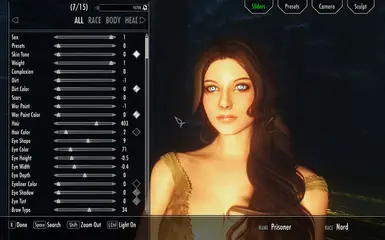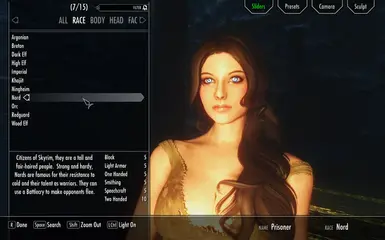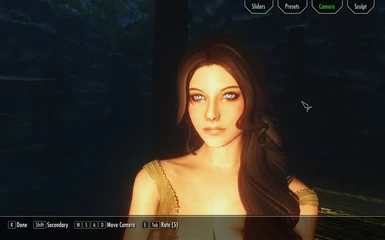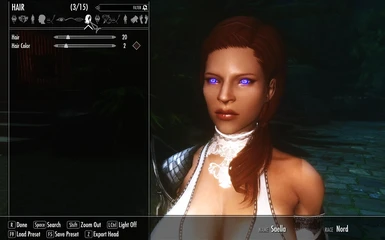|
'Talos' Battleworn nord character preset
|
|
|
(Khajiit) Lioness Look SSE
|
To access the lioness head |
|
(Now High Poly) RaceMenu Presets for Expressive Facegen Morphs
|
Must have |
|
(outdated) OCum Inflated
|
|
|
(R) Anri The Seducer
|
|
|
(R) Elyn - Stealth Archer
|
|
|
(R) Faith - Racemenu Preset
|
|
|
(R) Linda - Racemenu Preset
|
|
|
(R) NiLa - Racemenu Preset
|
|
|
(R) Nora - Racemenu Preset
|
|
|
(R) Pike - Racemenu Preset
|
|
|
(R) Savannah - Racemenu Preset
|
|
|
-Ryan Reos- Marika Face and Outfit in Skyrim
|
|
|
10 Men of Skyrim
|
|
|
2n2's racmenu face and bodyslide preset pack
|
NEEDED |
|
3BA Conversion for Pubic Hair Overlay Collection - UBE
|
Required. |
|
3BA EGIL Battle Queen
|
or RaceMenu High Heels (It's OK to lie to the other NPC about how tall you are. =) |
|
3BA EGIL General Beatrix
|
or RaceMenu High Heels |
|
3BA RaceMenu Vagina Texture Morph
|
|
|
3D Hand Nails for Racemenu
|
Mandatory |
|
3D SOS Pubic Hair for Females and Males
|
Required for the NiOverride Included there. Without NiOverride, the color functions are not possible. |
|
A Beautiful Serana Visual Replacer OR Amaya Custom Follower High Poly and Standard Versions
|
Requirement of High Poly Heads users |
|
A Beautiful Sofia Visual Replacer OR Siri Custom Follower High Poly and Standard Versions
|
Requirement of High Poly Heads users |
|
A Good Female Dunmer ( Dark Elf ) Face Preset V1
|
|
|
A Good Female Nord Preset V1
|
|
|
A Good High Poly Female Dunmer (Dark Elf) Preset V2
|
|
|
A High Poly Auri Waifu Replacer or Eden Follower - ESP-FE
|
Requirement of High Poly Head by VectorPlexus |
|
A Huge RaceMenu Preset Collection
|
|
|
A Personal Imperial Preset
|
|
|
A Personal Nord Preset
|
|
|
A Personal Orc Preset
|
|
|
A Personal Redguard Preset
|
|
|
A Redguard Racemenu Preset - Aureya al-Dragonstar
|
|
|
A simple face-RaceMenu preset
|
|
|
Aanje -- Bosmer Wood Elf High Poly Preset
|
|
|
Aaren - Male COtR Preset
|
Required for COtR |
|
Abby Redone High Poly Head Preset
|
and its requirements. Other required mods for the look listed in the description. |
|
Abelone replacer with SMP hair
|
For the hair colour. |
|
Abiona - High Poly Redguard Preset
|
|
|
Aboba character of Depression
|
|
|
AC's 3in1 presets for RaceMenu
|
You can't use without that. |
|
Accurate RaceMenu Series 2B
|
Install all the required mods from this page too! |
|
Accurate RaceMenu Series Cortana
|
Install all the required mods from this page too! |
|
Accurate RaceMenu Series Jill Valentine
|
|
|
Accurate RaceMenu Series Lara Croft
|
Install all the required mods from this page too! |
|
Achan - High Poly RaceMenu Preset
|
To load the presets |
|
Active Overlays
|
|
|
Acursed Nyr - Nord Character Preset - RaceMenu
|
|
|
Ada Shang - High Poly Racemenu Preset
|
Hard Requirement |
|
Adaliya - High Poly Female Redguard Presets for Racemenu - 2 Versions
|
|
|
Adana Breton Follower - Physics - UUNP CBBE UNP 7BB
|
For the heels to work correctly |
|
Adara - COtR Character Preset
|
|
|
Adawah - UBE RaceMenu Preset with Bodyslide
|
|
|
Adda - Wood Elf - Bosmer female Racemenu Preset
|
|
|
Adelaisa replacer with SMP hair.
|
For the hair colour. |
|
Adira - HP Follower and Hulda Replacer - 3BA-BHUNP-TBD-Bodyslide - ESPFE
|
for high heel functionality |
|
Adore - A High Poly Nord Racemenu Preset
|
|
|
Adrianne replacer with SMP hair
|
For the hair colour. |
|
Adrielle - A High Poly Bosmer Preset
|
of course |
|
Adrielle - An Improved Version
|
of course |
|
Aduri replacer with SMP hair
|
For the hair colour. |
|
Adventurer Sera preset
|
for obvious reasons. Racemenu already requires SKSE |
|
Aeden - High Poly Face Racemenu Preset SE
|
|
|
Aedorin High Polly Head and Body Character Preset
|
|
|
Aegon - Preset
|
|
|
Aela Replacer - High Poly Head Only for now
|
Requirement of High Poly Heads users |
|
Aela replacer with SMP hair
|
For the hair colour. |
|
Aeldrinn - my COTR elf Sorcerer Preset
|
|
|
Aella female nord racemenu preset
|
This is a must |
|
Aemond One-Eye Targaryen - High Poly Head HDT-SMP Racemenu Preset
|
|
|
AEN Lydia Follower Replacer
|
|
|
Aenrede
|
Won't Work without |
|
Aenwid- Original Racemenu Preset
|
|
|
Aerith - High Poly Racemenu Preset and Follower
|
|
|
Aerith Racemenu Preset
|
|
|
AeroPhina - RaceMenu Preset (SKYRIM SE) (PLUS CBBE PRESET)
|
|
|
Aerwae - Female Wood Elf - Racemenu Preset - BHUNP
|
and its requirements |
|
Aesop - A Imperial (Male) Preset
|
|
|
Aessia - Female Imperial HPH Racemenu Preset
|
|
|
Aesthetic Elf Dunmer Preset
|
|
|
Aethre HPH racemenu preset
|
|
|
Agatha Redguard (Racemenu Preset)
|
|
|
Ahixea - High Poly Nord Preset
|
|
|
Ahlam replacer with SMP hair
|
For the hair colour. |
|
Ahlyre - High Poly Nord Preset
|
|
|
Ahren Ilius - Breton Racemenu Preset
|
|
|
Ahri RaceMenu Character Preset
|
|
|
Ahrianna the Fire Elemental
|
|
|
Ahsoka Tano Preset
|
|
|
Ahsoka's Tattoos and Montrals SE
|
This is only required for the tattoo file. |
|
Aida Redguard - Race Menu Character Preset
|
|
|
Aiko - COtR Female Preset
|
Required with COtR |
|
Ailana - High Poly Female Nord Racemenu Character Preset
|
|
|
Aira - Dragoness Nord RaceMenu Preset
|
|
|
Airi preset
|
|
|
AIS Belethor And Lelaegh Replacers - Presets
|
Hard Requirement to load preset. |
|
Aisha LightClaw - Argonian Preset
|
|
|
Aisling - HP Follower - 3BA-BHUNP-TBD-Bodyslide - ESPFE
|
for high heel functionality |
|
Akagi and Kaga Racemenu presets from Azur Lane
|
|
|
Akane Aoi - High poly Racemenu preset
|
Hard Requirement |
|
Akano - Asian High Poly Head Preset
|
(Read description) |
|
Akaviri Men - Asian Male RaceMenu Preset (lighter skin tone)
|
Hard Requirement |
|
Akaviri Men - Asian Male RaceMenu Preset (medium skin tone)
|
Hard Requirement |
|
Akaviri Mistress - HPH - CBBE - RACEMENU PRESET
|
|
|
AKGBBABBBP - UBE Bodyslide Preset
|
|
|
Aki - RaceMenu Preset
|
Base |
|
Akiko Racemenu Preset
|
Duh |
|
AKIRA - HPH - Asian Preset
|
|
|
Akomi - Akaviri - Breton Racemenu Preset
|
|
|
Alana face preset and bodysilde preset Breton
|
needed |
|
Alana - A High Poly Head Orc Racemenu Preset
|
|
|
Alana HaZe Female Human Elf RaceMenu Bodyslide Skin Texture Presets (High Poly Head)
|
Required for Body ,Face ,Eyes, Hair, Overlays, Brows |
|
Alba - An Imperial Preset
|
duh. |
|
Alduriel - HP High Elf Preset
|
|
|
Alecia - A Female Breton RM preset (racemenu)
|
NEEDED |
|
Alejandra Villarreal Nyr - High Poly Character Preset - RaceMenu
|
|
|
Alessa - A high poly Breton Preset
|
|
|
Alessa Salvage a Hi Poly Nord Racemenu Preset
|
|
|
Alessia - High Poly Head Female Preset
|
|
|
Alessia Follower by Toki7 SSE - Original and Default Bodies - UUNP or CBBE Textures
|
For the heels to work properly - only needed for Custom body versions |
|
Aletta in Skyrim SE
|
For the highheels effect |
|
Alevtina face preset (Nord)
|
v0.4.16 |
|
ALEX-A high poly nord male preset
|
|
|
Alexandria(Allex) Racemenu Preset v 2.0
|
hard requirement |
|
Alexstrasza SSE
|
|
|
Alexstrasza The Life Binder Preset By ATR
|
Hard Requirement. |
|
Aleya The Elf - Follower and RaceMenu Preset
|
Required for RaceMenu Preset |
|
Aleyna Tilki - Character Preset
|
|
|
Alia - High Poly Nord Preset
|
Hard Requirement |
|
Alias-a young milf HPH Racemenu preset
|
|
|
Alice - Female Altmer Racemenu Preset
|
Cant use a racemenu preset without racemenu |
|
Alice - RaceMenu Preset
|
|
|
Alice the Shy one High Poly Head Female Nord Preset
|
|
|
Alicia - Female Nord High Poly Head RaceMenu preset
|
|
|
Alien Skins 4k Overlay's for RaceMenu SE
|
0.34 UPWARDS |
|
Alina
|
|
|
Alissa - High Poly Female Preset - Nord
|
Hard Requirement |
|
Alivia Preset - And Charlize Theron - Simdrew1993
|
For Racamenu Version you need Racmenu. |
|
Alizay - A Female Nord 3BBB 3BA Preset
|
For presets |
|
All Ears - A Racemenu Slider Mod
|
Requires 0.4.15 or higher |
|
Ally High Poly Preset
|
only works with racemenu |
|
Alma V Luna - Preset
|
|
|
Alonoera - High Poly Female Dunmer (Dark Elf) Preset
|
Required |
|
Aloy - a Nord preset
|
(hard requirement, of course) |
|
Aloy- Racemenu Preset
|
|
|
Altmer
|
rest of the mods for brows hair and eyes are listed in the readme under docs tab please read carefully |
|
Alucard Wesker - Argonian Preset
|
|
|
Alvara - High Poly Dark Elf Preset
|
|
|
Alveden Armor-Weapon Set - 3BAV-3BA-BHUNP BodySlide - Redux
|
For the high heel offset |
|
Alveden Royal Knight Armor - Weapon Set
|
For the high heel offset |
|
Alyn Shir for COtR
|
|
|
Alyssa Preset
|
|
|
Alyth - A realistic feminine HPH (High Poly Head) Racemenu Preset.
|
Hard Requirement. |
|
Alyze Genin - High Poly Female Racemenu Preset
|
|
|
Amalee replacer with SMP hair
|
For the hair colour. |
|
Amanda
|
|
|
Amanda Nord Preset
|
Needed to load the preset. |
|
Amaniri replacer with SMP hair
|
For the hair colour. |
|
Amaryllis - Spellsword Follower
|
for high heels adjustment |
|
Amaya Vampire and Human Racemenu Presets High Poly and Standard Version
|
|
|
Amber - High Poly Nord Preset with Bodyslide Preset Included
|
For the face preset. |
|
AMBER character preset
|
This mod lets you add and save the presets. |
|
Amber high poly face preset
|
|
|
Amelia Gelsarc - High Poly Preset
|
|
|
Amelia Vanitius Revamped
|
|
|
Amelina - High Poly Racemenu Preset
|
|
|
Amera - Racemenu Preset
|
|
|
American Singers for COtR
|
|
|
Amethyst - RaceMenu Preset
|
Install to use this preset |
|
Amira face preset
|
|
|
Among Us Character Preset
|
|
|
Amy Adams (lois lane DC character)
|
with all available racemenu addons merged into showracemenu |
|
An Imperial female Asian Race Menu preset (AIFARMP)
|
|
|
Anastasia - Redguard Vampire Preset
|
|
|
Anastassia Redux
|
|
|
Andara Preset
|
|
|
Andela - High Poly Altmer Preset
|
|
|
Andrana - High Poly Head Albino Altmer Character Preset
|
|
|
Android 18 Preset Nord female
|
|
|
Android 18 retouch
|
|
|
Andromeda - The Cyberpunk High Poly Lady Preset
|
of course |
|
Anduin Wrynn Preset By ATR
|
hard Requirement |
|
Anera - High Poly Wood Elf Preset
|
hard requirement |
|
Ange replacer with SMP hair
|
For the hair colour. |
|
Angel RaceMenu Preset
|
|
|
Angelina Jolie - RaceMenu Preset
|
And all its requirements + High Poly Head |
|
Angi replacer with SMP hair
|
For the hair colour. |
|
Ania - A High Poly Racemenu Preset for Expressive Facegen Morphs
|
REQUIRED |
|
Ania A Beautiful Custom Follower High Poly and Standard Versions
|
Requirement of High Poly Heads |
|
Ania A Beautiful High Poly and Standard Racemenu Preset
|
|
|
Anika - Nord Shieldmaiden Preset
|
|
|
Animated Heavy Armory - DAR version with enchantments animations and patches
|
[optional] Required by Skyrim Spear Mechanic if you want the Spears sheated on the back. |
|
Anime Style Character Preset
|
To load Preset |
|
AnimeGirl preset like the last time but just updated
|
race |
|
Anise a Dunmer Vampire Preset
|
|
|
Anita - A High Poly Dunmer Preset-
|
of course |
|
Ankle Boots SSE - With Optional Heels Sound and UUNP Bodyslide - UNP UNPB 7BB Seraphim DreamGirl
|
needed to put shoes at correct height (Lazy Heels might work also) |
|
Anna - Racemenu Preset
|
|
|
Anna - Viper's HPH Character Preset
|
|
|
Anna SSE - Nord Preset
|
|
|
Annabella Face Preset
|
|
|
Annarelle - CBBE 3BA and Breton RaceMenu preset by Layfey
|
Optional. needed only if you plan to use the RaceMenu preset. |
|
Annatar -The Lord of Gifts - AKA Sauron
|
|
|
Anne Bonny Racemenu Preset
|
|
|
Anneke - A RaceMenu Preset
|
obviously required, or you won't be able to load any character presets |
|
Annekke replacer with SMP hair.
|
For the hair colour. |
|
annie face preset and bodyslide preset imperial
|
NEEDED |
|
Annie-May -- RaceMenu and CBBE BodySlide Presets (High Poly Head)
|
To use the Preset |
|
Annona Estele - High Poly Racemenu Preset - CBBE
|
Required |
|
Anokka - Character Preset
|
|
|
Anora Racemenu preset SE
|
Hard requirement |
|
Another Ciri HighPoly Racemenu Preset - Nord
|
obviously |
|
Another Khajiit
|
um...duh |
|
Anska replacer with SMP hair
|
For the hair colour. |
|
Ansvyne - Breton High Poly Head Character Preset
|
|
|
Antje Traue for COtR
|
|
|
Antonia High Poly Preset
|
|
|
AntoniaRE Racemenu Preset
|
|
|
Anuisi Preset
|
um...duh |
|
Anuketh's RaceMenu Overlays - CBBE and UNP Bodies
|
|
|
Anuriel replacer with SMP hair
|
For the hair colour. |
|
Anwen replacer with SMP hair
|
For the hair colour. |
|
Anya Nyr - High Poly Character Preset - RaceMenu
|
|
|
Anya-Taylor Joy inspired Altmer Preset
|
|
|
Apollo Creed - Carl Weathers Preset
|
|
|
Aradia Kato Outfit- -BHUNP 3BBB- -CBBE 3BBB-
|
currently only needed for BHUNP |
|
Aradia Lingerie Dress SSE - With Extra Colors - Optional Heels Sound and UUNP Bodyslide - Physics - UNP UNPB 7BB DreamGirl Seraphim
|
For the heels to work correctly |
|
Aradia Secretary SSE - Retexture by cinek12345 and Optional Heels Sound - UNP UNPB 7BB Seraphim and More
|
For the heels to work correctly |
|
Aradia Secretary- -BHUNP- -3BA-
|
or Lazyheels |
|
Aradia Snake Rogue Outfit SSE - with Optional Heels Sound and UUNP Bodyslide - Physics - UNP UNPB 7BB Seraphim DreamGirl
|
For the heels to work correctly - or use Lazy Tools to get heels positioned properly |
|
Aramyn - a CotR Altmer - High Elf preset
|
(hard requirement, of course) |
|
Aran - High poly Racemenu Preset
|
Hard Requirement |
|
Aranea replacer with SMP hair
|
For the hair colour. |
|
Arcadia replacer with SMP hair
|
For the hair colour. |
|
Arcane Sister Outfit by LDW SSE - with Optional Heels Sound and UUNP Bodyslide - Physics - UNP UNPB 7BB DreamGirl Seraphim and More
|
For the heels to work correctly |
|
Archon Armor - TBD
|
|
|
Ardan - The BlackWolf - Racemenu preset
|
|
|
Ardent Adventure
|
|
|
Arduous Ancestry
|
Required for the Diverse Racial Skeletons Version |
|
Arelin - High Poly Head Bosmer Preset
|
|
|
Argonian Bright Throat Clan Male and Female Presets
|
|
|
Argonian Creation Extended - A.C.E.
|
|
|
Argonian Face Horns
|
|
|
Argonian loading screen preset
|
|
|
Argonian Naga Breeding Male Preset
|
|
|
Argonian RaceMenu Preset
|
|
|
Ari - Breton High Poly Racemenu Preset
|
|
|
Aria - A Racemenu Preset
|
|
|
Aria - Female Imperial Character Preset
|
|
|
Aria Shadowheart - A RaceMenu Preset (Wood Elf)
|
|
|
Aria Varian - Vampiric Breton Vampire Hunter Racemenu Preset
|
This is a Racemenu Preset |
|
Ariella - Racemenu Preset
|
|
|
Arik the Light-Hearted - Stand-Alone Follower and Preset
|
Required for Preset ONLY. |
|
Arisen RaceMenu Presets
|
|
|
Arita - Viper's HPH Character Preset
|
|
|
Arius Stone-Heart - A RaceMenu Nord Preset
|
|
|
Arivanya replacer with SMP hair
|
For the hair colour. |
|
Arlan the Prophet
|
1.5.97 compatible version. |
|
Armor Traders 2
|
|
|
Arog - RacemenuPreset (Orc)
|
Required |
|
Aroza - Half-Orc Racemenu Preset for HPH
|
|
|
Arthandis - Altmer Racemenu Preset
|
|
|
Arthas - Lich King Racemenu Preset
|
|
|
Artoria - A Hi-Poly Racemenu Preset
|
|
|
Artoria Standalone Follower SE
|
Only needed if using the optional chargen preset onder Optional Files |
|
Arturiel High-Poly Altmer Preset
|
|
|
Arturius - Vampire Hunter - Nord Male Racemenu Preset
|
not required for lorerim preset |
|
Asha - High Poly Female RaceMenu Preset for Expressive Facegen Morphs
|
Hard Requirement |
|
Ashanti redguard preset and a glossy body fix
|
|
|
Ashara - HPH Redguard Girlie
|
|
|
Ashara Quin'vail - A Dunmer Preset for Racemenu
|
Hard requirement |
|
Ashe - Dark elf Preset for RaceMenu
|
|
|
Ashido Nyr - Nord Character Preset - RaceMenu - High Poly
|
Character Creation Tool - REQUIRED |
|
Ashihito Artificial Arm
|
or NetImmerse Override |
|
Ashley Graham Ella Freya Preset
|
Duh |
|
Asian Akaviri Racemenu Head Preset
|
|
|
Asian Face Preset
|
|
|
Asian Fashion Model - Akaviri - HPH - CBBE - Racemenu Preset
|
|
|
Asian Female Head RaceMenu Preset
|
|
|
Asian Female Head RaceMenu Preset AE
|
no brainer |
|
Asian Guy - Akaviri - HPH - HIMBO - Racemenu Preset
|
|
|
Asian Man - Akaviri - HPH - HIMBO - Racemenu Preset
|
|
|
Asian milf-a nord high poly face preset
|
|
|
Asian Nyr - Nord Character Preset - RaceMenu
|
|
|
Asian race menu preset (imperial)
|
|
|
Asian racemenu preset for high poly head
|
|
|
Askeladd - Vinland Saga Racemenu Preset
|
|
|
Aslagg For RaceMenu
|
|
|
Aslaug - Female Nord HPH Racemenu Preset
|
|
|
Asmondea-RaceMenu-HighPoly-Nord Preset
|
|
|
Ass Ass's High Poly Face Presets
|
everything needs this |
|
Assassin Armor
|
|
|
Astaroth Horns for SE and Proper RaceMenu Integration
|
For Proper RaceMenu Integration |
|
Astrid Hofferson UBE Face Preset
|
|
|
Astrid Nord Preset
|
|
|
Astrid replacer with SMP hair
|
For the hair colour. |
|
Astriid Preset (Nord)
|
|
|
Astrrtur the Calm
|
|
|
Ata High Heels
|
|
|
Atlantia Follower Collection
|
|
|
Atlantia-RE High Poly Preset
|
Duhh |
|
Atobah - High Poly Head EFM Female Orc Racemenu Preset - Follower
|
To apply the preset. Duh. |
|
Audrey - Female Imperial High Poly Head RaceMenu preset
|
|
|
Audrey Moreau - High Poly Racemenu Preset
|
Hard Requirement |
|
Audrey Racemenu Preset
|
|
|
Audrienne - Breton Girl for Skyrim SE
|
|
|
Auds Darker Goth Girls
|
|
|
Auds Goth Girl Tattoos
|
|
|
Auntie Grelda - nord preset for racemenu
|
|
|
Aura - High Poly RaceMenu Preset
|
|
|
Auraes - Half Elf Breton RaceMenu Preset
|
|
|
Aurayl - Breton High Poly Racemenu Preset
|
|
|
Aurelia - Racemenu Preset
|
|
|
Aurielin the high poly head preset
|
|
|
Aurissa - High Poly Snow Elf Preset
|
|
|
Aurora - A Wood Elf Preset
|
Duh... |
|
Aurora and Sigrid Presets
|
|
|
Aurora Standalone Follower SE
|
Only required if using the optional Racemenu preset under Optional Files |
|
AutoBody AE - Configurable Randomized Bodies
|
AE Version is on expired's patreon, you need the latest version. |
|
AutoBody VR-NG - Configurable Randomized Bodies
|
For VR: Grab VR version |
|
Ava - Cadet of Hunter Academy
|
|
|
Ava - Viper's HPH Character Preset
|
|
|
Avalonia High Poly Preset
|
only works with racemenu |
|
Avatar Preset
|
Required |
|
Avery Wood Elf Character Preset
|
|
|
Aviendha Preset
|
|
|
Avriel - HP Standalone Follower and Jenassa Replacer - 3BA-BHUNP-Bodyslide - ESPFE
|
|
|
Avrusa replacer with SMP hair
|
For the hair colour. |
|
Aw Astra Imperial Necromancer Racemenu Preset and 3BA bodyslides
|
|
|
AW Dunmer Assassin Lilith - High Poly and Low Poly Racemenu Preset
|
|
|
AW Edgar and Ragnar Racemenu Presets
|
|
|
AW Female Presets Nr. 4 - High Poly Bosmer
|
|
|
AW Female Presets Nr. 5 - Breton Babes
|
|
|
AW Female Presets Pack Nr. 3 - High Poly and Low Poly version
|
|
|
AW High Poly Breton Male Presets for Racemenu
|
|
|
AW High Poly Female Presets Nr. 6
|
|
|
AW Kyne High Poly Nord Female Racemenu Preset
|
|
|
AW Liya Nord Low Poly Preset for Racemenu
|
|
|
AW Male Nord Presets
|
|
|
AW Male Presets Part 1
|
|
|
AW Male Presets Part 2
|
|
|
AW Male Presets Part 3
|
|
|
AW Male Presets Part 4
|
|
|
AW Male Presets Part 5
|
|
|
AW Male Presets Various Races
|
|
|
AW Maormer High Poly Racemenu Preset and 3BA Bodyslides
|
|
|
AW Maormer Sea Elves Female Presets for Lost Races of Aetherius
|
|
|
AW Pretty Orc Ladies Racemenu Presets (High Poly and Low Poly)
|
|
|
AW True Nord Dragonborn Male Preset for various skin textures
|
|
|
AW Various Races Female Presets
|
|
|
Aya - Racemenu Preset - High poly head
|
|
|
Ayaka race with Follower
|
|
|
Ayla - A High Poly Wood Elf Preset
|
|
|
AZ's Aisling Standalone Follower SE
|
Only needed if using the optional chargen preset onder Optional Files |
|
AZ's Erin as Recorder or Standalone SE
|
Only needed if using the optional Chargen preset under Miscellaneous Files |
|
AZ's Ingrid Follower SE
|
Only needed if using the optional Racemenu preset under Optional FIles |
|
AZ's Lydia Replacer or Ama Standalone Follower SE
|
Only needed if using the optional chargen preset onder Miscellaneous Files |
|
AZ's Lynly Star-Sung Replacer or Standalone Follower Tordis SE
|
Only required if using the Racemenu Preset under Miscellaneous Files |
|
AZ's Maia Standalone Follower SE
|
Only needed if using the optional chargen preset under Optional Files |
|
AZ's Redguard Mages Standalone Followers SE
|
Only needed if using the optional Chargen presets under Optional Files |
|
AZ's Rosalyssa Standalone Follower SE
|
Only needed if using the optional chargen preset onder Optional Files |
|
AZ's Tiafaye Standalone Follower SE
|
Only needed if using the optional chargen preset onder Optional Files |
|
AZ's Ysara Standalone Follower SE
|
Only required if using the optional Racemenu preset under Optional Files |
|
Azael a CoR Preset
|
|
|
Azaelen The Demon Hunter - Remake
|
|
|
Azariah - Preset Version
|
|
|
Azula - High Poly Female Kitsune Preset
|
|
|
Azula High Poly RaceMenu Preset
|
|
|
AzuraBBW - Realistic BBW bodyslide preset for 3BA
|
Only needed for Racemenu preset |
|
Babe-a-licious Astrid Racemenu Preset
|
|
|
Babydoll Preset Racemenu DemoniacSkin
|
|
|
BabyDolls Heels - CBBE BodySlide - Conversion
|
|
|
BabyDolls Heels SSE - with Optional Heels Sound and UUNP Bodyslide - UNP UNPB 7BB Seraphim DreamGirl
|
NIO is needed to put shoes at correct height (Lazy Heels might work also) |
|
Bagram gro-Gar -- Racemenu preset
|
|
|
Barb Barian high poly nord for racemenu
|
|
|
Barbarian Bodypaints - Racemenu Body and Head Overlays for UUNP CBBE and Males
|
You will need this to see the overlays at all! |
|
Barenziah - Dunmer Follower and Karliah Replacer - CBBE 3BA
|
Required when using the RaceMenu preset. |
|
Barenziah - High Poly Dark Elf RaceMenu Preset
|
|
|
Barn Owl Man - High Poly Head Racemenu Preset
|
|
|
Barr - High Poly Female Orc Preset
|
|
|
Basic Babes Hammerfell racemenu Presets
|
|
|
Basic Babes III racemenu Presets 20pack
|
|
|
Basic Babes racemenu Presets
|
|
|
Basic Blood Elf Preset By ATR
|
Hard Requirement. |
|
Basic Breton Presets
|
|
|
Basic Night Elf Preset By ATR
|
Hard Requirement. |
|
Basoga Gra-Ushar- Orc RaceMenu Preset for SSE
|
|
|
Battle Hardened Warpaints SE
|
|
|
Battle Maids Followers SSE - Physics - UNP UNPB 7BB 7B Cleavage
|
For the heels to work correctly |
|
Battle wounds
|
|
|
BB's Faces of the Dragonborn 1
|
|
|
BB's Heroines
|
|
|
BBD Nereid Pirate Outfit SSE - with optional Heels Sound and UUNP Bodyslide - Physics - UNP UNPB 7BB DreamGirl Seraphim and More
|
For the heels to work correctly - or use Lazy Tools to get heels positioned properly |
|
BBD Rogue Genie Outfit SSE - with Optional Heels Sound and UUNP Bodyslide - Physics - UNP UNPB 7BB DreamGirl Seraphim
|
For the heels to work correctly - or use Lazy Tools to get heels positioned properly |
|
BBD Skimpy Assassin Outfit SSE - with Retexture and Optional Heels Sound and UUNP Bodyslide - Physics - UNP UNPB 7BB DreamGirl Seraphim
|
For the heels to work correctly |
|
Beach Body - Skin Tanning and Paling and Overlay Fading
|
|
|
Bear-Foot Froa replacer with SMP hair
|
For the hair colour. |
|
Beast Race Bodypaints SE -Khajiit and Argonian Themed Bodypaints Facepaints RaceMenu Overlays-
|
You need you this to apply the overlays. |
|
Beauti-Full Clothing Bodypaints SE - RaceMenu Overlays for Body Feet and Hands
|
You will need this to apply the clothing in RaceMenu. |
|
Beautiful Face Preset CBBE
|
|
|
Beautiful girls presets for RaceMenu High-Poly Head
|
|
|
Beautiful Nord RaceMenu Presets
|
|
|
Beauty Marks - Racemenu Overlays
|
|
|
Beauty Marks 2 - Racemenu Overlays
|
|
|
Bebe Rexha and Mila Cunis preset for Race menu. High-Poly Head.
|
|
|
Bec Character Preset
|
Required to load the preset. |
|
Bec Character Preset - REDUX
|
Required to load the preset. |
|
Bee - Breton racemenu preset
|
|
|
Bees' Alchemical Tattoos - RaceMenu Body Paints
|
|
|
Bees' Guide to Making Racemenu Face Gen (SSE Vanilla Assets)
|
Required to create the face gen. |
|
Bela Dimitrescu Preset
|
|
|
Bela Lugosi's Still Undead - Dracula Inspired Breton Vampire (RaceMenu Preset)
|
Required. |
|
Beleval replacer with SMP hair
|
For the hair colour. |
|
Bella High Poly Preset
|
Use the 3ba sliders to save the body preset and apply it in your own characters |
|
Belle A Beautiful Custom High Poly and Standard Follower
|
Requirement of High Poly Heads users |
|
Belle A Beautiful High Poly and Standard Racemenu Preset
|
|
|
Beowulf Son Of Ecgtheow
|
|
|
Bergen Boar-Breaker - A Nord Preset
|
|
|
Beshkar. a Orc Racemenu preset
|
It makes no sense to have a Racemenu preset without Racemenu. |
|
Beth - Female Wood Elf High Poly Head RaceMenu preset
|
|
|
Bethini Perfect Body Preset BHUNP
|
|
|
Bewitching Clothes by zzjay - with Optional Heels Sound - Physics - UNP UNPB 7BB DreamGiirl Seraphim and More
|
For the heels to work correctly |
|
Bewitching Heart Succubus Outfit SSE - with optional Heels Sound and UUNP Bodyslide - Physics - UNP UNPB 7BB Seraphim DreamGirl
|
For the heels to work correctly - or use Lazy Tools to get heels positioned properly |
|
BG3 Minthara HPH Racemenu Preset for DarkElf
|
|
|
BHUNP bodyslide preset-A-sexy-Implants-BotoxButt
|
optional for thigh Sliders (Racemenu - Thigh Position Sliders = https://www.nexusmods.com/skyrimspecialedition/mods/59689 |
|
BHUNP EGIL Battle Queen
|
for Highheels |
|
BHUNP EGIL General Beatrix
|
for Highheels |
|
BHUNP Egil's Demon Hunter
|
|
|
Bienne Mantiel - A Chubby Breton Racemenu Preset
|
|
|
Birna replacer with SMP hair
|
For the hair colour. |
|
Bitchcraft Tattoos - Racemenu 4k Overlays
|
|
|
BjrnSkar Nord Male Racemenu Preset
|
|
|
Black Lace Mini Dress Collection SSE - with Optional Heels Sound and UUNP Bodyslide - Physics - UNP UNPB 7BB DreamGirl Seraphim and More
|
Needed for the heels to work properly |
|
Black Lace Minidress CBBE Physics CBBE 3BA BHUNP
|
or RaceMenu High Heels |
|
BlackPink JiSoo - Preset
|
|
|
Bladedancer's Edge Armor SSE - with Optional Heels Sound and UUNP Bodyslide - UNP UNPB 7BB Seraphim DreamGirl
|
For the heels to work correctly - or use Lazy Tools to get heels positioned properly |
|
Blake and Elly in Skyrim
|
This is not a requirement, just for the highheels effect |
|
Blazing Inferno Armor HDT SMP
|
Optional |
|
Blood elf preset racemenu (WOW)
|
|
|
Blood Omen Era Kain Preset for Racemenu
|
for preset activation |
|
Blueberry - A High Poly Nord Racemenu Preset
|
|
|
BnP - Male Presets
|
|
|
Boa and Sov High Poly Head Racemenu Character Preset
|
Required |
|
Body Scars For Racemenu
|
|
|
Bodyslide to jBS2BG to CBBE 3BA Preset Morph
|
|
|
Borkul the beast preset
|
|
|
Bosmer
|
rest of the mods for brows hair and eyes are listed in the readme under docs tab please read carefully |
|
Bosmer Racemenu Preset
|
|
|
Bosmer Racemenu preset - Erweneth
|
If you dont use this, you wont be able to use the preset. But you already know that, dont you. |
|
BOSSE - Bodies of Skyrim Special Edition
|
for morphs and overlays systems |
|
Bowsette - Racemenu Preset
|
|
|
Bralas Racemenu preset
|
Hard requirement |
|
Branya Nyr - Follower - Replacer - Character Preset - High Poly - 3BA - ESL
|
|
|
Brastia Zero team Spin for 3BA
|
|
|
Brastia Catwoman TAS for 3BA
|
|
|
Brastia Raven for 3BA
|
|
|
Brastia Wonder Woman Collection for 3BA
|
|
|
Breast Veins Racemenu BodyPaint
|
|
|
Bree - Female Breton Preset
|
Priority Zero |
|
Brelyna replacer with SMP hair
|
For the hair colour. |
|
Breton
|
rest of the mods for brows hair and eyes are listed in the readme under docs tab please read carefully |
|
Breton Exile - Male - Highpoly Head - Racemenu Preset
|
|
|
Breton Female Preset (High Poly Head) - Imogen Temult from Critical Role
|
|
|
Breton Girl Preset
|
|
|
Breton Nyr - Breton Character Preset - RaceMenu
|
|
|
Breton Preset - Preset for Breton
|
You download dis one (This is a must) |
|
Breton Race Preset
|
|
|
Brida - High Poly Breton Female Preset
|
|
|
Brie
|
need |
|
Brigida - High Poly Follower
|
Required when using the RaceMenu preset. |
|
Brigitte Lindholm - High Poly Preset inspired from the Overwatch character.
|
necessary |
|
Brittany Face Preset
|
|
|
Bruv's Lore Friendly RaceMenu Presets
|
Hard requirement. |
|
Bryjna - Nord High Poly Racemenu preset
|
|
|
Bryling replacer with SMP hair
|
For the hair colour. |
|
Bryn - Racemenu Darkelf Preset
|
|
|
brynhild high poly nord preset racemenu
|
|
|
Brynja - High Poly Female RaceMenu Preset for Expressive Facegen Morphs
|
Hard Requirement |
|
Brynja - RaceMenu Preset (SE)
|
|
|
BUFFY celebrities for COtR
|
|
|
Bujold replacer with SMP hair
|
For the hair colour. |
|
Busty Maidens Of Skyrim
|
|
|
C5Kev Black Bandit Armor SSE - with optional Heels Sound and UUNP Bodyslide - Physics - UNP UNPB 7BB DreamGirl Seraphim and More
|
For the heels to work correctly - or use Lazy Tools to get heels positioned properly |
|
C5Kev Copper Witch Elf Armor SSE - with optional Heels Sound and UUNP Bodyslide - Physics - UNP UNPB 7BB Seraphim DreamGirl and More
|
For the heels to work correctly - or use Lazy Tools to get heels positioned properly |
|
C5Kev Daedric Dreamboat Armor SSE - with optional Heels Sound and UUNP Bodyslide - Physics - UNP UNPB 7BB Seraphim DreamGirl and More
|
For the heels to work correctly - or use Lazy Tools to get heels positioned properly |
|
C5Kev Damned Witch Outfit SSE - with Optional Heels Sound and UUNP Bodyslide - Physics - UNP UNPB 7BB Seraphim DreamGirl and More
|
For the heels to work correctly |
|
C5Kev Dragonis Bonis Maximus Armor SSE - with Optional Heels Sound and UUNP Bodyslide - Physics - UNP UNPB 7BB Seraphim DreamGirl and More
|
For the heels to work correctly |
|
C5Kev Epic Black Rose Armor Redone SSE - with Optional Heels Sound and UUNP Bodyslide - Physics - UNP UNPB 7BB Seraphim DreamGirl
|
For the heels to work correctly |
|
C5Kev Glass Is A Gas Armor SSE - with Optional Heels Sound and UUNP Bodyslide - Physics - UNP UNPB 7BB DreamGirl Seraphim and More
|
For the heels to work correctly - or use Lazy Tools to get heels positioned properly |
|
C5Kev Little Red Dragonborn SSE - With Optional Heels Sound and UUNP Bodyslide - Physics - UNP UNPB 7BB Seraphim DreamGirl
|
For the heels to work correctly - or use Lazy Tools to get heels positioned properly |
|
C5Kev Mysterious Materials Armor SSE - with Optional Heels Sound and UUNP Bodyslide - Physics - UNP UNPB 7BB Seraphim DreamGirl and More
|
For the heels to work correctly - or use Lazy Tools to get heels positioned properly |
|
C5Kev Perfect Storm Outfit SSE - with Optional Heels Sound and UUNP Bodyslide - Physics - UNP UNPB 7BB DreamGirl Seraphim and More
|
For the heels to work correctly |
|
C5Kev Sexy Nordic Armor SSE - with optional Heels Sound and UUNP Bodyslide - Physics - UNP UNPB 7BB Seraphim DreamGirl and More
|
For the heels to work correctly - or use Lazy Tools to get heels positioned properly |
|
C5Kev Sexy Symmetry Armor SSE - with Optional Heels Sound and UUNP Bodyslide - Physics - UNP UNPB 7BB Seraphim DreamGirl and More
|
For the heels to work correctly |
|
C5Kev Sexy Undies SSE - with optional Heels Sound and UUNP Bodyslide - Physics - UNP UNPB 7BB Seraphim DreamGirl and More
|
For the heels to work correctly - or use Lazy Tools to get heels positioned properly |
|
C5Kev Woman Of The Wild Armor Redone SSE - with optional Heels Sound and UUNP Bodyslide - Physics - UNP UNPB 7BB DreamGirl Seraphim and More
|
For the heels to work correctly - or use Lazy Tools to get heels positioned properly |
|
C5Kev's Animated Queen Of Magnus Robes SSE - with Optional Heels Sound and UUNP Bodyslide - Physics - UNP UNPB 7BB Seraphim DreamGirl and More
|
For the heels to work correctly |
|
C5Kev's Clubbing In Skyrim Outfit SSE - with Optional Heels Sound and UUNP Bodyslide - Physics - UNP UNPB 7BB Seraphim DreamGirl and More
|
For the heels to work correctly |
|
Cadaver - Corpse Collector
|
Optional. Can copy body morphs when generating a corpse's clone. |
|
Cahir Mawr Dyffryn aep Ceallach - Witcher Racemenu Preset
|
|
|
Caillea - High Poly Nord Preset for RaceMenu (face and body)
|
REQUIRED. You can't access her preset in-game without it. |
|
Cait with SMP hair
|
For Bodygen and Wig colour. |
|
Caitlin Bell and Rika Fane in Skyrim
|
This is not a requirement, just for the highheels effect |
|
Caitlynn - High Poly RaceMenu Preset
|
|
|
Caius - Nord Preset - High Poly Head
|
|
|
Call of Ciri (Racemenu Preset)
|
Elementary my dear Watson! |
|
Callen replacer with SMP hair
|
For the hair colour. |
|
Calliope - High Poly RaceMenu Preset
|
You need this to access the Preset in-game. |
|
Cals Vampish Milf Racemenu preset
|
|
|
Calyps Animal Ears - Proper RaceMenu Integration
|
Hard requirement |
|
Calypso Bodyslide and Racemenu Preset
|
|
|
Calypso Racemenu Preset
|
|
|
Cambria - A High Poly Head Preset
|
|
|
Cambria replacer with SMP hair
|
For Bodygen and Wig colour. |
|
Camilla replacer with SMP hair
|
For the hair colour. |
|
Candace race with Follower
|
|
|
Candice RaceMenu Preset
|
|
|
Captain Fortesque Preset
|
I don't remember if I used this one or not, but better safe than sorry |
|
Cara - A Female Nord Racemenu Preset
|
|
|
Cara Delevingne - A RaceMenu and Bodyslide Preset
|
|
|
Cara The Mediterranean Beauty
|
|
|
Carcette replacer with SMP hair
|
For the hair colour. |
|
Cariel Travele - High Poly Racemenu Preset - CBBE
|
Required |
|
Carina Cyerdja- Redguard RaceMenu Preset for SSE
|
This is a preset, after all... |
|
Carlotta replacer with SMP hair
|
For the hair colour. |
|
Carmel - Beautiful Imperial Racemenu Preset
|
|
|
Carmilla - A High Poly Succubus Preset
|
of course |
|
Carmilla - Imperial char preset
|
|
|
Carolyn the Demoness
|
|
|
Carrot - Wammy's Redhead HPH Racemenu Preset
|
|
|
Casca - High Poly Follower 3BA - ESPFE
|
Required when using the RaceMenu preset. |
|
Casca - High Poly Redguard RaceMenu Preset
|
|
|
Cassandra Pentaghast DAI for COtR
|
|
|
Cassandra Starfall - High Poly Racemenu Preset
|
Well, it is a Racemenu preset |
|
Cassandra the Ranger - Breton Female Sliders
|
The most important mod you need for this build. This mod is a MUST! Make sure you install it. |
|
Cassie High Poly Racemenu Preset
|
hard requirement obviously |
|
Castiel - Handsome Male (COTR) RaceMenu Preset-
|
|
|
Castlevania Protagonist RaceMenu Preset Pack
|
This and its requirements as always |
|
Cat Girl Bastet Preset - 3BA and High Poly Head Preset
|
Required to use Presets. |
|
Catherine White (RaceMenu Preset)
|
|
|
CBBE Body Highlight Tattoos
|
must |
|
CBBE LydiaLacey Preset
|
|
|
CBBE Standalone Underwear (Dyeable)
|
|
|
CBBE Unholy Tattoos
|
|
|
CBBE Voluptuous PinUp BodySlide Preset
|
|
|
Cecilia -Imperial- High-Poly Head Racemenu Face Preset
|
|
|
Celeste-RaceMenu-HighPoly-Nord Preset
|
|
|
Celestial Elegance - Preset
|
|
|
Celestine Visual Replacer or Lana Follower - High Poly Heads - ESP-FE
|
Requirement of High Poly Head by VectorPlexus |
|
Celine - High Poly Breton Preset
|
|
|
Centaur Race SE
|
|
|
Ceremonial mage armor CBBE SSE and Bodyslide
|
|
|
Cerinian Race SE
|
|
|
Chain of Darkness Outfit CBBE 3BA
|
|
|
Champion of Azura CBBE 3BA -Discontinued-
|
or RaceMenu High Heels |
|
Champion of Azura Outfit SSE - with Optional Heels Sound and UUNP Bodyslide - SMP Physics - UNP UNPB 7BB Seraphim DreamGirl
|
For the heels to work correctly - or use Lazy Tools to get heels positioned properly |
|
Chandra Nalaar Magic the Gathering Preset By ATR
|
HARD REQUIREMENT. |
|
Character Archetypes (Male) - High Poly RaceMenu Presets
|
Required |
|
CharGen Export SE
|
|
|
Charlie Morningstar from Hazbin Hotel - RaceMenu Preset
|
Mandatory |
|
Charlotte - High Poly CBBE Imperial Preset with bodyslide included
|
|
|
CHARMED celebrities for COtR
|
|
|
cheekibreeki997's RaceMenu Presets
|
|
|
Children of Lilith - Succubus of Skyrim
|
|
|
Chinese Beauty - An Asian Preset
|
|
|
Chloe - Breton Racemenu Preset
|
|
|
Chloe - High Poly RaceMenu Preset
|
|
|
Chooey's Overlays for RaceMenu
|
Hard requirement |
|
Christina Aguilera Charmers Of The Reach Character Preset
|
|
|
Christy - Racemenu Preset
|
|
|
Chrollo Lucilfer tattoo from Hunter x Hunter
|
Change color of the tattoo/warpaint |
|
Chubby Bunny- CBBE 3BBB (3BA)
|
|
|
Ciara - A High Poly Nord Racemenu Preset
|
|
|
Cicero female replacer with SMP hair
|
For the hair colour. |
|
Cicero preset
|
|
|
Cici- Custom Teen Racemenu Preset
|
|
|
Cidari - RacemenuPreset (Dunmer-DarkElf)
|
Required |
|
Cienna Jeanitte- Breton RaceMenu Preset for SSE
|
This is a preset, after all... |
|
Ciri - A RaceMenu Preset (The Witcher 3)
|
REQUIRED |
|
Ciri Racemenu High Poly Preset
|
|
|
Ciri replacer with SMP hair.
|
For the hair colour. |
|
CLAIRE - A Racemenu preset by Cha
|
Mandatory |
|
Clara - HP Nord Racemenu Preset
|
|
|
Clara replacer with SMP hair
|
For the hair colour. |
|
Clare - High Poly Follower and Mjoll Replacer
|
Required when using the RaceMenu preset. |
|
Clark Kent COtR Preset
|
His Preset creation and a requirement for COtR |
|
Claudia - Racemenu Preset (HP included)
|
HARD requirement |
|
Claudia Imperial Racemenu preset
|
Hard requirement |
|
Clean Complexion
|
|
|
Cledra - High Poly Female Face Preset
|
|
|
Cleopatra character preset
|
|
|
Clockwork Mech Dancer _ CBBE (3BBB) High Poly Follower _ SMP Hair and Armor
|
If want to use the preset - it is from Racemenu |
|
Clockwork Tot Extended - CBBE - Optional Heels Sound
|
|
|
Clockwork Tot NPC Presets _ High Poly Racemenu and Bodyslide (CBBE 3BA)
|
Puts it all together for |
|
Cloud Strife Final Fantasy 7 Preset By ATR
|
Hard Requirement. |
|
COCO Anaconda Outfit SSE - SMP Physics - UNP UNPB 7BB Seraphim DreamGirl and More
|
for the heels to work properly |
|
Coco Ningheim Racemenu Preset SE
|
|
|
Cold Hearted preset (RM Imperial)
|
|
|
ColdSun's Visions - Heavy Metal's Taarna - Follower and Outfit - 3BA - BHUNP
|
Required for wig color sync |
|
ColdSun's Visions - Inalion - Bosmer Monk - 3BA-BHUNP-CBBE-TBD-UNP
|
Required for wig color sync |
|
ColdSun's Visions - Karla Raven - The Revenant - Follower
|
Required for wig color sync |
|
ColdSun's Visions - Kayle - Bosmer - Heartbow Ranger Captain
|
Required for wig color sync |
|
ColdSun's Visions - Lyris Titanborn from ESO - Half-Giant Follower
|
Required for wig color sync |
|
ColdSun's Visions - Mornhilde Raven-Hair - Nord Disciple - Follower
|
Required for wig color sync |
|
ColdSun's Visions - Nether's Elana
|
Required for wig color sync |
|
ColdSun's Visions - Sasana - Redguard - Arcane Archer
|
Required for wig color sync |
|
ColdSun's Visions - Solvi - The Nord Heartbow Ranger
|
Required for wig color sync |
|
ColdSun's Visions - Valentina - Nord Vampire Follower
|
Required for wig color sync |
|
ColdSun's Visions - Vixi Talax - Custom-Voiced Altmer Spell Sword
|
Required for wig color sync |
|
Community Overlay 3 (51- 70) Bodypaints Warpaints and Tattoos
|
You will need this to be able to apply the overlays! Check the Mod Usage section if you do not know how to use it. |
|
Community Overlays 1 (0-30) Bodypaints Warpaints Tattoos and more made for the Community (Special Edition)
|
100% Required to Use this mod! |
|
Community Overlays 2 (31-50) Bodypaints Warpaints Tattoos and more made for the Community (Special Edition)
|
You will need this to be able to apply the overlays! Check the Mod Usage section if you do not know how to use it. |
|
Conflicted Nordic Warrior - A RaceMenu Preset
|
-HARD Requirement (DUH) |
|
Connie Breton Race Menu Face Preset
|
Need to use the preset. |
|
Converse High Heels - 4K - Shoes for CBBE-Bodyslide
|
|
|
Cool bald
|
|
|
Cora - Preset for Charmers of the Reach
|
|
|
Cora - Racemenu Preset SE
|
|
|
Corrupted Warpaint
|
|
|
Corrupted Warpaints - RaceMenu Overlays
|
will not work without |
|
Cortana Halo Series By ATR
|
Hard Requirement. |
|
Cortana Overlays - BHUNP - CBBE
|
|
|
Cory - Preset for Charmers of the Reach
|
|
|
COtR - HQ Characters creation addon for RM
|
|
|
COtR - Narnia White Witch Preset for Racemenu - Simdrew1993
|
|
|
CotR Ashen One
|
|
|
CotR Bearer of the Curse
|
|
|
COTR celebrities for FUN pack 1 definitive edition
|
|
|
COTR Celebrities for FUN pack 6
|
|
|
CotR Chosen Undead Preset
|
|
|
CotR Female Breton Preset
|
|
|
CotR Female Imperial Preset
|
|
|
CotR Female Nord Preset
|
|
|
CotR Glow Eyes Add On
|
|
|
COtR Lara Croft for fun
|
|
|
COTR Male Presets
|
|
|
COTR Preset - Aria the dark elf
|
|
|
CotR Preset - Ashland Strider
|
(Duh) |
|
CotR Preset - Bonnie
|
(D'uh) |
|
CotR Preset - ESO Altmer Hero
|
(D'uh) |
|
CotR Preset - Evelyn
|
|
|
CotR Preset - Izaar
|
|
|
CotR Preset - Kalan
|
|
|
CotR Preset - Keanu Reeves
|
|
|
CotR Preset - Lara Croft
|
|
|
CotR Preset - Mazhra
|
|
|
CotR Preset - Melora
|
|
|
CotR Preset - Scarlett Johansson
|
|
|
CotR Preset - The Mighty Nein - Beauregard Lionett
|
|
|
CotR Preset - The Mighty Nein - Caduceus Clay
|
|
|
CotR Preset - The Mighty Nein - Jester Lavorre
|
|
|
CotR Preset - The Mighty Nein - Yasha Nydoorin
|
(Duh) |
|
CotR Preset - Zara
|
|
|
CotR preset for wood elf
|
|
|
CotR Preset Pack - Bandits and Brigands
|
(Duh) |
|
CotR Preset Pack - Elven Mages
|
|
|
CotR Preset Pack - Imperial Citizens
|
|
|
CotR Preset Pack 1
|
|
|
CotR Preset Pack 10
|
|
|
CotR Preset Pack 11
|
|
|
CotR Preset Pack 2
|
|
|
CotR Preset Pack 3
|
|
|
CotR Preset Pack 4
|
|
|
CotR Preset Pack 5
|
|
|
CotR Preset Pack 6
|
|
|
CotR Preset Pack 7
|
|
|
CotR Preset Pack 8
|
|
|
CotR Preset Pack 9
|
|
|
COtR Racemenu Preset - Nord-Elf Female
|
|
|
COtR realistic asian face
|
|
|
COtR Shin Jae-Eun the Stellar blade model for fun
|
|
|
COtR The Witcher celebrities for Fun
|
|
|
Courageous Women of Skyrim - High Poly Head Female Presets
|
|
|
Courageous Women of Skyrim 2 - Rugged Women High Poly Head Presets
|
Can't use 'em without it |
|
Cridow's Presets for COTR Racemenu
|
|
|
Crimson Traveler Set - TBD
|
|
|
Cross Tattoos
|
|
|
Crossbreed Priscilla Preset (DS1)
|
|
|
CSM - Kobeni Racemenu preset
|
|
|
CSM Makima Racemenu preset - High Poly
|
|
|
CSM Power Racemenu preset - High Poly
|
|
|
Cuenca Heels (CBBE - UBE)
|
|
|
Curve Goddess BHUNP 3BBB Bodyslide Preset
|
|
|
Custom Light
|
|
|
Custom Player Assets
|
|
|
Cutesy Wood Elf Preset (RACEMENU)
|
|
|
Cutpurse Twisted Fate Bilgewater Tattoo RaceMenu Body Overlay - League of Legends
|
Or else you won't be able to access the paint. |
|
Cyberpunk Judy Alvarez for COtR
|
|
|
Czoudrys Agabchasz - A Deep Elf Preset
|
Absolute requirement |
|
Daedra Seducers Redux (A Succubus Playstyle Race)
|
Hard Requirement |
|
Daedric Chainmail - CBBE 3BBB Bodyslide
|
Needed for the heels to work. LazyTools is an alternative, but this works better. |
|
Daedric Queen Natalia
|
|
|
Daemon Targaryen - Racemenu Preset
|
|
|
Daemon Targaryen The Rogue Prince Racemneu Preset
|
|
|
Daena An Elf Looking CBBE NORD RACEMENU Preset
|
|
|
Daenerys as a RaceMenu Preset
|
|
|
Daenerys Targaryen - Game of Thrones Racemenu Preset
|
|
|
Daenerys Targaryen - High Poly Game Of Thrones Racemenu Preset
|
|
|
Daenerys Targaryen ASOIAF Racemenu Preset.
|
|
|
Daenerys Targaryen- A Game of Thrones Racemenu Preset
|
|
|
daes super cool high poly face presets for all vanilla races
|
its racemenu lol |
|
Dagahra Frost Dragon - CBBE 3BA - CBBE - High Poly Follower - ESL Flagged - Character preset
|
For the preset |
|
Dagoth Ur Racemenu Preset
|
So you can use the preset lol |
|
Dahlia Character Preset for RaceMenu
|
Hard requirement (Along with its own requirements) |
|
Dalila - Preset Version
|
|
|
Danariel Stormbow SE for RaceMenu
|
It's a RaceMenu preset... |
|
Danica replacer with SMP hair
|
For the hair colour. |
|
Danilia - A High Poly Nord Racemenu Preset
|
|
|
Danyca - RaceMenu and Bodyslide presets (CBBE) for a female Nord
|
|
|
Daphne the Innocent one High Poly Head Female Nord Preset
|
|
|
Dar'Mora Preset
|
|
|
Darien Gautier - ESO Racemenu Preset
|
|
|
Darius the Hand of Noxus
|
only if you choose to download the character preset |
|
Dark Elf Eredin Ash'Arro
|
|
|
Dark Elf High Poly Preset
|
and all of its requirements |
|
Dark Elf Nyr - Dark Elf Character Preset - RaceMenu
|
|
|
Dark Elf Preset Zia
|
Essential |
|
Dark Elf RaceMenu Preset
|
|
|
Dark ranger preset racemenu (WOW)
|
|
|
DarkDukla Female Brows
|
|
|
Darkdukla's Harem CBBE-3BA bodyslide (HDT) (ESL)-(Followers)
|
You need this add-on to work |
|
Darkest Dungeon Themed Followers
|
|
|
Daro'Kharesh
|
For 1.597 and for 1.6 |
|
Daryl Dixon Preset Skyrim SE
|
|
|
Dastan - Prince Of Persia (High Poly - Redguard Male Preset)
|
|
|
Dathica - Imperial racemenu preset
|
|
|
DAUGHTER OF MALACATH - BODYSLIDE AND RACEMENU PRESET FOR 3BBB AND OBODY NG
|
|
|
Daughters of Dimitrescu Outfit SSE - with optional UUNP Bodyslide - Physics - UNP UNPB 7BB Seraphim DreamGirl (pre-built)
|
For the heels to work correctly - or use Lazy Tools to get heels positioned properly |
|
Daxoss Present 135 NPC Replacers with SMP Hair CBBE and UNP
|
|
|
Deadly Assassin Armor SSE - with UUNP Bodyslide - Physics - UNP UNPB 7BB Seraphim DreamGirl and More
|
For the heels to work correctly - or use Lazy Tools to get heels positioned properly |
|
Deadpool Celebrities for COtR
|
|
|
Death by Snu Snu (from Beggar to Amazon) - CBBE Bodyslide Preset
|
Not actually required, but highly recommended so you can scale your head. |
|
Deborah - RacemenuPreset (Nord)
|
Required |
|
DeepElf Racemenu Preset
|
Required |
|
Deimos Custom Voiced Follower(V1.0.10)
|
Recommended, but not required. |
|
Dejah Roux busty Breton Racemenu preset
|
|
|
Delariel Dunmer Dommy Mommy Preset
|
|
|
Delia - Viper's HPH Character Preset
|
|
|
Delphine replacer with SMP hair
|
For the hair colour. |
|
Demon Girls and Demon Lords Racemenu presets
|
|
|
Demon Misalo a High Poly Nord Preset Nemesislol post
|
check below for more requirements |
|
Demon Seducer Outfit SSE - with Optional Heels Sound and UUNP Bodyslide - UNP UNPB 7BB Seraphim DreamGirl
|
For the heels to work correctly - or use Lazy Tools to get heels positioned properly |
|
Demonatrix SE CBBE (3BA) (With SMP Earrings)
|
|
|
Demyx - A Nord Preset
|
Absolute requirement |
|
Deneve - Female Redguard High Poly Head RaceMenu preset
|
|
|
Denise Milani
|
|
|
Derp Male Nord High Poly Head preset
|
Hard requirement |
|
Devola Racemenu Preset
|
|
|
Devourment Refactor AE
|
|
|
Deze Clothing Set - BHUNP patch
|
needed for heels, lazyheels should also work |
|
Dhara Nord Racemenu Preset - High Poly
|
|
|
Diabetox eyes v2 new name just dropped yay
|
Not required (I think) but highly recommended |
|
Diabetox eyes v2.5
|
pretty sure u need this for selecting them, not sure if u can pick them on vanilla skyrim |
|
Diana - Imperial Racemenu Preset (CBBE - Bodyslide)
|
|
|
Diana female nord preset
|
|
|
Diana League Of Legends - Character Preset - Bodyslide files SE - UNP and CBBE
|
|
|
Diana Nyr - Nord Character Preset - RaceMenu - High Poly
|
REQUIRED |
|
Diana Vampyre's Fancy Dress - SSE CBBE BodySlide (Dyeable - with Physics)
|
if you want to dye the outfit. Version 0.4.12+ (see description for reason) |
|
Dibella's anarchy CBBE 3BA bodyslide preset
|
|
|
Dier - Racemenu preset
|
For load preset or import head mesh. |
|
Dietrich - Female Nord High Poly Head RaceMenu preset
|
|
|
DINAH - A high Poly Racemenu Preset BRETON
|
HARD REQUERIMENT |
|
Dinya replacer with SMP hair
|
For the hair colour. |
|
Dion - High Poly Head Follower
|
|
|
Distributed Bodypaints and Overlays
|
Hard requirement |
|
Divine Gods - Face preset BHUNP
|
Upload the preset |
|
DM Female Follower Collection
|
Needed to use the racemenu presets |
|
DM Male Follower Collection
|
For the presets |
|
Doctor Manhattan - CotR Preset and Spells
|
|
|
Doji Breton preset
|
|
|
Dorohedoro NOI racemenu preset
|
|
|
Dotavi Soond-Simple Wood Elf Preset
|
Can't use this mod without it |
|
Dovah Dye
|
|
|
Dovahkiin Branded - Redux - SSE
|
|
|
Dovahkiin Dragonborn - Skyrim 10th Anniversary Racemenu Presets
|
|
|
Dovahkiin Ominos - Male Preset - RaceMenu - High Poly Head
|
Hard Requirement. |
|
Dovahzul Overlays
|
Hard Requirement |
|
Dovakini Armor - TBD
|
Required for the overlays. |
|
Dowska Nyr - Breton Character Preset - RaceMenu
|
Required |
|
Dracius - Argonian RaceMenu Preset
|
|
|
Draco Nyr - Nord Character Preset - RaceMenu
|
|
|
Draconic Argonian head (Racemenu Preset)
|
|
|
Dragon Age Vallaslin for CotR - Racemenu Overlays
|
|
|
Dragon-Song
|
|
|
Dragonbone Marauder for CBBE SSE
|
(for the NiOverride heel effect) |
|
Dragonic Argonian Race Menu Preset
|
|
|
Draken - CBBE 3BA - CBBE - High Poly Follower - ESL Flagged - Character preset
|
For the preset |
|
Dreadful Racemenu Presets
|
|
|
Dredya Dark Elf preset
|
|
|
Drifa replacer with SMP hair
|
For the hair colour. |
|
Dro'Hroarr The Norse God - High Poly Character Preset
|
Necessary |
|
Dro-Ghoda Character Preset
|
|
|
Drogga Orc Preset
|
To use the preset. |
|
DrSlumpX Milkmaid Outfit - CBBE SSE - CBBE 3BA - TBD - BHUNP
|
|
|
DrSlumpX Milkmaid Outfit SSE - with UUNP Bodyslide - Physics - UNP UNPB 7BB Seraphim DreamGirl
|
For the heels to work correctly - or use Lazy Tools to get heels positioned properly |
|
Druzzia Dremora Assassin Presets
|
|
|
DS Shin and San
|
|
|
Duchess Duanna Character Preset (Nord Race)
|
|
|
Duncan De la Fonte - A Breton Preset for Racemenu
|
Hard requirement |
|
Duncan MacLeod Racemenu Preset
|
Required |
|
Duneborne - A male redguard preset pack
|
|
|
Dunmer Dark Elf Racemenu Preset
|
|
|
Dunmer Death Squad Racemenu Presets
|
|
|
Dunmer loading screen preset
|
|
|
Dwarf Base (NOT DWEMER) RaceMenu Preset
|
Only thing needed as far as I know. |
|
Dwarf preset
|
|
|
Dwarven Modular Automaton
|
Required for NiOverride height adjustments |
|
DX Ancient Draugr Outfit - UNP TOP MODEL BBP
|
Must have for the High Heels to be above the ground. But the mod works without it as well. |
|
DX Azur Lane Atago SE CBBE Physics-3BA-BHUNP
|
or RaceMenu High Heels Please install this so that you can lie to others about how tall you are. |
|
DX Azur Lane St. Louis CBBE - 3BA - BHUNP
|
or RaceMenu High Heels (It's OK to lie to the other NPC about how tall you are. =) |
|
DX Black Widow Outfit - Russian translation and Symmetrical textures
|
Необязательно |
|
DX Black Widow Outfit - UNP
|
Optional |
|
DX Black Widow Outfit - UNP - Turkish Translation
|
opsiyonel |
|
DX Black Widow Outfit SSE - Physics - with Optional Heels Sound and UUNP Bodyslide - UNP UNPB 7BB Seraphim DreamGirl and More
|
Needed for the heels to work properly |
|
DX Cassandra Apocrypha Robes - Russian translation
|
Необязательно |
|
DX Cassandra Apocrypha Robes - UNP
|
|
|
DX Cassandra Apocrypha Robes SSE - with Optional Heels Sound and Combined Themes - Physics - UUNP UNP UNPB 7BB DreamGirl Seraphim and More
|
Needed for the heels to work properly |
|
DX Cassandra Frost Witch Outfit - Russian translation
|
или RaceMenu High Heels |
|
DX Cassandra Frost Witch Outfit - UNP
|
|
|
Dx Cassandra Frost Witch Outfit SSE - Physics - with Optional Heels sound and UUNP Bodyslide - UNP UNPB 7BB DreamGirl Seraphim and More
|
Needed for the heels to work properly |
|
DX Celes Mercy Outfit - Russian translation
|
или RaceMenu High Heels |
|
DX Celes Mercy Outfit - UNP
|
|
|
DX Celes Mercy Outfit SSE - With Optional Heels Sound and UUNP Bodyslide - Physics - UNP UNPB 7BB DreamGirl Seraphim and More
|
For the heels to work correctly |
|
DX Celes Nightingale Armor SSE - with Optional Heels sound and UUNP Bodyslide - Physics - UNP UNPB 7BB DreamGirl Seraphim and More
|
Needed for the heels to work properly |
|
DX Celes Nightingale Outfit and Weapons - UNP
|
Must have for the High Heels to be above the ground. But the mod works without it as well. |
|
DX Celes Rogue Armor - Russian translation
|
или RaceMenu High Heel |
|
DX Celes Rogue Armor - UNP
|
Optional for both versions |
|
DX Celes Rogue Armor SSE - with optional Heels Sound and UUNP Bodyslide - Physics - UNP UNPB 7BB DreamGirl Seraphim and More
|
Needed for the heels to work properly |
|
DX Celes Tarot Outfit (Witch of the Black Rose) - Russian translation
|
или RaceMenu High Heel |
|
DX Celes Tarot Outfit (Witch of the Black Rose) - UNP
|
Optional |
|
DX Celes Tarot Outfit SSE - with Optional AIO Themes and Heels Sound and UUNP Bodyslide - Physics - UNP UNPB 7BB Seraphim DreamGirl and More
|
Needed for the heels to work properly |
|
DX Christmas Bunny Outfit BHUNP CBBE Physic Bodyslide
|
or RaceMenu High Heels |
|
DX Christmas Bunny Outfit - UNP
|
Optional |
|
DX Christmas Bunny Outfit SSE - With Optional Crafting and Heels Sound and UUNP Bodyslide - Physics - UNP UNPB 7BB Seraphim DreamGirl and More
|
For the heels to work correctly - or use Lazy Tools to get heels positioned properly |
|
DX Commonwealth Shorts SSE - with UUNP and CBBE Bodyslides - CBBE (SE) UNP UNPB 7BB DreamGirl Seraphim - Physics
|
For the heels to work correctly |
|
DX Crimson Blood Armor - Russian translation
|
|
|
DX Crimson Blood Armor - UNP
|
Optional |
|
DX Crimson Blood Armor SSE - with Combined Themes and Optional Heels Sound and UUNP Bodyslide - Physics - UNP UNPB 7BB Seraphim DreamGirl
|
Needed for the heels to work properly |
|
DX Dark Knight Armor - Russian translation
|
или RaceMenu High Heels |
|
DX Dark Knight Armor - UNP
|
Optional |
|
DX Dark Mistress SE CBBE - 3BA - BHUNP
|
or RaceMenu High Heels |
|
DX Daughter of the Sea Armor - UNP CBBE
|
Optional. |
|
DX Daughter of the Sea Armor - UNP CBBE (Russian translation)
|
|
|
DX Demon Armor - Russian translation
|
Необязательно |
|
DX Demon Armor - UNP
|
Optional for all versions |
|
DX Emfy Cleric Outfit - UNP
|
Must have for the High Heels to be above the ground. But the mod works without it as well. |
|
DX Emfy Cleric Outfit SSE - with Optional Heels Sound and UUNP Bodyslide - Physics - UNP UNPB 7BB DreamGirl Seraphim and More
|
For the heels to work correctly |
|
DX Fetish Fashion Volume 1 (Russian translation)
|
|
|
DX Fetish Fashion Volume 1 SE CBBE - 3BA - BHUNP
|
or RaceMenu High Heels (It's OK to lie to the other NPC about how tall you are. =) |
|
DX Fetish Fashion Volume 2 SE (Russian translation)
|
|
|
DX Fetish Fashion Volume 2 SE - CBBE Physics - 3BA - BHUNP
|
or RaceMenu High Heels (It's OK to lie to the other NPC about how tall you are. =) |
|
DX Gwelda Dawnguard Outfit - UNP
|
Must have for the High Heels to be above the ground. But the mod works without it as well. |
|
DX Gwelda Dawnguard Outfit SSE - with Optional Heels sound and UUNP Bodyslide - Physics - UNP UNPB 7BB DreamGirl Seraphim and More
|
For the heels to work correctly |
|
DX Gwelda Red Riding Hood Outfit - UNP
|
|
|
DX Gwelda Red Riding Hood Outfit SSE - with Optional Heels sound and UUNP Bodyslide - Physics - UNP UNPB 7BB Dreamgirl Seraphim and More
|
For the heels to work correctly |
|
DX Gwelda Red Riding Hood Outfit-vanilla style color
|
|
|
DX Gwelda Vampire Outfit - UNP
|
Must have for the High Heels to be above the ground. But the mod works without it as well. |
|
DX Gwelda Vampire Outfit - UNP - Turkish Translation
|
zorunlu |
|
DX Gwelda Vampire Outfit SSE - with optional Heels Sound and UUNP Bodyslide - Physics - UNP UNPB 7BB DreamGirl Seraphim and More
|
For the heels to work correctly |
|
DX Gwelda Witch Outfit - UNP
|
Must have for the High Heels to be above the ground. But the mod works without it as well. |
|
DX Gwelda Witch Outfit SSE - with Optional Heels Sound and UUNP Bodyslide - Physics - UNP UNPB 7BB DreamGirl Seraphim and More
|
For the heels to work correctly |
|
DX JinhuaCat Retextures SSE - with Optional Heels Sound and UUNP Bodyslide - Physics - UNP UNPB 7BB DreamGirl Seraphim and More
|
For the heels to work correctly |
|
DX Leotard Collection - CBBE Physics - 3BA - BHUNP
|
or RaceMenu High Heels |
|
DX Leotard Collection SSE - with optional Heels Sound and UUNP Bodyslide - Physics - UNP UNPB 7BB Seraphim DreamGirl
|
For the heels to work correctly - or use Lazy Tools to get heels positioned properly |
|
DX Merta Assassin Outfit - UNP
|
Must have for the High Heels to be above the ground. But the mod works without it as well. |
|
DX Merta Assassin Outfit SSE - with Optional Heels Sound and UUNP Bodyslide - Physics - UNP UNPB 7BB DreamGirl Seraphim and More
|
For the heels to work correctly |
|
DX Merta Black Rose Outfit - UNP
|
Must have for the High Heels to be above the ground. But the mod works without it as well. |
|
DX Merta Black Rose Outfit SSE - with Optional Heels Sound and UUNP Bodyslide - Physics - UNP UNPB 7BB DreamGirl Seraphim and More
|
For the heels to work correctly |
|
DX Naughty Secretary 3BA - BHUNP
|
or RaceMenu High Heels (It's OK to lie to the other NPC about how tall you are. =) |
|
DX Necromancer Robes - Russian translation
|
Или RaceMenu High Heel |
|
DX Necromancer Robes - UNP
|
Optional |
|
DX Necromancer Robes - UNP - Polish Translation
|
Opcjonalnie. |
|
DX Necromancer Robes SSE - with Optional Heels Sound and UUNP Bodyslide - Physics - UNP UNPB 7BB Seraphim DreamGirl and More
|
For the heels to work correctly - or use Lazy Tools to get heels positioned properly |
|
DX Pornstar Fashion SE -CBBE -3BA-BHUNP
|
or RaceMenu High Heels |
|
DX Red Ribbon Outfit SSE - with UUNP Bodyslide - Physics - UNP UNPB 7BB Seraphim DreamGirl
|
needed to put shoes at correct height (Lazy Heels might work also) |
|
DX RedRibbon CBBE Physics 3BA BHUNP
|
or RaceMenu High Heels |
|
DX Sexy Cook- -BHUNP- -3BA - CBBE
|
or RaceMenu High Heels Please install this so that you can lie to others about how tall you are. |
|
DX Sotteta Huntress Outfit - UNP
|
Must have for the High Heels to be above the ground. But the mod works without it as well. |
|
DX Sotteta Huntress Outfit - with Optional Heels sound and UUNP Bodyslide - Physics - UNP UNPB 7BB DreamGirl Seraphim and More
|
For the heels to work correctly |
|
DX Sotteta Necromancer Outfit - UNP
|
Must have for the High Heels to be above the ground. But the mod works without it as well. |
|
DX Sotteta Necromancer Outfit SSE - with Optional Heels Sound and UUNP Bodyslide - Physics - UNP UNPB 7BB 7BO DreamGirl Seraphim and More
|
For the heels to work correctly - or use Lazy Tools to get heels positioned properly |
|
DX Spartan Bard Outfit - Russian translation
|
|
|
DX Spartan Bard Outfit - UNP
|
|
|
DX Spartan Bard Outfit SSE - Both Themes - with Optional Heels Sound and UUNP Bodyslide - Physics - UNP UNPB 7BB 7BO Seraphim DreamGirl and More
|
For the heels to work correctly - or use Lazy Tools to get heels positioned properly |
|
DX Star Trek TOS Uniform CBBE Physics - 3BA
|
or RaceMenu High Heels Please install this so that you can lie to others about how tall you are. |
|
DX Stella Mithril Armor - Russian translation
|
Необязательно (для высокого каблука) |
|
DX Stella Mithril Armor - UNP
|
|
|
DX Stella Mithril Armor SSE - with Optional Heels Sound and UUNP Bodyslide - Physics - UNP UNPB 7BB DreamGirl Seraphim and More
|
For the heels to work correctly |
|
DX Succubus (Mazken) Armor - Russian translation
|
Для "высокого каблука" |
|
DX Succubus (Mazken) Armor - UNP
|
Optional |
|
DX Succubus (Mazken) Armor SSE - with optional Heels Sound and UUNP Bodyslide - Physics - UNP UNPB 7BB Seraphim DreamGirl and More
|
For the heels to work correctly - or use Lazy Tools to get heels positioned properly |
|
DX Tembtra Thief Outfit - Russian translation
|
|
|
DX Tembtra Thief Outfit - UNP
|
Must have for the High Heels to be above the ground. But the mod works without it as well. |
|
DX Tembtra Thief Outfit SSE - with Optional Heels sound and UUNP Bodyslide - Physics - UNP UNPB 7BB 7BO DreamGirl Seraphim Ecstasy
|
For the heels to work correctly - or use Lazy Tools to get heels positioned properly |
|
DX Ursine Armor Pack - UNP
|
Must have for the High Heels to be above the ground. But the mod works without it as well. |
|
DX Vintage Bikini - CBBE Physics - 3BA - BHUNP
|
or RaceMenu High Heels |
|
DX Vintage Bikini SSE - with UUNP Bodyslide - Physics - UNP UNPB 7BB Seraphim DreamGirl
|
For the heels to work correctly - or use Lazy Tools to get heels positioned properly |
|
DX Wild Huntress Outfit - UNP
|
Must have for the High Heels to be above the ground. But the mod works without it as well. |
|
DX Wild Huntress Outfit SSE - with Optional Heels sound and UUNP Bodyslide - Physics - UNP UNPB 7BB DreamGirl Seraphim and More
|
For the heels to work correctly |
|
DX Witch Hunter Armor - SSE CBBE BodySlide (Russian translation)
|
Необязательно |
|
DX Witch Hunter Armor - UNP
|
|
|
DX Witch Hunter Armor - UNP (Russian translation)
|
Необязательно |
|
DX Witch Hunter Armor SSE - with Optional Heels Sound and UUNP Bodyslide - Physics - UNP UNPB 7BB Seraphim DreamGirl and More
|
Needed for the heels to work properly |
|
DX Witcher Armor - Russian translation
|
Или RaceMenu High Heel. |
|
DX Witcher Armor - UNP
|
|
|
DX Witcher Armor SSE - with Optional Heels Sound and UUNP Bodyslide - Physics - UNP UNPB 7BB Seraphim DreamGirl and More
|
For the heels to work correctly |
|
Dx's Male COtR Preset
|
|
|
Dyeable Stockings
|
Required by Dye Manager. |
|
Dynamic Celestrial Hair
|
(or ECE, supposably) |
|
Easy Body Hair
|
|
|
Ebonscale Armor SSE - with Optional Heels Sound and UUNP Bodyslide - UNP UNPB 7BB Seraphim DreamGirl
|
For the heels to work correctly - or use Lazy Tools to get heels positioned properly |
|
Ebony
|
|
|
ECE Ear Shape Sliders for RaceMenu
|
|
|
ECE Sliders Addon for Racemenu
|
|
|
ED Horns by Eria - Proper RaceMenu Integration
|
Hard requirement |
|
Edea body preset
|
|
|
Edea-RaceMenu-HighPoly-Breton Preset
|
|
|
Eden - High Poly NORD RaceMenu Preset
|
|
|
Eden - Nord RaceMenu Preset
|
Necessary |
|
Eden Androgynous Male COtR Preset
|
|
|
Edhildil High Heel Boots 3BA and Standalone
|
|
|
Edhildils Falmer Skin and Chitin Armor
|
|
|
Edina - High Poly RaceMenu Preset
|
HARD requirement. |
|
Edited - UNP Female Body Renewal - A female face and body replacer (PG Version)
|
|
|
Edith - A Female Breton High-Poly Racemenu Preset
|
|
|
Edward - a High Poly Male Nord
|
|
|
Eev Atlant
|
|
|
EEVEE - High Poly Head Racemenu Preset
|
Hard requirement |
|
Effne Sonnet - High Poly Breton preset
|
|
|
EGIL Northern Warmaiden 3BA BHUNP
|
or RaceMenu High Heels (It's OK to lie to the other NPC about how tall you are. =) |
|
EGIL Shadow of Akavir BHUNP
|
|
|
EGIL Srikandi (BHUNP - COCOBody UUNP)
|
|
|
EGIL Srikandi - 3BA
|
or RaceMenu High Heels (It's OK to lie to the other NPC about how tall you are.) |
|
Egil's Demon Hunter 3BA
|
or RaceMenu High Heels (It's OK to lie to the other NPC about how tall you are. =) |
|
Eileen - a Breton character preset (RaceMenu)
|
MANDATORY, along with all mods required for it to work properly |
|
Eilgird replacer with SMP hair
|
For the hair colour. |
|
Eira - High Poly Follower or Aduri Replacer
|
Required when using the RaceMenu preset. |
|
Eirwin The Odd - A HiPoly Bosmer Female Preset
|
HARD REQUIREMENT Required to Store and Use Preset |
|
Eisa Blackthorn replacer with SMP hair
|
For the hair colour. |
|
Eisen - Dark Elf preset - High poly head
|
Obviously... |
|
Ekaterina - Racemenu Preset
|
|
|
Ela's Presets - Tifa a High Poly Breton preset
|
Hard Requirement |
|
Ela's Presets Collection
|
Hard Requirement |
|
Elana replacer with SMP hair
|
For the hair colour. |
|
Elania Araxina- Unseelie (Faerie Elves) RaceMenu Preset
|
It is a preset, after all... |
|
Elanor - High Poly Head - Racemenu Preset
|
|
|
Eldaryn Shadowstar - Racemenu Male High Elf Preset
|
|
|
Elden Ring Melina Racemenu High Poly Preset
|
|
|
Eleanore - A Nord Girl Racemenu Preset
|
|
|
Elena - A High Poly Nord Preset
|
of course |
|
Elena - Chooey's Choice Preset 01 - Female - Breton - High Poly Head - RaceMenu Preset
|
Required |
|
Elena - HP Follower - 3BA-BHUNP-TBD-Bodyslide - ESPFE
|
for high heel functionality |
|
Elena - Pretty RaceMenu Nord Preset
|
|
|
Elena Follower SE
|
Only if using the included Racemenu preset |
|
Elenari - HP Standalone or Deluxe Follower and Elisif Replacer - 3BA-BHUNP-TBD-Bodyslide - ESPFE
|
for high heel functionality |
|
Elenna - UBE RaceMenu Preset
|
|
|
Elenwen replacer with SMP hair
|
For the hair colour. |
|
Eli CotR Preset
|
|
|
Eli Racemenu Preset
|
Obviously |
|
Elias - A Nord Preset
|
duh. |
|
Elinor - High Poly Head Racemenu Preset - Bosmer - Two Hair Options
|
|
|
Elisa face preset high poly
|
hard |
|
Elisabeth Standalone Follower SE
|
Only needed if using the optional chargen preset onder Optional Files |
|
Elisandra - Hight Poly Altmer preset
|
|
|
Elise - A female Nord racemenu preset
|
|
|
Elise - My High Poly Wood Elf Face Preset
|
|
|
Elise - Viper's HPH Character Preset
|
|
|
Elisif Replacer OR Elyse Custom Follower ESP-FE - High Poly and Standard Versions
|
Requirement of High Poly Heads users |
|
Elisif replacer with SMP hair
|
For the hair colour. |
|
Eliza Heron Racemenu Preset By ATR
|
Hard Requirement. |
|
Elizabeth - Racemenu Preset
|
required |
|
Elizabeth - Breton Racemenu Preset.
|
|
|
Elizabeth Bioshock for COtR
|
|
|
Ella - High Poly Breton Preset
|
|
|
Ella Nyr - Nord Character Preset - RaceMenu
|
|
|
Ella Revamped - Follower and Racemenu Preset SE
|
Needed if using the included Racemenu presets |
|
Elle - A High-Poly Nord Racemenu Preset
|
|
|
Ellie - High Poly Breton RaceMenu Preset
|
|
|
Elly Nord RaceMenu Preset - High Poly Head - HDT-SMP Physics Hair
|
|
|
Elora - High Poly Head Altmer - High Elf Racemenu Preset
|
|
|
Elric of Melnibone - Racemenu Preset
|
|
|
Elric of Menibone - Nord Racemenu Preset
|
|
|
Elsa Jean in Skyrim
|
This is not a requirement, just for the highheels effect |
|
Elsa Jones a Hi Poly Nord Racemenu preset
|
|
|
Elsa UBE Preset
|
|
|
Elsa-The snow queen for Racemenu
|
|
|
Elvana - Racemenu - Nord - Preset
|
Hard requirement |
|
Elven Ladies - RaceMenu Preset Pack
|
|
|
Elven Nyr - Nord Character Preset - RaceMenu
|
|
|
Elven preset pack - altmer bosmer dunmer
|
|
|
Elven Priestess Racemenu Preset
|
|
|
Elven sniper4 CBBE
|
|
|
Elven Supremacy Preset (CBBE 3BA)
|
|
|
Elven T2 armor
|
for high heels |
|
Elven Witch Outfit SSE - CBBE (SE) UNP UNPB 7BB DreamGirl Seraphim
|
For the heels to work correctly |
|
Elven wizard CBBE
|
|
|
Elvina - High Poly RaceMenu Preset
|
|
|
Elvira Standalone Follower SE
|
Only needed if using the optional chargen preset onder Optional Files |
|
Elwyn - High Poly RaceMenu Character Preset - Female Elf - BHUNP
|
obviously |
|
Elwyn High Polly Head Character Preset
|
|
|
Elynn Sunstrider- An Altmer RM preset for High Poly Head
|
|
|
Elyse - High Poly Breton
|
Hard Requirement |
|
Elyse - Realistic High Poly Wood Elf Preset
|
|
|
Elyse Racemenu Preset - High Poly and Standard Versions
|
|
|
Elysia race with Follower
|
|
|
Elyssa - Breton Racemenu Preset
|
|
|
Elyviel - The Shield Maiden - Female Nord Preset
|
|
|
Ember - High Poly Head NORD RaceMenu Preset
|
|
|
Ember - Nord RaceMenu Preset - High Poly and Vanilla
|
|
|
Emeri's High Poly Presets
|
|
|
Emeri's Preset Collection 2
|
|
|
Emeri's Presets All in One
|
|
|
Emeryn - Redguard Racemenu Preset
|
|
|
Emfy Cleric Armor - Converted - CBBE - TBD - Body Sliders - NiOverrides Heels
|
Heels System |
|
Emilia High Poly Preset
|
|
|
Emily Kaldwin From Dishonored 2 by VIIZERO a COtR Preset
|
|
|
Emma face preset and bodyside preset IMPERARIAL
|
NEEDED |
|
Emma Watson for COtR V 2.00
|
|
|
Empress Kintyra Septim II - Racemenu Preset
|
|
|
Empyrean Warpaints - Custom Series (female) for SSE
|
|
|
Enchanted Auburn - Preset
|
|
|
Endarie replacer with SMP hair
|
For the hair colour. |
|
Endeavour's - Female Character Presets Pack
|
Hard Requirement |
|
Enter The Dragon - HPH - HIMBO - RACEMENU Preset
|
|
|
Eola replacer with SMP hair
|
For the hair colour. |
|
Equipable Vampire Claws - CG's Racemenu Version
|
For Sliders |
|
Erain PineBranch
|
Won't Work Without (v0-4-16) |
|
Eramis -Nord- High Poly Head Racemenu Face Preset
|
|
|
Erdi replacer with SMP hair
|
For the hair colour. |
|
Erie Anetti - Breton Necromancer Racemenu Preset
|
|
|
Erik - nord racemenu preset
|
|
|
Erik High Polly Head and Body Character Preset
|
|
|
Erika - Beautiful Nord Racemenu Preset
|
|
|
Erin - High Poly Racemenu Preset - Now with Bodyslide
|
Hard Requirement |
|
Eris - A High Poly Breton Preset
|
of course |
|
Erisssa Thallery
|
Won't Work without |
|
Erza Scarlet Human Character Preset. Inspired from Fairy Tail anime
|
|
|
Eskel The Witcher Preset
|
|
|
Esme A Beautiful High Poly Wood Elf Follower ESP-FE
|
Requirement of High Poly Heads users |
|
Esme Wood Elf Racemenu Preset - High Poly Version Only
|
|
|
Esmerelda Character Preset (Special Edition)
|
|
|
ESO Ember Preset and Khajiit Head Mesh
|
|
|
ESO Fennorian- High Poly Altmer Male RM Preset
|
hard requirement |
|
Esra (High Elf Altmer Female) - RaceMenu Preset
|
Essential |
|
Essi Little Eye Daven Preset From the Witcher story A Little Sacrifice For Racemenu.
|
|
|
Ester - High Poly Female RaceMenu Preset for Expressive Facegen Morphs
|
Hard Requirement |
|
ETERNAL BABE High Poly Nord RaceMenu face preset by MYENBISBAD
|
|
|
Ethel high poly face preset
|
hard |
|
Eula race with Follower
|
|
|
Eunoia's Preset Pack
|
MANDATORY FOR ALL PRESETS |
|
Euphemia Tor Elliel -A Nord face preset-
|
HARD REQUIREMENT |
|
Euron Crow's Eye RaceMenu Preset
|
|
|
Evangeline - the Custom Voice Breton Spellsword
|
Must have! |
|
Evangelyne - RaceMenu Preset
|
|
|
Eve - Nord Preset
|
|
|
Evelyn - a High Poly Racemenu preset SE
|
|
|
Evelyn - HP Darkskin Elf preset
|
|
|
Evelyn Claire In Skyrim
|
This is not a requirement, just for the highheels effect |
|
Evelyn Golden-Song Preset By ATR
|
Hard Requirement. |
|
Evette replacer with SMP hair
|
For the hair colour. |
|
Evie - A High Poly Nord Racemenu Preset
|
|
|
Evie Frye from Assassin's creed syndicate
|
|
|
EVW SE - Female Argonian And Khajiit Beast Race Followers
|
|
|
Evy SE Racemenu Preset
|
|
|
Evyra - A High Poly Dunmer Preset
|
Just incase someone doesn't know that you need this for RaceMenu presets... |
|
Experimental RaceMenu Series Demi Rose
|
|
|
Expressive Facegen Morphs - Chinese Translation
|
|
|
Expressive Facegen Morphs SE
|
|
|
Extended Makeup and Features
|
|
|
Extended Witch Dress SSE - CBBE (SE) UNP UNPB 7BB DreamGirl Seraphim - Physics
|
For the heels to work correctly |
|
Eydis - HP Follower and Lydia Replacer - 3BA-BHUNP-TBD-Bodyslide - ESPFE
|
for high heel functionality |
|
Eyelashes with Haircolor Sync - Starsight Addon
|
Main requirement |
|
Eylif - High Poly Racemenu Preset
|
|
|
Eyra-RaceMenu-HighPoly-Nord Preset
|
|
|
F.U.R.B.U.R.G.E.R. A Character Preset
|
You should honestly download this anyway |
|
FA Sacrament's Kiss Assassin Set
|
required |
|
Faarok The Norse God - A Male Character Preset and Follower
|
Required |
|
Fabulous Makeup - Racemenu Overlays
|
|
|
Face and Body Preset used in Helltaker Follower Mod
|
|
|
Face in Skyrim - Preset for Dovakin Eev Atlant
|
|
|
Face Preset Voeneg Nord
|
|
|
Face Tears for Racemenu
|
|
|
Face To Skyrim SE 1.2
|
|
|
Faces of Dragon Fodder - Presets for Racemenu
|
|
|
Fahrenheit Body Preset
|
only works with racemenu |
|
Faith - Breton Preset
|
|
|
Faith the vampire slayer preset
|
A must for all presets. |
|
Fake Summer's Breton Preset
|
|
|
Falaru - Female Dark Elf HPH RaceMenu Preset
|
|
|
Faldonir - A High Poly Male Bosmer Racemenu Preset
|
|
|
Fallion RaceMenu Preset
|
and all of its requirements! |
|
FANTASY CREATURE OVERLAY - RACEMENU OVERLAY - CBBE 3BA- SSE
|
You will need this to access the overlays ingame. |
|
Faralda replacer with SMP hair
|
For the hair colour. |
|
Fares - Imperial Male - High Poly Preset
|
hard requirement |
|
Faris the dark hand
|
You dont have to ask about this |
|
Farlivere Mondara Racemenu Preset
|
Can't use a preset without Racemenu |
|
Fartmonger's Preset Collection
|
|
|
Fastred replacer with SMP hair
|
For the hair colour. |
|
Fauna The Half-Deer High Poly Preset
|
of course |
|
Faye - RacemenuPreset (Nord)
|
Required |
|
Fear The Walking Dead - Alicia - COTR - Racemenu Preset - Simdrew1993
|
Used to make the Preset |
|
Feina - Akaviri - High Poly Imperial Preset
|
|
|
Female Altmer Preset Idrinthia
|
|
|
Female Bandit Presets
|
|
|
Female Breton - Racemenu High Poly Head
|
Hard Requirement |
|
Female Dremoras Replacer PLUS Playable Dremora Overhaul PLUS Dremoras Headpart Fix PLUS Dremoras Become Succubus (No Longer Supported))
|
Always Necesary |
|
Female Dunmer Dark Elf Preset - Murmur
|
Hard requirement |
|
Female Dunmer preset
|
|
|
Female Face Preset SE 1 and CBBE Body Preset V2 SE
|
|
|
Female Face Preset SE 2
|
|
|
Female Face Preset SE 3
|
|
|
Female Face Preset SE 4
|
|
|
Female Faces by Seph
|
|
|
Female Griffith - High Poly Nord RaceMenu Preset - EFM
|
|
|
female High Elf preset
|
need for every char preset |
|
Female Kratos - Nord Racemenu Preset
|
|
|
Female Makeup Suite - Face - RaceMenu Overlays of Eyeliner EyeShadow Contours and Highlights - Special Edition
|
You need this to apply the overlays to your character! |
|
Female Nord - Racemenu High Poly Head
|
Hard Requirement |
|
female nord Hale preset More Simple more beautiful
|
|
|
Female Ohm-Raht - RaceMenu High-Poly Head Preset
|
Hard Requirement |
|
Female Preset Pack
|
|
|
Female RaceMenu preset - Helen
|
|
|
Female Racemenu Presets
|
|
|
Female Raiden - An MGR Breton Preset
|
|
|
Female Soldier Anely Scars Face Preset
|
|
|
Female Sukuna Face Overlay
|
|
|
Female Witcher racemenu preset and bodyslide preset
|
|
|
Femboy - HQ Male Racemenu preset plus HIMBO Bodyslide preset
|
Required for the Face Preset. |
|
Fen'Lin - RaceMenu Preset - Jslot
|
|
|
Fen'lin Telvanni - Dunmer preset
|
|
|
Fenn - Lykaios Racemenu Preset
|
Required |
|
Fenris - Player Preset
|
|
|
Feyara Fae - Preset
|
|
|
Feykaari RaceMenu Preset
|
|
|
FFXIV Y'shtola Rhul High Poly Racemenu Preset
|
|
|
Figure Skating in Skyrim
|
For equippable height transform. |
|
Final Fantasy 13 Presets for Racemenu
|
Hardly Require |
|
Finally Beautiful Female Elves - RaceMenu
|
ECE is not Compatible |
|
Fiona Armor - Special Edition
|
For heel effect. |
|
Fiona Armor - Special Edition (Russian translation)
|
или RaceMenu High Heel |
|
Fiona For RaceMenu
|
|
|
Firanwe - Altmer Mage Racemenu Preset
|
|
|
Firion Preset
|
Made using racemenu as well as any of it's add ons. |
|
Fironet replacer with SMP hair
|
For the hair colour. |
|
Fivana - High Poly Female Breton Racemenu Character Preset
|
|
|
Fjona replacer with SMP hair
|
For the hair colour. |
|
Fjori Standalone Follower
|
Required only if using the Racemenu preset included with the mod. |
|
Flamelia Dorinnus - Imperial Paladin Presets
|
If you want to use face preset. |
|
Flarestar and Harmon (RaceMenu Character Presets)
|
|
|
Flavia - a Female Nord Racemenu Preset
|
|
|
Flawn's Argonian Overlays
|
|
|
Fleet Knight Set
|
this and its requirements for highheel height offset |
|
Flora - High Poly Racemenu preset
|
|
|
Florence - A Breton Milf preset for HPH
|
|
|
Florence de la Costa aka Baby Girl Preset By ATR
|
Hard Requirement. |
|
Florence preset
|
|
|
Florinna Mondara
|
Duh, impossible to use a preset without Racemenu |
|
Floweeeers - Body Overlay Concept
|
|
|
Fluffy Cat Ears and Whiskers
|
Depends on what you prefer, BUT ECE or RACEMENU, one is required. |
|
forest elfin preset
|
|
|
Forsworn Briarheart Armor
|
Optional for character creation like on images |
|
Fox 46 Armor - Converted - CBBE - SMP - 3BBB - Body Sliders - NiOverrides Heels - Redone
|
Heels system |
|
FOX RM Preset CBBE Bodyslide Preset
|
|
|
Frau Peach - Zae6alsja (winx) Preset
|
|
|
Frea replacer with SMP hair
|
For the hair colour. |
|
frealka the grumpy half elf
|
Hardrequirement |
|
FRECKLES - Racemenu Overlay Collection ESL - Face and Body Features
|
|
|
Freja The Temptress
|
|
|
Frey High Elf Mage
|
for most of his facial features |
|
Freya High Polly Head Character Preset
|
|
|
Freya-A High Poly Female Nord Preset
|
|
|
Frida - Female Nord Character Preset
|
|
|
Frida - Nord Character Preset for Racemenu (High Poly Head)
|
Hard Requirement |
|
FRIENDS celebrities for COtR
|
|
|
Frieren - Racemenu Character Preset
|
|
|
Frieren Challenge - High Poly RaceMenu Preset
|
|
|
Frieren Custom Race and Follower - 3BA
|
|
|
Frieren Preset (Sousou no Frieren)
|
|
|
Frost - Racemenu preset
|
|
|
Frost Preset
|
|
|
FSC Character Presets
|
Either one of RaceMenu or Enhanced Character Edit. |
|
Fulcrum - An Ahsoka Tano inspired Racemenu Preset
|
|
|
Full Apex Girl Growth Bodyslide Preset 3BA
|
you need this |
|
Full Woman Growth Body - Bodyslide Preset CBBE 3BA (gr8 4 Pumping Iron)
|
you need this |
|
Fyre Nyr - Nord Character Preset - RaceMenu
|
Required |
|
Gabriela - Human preset
|
|
|
Gal Gadot as Wonder Woman COtR Preset
|
|
|
Galactic eyes 4k with glow
|
required to access the eyes |
|
GALADRIEL - A high Poly Racemenu Preset HIGH ELF
|
|
|
Galadriel - Cate Blanchett LotR Altmer High Poly Preset
|
only works with racemenu |
|
GALATHEA - A high Poly Racemenu Preset ALTMER - HIGH ELF
|
HARD REQUERIMENT |
|
Galbruk - Young Orc Preset for High Poly Head
|
hard requirement |
|
Galven the Thief (Character Preset)
|
|
|
Game of Thrones Celebrities for fun
|
|
|
Game of Thrones Celebrities for fun pack 2
|
|
|
Ganondorf Preset
|
Hard Requirement |
|
Ganyu race with Follower
|
For the Race |
|
Garrett Hawke - Player Preset
|
|
|
Garrosh (Orc) - Themed Male Preset
|
Required |
|
Garrosh Bodypaint Racemenu Overlay - Warcraft
|
Or else you won't be able to access the paint. |
|
Gatti 12 Jewelry Outfit SSE - with optional Heels Sound and UUNP Bodyslide - Physics - UNP UNPB 7BB Seraphim DreamGirl
|
For the heels to work correctly - or use Lazy Tools to get heels positioned properly |
|
Gatti 14 Yumiko Suits SSE - with optional Heels Sound and UUNP Bodyslide - Physics - UNP UNPB 7BB Seraphim DreamGirl
|
For the heels to work correctly - or use Lazy Tools to get heels positioned properly |
|
Gemstone Characters - High-poly Racemenu Presets
|
|
|
General Beatrix Follower- -BHUNP- -3BA-
|
either this or Lazytools for the Outfit |
|
General Chadullius
|
|
|
Gentiana from Final Fantasy XV-A Breton RM preset for High Poly Head
|
|
|
Geraldine face preset
|
|
|
Geralt Of Riverwood - Imperial Male Preset
|
To apply the preset and sculpt. |
|
Geralt of Rivia - Racemenu
|
|
|
Geralt of Rivia - Racemenu preset
|
|
|
Geralt of Rivia Preset SSE (Racemenu)
|
Needed to load preset |
|
Geralt The Witcher - Playable race
|
For the preset |
|
Gerdur replacer with SMP hair
|
For the hair colour. |
|
Geta for SSE-AE
|
Requires |
|
Ghislaine - Mushoku Tensei racemenu preset
|
|
|
Ghoul Lich Undead Zombie - High Poly Head Preset
|
|
|
Gianara - A High Poly Imperial Racemenu Preset
|
|
|
Gianna Heron Follower esl By ATR
|
|
|
Gianna Heron RaceMenu Preset By ATR
|
Hard Requirement. |
|
GigaChad - RaceMenu Preset
|
essential |
|
Gigachad Dunmer Racemenu Preset - EFM
|
|
|
Gigachad Of Skyrim Preset
|
|
|
Gilded Nightfall - Male Preset Collection
|
|
|
Gilfre replacer with SMP hair
|
For the hair colour. |
|
GK High Poly Head Preset
|
Supported 0.4.16 |
|
Glathriel replacer with SMP hair
|
For the hair colour. |
|
Glowing Bikini Armor
|
optional |
|
Gnash and Aronil Presets
|
Always required for presets. |
|
Goam's Elven Ears
|
|
|
Goam's Elven Ears - Proper RaceMenu Integration
|
Hard requirement |
|
Goblin Nord Follower
|
|
|
Goblin Slayer Armor and Weapon Set
|
|
|
Goblin Slayer Priestess Race and Follower
|
|
|
God of War - Kratos - High Poly Head Race Menu Preset
|
Hard Requirement |
|
Goddess Of Love CBBE Bodyslide Preset
|
|
|
Goethe Nord Preset High Poly RM
|
To load the preset |
|
Golden Charm - High Poly Male COTR Racemenu Presets
|
|
|
Golden Radiance - Preset
|
|
|
Good Female Altmer (High Elf) Preset V1
|
|
|
Gormlaith - High Poly Follower and Ingun Replacer - 3BA
|
Required when using the RaceMenu preset. |
|
Gormlaith - High Poly Nord RaceMenu Preset - EFM
|
|
|
Gormlaith - Nord Follower and Ingun Replacer - ESPFE
|
Must have for the High Heels to be above the ground. But the mod works without it as well. |
|
Gormlaith replacer with SMP hair
|
For the hair colour. |
|
Gorodskoy Tip's Racemenu Presets
|
|
|
Gothic Makeup for RaceMenu
|
and its requirements which are noted on its mod page. |
|
Grace - High Poly Imperial Preset
|
|
|
Grace Dagger-Dancer
|
|
|
Grace The Night Raider (NEW OC Custom Race and Follower)
|
|
|
Grace The Night Raider 3BA
|
|
|
Grand Scarlet Kunoichi By Paul Scott - CBBE SSE - CBBE 3BA - TBD - BHUNP
|
|
|
Grand Scarlet Kunoichi Outfit SSE - French version
|
Pour que les talons fonctionnent correctement - ou utilisez Lazy Tools pour que les talons soient bien positionnés |
|
Grand Scarlet Kunoichi Outfit SSE By Paul Scott - with optional Heels Sound and UUNP Bodyslide - Physics - UNP UNPB 7BB DreamGirl Seraphim
|
For the heels to work correctly - or use Lazy Tools to get heels positioned properly |
|
Great Moders' HDT-SMP Physics Hair and Xing
|
|
|
Grelddean - Witcher Inspired High Poly RaceMenu Preset
|
Required |
|
Grelka replacer with SMP hair
|
For the hair colour. |
|
Griffin Racemenu preset
|
|
|
Griffith - Female Spellsword Follower - ESPFE
|
Must have for the High Heels to be above the ground. But the mod works without it as well. |
|
Griffith - High Poly Follower 3BA - ESPFE
|
Required when using the RaceMenu preset. |
|
Griffith - High Poly Nord RaceMenu Preset - EFM
|
|
|
Grim - A Male Argonian Preset
|
You need this. |
|
Grimvar - A High Poly Male Nord Racemenu Preset
|
|
|
Grommash Hellscream
|
absolutely needed |
|
Growing Pubic and Body Hair
|
Required for overlays to work |
|
Grozhak - Orc Racemenu Preset
|
|
|
Grozhak - Orc Standalone Follower
|
|
|
Gruntilda Vanilla Preset By ATR
|
Hard Requirement. |
|
Gungir the Thunder
|
hard |
|
Gunmar Oaken-Heart
|
Must Have |
|
Guts High Poly Head Race menu Preset
|
must needed |
|
Guts inspired Male Character Preset - Nord High Poly Head
|
|
|
Gwen Stacy (Spider Verse)
|
|
|
Gwendis Meadow-Song - A Bosmer Preset for Racemenu
|
Hard Requirement |
|
Gwendolyn - a unique Breton preset
|
(hard requirement, of course) |
|
Gyaru Style - A High Poly Nord Racemenu Preset
|
|
|
Haelga replacer with SMP hair
|
For the hair colour. |
|
Haggen Nord Preset
|
You dont have to ask about this |
|
Hair Grow.FR
|
|
|
HalfDragon HighPoly RacemenuPreset
|
|
|
Hallie - A Nord Preset
|
MANDATORY. |
|
Hamal replacer with SMP hair
|
For the hair colour. |
|
Hana (Nord Female) - RaceMenu Preset
|
Essential |
|
Hana - Breton Thief Preset
|
|
|
Hana's Racemenu Overlays - Male Warrior Masks
|
|
|
Hana's Racemenu Overlays - The Butterfly Effect
|
plus RacemenuOverlays |
|
Handsome Henry High Poly RaceMenu Presets
|
|
|
Handsome Male Nord Preset
|
|
|
Hanna - A Face and Body Presets (BHUNP)
|
For the Stand alone Face Preset and For the Face And Body Preset |
|
Hanna - A Face and Body Presets (CBBE 3BA 3BBB)
|
For the Stand alone Face Preset and For the Face And Body Preset |
|
Hanna - Beautiful Redguard Racemenu Preset
|
|
|
Haran - A High Poly Male Nord Racemenu Preset
|
|
|
Harkon preset
|
|
|
Harley quinn
|
|
|
Harrison Ford for COtR
|
|
|
Havok's Racemenu Makeup Overlays (Lipstick)
|
Without it this mod does nothing. |
|
Hawke Blood Smear Warpaint - Racemenu Edition
|
And It's Requirments |
|
HAZEL - A high Poly Racemenu Preset for BRETON
|
HARD REQUERIMENT |
|
HDT-SMP Physics Racemenu Hairs and Wigs Unisex - Male and Female - CBBE 3BA - BHUNP - HIMBO
|
You can use the wigs without this |
|
HDTSSE Physics High Heels Framework 1 5 97
|
|
|
Heels Fix
|
Hard requirement |
|
Heimdall the imperial (preset)
|
hard requeriment |
|
Heimdall the Watchman of the Gods - Norse Mythology Character Series - Racemenu High Poly Head
|
|
|
Helen - Female Breton High Poly Head RaceMenu preset
|
|
|
Helen - High Poly RaceMenu Preset
|
|
|
Helena Standalone Follower SE
|
Only needed if using the optional chargen preset onder Optional Files |
|
Hell Knight Ingrid - Demon Follower 3BA - ESPFE
|
Required when using the RaceMenu preset. |
|
Hell Knight Ingrid - Demon Spellsword Follower - ESPFE
|
Must have for the High Heels to be above the ground. But the mod works without it as well. |
|
Hell Knight Ingrid Bodysuit (CBBE SMP 3BBB) 2.0 Redone
|
For Heels to not sink below ground |
|
Hella - A Hearty Nord Preset for Racemenu and Bodyslide
|
|
|
Hellblade - Senua's Warpaints for Racemenu SE
|
You need this to apply the warpaints |
|
Helle's Belles
|
|
|
Hellraiser Outfit SSE - With Optional Heels Sound and UUNP Bodyslide - Physics - UNP UNPB 7BB DreamGirl Seraphim
|
For the heels to work correctly - or use Lazy Tools to get heels positioned properly |
|
Hera a high poly preset
|
|
|
Heryx Assassin - 3BA - Hipolyhead Preset
|
REQUIRED |
|
Heryx Barbarian - 3BA Face and Body Preset
|
required - because yes |
|
Heryx UBE bodyslide
|
REQUIRED |
|
Heterochromia Reborn - a Complete Eye Customization Overhaul
|
Requires 0.4.15 or higher |
|
Hidechiyo - Asian Akaviri Nord Racemenu Preset (High Poly Head Supported)
|
|
|
High Elf (Altmer) HighPoly - Male Preset -RaceMenu
|
|
|
High Elf (Altmer) RaceMenu Preset - Amelie Crowe
|
|
|
High Elf Alarielle Character Preset
|
|
|
High Elf Preset - Aurora
|
|
|
High Elf Preset less ugly
|
|
|
High Elf Preset Mid
|
|
|
High Heels Condition Spell
|
|
|
High Inquisitor Whitemane UBE
|
|
|
High polly Lunar Lattice preset racemenu
|
how to use the preset |
|
High Poly Akaviri Preset
|
|
|
High Poly Bosmer Preset
|
|
|
High Poly Female Breton Preset for Racemenu
|
|
|
High Poly Female Elven Trio Racemenu Preset Pack
|
|
|
High Poly Female High Elf Preset for Racemenu
|
|
|
High Poly Female Imperial Preset for Racemenu
|
latest version |
|
High Poly Female Nord Racemenu Preset - EFM
|
|
|
High Poly Female Presets vol. 1
|
|
|
High Poly Female RaceMenu Presets (But only the good ones)
|
|
|
High Poly Female Wood Elf Preset for Racemenu
|
|
|
High Poly Head For Custom Races
|
Core |
|
High Poly Head Kajreel-Ka Argonian Racemenu Preset
|
|
|
High Poly Head Lust The Succubus preset
|
Hard requirement |
|
High Poly Head SR Preset
|
|
|
High Poly Imperial and Redguard Male Presets
|
|
|
High Poly Imperial Character Preset
|
|
|
High Poly Male Altmer Preset
|
Required |
|
High Poly Male Elves Presets for Racemenu
|
|
|
High Poly Male Lion-Khajiit Racemenu CharGen
|
Hard Req to import Head CharGen |
|
High Poly Nord Male Presets
|
|
|
High Poly Nord Preset - Nanna Frifyne
|
|
|
High Poly Orc Preset
|
|
|
High poly preset for female redguard - breton - imperial - nord
|
|
|
High Poly Presets Nord-Freya
|
REQUIRED |
|
High poly presets vol.1
|
Of course you need it |
|
High Poly Pretty Bosmer Boy Racemenu Preset
|
MUST HAVE!!! |
|
High Poly RaceMenu Presets
|
|
|
High Poly Racemenu Wood Elf Presets - Fia and Fenrin
|
|
|
High Poly Redguard Preset - Vilani Navori
|
|
|
High Poly Skyrim Girls - Female RaceMenu Presets
|
NECESSARY TO LOAD PRESETS |
|
High-Poly Dwemer Presets (CBBE 3BA)
|
It's essential. I shouldn't have to explain why. |
|
Highly Improved Male Body Overhaul -HIMBO-
|
|
|
Highpoly presets - breton - altmer - dunmer - redguard - nord -
|
|
|
Hiko Baba HikoBorn
|
|
|
Hila - Imperial Mage Preset
|
|
|
Hilda High Poly Racemenu Preset(Nord)
|
|
|
Hilde the Fearless- Nord RaceMenu Preset for SSE
|
|
|
Hilund replacer with SMP hair
|
For the hair colour. |
|
HIMBO V3 Bodyhair Overlays for Racemenu
|
And overlays |
|
Himedere - A High Poly Nord Racemenu Preset
|
|
|
Hinata Hyuga RaceMenu Preset
|
|
|
HiPoly Head Converter GUI
|
|
|
Hippolyta Armor - TBD
|
|
|
Historia RM Preset
|
|
|
Hjalmar - High Poly Nord RaceMenu Preset
|
|
|
Hlevala Sedri - Dunmer Racemenu Preset
|
User Interface |
|
Hood Plus Hair for HDT SMP Hair Physics Serana
|
Required for HDT-SMP |
|
Hood Plus Hair for Serana Re-Imagined
|
Required for physics options by all HDT-SMP mods. |
|
Horns Aplenty - A RaceMenu Slider Mod
|
Requires 0.4.15 or higher |
|
Hot Blooded Amane The Cleaver Nord RaceMenu Preset
|
YEP THAT'S RIGHT FOLKS ! A RACEMENU PRESET FOR YA |
|
Hotaru Honda - High Poly Racemenu Preset
|
Hard Requirement |
|
How to Put Racemenu Created Faces on NPCs - A Guide by a Noob for Noobs
|
|
|
Hroki replacer with SMP hair
|
For the hair colour. |
|
Hulda replacer with SMP hair
|
For the hair colour. |
|
Hulk Potions - A steroids effect
|
For morphs system. Not necessary for basic version. |
|
Humans of Tamriel (F) - High Poly Presets
|
|
|
Huntress Alien Follower and Race
|
|
|
Husbando M. Racemenu Preset and Face Sculp SE
|
|
|
Hutao race with Follower
|
|
|
Huy - Breton Akaviri Male - High Poly Preset
|
hard requirement |
|
Hyrixia replacer with SMP hair
|
for Bodygen and Wig colour. |
|
Hysteria a High poly Nord preset
|
check below for more requirements |
|
Ice Queen Eis - HP Wood Elf Racemenu Preset
|
|
|
Ichigo High Poly Preset
|
|
|
Icy Lady Ningheim Preset SE
|
|
|
Icy's 3D BarKeeper Outfit Redone for 3BA
|
for High Heels |
|
Ida Faber Witch Girl 3BA Conversion
|
And all its requirements. |
|
Idgrod the Younger replacer with SMP hair
|
For the hair colour. |
|
idk - Racemenu Preset
|
hard requirement |
|
Idk Versache Baleria the NON furry preset
|
did you doubted |
|
IFIRIT - Nord Male Preset
|
|
|
Iida Follower and RaceMenu Preset
|
For preset use |
|
Iinchou - High Poly Follower and Njada Replacer - 3BA
|
Required when using the RaceMenu preset. |
|
Iinchou - High Poly Nord RaceMenu Preset - EFM
|
|
|
Iirien - High Poly Bosmer Preset
|
|
|
Ikemen preset for Racemenu
|
|
|
Ilaria Follower by Toki7 SSE - Original and Default Bodies - UUNP or CBBE Textures
|
For the heels to work correctly - or use Lazy Tools to get heels positioned properly - not needed for Default body versions |
|
Illia replacer with SMP hair
|
For the hair colour. |
|
Illidan (Dunmer) - Themed Male Preset - Demon Hunter
|
Required |
|
Illiria Mystic Defender - Follower (Reboot) and RaceMenu preset
|
Required fot the RaceMenu preset in the Optional Download |
|
Illyana Rasputin (Magik) - CotR Breton Preset and her Soul Sword
|
|
|
Illyria Stormcaller - CotR Nord Preset
|
|
|
ILT Damn OMG Racemenu Preset
|
|
|
Immersive and Adult racemenu preset collection
|
|
|
Imperia- HP Racemenu Preset
|
Hard requirement |
|
Imperial Centurion Battle Dress SSE - With UUNP and BHUNP Bodyslides - Physics - UNP UNPB 7BB Seraphim DreamGirl and More
|
For the heels to work correctly |
|
Imperial Girl Racemenu Preset
|
|
|
Imperial Male Preset (COTR) - Caius
|
|
|
Imperial Male Preset (CotR) - Thurin
|
|
|
Imperial preset Emelia
|
|
|
Imperial Princess Cicilia High Polly Head Character Preset
|
|
|
Imperial women loading screen preset
|
|
|
Inaya - A Breton High Poly Racemenu Preset - LiZ
|
Required |
|
Inaya - Redguard High Poly Preset
|
|
|
Incaendo's Overlays
|
|
|
Incaendo's Overlays 2
|
|
|
Indari-Racemenu preset(Bosmer-wood elf)
|
Required |
|
Indica - A female Imperial Racemenu Preset
|
|
|
Indiir - A Bosmer Preset
|
You'd think this would be obvious... |
|
Individual Actor Body Customizer
|
|
|
Individual Eye Alignment Sliders For Racemenu
|
|
|
Indoril Nerevar Preset
|
|
|
Indrica Storm - CotR Nord Preset
|
|
|
Infernal Abyss - Preset
|
|
|
Infernal Abyss MOMMY - Preset
|
|
|
Infinite Dragon Variants
|
|
|
Inga HPH Preset
|
|
|
Ingjard replacer with SMP hair
|
For the hair colour. |
|
Ingjarde the Pure - Nord High Poly Preset
|
only works with racemenu |
|
Ingun replacer with SMP hair
|
For the hair colour. |
|
INI tweaks for racemenu
|
obviously |
|
Inigo the Suave - HPH - RaceMenu fix
|
This, and all its required files. |
|
Innocent- CBBE 3BA and RaceMenu Presets
|
for RaceMenu Preset |
|
Inra (Redguard Female) - RaceMenu Preset
|
Essential |
|
Insisous prereglage race menu et bodyslide
|
|
|
Interesting Bits Armor and Clothes Replacer for CBBE 3BA
|
requied only for high-heels (HH) |
|
Interesting Bodies - Diverse NPCs V1 - UUNP - TBD
|
Obligatory for BodyGen. You may also be able to make this work with AutoBody, but I haven't tested that. |
|
Iona replacer with SMP hair
|
For the hair colour. |
|
iori's preset archive
|
|
|
Irene
|
|
|
Irene - Female Dark Elf High Poly Head RaceMenu preset
|
|
|
Iria replacer with SMP hair
|
For the hair colour. |
|
Iriel - HP Standalone Follower and Ysolda Replacer - 3BA-BHUNP-Bodyslide - ESPFE
|
for high heel functionality |
|
Irileth replacer with SMP hair
|
For the hair colour. |
|
Irina - A High Poly High Elf Preset
|
of course |
|
Iris - A Racemenu Preset
|
|
|
Iris-Racemenu character preset. With High Poly Head options. And now Expressive Facegen Morphs presets.
|
|
|
Isaac - High Poly Breton Male Preset
|
Required |
|
Isabel High Poly Preset
|
|
|
Isabella - A Racemenu Preset
|
|
|
Isabella racemenu preset
|
|
|
Isaya - Redguard Female Racemenu Preset
|
|
|
Isha - HP Follower and Valerica Replacer - 3BA-BHUNP-TBD-Bodyslide - ESPFE
|
for high heel functionality |
|
Ishmael - High Poly Redguard Male Preset
|
Required |
|
Isla - High Poly Preset SE
|
|
|
Isobel replacer with SMP hair
|
For the hair colour. |
|
Isoiel 2.0 Racemenu Preset
|
Duhh |
|
istosse
|
|
|
Ivan Drago - Dolph Lundgren - Nord Russian Preset
|
|
|
Ivar the Boneless - Vikings Racemenu Preset
|
|
|
Ivelisse - The Breton Necromancer -
|
|
|
Izanami Rei RaceMenu Preset
|
|
|
Jacob Frye preset
|
|
|
Jade A beautiful NORD preset for Racemenu
|
|
|
Jade Racemenu preset
|
|
|
Jade replacer with SMP hair
|
For the hair colour. |
|
Jade's Immersive Diversity
|
|
|
Jaime Lannister The Kingslayer Preset for Racemenu
|
|
|
Jaina Proudmoore Follower By ATR
|
|
|
Jaina Proudmoore WoW Preset By ATR
|
Hard Requirement. |
|
Jak-Preset
|
Hard Requirement (AE Version) |
|
Jala - Female Breton Racemenu Preset
|
|
|
Jambo Smiling Friends - Argonian Racemenu Preset
|
Must |
|
James Halliday's Active Lifestyle
|
For equippable transform. |
|
James Roberto
|
|
|
Jan Ors Star Wars Preset By ATR
|
Hard Requriement |
|
Jana Lunari Preset
|
|
|
Jane SSE - Breton Preset
|
|
|
Janna imperial - Race Menu Character Preset
|
|
|
Japanese Tats
|
|
|
jared of riverwood racemenu preset
|
https://www.nexusmods.com/skyrimspecialedition/mods/19080 |
|
Jarl Ballin' - Nord Racemenu Preset
|
|
|
Jats Character Presets
|
Very much needed! |
|
Jaz
|
|
|
Jazmine Preset
|
only works with racemenu |
|
Jazroadhil - A male high poly racemenu preset
|
|
|
JD's Semi-Realistic NPC - Aela (CBBE-3BA) - ESPFE
|
Required when using the RaceMenu preset. |
|
JD's Semi-Realistic NPC - Beleval
|
Required when using the RaceMenu preset. |
|
JD's Semi-Realistic NPC - Borgakh - ESPFE
|
Required when using the RaceMenu preset. |
|
JD's Semi-Realistic NPC - Elisif - ESPFE
|
Required when using the RaceMenu preset. |
|
JD's Semi-Realistic NPC - Gabriella
|
Required when using the RaceMenu preset. |
|
JD's Semi-Realistic NPC - Grelka - ESPFE
|
Required when using the RaceMenu preset. |
|
JD's Semi-Realistic NPC - Idgrod the Younger - ESPFE
|
Required when using the RaceMenu preset. |
|
JD's Semi-Realistic NPC - Ingjard
|
Required when using the RaceMenu preset. |
|
JD's Semi-Realistic NPC - Jordis - ESPFE
|
Required when using the RaceMenu preset. |
|
JD's Semi-Realistic NPC - Lisbet - ESPFE
|
Required when using the RaceMenu preset. |
|
JD's Semi-Realistic NPC - Lydia - ESPFE
|
Required when using the RaceMenu preset. |
|
JD's Semi-Realistic NPC - Mirri Severin - ESPFE
|
Required when using the RaceMenu preset. |
|
JD's Semi-Realistic NPC - Ria - ESPFE
|
Required when using the RaceMenu preset. |
|
JD's Semi-Realistic NPC - Saadia - ESPFE
|
Required when using the RaceMenu preset. |
|
JD's Semi-Realistic NPC - Sapphire - ESPFE
|
Required when using the RaceMenu preset. |
|
JD's Semi-Realistic NPC - Serana
|
Required when using the RaceMenu preset. |
|
JD's Semi-Realistic NPC - Sorine
|
Required when using the RaceMenu preset. |
|
JD's Semi-Realistic NPC - Sylgja - ESPFE
|
Required when using the RaceMenu preset. |
|
Jean - A Breton Male Preset
|
|
|
Jeeta - High Poly Female Nord Preset
|
|
|
Jenassa replacer with SMP hair
|
For the hair colour. |
|
Jenna Coleman COtR for fun
|
|
|
Jenna Knight - Character Preset - Bodyslide files SE UNP CBBE BHUNP
|
|
|
Jenna replacer with SMP hair
|
For the hair colour. |
|
Jennes Thigh Boots SSE - with Optional Heels Sound And UUNP Bodyslide - UNP UNPB 7BB Seraphim DreamGirl
|
NIO is needed to put shoes at correct height (Lazy Heels might work also) |
|
Jenni Face Preset
|
|
|
Jennie - HP Racemenu Preset
|
HARD requirement |
|
Jennifer Connelly for COtR V2
|
|
|
Jennifer RaceMenu Preset
|
Pretty self explanatory... |
|
Jennifer The Elf Nord. High Poly-CBBE 3BA-BodySlide
|
|
|
Jenny - A RaceMenu Preset
|
|
|
Jerulith replacer with SMP hair
|
For the hair colour. |
|
Jessie FFVII Remake Outfits (CBBE 3BBB)
|
|
|
Jill Nyr - High Poly Character Preset - RaceMenu
|
|
|
Jinga's Aimsee New Items and Tweaks 3BA
|
|
|
Jinjy
|
rest of the mods for brows hair and eyes are listed in the readme under docs tab please read carefully |
|
Jinko Chino Racemenu Preset
|
|
|
Jinoknias Racemenu Preset
|
|
|
Jinx (Character Preset)
|
|
|
Jinx - High Poly Preset
|
|
|
Jmel fantasy eyes
|
|
|
Jmel fantasy eyes UBE ver
|
|
|
Joan Of Arc - RaceMenu Preset (High Poly)
|
Required |
|
Joane of Whiterun - HighPolyHead Racemenu Preset by Blablabla
|
Hard Requirement |
|
Joanna Dark Perfect Dark Zero Vanilla Preset By ATR
|
Hard Requirement. |
|
Joanne - Hi-Poly Racemenu Presets
|
Needed for custom Chargen features |
|
John Connor Preset
|
|
|
Jokul Iceborn -High Poly Head RaceMenu Preset
|
|
|
Jolene HPH Face Preset
|
HARD |
|
Jolene replacer with SMP hair
|
For the hair colour. |
|
Jon Snow - Game of Thrones Racemenu Preset
|
|
|
JonThackery's Lydia Replacer
|
Required for hair and wig color to work |
|
Jordan Carver
|
|
|
Jordis replacer with SMP hair
|
For the hair colour. |
|
Josefine Healer Follower SSE - CBBE UNP UNPB 7BB - Special Physics
|
To make the boots work properly |
|
Josephine - Follower and Irileth Replacer SE
|
Only needed if using the optional chargen preset onder Optional Files |
|
Juli's High Poly Elf Presets
|
|
|
Juli's High Poly Human Presets
|
|
|
Julia Estes - Imperial Gladiator Racemenu Preset
|
|
|
Julia Racemenu-Bodyslide presets and follower
|
Only needed for the preset |
|
Julius - Bastard of The Emperor (High Poly - Imperial Male Preset)
|
|
|
Juni A Beautiful NORD CBBE preset for Racemenu
|
|
|
Juniper - A CoTR Racemenu Preset
|
|
|
Just another Racemenu preset
|
hard requirement |
|
Just my High Poly High Elf Preset I use
|
|
|
Jzarlis Balrohn a Dwemer Racemenu preset
|
|
|
K Series 2 - Skuh's Korean face preset
|
|
|
K.C.C.E Khajiit Character Creation Extended
|
literally won't do anything without it |
|
Kabuki Warpaint
|
Strict requirement, I will cry if you don't have it |
|
Kaesha Racemenu Preset
|
|
|
Kaia replacer with SMP hair
|
For the hair colour. |
|
Kaisa Alierius Facial Preset
|
needed for preset |
|
Kaitlyn - Racemenu Preset
|
required |
|
Kajsa The Pristine - Follower and RaceMenu Preset
|
Required for RaceMenu Preset |
|
Kaladin - Basic Companion mod
|
I used a few of the customization options only available in racemenu so you probably need this. |
|
Kaleen Race SSE
|
You'll need this for most of the features. I strongly recommend it for best customization. |
|
Kalthorin Wolfeye high poly preset
|
|
|
Kanciano a Breton male character preset.
|
|
|
KanEk - The Serpent Star
|
Required |
|
Kanye West Preset
|
HARD REQUIREMENT |
|
Kara (Imperial Female) - RaceMenu Preset
|
Essential |
|
Kara - Female Nord Racemenu Preset (High Poly Head)
|
Main Requirement |
|
Kara Ube Preset
|
|
|
Karaa Nordic Berseker Bride - HPH Preset
|
|
|
Karianna North-Pride - A RaceMenu Preset
|
|
|
Karin - A Beautiful NORD Racemenu Preset - High Poly and Standard Versions
|
|
|
KARINA - Asian High Poly Racemenu Preset
|
Required |
|
Karl Pilkington preset - Racemenu
|
|
|
Karliah replacer with SMP hair
|
For the hair colour. |
|
Karmen Lucille - Imperial preset
|
|
|
Karnansea - Goblin Pretty Female Preset - RaceMenu
|
|
|
Karura's CotR Preset Repository
|
|
|
Karura's Random CotR Face Presets
|
|
|
Kassandra - A Nord Racemenu Preset (WIP)
|
|
|
Kassandra - An IMPERIAL preset for RACEMENU (OUTDATED)
|
|
|
Kassandra - High Poly Follower 3BA - ESPFE
|
Required when using the RaceMenu preset. |
|
Kassandra - High Poly Racemenu Preset (Imperial and Nord)
|
|
|
Kasumi - High Poly Racemenu Preset
|
Hard Requirement |
|
Katarina Ningheim Presets SE
|
and skse |
|
Katarina Nord Racemenu Presets SE
|
|
|
Kateri Melanthi - High Poly Altmer Preset
|
Hard requirement |
|
Katherine - High Poly Female RaceMenu Preset
|
|
|
Katia Managan SE
|
|
|
Katie Heat (Imperial)
|
v0.4.16 |
|
Katie's Jaguar Overlays
|
|
|
Katie's Khajiit Overhaul Male Head Preset
|
|
|
Katie's Male Khajiit Lion Head Preset
|
|
|
Katiilia Tlorpten Redguard Preset
|
|
|
Katire - Viper's HPH Character Preset
|
|
|
Katla Dragonrend HPH TransFemale Dragonborn Preset
|
Won't Work Without (v0-4-16) |
|
Katria replacer with SMP hair
|
For the hair colour. |
|
Katrina- Racemenu Preset (HP included)
|
HARD requirement |
|
Katt Character Preset
|
|
|
Katya - High Poly Head Preset
|
|
|
Katya replacer with SMP hair
|
For the hair colour. |
|
Katya Stark A Hi Poly Nord Racemenu Preset
|
|
|
Keaton V2 - An Imperial Racemenu Preset
|
|
|
Keil - HP Dark Elf Racemenu Preset SE
|
To load preset |
|
Keira - A High Poly Racemenu Preset
|
|
|
Keira - High Poly Redguard Preset
|
|
|
Keira Knightley Follower SE
|
Only needed if using the optional chargen preset onder Optional Files |
|
Kela SE VanillaReplacerArmor
|
For high heels. |
|
Kelly
|
indeed vital |
|
Ken Barbie Ryan Gosling
|
|
|
Kenokun's Warpaints
|
must |
|
Kenokun's Warpaints - RaceMenu Overlays
|
|
|
Kerilia Dark Elf
|
v0.4.16 |
|
Khajiit Overhaul SSE Unofficial Port
|
To access the KO heads |
|
Khajiit Paw (Digitigrade looking feet)
|
Without it the feet will just sink in the ground |
|
Khajiit RaceMenu Preset - Vetail K'ran
|
required |
|
Khariy - RaceMenu and Bodyslide presets (CBBE) for a female Redguard
|
|
|
Kharjo and M'aiq Presets Khajiit Overhaul Version
|
|
|
Kharjo preset
|
|
|
Khavaali Female Khajiit Preset By ATR
|
Hard Requirement. |
|
Khinara Jade 2 - RaceMenu Preset
|
|
|
Khoth the Maneater - Male Redguard Racemenu Preset
|
|
|
Kianna replacer with SMP hair
|
For the hair colour. |
|
Kiara - A Racemenu Preset
|
|
|
Kiara a Kelly redone
|
indeed vital |
|
Kiasotori - MILF - CBBE 3BA RaceMenu Preset AND BodySlide
|
|
|
Kiassandra Dark Elf Racemenu Preset
|
|
|
Kiera - Nord racemenu CharGen Preset
|
Hard req |
|
Kiera - Redguard Swashbuckler Preset
|
|
|
Kieran - Breton Preset
|
REQUIRED - Needed for presets |
|
KijikoHair SE
|
|
|
Kiler Queen Preset
|
|
|
Kimachuu Sports Wear
|
ECEユーザーの方はskee64.dllを抽出して配置してください。足装備のヒールの為に必要です。 |
|
Kimmy's Body and Soul Preset
|
|
|
Kinessa Racemenu Preset
|
|
|
Kira Wolfheart RaceMenu preset and Bodyslide file
|
|
|
Kirai's Ely Face Preset for TeraElin (Racemenu)
|
|
|
Kirevi - Female Nord RaceMenu Preset
|
|
|
Kirryn Silvermane Racemenu preset with Bodyslide file
|
|
|
Kirsikka - Serana Replacer and Spellsword Follower - 3BA
|
Required when using the RaceMenu preset. |
|
Kirsta - Racemenu Preset - High Poly or Standard
|
|
|
Kirsten - High Poly Head Nord Character Preset
|
|
|
Kisara - High Poly Head Breton Preset
|
|
|
Kitana Mortal Kombat Preset By ATR
|
Hard Requirement. |
|
KitetKi Bosmer Preset
|
|
|
KitetKi Redguard Preset
|
|
|
KitetKi Snow Elf Preset
|
|
|
Kitty Preset
|
|
|
KJ - RaceMenu High Poly Preset
|
|
|
Klear - Odin Valhalla Rising Rogue 3004 CBBE 3BA - BHUNP SMP
|
|
|
Kleo Racemenu Preset
|
|
|
Klepto Preset
|
|
|
Kloutto's Female Preset Pack
|
|
|
Knee Fix (Prototype)
|
|
|
Knee Fix Redux
|
|
|
Knight of The Village 3BA
|
or RaceMenu High Heels |
|
Koala Presets - Dark Elf No1
|
And all its requirements + High Poly Head |
|
Koala Presets - Imperial No1
|
And all its requirements + High Poly Head |
|
Koala Presets - Orc No1
|
And all its requirements + High Poly Head |
|
Koala Presets - Wood Elf No1
|
And all its requirements + High Poly Head |
|
Kobolds - An Argonian Preset
|
Hard requirement. Of course. |
|
Komodo Player Character Follower
|
|
|
Kori - A High Poly Female High Elf Racemenu Preset
|
|
|
Koukawa Asuka racemenu preset
|
|
|
Kozakowy's 1760 Black Stays Corset Outfit UNP CBBE
|
or Netimmerse Override |
|
Kozakowy's Black Corset Dress - SSE UNP
|
You need Racemenu for the SKEE pex file it contains. |
|
Kozakowy's Steampunk Corset Outfit UNP CBBE - SSE
|
or Netimmerse Override |
|
Koztli-Taahei - An Argonian Preset for Racemenu
|
Hard requirment |
|
KR2's Eager Erik (and Nord Male Preset)
|
See description for all additional requirements. |
|
Krauser preset
|
|
|
Kris preset for TeraElinRace Remastered
|
Needed for Kris preset |
|
Kruthek One-Armed - A Male Nord Racemenu Preset
|
you get the idea |
|
Krystal - RaceMenu Preset - High Poly Head
|
|
|
Krythos - a Nord preset for RaceMenu
|
You need this |
|
KS Hairdos - HDT SMP (Physics)
|
|
|
KS Hairdos - HDT SMP (Physics) - KHAJIIT - ARONIANS - ALL RACES - PATCH
|
Hard Requirement |
|
KS Hairdos - HDT SMP (Physics) - Khajiit Patch
|
|
|
KS long hair for males patch
|
|
|
Kukatsuo Racemenu Presets
|
|
|
Kurese Gloria Outfit SSE - with Optional Heels sound and UUNP Bodyslide - Physics - UNP UNPB 7BB Seraphim DreamGirl
|
For the heels to work correctly - or use Lazy Tools to get heels positioned properly |
|
Kuro Nyr - Imperial Character Preset - RaceMenu - EFM (Asian)
|
REQUIRED |
|
KuroHana asian nord Semi realistc (3BA) racemenu preset
|
required for any of this to work |
|
Kurone Blue Demon Aria preset and follower Nemesislol edit
|
|
|
Kurone Demon Priscilla High Poly Preset Nemesislol edit
|
|
|
Kurone Ela High Poly Preset Nemesislol edit
|
|
|
Kurone Mugi HighPoly Racemenu Preset
|
|
|
Kurone Preset Package
|
|
|
Kurone Priscilla Elven Variant High Poly Nemesislol edit
|
|
|
Kurone Purple Demon Aria preset Nemesislol edit
|
|
|
Kurone Ria
|
|
|
Kurone Sorceress
|
|
|
Kurone Stitches High Poly Preset Nemesislol edit
|
check below for more requirements |
|
Kuudere - A High Poly Nord Racemenu Preset
|
|
|
KyatKin preset - CBBE
|
|
|
Kyle Reese Preset
|
|
|
Kyliah - A High Poly Half Khajiit (Ohmes-Raht) Preset
|
|
|
Kynara - Racemenu Preset
|
|
|
Kyubi Race
|
Required |
|
Kyvie - High Poly Dark Elf Preset
|
|
|
Laced High Heels for TBD
|
High heels function |
|
Ladies of Skyrim - Breton Presets
|
|
|
Ladies of Skyrim - Female Presets for (Almost) Every Race
|
|
|
Ladies of Skyrim - Nord Presets
|
|
|
Ladies Of Skyrim You As (Breton) Calista ShadowFlame With CBPC Jiggle Physics
|
|
|
Ladies Of Skyrim You As Valucia Akatosh With CBPC Jiggle Physics
|
|
|
Ladies Of Skyrim's You As (Breton) Amorousa Coldharbour With CBPC Jiggle Physics
|
Preset Won't Work Without This Mod (Necessary) |
|
Ladies Of Skyrim's You As (Breton) Solara MorningStar With CBPC Jiggle Physics
|
Required |
|
Lads of Skyrim - Male Presets for (Almost) Every Race
|
|
|
Lady Dimitrescu for COtR
|
|
|
Lady Firefly Preset
|
You need this in order to use presets. |
|
Lady Flame
|
|
|
Lady Liadrin WoW Vanilla Racemenu Preset By ATR
|
Hard Requirement. |
|
Lady Lorienn HPH face preset
|
|
|
Lady Maria A Bloodborne Racemenu Preset.
|
|
|
Lady Stoneheart - Racemenu Preset.
|
|
|
LaFave Bros Mac
|
|
|
Lajla - Imperial Racemenu Preset
|
|
|
Lamae Bal RM Preset
|
Obviously |
|
Lamenthia's Marks of Beauty
|
|
|
Lamenthia's RaceMenu Presets
|
HARD REQUIREMENT |
|
Lami replacer with SMP hair
|
For the hair colour. |
|
Lana - High Poly Breton Racemenu Preset
|
|
|
Lana Del Rey - RaceMenu Preset
|
And all its requirements + High Poly Head |
|
LanXin-UBE-beautiful wood elf preset
|
necessary |
|
LaraRaceSE
|
|
|
LaraRaceSE-english translation
|
|
|
Larkin Love in Skyrim
|
For the highheels effect |
|
Lasa Sloller
|
Won't Work Without (v0-4-16) |
|
Latex Corset -UNP and CBBE BodySlide (Physics)
|
Must have |
|
Latina Babes for COtR
|
|
|
Lauren Marie - My Preset.
|
|
|
Lavellan Breton Preset - A High Poly Head Preset for RaceMenu
|
Required for importing the preset. |
|
Lavitz - Imperial Male Half Elf
|
|
|
LazyFollowers
|
|
|
LazyGirl's Ohmes-Raht (Half-Khajiit) High Poly Preset
|
....Bruh |
|
LazyPresets
|
|
|
LazyRaceMenuRotation
|
|
|
LDW Dread Pirate Roberts Outfit SSE - with optional Heels Sound and UUNP Bodyslide - Physics - UNP UNPB 7BB DreamGirl Seraphim
|
For the heels to work correctly - or use Lazy Tools to get heels positioned properly |
|
LDW Skin-Tight Dragon Wear SSE - with Optional Heels Sound and UUNP Bodyslide - Physics - UNP UNPB 7BB Seraphim DreamGirl and More
|
For the heels to work correctly |
|
Lea - Breton Racemenu Preset
|
|
|
Lea'Saa - High Poly Preset
|
necessary |
|
League of Skyrim - Akali Outfit (CBBE 3BA)
|
Only required if you want the Racemenu preset |
|
Leah - High Poly Breton Preset
|
|
|
LeBlanc Armour SSE - with Optional Heels Sound and UUNP Bodyslide - UNP UNPB 7BB Seraphim DreamGirl
|
For the heels to work correctly - or use Lazy Tools to get heels positioned properly |
|
Lechery bitch Chris Redfield (SOS Racemenu preset)
|
|
|
Left hand sheath
|
|
|
Legacy UUNP (for SE)
|
(optional after disabling "RaceMenuMorphsUUNP.esp") |
|
Legates cute dark elf preset
|
you need this buddy |
|
Leia The Elf - RaceMenu Preset.
|
Obviously you need this. |
|
Lenna - Nord Character Preset
|
|
|
Lenneth Naralina- Seelie (Faerie Elves) RaceMenu Preset for SSE
|
This is a preset, after all... |
|
Lenore - Castlevania - RaceMenu Face Preset
|
|
|
Leon - High Poly Male Nord Preset
|
HARD REQUIREMENT |
|
Leon S. Kennedy Racemenu Preset
|
Core requirement. Please see description for other requirements. |
|
Lephantis - Deep Elf Preset
|
hard require |
|
Les Sucettes a Magie (HDT-SMP skirt physics)
|
Needed for high heels support |
|
Leslie high poly face preset
|
hard |
|
LewdMarks
|
|
|
LewdMarks Aroused
|
|
|
Lexy Succubus race Preset
|
|
|
Lia Snow Elf Face Preset
|
Racemenu SSE for load preset |
|
Liadrin (Bosmer) - Themed Female Preset
|
Required |
|
Liam
|
|
|
Lianna-female elf preset
|
|
|
Libidine - HP Follower and Irileth Replacer - 3BA-BHUNP-TBD-Bodyslide - ESPFE
|
for high heel functionality |
|
Licentia Babe Neela
|
|
|
Lida Nord
|
v0.4.16 |
|
Lienia Sagethorn- Wood Elf RaceMenu Preset for SSE
|
This is a preset, after all... |
|
Lifts-Her-Tail - A Personal Racemenu Preset
|
It's a Preset for Race Menu. |
|
Lifts-Her-Tail - The Lusty Argonian Maid High Poly Female RaceMenu Preset
|
The preset is for RaceMenu! :) |
|
Lightning Farron Final Fantasy 13 RaceMenu Preset By ATR
|
Hard Requirement. |
|
Lightning Farron Follower 3BA esl By ATR
|
|
|
Lil Miss Jay's Argonians (RaceMenu Presets)
|
|
|
Lil Patches
|
|
|
Lilah A Beautiful Custom High Poly and Standard Follower - ESP-FE
|
Requirement of High Poly Heads users |
|
Lilah Racemenu Presets High Poly and Standard Version
|
|
|
Liliah - Dunmer (Dark Elf Racemenu Preset)
|
|
|
Lilian - Wood Elf Preset
|
|
|
Liliana - A Cute Nordic Preset for Racemenu
|
|
|
Liliana Vess Magic The Gathering Preset By ATR
|
HARD REQUIREMENT. |
|
Lilija Skald - A female Nord Racemenu Preset
|
|
|
Lilith - High Poly Racemenu Preset
|
|
|
Lilith - Sultry Bosmer of Valenwood
|
Of course :) |
|
Lilith the Dunmer (Darkelf Preset for Racemenu)
|
Essential |
|
Lilja - A Nord Preset
|
duh. |
|
Lilli - Viper's HPH Character Preset
|
|
|
Lillith-RaceMenu-HighPoly-Breton Preset
|
|
|
Lilly the Fire Witch
|
|
|
lily CBBE skin preset
|
|
|
Lina Darkstar
|
Hard Requirement |
|
Linda Kristiansen -A Nord face preset-
|
|
|
Lindenblatts Luna Moonborn - High Poly Head - Racemenu Preset
|
|
|
Lindenblatts Ravenna High Poly Preset for Racemenu with Custom Eyes
|
Obviously |
|
Lindsey
|
|
|
Line Dress 3BA Conversion
|
In order for the heels offsets to work. |
|
Link Ocarina of Time RaceMenu Preset By ATR
|
HARD REQUIREMENT. |
|
Linnea - High Poly Breton Preset
|
|
|
Linni (RaceMenu Preset)
|
|
|
Linux - Steamdeck - 3 Overlays in Racemenu fix
|
Fixes the 3 Overlays problem on Linux /Steamdeck |
|
Lisa - Female Wood Elf Racemenu Preset
|
|
|
Lisa Racemenu Preset
|
|
|
Lisa the Cute one High Poly Head Female Nord Preset
|
|
|
Lisalla Ice-Stone - High Poly RaceMenu Preset - CBBE
|
Required |
|
Lisbet replacer with SMP hair
|
For the hair colour. |
|
Lisette replacer with SMP hair
|
For the hair colour. |
|
Lith - Nord Racemenu Preset
|
|
|
Lizzy - (Argonian) (Race Menu Preset) (TBD)
|
|
|
Lliryani - Dark Elf High Poly Racemenu Preset
|
|
|
Loading screen orc preset
|
|
|
Loki the Trickster God - Norse Mythology Character Series - Racemenu High Poly Head
|
|
|
Lola's faces
|
useless with out this |
|
Lolisa- High Poly RaceMenu Preset
|
Required |
|
Lolita SX - Female Character Preset
|
|
|
Lolitah realistic face preset
|
|
|
Lomi Nyr - High Poly Character Preset - RaceMenu
|
DOWNLOAD THE CORRECT ONE FOR YOUR SKYRIM VERSION!!! |
|
Long heels stockings CBBE with Bodyslide
|
|
|
Lorana - RaceMenu Preset
|
|
|
Lorana Clarence - Breton Female Racemenu Preset
|
|
|
Lord Farquaad Preset
|
|
|
Lore Accurate Satoru Gojo in Skyrim
|
To load the Preset |
|
Lorien - A HalfKhajiit (Ohmes-Raht) Preset
|
|
|
LORIEN - A high Poly Racemenu Preset ALTMER - HIGH ELF
|
HARD REQUERIMENT |
|
Lorry - a Breton Racemenu Preset
|
|
|
Lost Races - Aquamer and Chimer - SSE PORT
|
|
|
Louis Vuitton V3 Sandles for SE
|
uses racemenu highheels to work |
|
Louise - a high poly preset
|
|
|
Louise Standalone Follower SE
|
Only required if using the optional Racemenu preset under Optional Files |
|
Lovely Makeup - Racemenu Overlays
|
|
|
Lovely Makeup 2 - Racemenu Overlays
|
|
|
Loyava the Dragonborn (Nord Face and Body Preset for CBBE and Racemenu)
|
Essential |
|
Lucia Face Preset
|
|
|
Lucien Lachance Revived - An Imperial RaceMenu Preset
|
Install all requirments of RaceMenu aswell. |
|
Lucifer Celebrities for COtR
|
|
|
Luciia - High Poly Head Breton Racemenu Preset
|
|
|
Lucretia - Racemenu preset
|
|
|
Lucy - Female COtR Preset
|
Can't Use COtR without it |
|
Lucy - High Poly RaceMenu Preset
|
|
|
Lucy Liu - RaceMenu Preset
|
And all its requirements + High Poly Head |
|
Lucy-RaceMenu-HighPoly-Nord Preset
|
|
|
Lucyja Preset
|
|
|
Ludwig - Nord Knight Male Preset
|
|
|
Lukas - COtR Companion and COtR Preset
|
Hard Requirement |
|
Luke Skywalker - Star Wars Racemenu Preset
|
|
|
LuLu Final Fantasy X Preset By ATR
|
Hard Requirement. |
|
Lulu High Poly Preset
|
|
|
Lumina - Highpoly Chargen and Bodyslide Preset with custom assets
|
To use preset |
|
Lumine Race with Follower
|
|
|
Luna (Breton Female) - RaceMenu Preset
|
Essential |
|
Luna A Vampire NORD Racemenu Preset - High Poly and Standard Versions
|
|
|
Luna Nyr - High Poly Character Preset - RaceMenu
|
|
|
Luna of Teneryv - Realistic High Poly Imperial Preset
|
|
|
Luna the Goth Sorcerer High Poly Preset
|
|
|
Lunacia racemenu preset
|
|
|
LunaFreya Final Fantasy 15 RaceMenu Preset By ATR
|
Hard Requirement. |
|
Lunafreya Preset
|
definitely required |
|
Lunar Lattice Tweaks- Ohmes-Raht Khajiit RM Presets
|
|
|
Lunara - Moon Elf
|
|
|
lunaria bal dunmer high poly head racemenu preset
|
ofc |
|
Lustful playable Dremoras - Skyfem
|
|
|
LuV - Breton - Lolita
|
|
|
LuV - Dark Elf - Nae Ve
|
|
|
LuV - Dark Elf - Vicious
|
|
|
LuV - Redguard - Runa
|
|
|
LuV - Sun Elf - Leilei
|
|
|
Luxurious Seduction Outfit SSE - with Optional Heels Sound and UUNP Bodyslide - Physics - UNP UNPB 7BB Dreamgirl Seraphim and More
|
needed to put shoes at correct height (Lazy Heels might work also) |
|
Luz High Poly Follower ESPFE
|
|
|
Lydia Face Overhaul for Improved Follower Dialogue - Lydia
|
Requires RaceMenuPlugin.esp |
|
Lydia High Poly Appearance Replacer or Dhara Follower
|
Requirement of High Poly Head by VectorPlexus |
|
Lydia of Whiterun - Playable Preset
|
For Preset |
|
Lydia replacer with SMP hair
|
For the hair colour. |
|
Lykka The Thief - Follower and RaceMenu Preset
|
Required for RaceMenu Preset |
|
Lyla - High Elf Preset - Racemenu
|
Required |
|
Lyla preset
|
Thanks for Autor |
|
Lymanthia Vultori (Succubus Race Menu Preset)
|
Hard Requirement |
|
Lyndis 3BA Racemenu Preset and Bodyslide
|
|
|
Lynly replacer with SMP hair
|
For the hair colour. |
|
Lynn - Cold Blood RaceMenu Preset
|
You can't use my preset without it xD Btw, Depending on SKSE64 's version, install RM, see the files tab and search for the required one. |
|
Lyra - Breton Female RaceMenu Preset
|
|
|
Lyris - High Poly Dremora Preset
|
|
|
Lyru's Overlay Collection (UBE)
|
|
|
Lyru's Tattoo pack collection
|
Yes you need this, read author's mod page if you don't know how to use it. |
|
Lyru's Tattoo pack collection 2
|
Please read the author's mod page if you don't know how to use it with my pack |
|
Lysette Presets
|
|
|
Lyssia replacer with SMP hair
|
For the hair colour. |
|
Lyx The Witch - Follower and RaceMenu Preset
|
Required for RaceMenu Preset |
|
m'aiq the liar preset
|
|
|
Ma'Dresh - Khajiit RaceMenu Preset
|
|
|
MA's Face I - Racemenu Preset
|
Required |
|
MA's Face II - Racemenu Preset
|
Required |
|
MA's Face III - RaceMenu Preset
|
|
|
Maari (Ohmes-Raht) preset
|
|
|
Madalyn-Character Preset-UNPB-RM
|
|
|
MadamBlood standalone follower ( cbbe 3ba cbpc ) Bodyslide preset and Racemenu preset
|
Required |
|
Madame Winter
|
|
|
Madena replacer with SMP hair
|
For the hair colour. |
|
Maeve - HP Standalone or Deluxe Follower and Aela Replacer - 3BA-BHUNP-Bodyslide - ESPFE
|
|
|
maeve face preset and bodyslide preset redguard
|
NEEDED |
|
Maeven Stormclad (Vampire Nord preset)
|
|
|
Mai - HP Standalone or Deluxe Follower - 3BA-BHUNP-TBD-Default-Bodyslide - ESPFE
|
for high heel functionality |
|
Mai Shiranui face preset
|
hard |
|
Mairi - HPH Breton lass
|
|
|
Makima Chainsaw Man Preset (Nord)
|
|
|
Male 01 (Half Dragon Preset)
|
RaceMenu required for a RaceMenu preset |
|
Male Breton - Racemenu Preset
|
|
|
Male Men Racemenu Preset Vampiric kinda. Altmer High Elf
|
|
|
Male Orc Character Face Preset
|
|
|
Male Randomization. Presets N' Unified Textures
|
XP32 requirement. |
|
Male Wood Elf Racemenu Preset - Qi
|
Hard Requirement |
|
Male-Preset-HPH
|
high requirement |
|
Malek COtR Nord Preset
|
|
|
Malvavo
|
|
|
Malydryn - A Breton Preset
|
|
|
MamoaISH Male Nord High Poly Preset
|
Whichever version is supported by your game version |
|
Man of Skyrim Nord (Racemenu Presets)
|
|
|
Mannimarco Multiverse - High Poly Preset of (Trailer - TESO - Oblivion)
|
To use the preset |
|
Mannimarco The King of Worms Racemenu Preset
|
|
|
Mannimarco-inspired Racemenu Preset
|
|
|
Maormer Sea Elf - Altmer - Female Racemenu Preset
|
|
|
Mara Jade Star Wars Preset By ATR
|
Hard Requirement. |
|
Mara Sov inspired Preset. (Character Preset)
|
|
|
Maralyn Greenhollow Racemenu Preset
|
|
|
Marcus - Male men preset Breton Nord Imperial
|
Por favor vean la descripcion y descarguen todo lo necesario |
|
Marcus Racemenu preset and Follower or Lucan Valerius face replacer
|
Hard requirement |
|
Marcus Savini - Noble of House Bal (RaceMenu Preset)
|
Required. |
|
Marfirith - HP High Elf Preset
|
|
|
Margarita Face Preset
|
|
|
Margret replacer with SMP hair
|
For the hair colour. |
|
Marie Rose preset and modder's resource
|
|
|
Marise replacer with SMP hair
|
For the hair colour. |
|
Marisha Marsh-milk - Female Argonian (Racemenu Preset)
|
|
|
Marius - Viper's HPH Character Preset
|
must have |
|
Marvel's Blade - A High Poly Redguard Male Face Preset
|
(Hard Requirement) |
|
Marygold High Poly Racemenu Preset Wood and High Elf
|
|
|
Maryl Ningheim Preset SE
|
|
|
Masmer - A World of Their Own
|
ONLY if you want to make use of the provided presets |
|
Matilda - Altmer Racemenu Preset
|
|
|
Maven replacer with SMP hair
|
For the hair colour. |
|
Max Caulfield - Stinky preset
|
|
|
Maxwell Sunder - High Poly Racemenu Preset
|
|
|
Maya Racemenu Preset Jslot
|
|
|
Mayu - High Poly Racemenu Preset
|
|
|
MD47's Racemenu Presets for Males
|
|
|
ME Mirabelle Ervine Replacers - Presets
|
Hard Requirement to load preset. |
|
Mea -Nord- High-Poly Head Racemenu Face Preset
|
|
|
Medelica the Driad RaceMenu and BodySlide presets
|
|
|
Medresi Dran replacer with SMP hair
|
For the hair colour. |
|
Megan Fox for COtR V2.00
|
|
|
Megdra - An Orc Preset for Racemenu and ECE
|
Hard Requirement |
|
Mei - Racemenu preset
|
Must have |
|
Melanie - A Breton Preset
|
duh. |
|
Melcia - Breton High Poly Head Character Preset
|
|
|
Melian - Succubus Race Preset by sOap
|
HARD REQUIREMENT |
|
Melina (Elden Ring) - High Poly Racemenu Preset
|
|
|
Melis - 3BA BodySlide Preset
|
optional |
|
MeloDnCharacters
|
For obvious reasons |
|
meon1k's RaceMenu Presets (High Poly Head)
|
|
|
Mephistopheles - CotR Dunmer Preset (Incubus themed)
|
|
|
Mer Men of Skyrim-COtR Presets
|
|
|
Mer-velous Elf Ladies of Skyrim - 1
|
|
|
Merchant Dress -3ba-BodySlide
|
For high heel effect |
|
Mercy High Poly Preset
|
|
|
MEREDITH - A high Poly Racemenu Preset BRETON
|
HARD REQUERIMENT |
|
Meredith Stout - Nord Racemenu Preset
|
|
|
Merida Ube Preset
|
|
|
Meridia - A High Poly Follower and or Replacer - Custom Vanilla Spliced Voice
|
Needed for the heels used by the replacer (otherwise it will sink to the ground) |
|
Merina - High Poly Female Imperial Racemenu Character Preset
|
|
|
Meris Bladetongue - Bosmer Assassin Racemenu Preset
|
|
|
Merlindos presets collection for Skyrim SE AE (V 1.033)
|
|
|
Metal Gear Solid SKYRIM Preset - Venom Snake or Big Boss
|
|
|
Metal Gear Solid SKYRIM presets - Les Enfants Terribles
|
|
|
Meyila Follower SE
|
Only required if using the optional Racemenu preset under Optional Files |
|
MHA Mirko (Rumi Usagiyama) Preset
|
|
|
Mia - 3BA BodySlide and RaceMenu Preset V2
|
❤️️ RaceMenu Preset [Requirement] |
|
Mia - Skuh's Nord RaceMenu Preset
|
|
|
Mia White-Lion - High-Elf Preset
|
For applying and working preset |
|
Michael B. Jordan
|
|
|
Midna CBBE RaceMenu Preset
|
Hard Requirement |
|
Migal's Daily Wear CBBE Physics
|
for the high heels to work |
|
Migal's Daily Wear SSE - with optional Heels sound and UUNP Bodyslide - UNP UNPB 7BB Seraphim DreamGirl
|
For the heels to work correctly - or use Lazy Tools to get heels positioned properly |
|
Miggyluv's Presets - Abazh (Orc)
|
|
|
Miggyluv's Presets - Adord (Nord)
|
|
|
Miggyluv's Presets - Aela (Nord)
|
|
|
Miggyluv's Presets - Aenelle (Altmer)
|
|
|
Miggyluv's Presets - Aerolf (Nord)
|
|
|
Miggyluv's Presets - Agnes (Breton Imperial Nord Redguard)
|
|
|
Miggyluv's Presets - Agronak (Orc) Nolvus
|
|
|
Miggyluv's Presets - Airon (Redguard)
|
|
|
Miggyluv's Presets - Alek (Breton)
|
|
|
Miggyluv's Presets - All-in-One
|
|
|
Miggyluv's Presets - Altmer (AIO)
|
|
|
Miggyluv's Presets - Amiel (Imperial)
|
|
|
Miggyluv's Presets - Arad (Breton Imperial Nord Redguard)
|
|
|
Miggyluv's Presets - Arden (Bosmer)
|
|
|
Miggyluv's Presets - Argonian (AIO)
|
|
|
Miggyluv's Presets - Arthas (Nord)
|
|
|
Miggyluv's Presets - Astor (Imperial)
|
Essential |
|
Miggyluv's Presets - August (Imperial)
|
|
|
Miggyluv's Presets - Aurum (Nord)
|
|
|
Miggyluv's Presets - Avag (Redguard)
|
|
|
Miggyluv's Presets - Avidas (Redguard)
|
|
|
Miggyluv's Presets - Aybar (Redguard)
|
|
|
Miggyluv's Presets - Bear (Imperial)
|
|
|
Miggyluv's Presets - Beauregard (Breton Imperial Nord Redguard)
|
|
|
Miggyluv's Presets - Beem (Argonian)
|
Essential |
|
Miggyluv's Presets - Ben (Breton)
|
|
|
Miggyluv's Presets - Bethiba (Orc)
|
Essential |
|
Miggyluv's Presets - Bjarne (Nord)
|
|
|
Miggyluv's Presets - Bosmer (AIO)
|
|
|
Miggyluv's Presets - Breton (AIO)
|
|
|
Miggyluv's Presets - Bryn (Breton)
|
|
|
Miggyluv's Presets - Cade (Nord)
|
Essential |
|
Miggyluv's Presets - Caldis (Breton Imperial Nord Redguard)
|
|
|
Miggyluv's Presets - Caspar (Nord)
|
|
|
Miggyluv's Presets - Chara (Breton Imperial Nord Redguard)
|
|
|
Miggyluv's Presets - Chervain (Breton)
|
|
|
Miggyluv's Presets - Dahne (Redguard)
|
Essential |
|
Miggyluv's Presets - Daithi (Breton)
|
|
|
Miggyluv's Presets - Dalen (Nord)
|
|
|
Miggyluv's Presets - Danyl (Breton)
|
|
|
Miggyluv's Presets - Devin (Breton)
|
Essential |
|
Miggyluv's Presets - Doraku (Altmer)
|
|
|
Miggyluv's Presets - Dul'gan (Orc)
|
|
|
Miggyluv's Presets - Dunmer (AIO)
|
|
|
Miggyluv's Presets - Eariiel (Altmer)
|
Essential |
|
Miggyluv's Presets - Edwyn (Breton Imperial Nord Redguard)
|
|
|
Miggyluv's Presets - Elara (Bosmer)
|
|
|
Miggyluv's Presets - Eligor (Dunmer)
|
|
|
Miggyluv's Presets - Elisgvir (Bosmer)
|
|
|
Miggyluv's Presets - Elle (Altmer)
|
Essential |
|
Miggyluv's Presets - Ellis (Bosmer)
|
|
|
Miggyluv's Presets - Emile (Breton)
|
|
|
Miggyluv's Presets - Ennis (Imperial)
|
Essential |
|
Miggyluv's Presets - Eoin (Breton)
|
|
|
Miggyluv's Presets - Erwen (Breton)
|
|
|
Miggyluv's Presets - Eylon (Nord)
|
|
|
Miggyluv's Presets - Faldas (Bosmer)
|
Essential |
|
Miggyluv's Presets - Farkas (Nord Breton)
|
|
|
Miggyluv's Presets - Finn (Nord)
|
|
|
Miggyluv's Presets - Florus (Breton Imperial Nord Redguard)
|
|
|
Miggyluv's Presets - Francesco (Imperial)
|
|
|
Miggyluv's Presets - Furon (Dunmer)
|
Essential |
|
Miggyluv's Presets - Gael (Breton)
|
Essential |
|
Miggyluv's Presets - Gaiyen (Redguard)
|
|
|
Miggyluv's Presets - Galyn (Dunmer)
|
Essential |
|
Miggyluv's Presets - Gerta (Nord)
|
|
|
Miggyluv's Presets - Giada (Imperial)
|
|
|
Miggyluv's Presets - Giselle (Breton)
|
|
|
Miggyluv's Presets - Grimtail (Imperial)
|
|
|
Miggyluv's Presets - Grokh (Orc)
|
|
|
Miggyluv's Presets - Gwion (Breton)
|
Essential |
|
Miggyluv's Presets - Hamilton (Breton)
|
|
|
Miggyluv's Presets - Harry (Nord)
|
|
|
Miggyluv's Presets - Iliria (Nord)
|
|
|
Miggyluv's Presets - Ivarr (Nord)
|
|
|
Miggyluv's Presets - Jakus (Imperial)
|
Essential |
|
Miggyluv's Presets - Jaxon (Nord)
|
Essential |
|
Miggyluv's Presets - Jensson (Nord)
|
|
|
Miggyluv's Presets - Josse (Breton)
|
|
|
Miggyluv's Presets - Jupiter (Imperial)
|
Essential |
|
Miggyluv's Presets - Justas (Breton)
|
|
|
Miggyluv's Presets - Karif (Redguard)
|
Essential |
|
Miggyluv's Presets - Kayd (Redguard)
|
Essential |
|
Miggyluv's Presets - Ketchie (Redguard)
|
|
|
Miggyluv's Presets - Ketu (Dunmer)
|
|
|
Miggyluv's Presets - Kitt'i (Khajiit)
|
|
|
Miggyluv's Presets - Kris (Nord)
|
Essential |
|
Miggyluv's Presets - Kristof (Nord)
|
Essential |
|
Miggyluv's Presets - Kroll (Orc)
|
|
|
Miggyluv's Presets - Kudo (Argonian)
|
Essential |
|
Miggyluv's Presets - Larrius (Imperial)
|
Essential |
|
Miggyluv's Presets - Leif (Nord)
|
|
|
Miggyluv's Presets - Lilliva (Dunmer) Nolvus
|
|
|
Miggyluv's Presets - Lilly (Nord)
|
|
|
Miggyluv's Presets - Lina (Imperial)
|
|
|
Miggyluv's Presets - Lincoln (Nord)
|
|
|
Miggyluv's Presets - Llondryn (Dunmer)
|
Essential |
|
Miggyluv's Presets - Louveau (Breton)
|
|
|
Miggyluv's Presets - Lovian (Altmer)
|
|
|
Miggyluv's Presets - Lyam (Breton)
|
Essential |
|
Miggyluv's Presets - Lyra (Dunmer)
|
Essential |
|
Miggyluv's Presets - M'al (Dunmer)
|
Essential |
|
Miggyluv's Presets - M'jirr (Khajiit)
|
Essential |
|
Miggyluv's Presets - M'zaka (Khajiit)
|
Essential |
|
Miggyluv's Presets - Ma'tabe (Khajiit)
|
Essential |
|
Miggyluv's Presets - Manmal (Bosmer)
|
|
|
Miggyluv's Presets - Matthias (Imperial)
|
Essential |
|
Miggyluv's Presets - Maxim (Imperial)
|
|
|
Miggyluv's Presets - Morgyn (Breton)
|
|
|
Miggyluv's Presets - Mujwadeen (Redguard)
|
|
|
Miggyluv's Presets - Mysta'rai (Ohmes-Raht)
|
|
|
Miggyluv's Presets - Narahni (Khajiit)
|
|
|
Miggyluv's Presets - Night (Nord)
|
Required |
|
Miggyluv's Presets - Nudz (Redguard)
|
|
|
Miggyluv's Presets - Obenion (Bosmer)
|
|
|
Miggyluv's Presets - Omega (Breton Imperial Nord Redguard)
|
|
|
Miggyluv's Presets - Oskar (Nord)
|
Essential |
|
Miggyluv's Presets - Paolus (Imperial)
|
|
|
Miggyluv's Presets - Pendergast (Imperial)
|
|
|
Miggyluv's Presets - R'zada (Khajiit)
|
Essential |
|
Miggyluv's Presets - Raelin (Altmer Bosmer Dunmer)
|
|
|
Miggyluv's Presets - Ravos (Dunmer)
|
|
|
Miggyluv's Presets - Ria (Imperial)
|
|
|
Miggyluv's Presets - Riverwood Collection
|
Essential |
|
Miggyluv's Presets - Roman (Imperial)
|
Essential |
|
Miggyluv's Presets - Roses (Breton)
|
Essential |
|
Miggyluv's Presets - Rusty (Breton Imperial Nord Redguard)
|
|
|
Miggyluv's Presets - Seraphina (Breton)
|
|
|
Miggyluv's Presets - Signe (Nord) Nolvus
|
|
|
Miggyluv's Presets - Skotti (Argonian)
|
Essential |
|
Miggyluv's Presets - Somhairle (Breton)
|
|
|
Miggyluv's Presets - Sonja (Nord)
|
|
|
Miggyluv's Presets - Soren (Nord)
|
|
|
Miggyluv's Presets - Storgh (Orc)
|
|
|
Miggyluv's Presets - Talon (Nord)
|
|
|
Miggyluv's Presets - Tareion (Altmer)
|
Essential |
|
Miggyluv's Presets - Tiah (Nord)
|
|
|
Miggyluv's Presets - Tomas (Imperial)
|
|
|
Miggyluv's Presets - Tor (Nord)
|
Essential |
|
Miggyluv's Presets - Tormir (Nord)
|
Essential |
|
Miggyluv's Presets - Torvar (Nord)
|
|
|
Miggyluv's Presets - Tsuzo (Argonian)
|
Essential |
|
Miggyluv's Presets - Umuganga (Redguard)
|
|
|
Miggyluv's Presets - Urrik (Orc)
|
|
|
Miggyluv's Presets - Vander (Breton Imperial Nord Redguard)
|
|
|
Miggyluv's Presets - Varg (Nord)
|
|
|
Miggyluv's Presets - Varris (Dunmer) Nolvus
|
|
|
Miggyluv's Presets - Venustus (Imperial)
|
|
|
Miggyluv's Presets - Viktor (Imperial)
|
|
|
Miggyluv's Presets - Vilyn (Dunmer)
|
Essential |
|
Miggyluv's Presets - Visskar (Argonian)
|
|
|
Miggyluv's Presets - Vulkus (Nord)
|
|
|
Miggyluv's Presets - William (Nord)
|
Essential |
|
Miggyluv's Presets - Wulf (Nord)
|
Essential |
|
Miggyluv's Presets - Wulfgar (Nord)
|
|
|
Miggyluv's Presets - Zahir (Redguard)
|
|
|
Miggyluv's Presets - Zedric (Imperial)
|
|
|
Miggyluv's Presets - Zeroed (Blank Presets for RaceMenu)
|
|
|
Miggyluv's Presets - Zhora (Orc)
|
Essential |
|
Mika Nyr - HP Standalone Follower and Lynly Star-Sung Replacer - 3BA - BHUNP - BodySlide - ESP-FE - Ranger
|
|
|
Mika-cutie lamb-female human preset
|
|
|
Mika-RaceMenu-HighPoly-Nord Preset
|
|
|
Mila - HP Standalone Follower and Adrianne Replacer - 3BA-BHUNP-Bodyslide - ESPFE
|
because why not |
|
Milena Velba
|
|
|
Miliane The Wise One (High Poly - Breton Female Preset)
|
|
|
Milo - CotR Bosmer Preset
|
|
|
Milred - UBE RaceMenu Preset
|
|
|
Milva The Red Kite - Witcher Racemenu Preset
|
|
|
Minasa The Nord Preset
|
|
|
Mineva - Female Nord Racemenu Preset (High Poly Head)
|
Hard Requirement |
|
Ming-Yue Huang - High Poly Racemenu Preset
|
Hard Requirement |
|
mini to MAXI 3BA bodyslide preset plus 3 racemenu presets
|
for the character presets |
|
Mino - Asian preset
|
|
|
Minoumimi Aradia Leather Thief SSE - with Xtra Colors and Optional Heels Sound and UUNP Bodyslide - UNP Shapes only
|
For the heels to work correctly - or use Lazy Tools to get heels positioned properly |
|
Minthara (Baldur's Gate 3) - UBE RaceMenu preset
|
|
|
Mira - Character Preset High Poly
|
|
|
Mira - HP Standalone or Deluxe Follower and Serana Replacer - 3BA-BHUNP-Bodyslide - ESPFE
|
for high heel functionality |
|
Mira- A high poly Asian follower esl-flagged and face preset cbbe 3ba
|
|
|
Mirabel - Racemenu Preset (HP included)
|
HARD requirement |
|
Mirabelle replacer with SMP hair
|
For the hair colour. |
|
Mirai Yamato - Standalone Follower SE
|
Only needed for the Racemenu preset included with the mod |
|
Miraiane - young Breton female RaceMenu preset
|
To upload a preset. |
|
Mirajane Sunder - High Poly Racemenu Preset
|
|
|
Miranda - Beautiful Breton Racemenu Preset - High Poly and Non High Poly
|
|
|
Miranda High Poly Preset
|
|
|
Miranda High Poly Racemenu Preset (Breton)
|
|
|
Mirili - A High Poly Female Dark Elf Racemenu Preset
|
|
|
Miruko preset
|
|
|
Misa-RaceMenu-HighPoly-Nord Preset
|
1.0 - 2.0 |
|
Misc High Heels Sitting Height Fix
|
|
|
Misc High Heels Stilettos Eins - SSE CBBE
|
|
|
Misc High Heels Stilettos Zwei - SSE CBBE
|
|
|
Miss Autumn racemenu preset
|
|
|
Miss Blue Revamp SE
|
For High Heels only |
|
Miss Fortune Armor SSE - with Optional Heels Sound and UUNP Bodyslide - Physics - UNP UNPB 7BB Seraphim DreamGirl and More
|
For the heels to work correctly |
|
Mister Default - Male Breton Preset (Oblivion Inspired)
|
Required. |
|
Mithril replacer with SMP hair
|
For the hair colour. |
|
Miu - A Korean Nord High Poly Head Preset
|
of course |
|
Miyu - High Poly RaceMenu Preset
|
|
|
Mjohvir Azure-Raven - My latest and greatest lykaios racemenu preset
|
Required |
|
Mjoll replacer with SMP hair
|
For the hair colour. |
|
Mjoll The Lioness Replacer OR Karin A Custom Standalone Follower ESP-FE - High Poly and Standard Versions
|
Requirement of High Poly Heads users |
|
MK11 Kitana High Poly Racemenu Preset (Red Guard)
|
|
|
Moana UBE Preset
|
|
|
Modding Skyrim SE on Linux - A Headache Minimization Guide
|
Optional. |
|
Mole around Mouth - RaceMenu Overlays
|
|
|
MOLES - Racemenu Overlay Collection - Face and Body Features
|
|
|
Monica B. Imperial preset
|
|
|
Monica Bellucci - RaceMenu Preset
|
And all its requirements + High Poly Head |
|
monkey's Charmers of the Reach Presets CotR
|
Hard Requirement |
|
Monriya-a Nord face preset
|
Hard |
|
MoonWitch Costume SE Conversion-C - CBP CBBE-BS UNP-BS HH
|
(optional) For High Heels (HH) to be above the ground. But the costume works without it as well. |
|
Mora- Racemenu Preset (HP included)
|
HARD requirement |
|
Mord Sith Cara Armor - 3BA BodySlide
|
For the Boots. |
|
MORE JIGGLE FOR CBBE PHYSICS-SMP
|
|
|
More Scars - A Slider for Racemenu
|
Requires 0.4.15+ |
|
Morgan - A Racemenu Preset
|
Absolutely needed in order for you to be able to use the preset! |
|
Morgan LaFray (High Poly Head)
|
Hard |
|
Morgana-RaceMenu-HighPoly-Nord Preset
|
|
|
Morganthe Preset
|
Hard Requirement |
|
Morningstar Presets
|
essential tool for good characters |
|
Morrigan Aensland RaceMenu HighPoly Nord Preset
|
|
|
Morrigan face preset
|
hard |
|
Morticia Addams- Preset for RaceMenu. High-Poly Head.
|
|
|
Morvana - A Female Dark Elf - Racemenu High Poly Head
|
|
|
Morwen
|
to edit if you want (and all of its requirements) MUST HAVE |
|
Morwen - Dark Elf High Poly Racemenu Preset
|
|
|
Morwen - Female Dunmer High Poly Racemenu Preset
|
|
|
Morwen replacer with SMP hair
|
For the hair colour. |
|
Mr. Snowball - A Khajiit preset
|
Required |
|
Mr.Dinkles
|
duh |
|
MS Female Nord Presets
|
|
|
MS memories of the past Preset
|
|
|
Muiri replacer with SMP hair
|
For the hair colour. |
|
Mulvihill nord preset
|
|
|
Mumba (redguard preset)
|
|
|
MW Adelaisa-Adele - Racemenu Preset
|
|
|
MW Eligor - Racemenu Preset
|
|
|
MW Kaidana Racemenu Preset
|
|
|
MW Linora-Nimphaneth - Racemenu Preset
|
|
|
MW Lise-Lisebeth Racemenu Preset
|
|
|
MW Lynly-Svidi Racemenu Preset
|
|
|
MW Sydney Racemenu Preset
|
|
|
MW The Nameless One - Racemenu Preset
|
|
|
My character that was once ruined by Todd
|
Mandatory |
|
My First Character Preset (CBBE 3BA)
|
|
|
My First Racemenu Preset
|
|
|
My Personal Preset- Mathra Victoria
|
|
|
My Preset - COTR
|
|
|
My Real Face - Racemenu Breton Preset
|
If you don't have this, then you can't use the mod. |
|
My SkyKitty- A Body and High Poly Face Preset
|
essential |
|
My Vampire Queen - UNP Female Bodyslide RaceMenu Preset (Breton)
|
|
|
Myia - Nord Beauty (Low Poly RaceMenu Preset)
|
|
|
Myra (high poly preset)
|
|
|
Myra - Dark Elf - Racemenu Character Preset
|
Latest version |
|
Myra High Poly Preset
|
|
|
Myriel - A Racemenu-COR Preset
|
|
|
Myrtles Heels - CBBE BodySlide - Conversion
|
|
|
Myrtles Heels SSE - with Optional Heels Sound and UUNP Bodyslide - UNP UNPB 7BB Seraphim DreamGirl
|
NIO is needed to put shoes at correct height (Lazy Heels might work also) |
|
Myst - UBE RaceMenu Preset
|
|
|
Mysterious Heroine XX Outfit and Weapons SSE - Craft - with Optional Heels Sound and UUNP Bodyslide - UNP UNPB 7BB Seraphim DreamGirl
|
For the heels to work correctly - or use Lazy Tools to get heels positioned properly |
|
Mystic Enchantress Armor SSE - with Optional Heels Sound and UUNP Bodyslide - Physics - UNP UNPB 7BB Seraphim DreamGirl and More
|
For the heels to work correctly |
|
Mythology Presets - High Poly Racemenu Presets
|
Hard Requirement |
|
n8k Black Rose II Outfit SSE - with Optional Heels Sound - Physics - UNP UNPB 7BB Seraphim DreamGirl and More
|
For the heels to work correctly |
|
Nadia - High Poly Human x Elf Preset
|
|
|
Nadya - Nord RaceMenu Preset
|
|
|
Nahri - RaceMenu Preset
|
|
|
Najira - Dunmer Dark Seductress
|
|
|
Nalia - A High Poly Female Wood Elf Racemenu Preset
|
|
|
Nameless - High Poly Racemenu Preset
|
Required |
|
Nana - A Nordic Warrior Racemenu Preset
|
I mean, it's in the title. |
|
Naomi Racemenu Breton Preset
|
|
|
Narak face preset
|
hard |
|
Nari - Breton-Akaviri Female - High Poly Preset
|
hard requirement |
|
Narri replacer with SMP hair
|
For the hair colour. |
|
Narzhal Kharzol - Orc High Poly Head Preset
|
|
|
Nasli high poly face preset
|
hard |
|
Natasha - Redguard Racemenu Preset
|
Required |
|
Natural Beauty Makeup - Racemenu Overlays
|
|
|
Natureborn SE - Dryad Spells and Nature Bodypaint Overlays for RaceMenu
|
You will need this to apply the overlays to your character. |
|
Nazeem
|
|
|
Nazeem - A Redguard Racemenu Preset
|
REQUIRED! |
|
Nchua - Dwemer Female Racemenu Preset
|
ABSOLUTELY REQUIRED!! |
|
Necromancer Breton - 3BBB Romantic BodySlide - High Poly Head
|
|
|
Ned stark Boromir Martin Septim and Regis Presets for Racemenu
|
|
|
Neeko Preset with Hair and SMP Tail
|
|
|
Neerava - Female Argonian Character Preset
|
|
|
Nefia - High Poly Head Imperial Racemenu Preset
|
|
|
Nefia - Imperial Racemenu Preset
|
|
|
Nefia_V2 High Poly Head Imperial Racemenu Preset
|
|
|
Nekohime - Catgirl HPH Character Preset
|
Mandatory. |
|
Nelmdras - Dunmer Male Preset - Racemenu
|
|
|
Nena - High Poly Follower or Hroki Replacer
|
Required when using the RaceMenu preset. |
|
Nenya replacer with SMP hair
|
For the hair colour. |
|
Neo Scouter Corset Outfit SSE - with Optional Heels sound and UUNP Bodyslide - Physics - UNP UNPB 7BB Seraphim DreamGirl
|
For the heels to work correctly - or use Lazy Tools to get heels positioned properly |
|
Neo's Tina Outfit SSE - with Optional Heels Sound and UUNP Bodyslide - Physics - UNP UNPB 7BB Dreamgirl Seraphim
|
For the heels to work correctly |
|
Nephilia - High Poly High Elf Preset
|
|
|
Nera - HP Racemenu Preset
|
HARD requirement |
|
Neranith replacer with SMP hair
|
For the hair colour. |
|
Nerawyn - High Poly Head Female Elf Racemenu Preset
|
Needs it |
|
Nerna Caemor
|
Won't Work Without (v0-4-16) |
|
Nerna Caemor Trans Version TopScars HPH
|
Won't Work Without (v0-4-16) |
|
Nerussa - Character Preset
|
AE Version |
|
Nessa Nyr - High Poly Character Preset - RaceMenu
|
|
|
NEUPACK 1 - A High Poly Racemenu Preset Pack
|
REQUIRED |
|
Newmiller High Heels and Stockings- UNP-SSE
|
(NiO Version Only) Heels will work without it but will sink into the ground |
|
NEYA'IL NORD RACE FACE PRESETS
|
|
|
Nguye Nyr - Redguard Character Preset - RaceMenu
|
Required |
|
Nia - RaceMenu Preset
|
|
|
Nicki face preset (High poly head)
|
hard |
|
Nicole
|
|
|
Nier Automata YoRHa 2B - Face and Body Presets
|
|
|
Night Elf Warpaint FaceTints for Racemenu
|
ALWAYS Necessary |
|
Night Shade - Racemenu preset
|
|
|
Nikkichu - Dark Elf
|
|
|
Nikkitta - Female High Poly Racemenu Preset
|
Hard requirement |
|
Nikkitta - HP Follower - 3BA-BHUNP-TBD-Bodyslide - ESPFE
|
for high heel functionality |
|
Nilaia the Bosmer Ranger - A High Poly Racemenu Preset
|
|
|
Nileme - HP Standalone Follower - 3BA-Bodyslide - ESPFE
|
for high heel functionality |
|
Nimphaneth replacer with SMP hair
|
For the hair colour. |
|
Nimriel replacer with SMP hair
|
For the hair colour. |
|
Ninara replacer with SMP hair
|
For the hair colour. |
|
Ninirim Nyr - Nord Character Preset - RaceMenu
|
|
|
Ninomae Aoi - High poly Racemenu preset
|
Hard Requirement |
|
Ninya Irethyl- Dark Elf RaceMenu Preset for SSE
|
This is a preset, after all... |
|
Niohoggr Warpaints
|
|
|
Nipple Blush - RaceMenu Overlays for CBBE and HIMBO
|
Required to use the overlays ingame. |
|
Nirelia Nyr - High Poly Character Preset - RaceMenu
|
|
|
Niresi - A High Poly Dunmer Racemenu Preset
|
|
|
Nirya replacer with SMP hair
|
For the hair colour. |
|
Niryene - Beautiful High Elf Preset
|
|
|
Nissa Revane Magic The Gathering Preset By ATR
|
HARD REQUIREMENT. |
|
NITHI NPC Preset Archive
|
Required |
|
Niva - RaceMenu preset
|
|
|
Nivenor replacer with SMP hair
|
For the hair colour. |
|
Njada replacer with SMP hair
|
For the hair colour. |
|
NM Daedric Bikini Type C SSE - with Optional Heels Sound - Physics - UNP UNPB 7BB DreamGirl Seraphim and More
|
For the heels to work correctly |
|
NM Elven Summoner Outfit SSE - with Optional Heels Sound and UUNP Bodyslide - Physics - UNP UNPB 7BB DreamGirl Seraphim
|
For the heels to work correctly |
|
NM Fancy Tartan Outfit SSE - with Optional Heels Sound And UUNP Bodyslide - Physics - CBBE (SE) UNP UNPB 7BB DreamGirl Seraphim and More
|
For the heels to work correctly |
|
NM Flower Armor SSE - with UUNP Bodyslide - Physics - UNP UNPB 7BB DreamGirl Seraphim
|
For the heels to work correctly - or use Lazy Tools to get heels positioned properly |
|
NM Leather Chainmail Bikini SSE - with Optional Heels Sound and UUNP Bodyslide - UNP UNPB 7BB Seraphim DreamGirl
|
For the heels to work correctly - or use Lazy Tools to get heels positioned properly |
|
NM Succubus Bikini SSE - with Optional Heels Sound and UUNP Bodyslide - Physics - UNP UNPB 7BB Seraphim DreamGirl and More
|
For the heels to work correctly |
|
No Color Change for Beast Race Vampires
|
I actually cannot figure it out, but for some reason, this mod only works properly with RaceMenu installed and activated. |
|
No Plastic - Half-Breed Beauty (Elf Presets)
|
With out this you wont see same results as image. |
|
Noctis Vindicta - Male Khajiit Preset
|
|
|
Nofertiti - Egyptian Princess - HPH - CBBE - RACEMENU PRESET
|
|
|
Noki - Racemenu Character Preset
|
|
|
Nomia - A Racemenu-COTR Preset
|
|
|
Nora The Guardian
|
|
|
Nora's Face Preset Compendium
|
|
|
Nord (StormCloak) Character RACEMENU Preset
|
|
|
Nord Female Presets (RaceMenu)
|
|
|
Nord Followers by DWCool - SSE - Physics
|
For the Heels to work properly |
|
Nord from the picture
|
|
|
Nord Guard High Poly Head Racemenu Face Preset
|
|
|
Nord loading screen preset
|
|
|
Nord Male Dad Preset(Landsknecht)
|
|
|
Nord Male Preset (CotR) - Roald
|
|
|
Nord Paladin Preset
|
|
|
Nord Preset for RM and ECE
|
or Enhanced Character Edit SE |
|
Nord preset Kershtyn
|
|
|
Nord race improvement
|
|
|
Nord Ranger Preset
|
Obviously |
|
Nord Redhead Fox Girl racemenu preset
|
|
|
Nord Witch Preset for High Poly Head
|
|
|
Nordic Souls - Character Presets
|
|
|
Nordic Warmaiden Body Hair
|
|
|
NordStrongMommy-A high poly nord racemenu preset
|
Of course |
|
NordwarUAs Armor Replacers - Female (CBBE) and Male (SMMB) Bodyslide
|
|
|
Noruk Champion of Malacath - High Poly Orc RaceMenu Preset
|
|
|
Not So High Poly Dragonborn Nord Male Racemenu Preset
|
|
|
Not So High-Poly Head
|
Not mandatory, but required for the RaceMenu facegenmorph work. |
|
Nova Jean Racemenu Preset for COTR and Racemenu
|
|
|
Nox - RaceMenu Preset.
|
|
|
Nox Dragontoe - Racemenu Preset
|
|
|
NPC Distinct Bodyshape - UUNP Bodygen Preset
|
|
|
Nubia - Molag Bal's last servant
|
|
|
Nude Mod - Naked Female NPC
|
|
|
Null Sorceress Outfit - TBD
|
|
|
Nuria Nyr - HP Standalone Follower and Mirabelle Ervine Replacer - 3BA - BHUNP - BodySlide - ESP-FE - Fire Mage
|
|
|
NVICO RaceMenu Presets of Vanilla NPCs
|
|
|
Nwamy Redguard (Racemenu Preset)
|
|
|
Nyla - Racemenu Character Preset
|
|
|
Nymph Girls of Skyrim SE
|
Needed to use the presets included with the mod |
|
Nyna (High Poly Head Breton Racemenu Preset)
|
needed |
|
Nyo the Nord-Elf - Face Preset
|
Needed to import face during character creation. |
|
Nyrified Falkreath Hold - High Poly Character Preset Pack
|
|
|
NyxLegende's Deirdre Preset
|
Required to use preset |
|
O'livia - High Poly Racemenu Preset SE
|
Hard requirement |
|
Obi's Tattoos 3BA 4K
|
|
|
Obi's Warpaints 2K
|
|
|
OBody
|
|
|
OBody Next Generation
|
|
|
OBody Standalone
|
Require for Preset Applying, Only need DLL and Config file for ECE users (Remember to disable Both Racemenu esp). Don't forget to disable bEnableBodyGen in skee64.ini. |
|
OBSESSIVE - A High Poly Nord Racemenu Preset
|
|
|
Ocelotkatz - Vanilla Clothes and Heels (ESL)
|
For High heels |
|
OCum
|
|
|
OCum Ascended - Cum and Orgasm Mechanics for OStim
|
|
|
OCum Ascended For RaceMenu
|
|
|
Oda
|
|
|
Odette Annable HiPoly Preset By ATR
|
Hard Requirement. |
|
Odin the Allfather - Norse Mythology Character Series - Racemenu High Poly Head
|
|
|
Odr Nord- Race Menu Character Preset
|
|
|
Oestre REDUX - Female Dunmer (Dark Elf) RaceMenu Preset
|
Hard Requirement. |
|
Ogrash - High Poly Orc Female Preset for Racemenu
|
|
|
OInflation
|
|
|
Okobo Geta for TBD
|
High heels function |
|
Okyo - A High Poly Asian (Nord) Preset
|
|
|
Ola - a High Poly Racemenu preset SE
|
|
|
Old Man Dovahkiin - Racemenu Preset
|
|
|
Oletilia - HPH Redguard preset
|
|
|
Olfina replacer with SMP hair
|
For the hair colour. |
|
Olga - a realistic COTR preset
|
|
|
Olisa Goblin Preset
|
Hard Requirement |
|
Olive- An Imperial Preset for Racemenu
|
Essential |
|
Olivia face preset and bodyslide preset NORD
|
NEEDED |
|
Olivia Meronin replacer with SMP hair
|
For the hair colour. |
|
Olivia Wilde - RaceMenu Preset
|
And all its requirements + High Poly Head |
|
Oman Nyr - High Poly Character Preset - RaceMenu
|
DOWNLOAD THE CORRECT ONE FOR YOUR SKYRIM VERSION!!! |
|
Omelette -Breton- High Poly Head Racemenu Goblin Face Preset
|
|
|
Ooh Gurl Presets - Hedda (Nord)
|
|
|
Ooh Gurl Presets - Kitti (Breton)
|
|
|
Ooh Gurl Presets - Yazmin (Redguard)
|
|
|
Opaleistra - RaceMenu Preset
|
|
|
Orc Destroyer
|
|
|
Orchy - Female Orc Racemenu Preset
|
|
|
Orcish Nyr - Orc Character Preset - RaceMenu
|
|
|
Orin the Red (Baldur's Gate 3) - COtR preset
|
|
|
Orion - Puazi Racemenu Preset
|
Required |
|
Orla replacer with SMP hair
|
For the hair colour. |
|
Orlando - Nord Male Preset
|
And its requirements |
|
Orsha The Argonian - Racemenu Argonian Preset
|
Must have |
|
Osare HotPants Outfit SSE - with UUNP Bodyslide - UNP UNPB 7BB Seraphim DreamGirl
|
For the heels to work correctly - or use Lazy Tools to get heels positioned properly |
|
OStim - OSex overhaul and API
|
|
|
OStrap - OStim Modular Strapons
|
|
|
Overlay Collection
|
Hard Requirement |
|
Overlay Control
|
This mod just requires the NiOverride scripts in order to save/apply body paints, etc... |
|
OVirginity Reflowered for RaceMenu
|
|
|
P3ACH's RaceMenu Preset Variety Pack
|
|
|
Padme Racemenu Preset- High Polly Head
|
|
|
Paige Quinn - Breton Racemenu Preset
|
Hard Requirement |
|
Pamela High Poly Preset
|
|
|
Pandorable's NPCs - HDT-SMP WigHair
|
To make wig colour match source NPC. Technically optional, but without this, you end up with base coloured wigs. |
|
Panther preset for Racemenu
|
|
|
Pantyhose Stockings Tights - RaceMenu Overlay Textures - BHUNP UUNP UNP - 4K 2K
|
|
|
Pantyhose Stockings Tights - RaceMenu Overlay Textures - CBBE 3BA 3BBB - 4K 2K
|
|
|
Pantyhose Stockings Tights - RaceMenu Overlay Textures - UBE
|
|
|
Patrick Bateman - Christian Bale Preset
|
|
|
Peach Nyr - Nord Character Preset - RaceMenu
|
|
|
Peach Pitt Preset
|
|
|
Peach- HP Bosmer Racemenu Preset
|
Hard requirement |
|
Pei Inspired RaceMenu Preset by nambypamby
|
|
|
Pei-RaceMenu-HighPoly-Nord Preset
|
|
|
Pei-RaceMenu-Nord Preset
|
|
|
Pekomama High Poly Preset
|
|
|
Pelinal Whitestrake - Racemenu Preset
|
|
|
Percy's Preset - Kavash (Redguard-Elf)
|
|
|
Perfect Sexy Male Body (SoS Racemenu Preset)
|
|
|
Perfection - Bodyslide and Racemenu Preset for CBBE - SMP or 3BBB
|
|
|
Perry's racemenu preset collection
|
|
|
Persephone - RaceMenu Preset Set
|
Required. |
|
Persephone Revised
|
|
|
Phantom of the Kill Laevateinn Race
|
|
|
Phoebus - Chivalrous Imperial Soldier Preset
|
|
|
Phoenix's Succubus Preset - Sariah
|
Hard requirement |
|
Pilar pretty female preset
|
|
|
Pink Princess Outfit SSE - with Optional Heels Sound - Physics - UNP UNPB 7BB Seraphim DreamGirl and More
|
For the heels to work properly |
|
Pinky - High Poly Racemenu Nord Preset
|
|
|
Pirotess - UBE RaceMenu Preset
|
Mandatory |
|
Pixi
|
rest of the mods for brows hair and eyes are listed in the readme under docs tab please read carefully |
|
Play Kratos in Skyrim
|
Optional - for those who want correct face presets. |
|
Playable Draugr - Use Your Own Body and Followers
|
Recommended: For to change the skin color |
|
Plus_Megumi Follower (CBBE's UNP's BHUNP) 8k
|
|
|
Poison's Female Khajiit Preset for Khajiit Overhaul (CBBE AND UNP)
|
NEED FOR THIS TO FUNCTION |
|
Polina - Female - Redguard - RaceMenu Preset
|
|
|
Polingc's Half Elves - Presets for Racemenu
|
Hard Requirement |
|
Polingc's High Poly Racemenu Presets - Volume 1
|
Hard requirement |
|
Pony-Racemenu High Poly Preset For Nord Female
|
Hard |
|
Popola Racemenu Preset
|
|
|
Poppy's High Poly Head Patches
|
Only if you plan on using High Poly Head for your character. |
|
Poser Hotkeys Plus SSE
|
(Requires "NiOverride.pex" and "skee64.dll" only) |
|
Poser Hotkeys Plus SSE - For 2.5.1 - Simplifiled Chinese Translation
|
如不使用Racemenu,仅需提取NiOverride.pex和skee64.dll |
|
Potema Septim the Wolf Queen - Racemenu Preset
|
|
|
Pranoria the Dremora - A High Poly Dunmer RaceMenu Preset
|
|
|
Predators The Lost Tribe V115D AE SE Port CBBE SOS
|
Recommended |
|
Preset - Jinx from Arcane
|
|
|
Preset Demon girl
|
(Required) If you get an error or it opens incorrectly, use another version |
|
Preset for Race Menu High Elf. UBE
|
|
|
Preset for Race Menu Lukeria. UBE
|
|
|
Preset Kyra - Nord Race - High Poly Head - BHUNP (UUNP Next Generation)
|
last version |
|
Preset Nina Elf - Nord Race - High Poly Head
|
last version |
|
Preset Otoko1
|
|
|
Preset Pack For Aedra Race and Daedra Race
|
Obvious here |
|
Preset Sarah - Nord Race - High Poly Head
|
last version |
|
Preset Succubus Alice High Poly Head
|
|
|
Preset Succubus Ceres High Poly Head
|
|
|
Preset Succubus God Sella High Poly Head
|
|
|
Preset Succubus May High Poly Head
|
|
|
Preset Succubus Queen Aurora High Poly Head
|
|
|
Presets - human - elves - beast - for high poly head
|
|
|
Presets like Tifa
|
|
|
Presets- Race Menu -
|
|
|
pretty Elf preset Racemenu
|
|
|
Pretty Face Paint - Racemenu
|
|
|
Pretty Girl Series - Breton - Racemenu High Poly Head Preset
|
|
|
Pretty Girl Series - Brunette Nord - High Poly Head Preset
|
duh |
|
Pretty Lady - Bodyslide And Racemenu Preset
|
Optional FIles: RaceMenu Anniversary Edition v0-4-19-14 GOG (file I used; use your version of Skyrim) |
|
Pretty Lass
|
|
|
Pretty Orc - High Poly Female Orc Racemenu Preset
|
|
|
Pride of Skyrim - Male Presets
|
Required for the Vanilla Heads |
|
Pride of Skyrim 11 - High Poly Head Male Presets Vol. 2
|
Hard Requirement |
|
Pride of Skyrim 13 - Androgynous Male Presets
|
Can't use any presets without it. |
|
Pride Polishes
|
|
|
Prince Attrebus Mede - Racemenu Preset
|
|
|
Princess Crown - CBBE Bodyslide
|
For high heels to work. |
|
Princess Fiona UBE and High Poly Head Preset
|
|
|
Princip - Racemenu Preset SSE
|
|
|
Project Presets - Good Quality 42 Racemenu Presets - Also Modders Resources
|
And all its requirements |
|
Project Proteus
|
hard requirement |
|
Proteus
|
required |
|
Proteus - SE - AE - TR
|
|
|
Pru Halliwell Preset for Racemenu
|
not negotiable |
|
Pseudo's Constellation Overlays for 3BA BHUNP and UBE
|
|
|
Psylia Thramal- High Elf RaceMenu Preset for SSE
|
This is a preset, after all... |
|
Psyna - HPH Altmer Preset
|
Need this to access presets but you know thaaat |
|
Psynwen - Racemenu Preset
|
REQUIRED - Needed for presets |
|
Puazi Race CBBE 3BA
|
|
|
Pubes Forever SSE
|
|
|
PUBES FOREVER SSE for Males
|
|
|
Pubic Hair Overlay Collection - UBE
|
|
|
Pubic Paw
|
|
|
Puffy Nipple Sliders for CBBE 3BBB and TitKit
|
If you want the in-game morphs. |
|
Pumps - CBBE BodySlide - Conversion
|
|
|
Pushup for BHUNP and CBBE
|
|
|
Pussycats SSE
|
For RaceMenu presets. |
|
Pyra a Special Request Follower_CBBE(3BBB) with Racemenu Preset and Bodyslides
|
If want to use the preset - it is from Racemenu |
|
Pyria - Nord High Poly Head Preset
|
Required |
|
Qinglang (Enchanting Seductress) CBBE 3BA BHUNP
|
For the high heels to not sink into ground. |
|
Queen Ayrenn ESO - High Poly Preset
|
|
|
Queen Ayrenn Racemenu Preset
|
|
|
Queen Marika's Dress
|
|
|
Queen Rhaenyra Targaryen - Racemenu Preset
|
|
|
Queen Victis
|
|
|
Queen's Wings (and Hair)
|
Optional, only needed for wig colour, but recommended |
|
Quinnivere Racemenu Preset
|
|
|
Quintus - An Imperial Preset for Racemenu and ECE
|
Hard Requirement |
|
R'oque Ja Khajiit racemenu preset
|
|
|
R18Pn 08 Lingerie Set SSE - with Optional Heels sound and UUNP Bodyslide - Physics - UNP UNPB 7BB Seraphim DreamGirl
|
For the heels to work correctly - or use Lazy Tools to get heels positioned properly |
|
R18Pn 09 Shanoa Armor SSE - with Optional Heels Sound - Physics - UNP UNPB 7BB DreamGirl Seraphim and More
|
For the heels to work correctly |
|
R246 Female Presets for RaceMenu and ECE
|
required for R246 RaceMenu JSLOT Presets. |
|
Race Menu - Traduzido PT-BR
|
RaceMenu - Tradução Português do Brasil |
|
RaceMenu (PTBR)
|
|
|
RaceMenu - Animated Overlays
|
|
|
RaceMenu - Castellano - Spanish
|
|
|
RaceMenu - Chinese Re-Translation
|
|
|
RaceMenu - Dear Diary - DIP Patch
|
Mod that gets patched |
|
RaceMenu - Dear Diary Dark Mode - DIP Patch
|
Mod that gets patched |
|
RaceMenu - Horizons UI - DIP Patch
|
Mod that gets patched |
|
RaceMenu - Male Khajiit Mouth Expression Fix
|
Fixes a small bug inside RaceMenu that prevents the mouth of the male Khajiit from opening. |
|
Racemenu - Morphs and sinking heels fix
|
Only 4-19-16 version is supported! |
|
RaceMenu - Nordic UI - DIP Patch
|
Mod that gets patched |
|
RaceMenu - russian translation
|
обязательно |
|
RaceMenu - Simplified Chinese Localisation
|
|
|
RaceMenu - Simplified Chinese Translation
|
|
|
Racemenu - Thigh Position Sliders
|
|
|
RaceMenu - Traditional Chinese Translation
|
|
|
RaceMenu - Turkish Translation
|
|
|
RaceMenu - Ukrainian translation
|
Першоджерело |
|
RaceMenu - Untarnished UI - DIP Patch
|
Mod that gets patched |
|
RaceMenu 0.4.16 Memory Leak Hotfix (SE)
|
Version 0.4.16 and the SKSE64 version matching it (2.0.17 - 2.0.20) |
|
RaceMenu CBBE morphs fix for SSE Engine Fixes
|
|
|
Racemenu Character Presets - Larek
|
You need this system for my character preset. |
|
RaceMenu High Heels (Height Fixes)
|
For SKEE. |
|
Racemenu High Heels Rings SE
|
|
|
RaceMenu Maormer Highelf Preset
|
|
|
Racemenu Misc Slider - More Bodymorph Slider for Racemenu
|
|
|
RaceMenu NiNode Texture Override FIx
|
|
|
RaceMenu Nymph Girl Preset Roslid
|
|
|
RaceMenu PL
|
|
|
RaceMenu Preset - Altia
|
|
|
RaceMenu Preset - Lex Met
|
|
|
RaceMenu Preset - Lydia But Hot - High Poly Head - HPH - Nord
|
to load it |
|
Racemenu Preset - Sheylar
|
|
|
Racemenu Preset 2
|
|
|
Racemenu Preset BHUNP 3BBB - Look like CBBE Body with asian style Face High Poly - Yunsuper
|
Work with it only |
|
Racemenu Preset BHUNP Slightlly Chubby RedHead Breton Elves HighPolyFace
|
Work with it only |
|
racemenu preset dump
|
|
|
Racemenu Preset Loader for Special Edition
|
|
|
Racemenu preset No. 2
|
|
|
Racemenu preset No. 4
|
|
|
Racemenu preset No. 5
|
|
|
Racemenu preset No. 6
|
|
|
Racemenu preset No. 7
|
|
|
Racemenu preset No. 8
|
rest of the mods for brows hair and eyes are listed in the readme under docs tab please read carefully |
|
Racemenu preset No.3
|
|
|
Racemenu preset No.5a
|
|
|
Racemenu Preset Nord
|
|
|
RaceMenu Presets - Vanilla Elf NPCs
|
|
|
Racemenu presets Na'vi
|
|
|
RaceMenu Schlong Slider
|
|
|
Racemenu Sliders and Male and Beast Conversions for Satisfactory Facial Piercings
|
REQUIRED. You wont see the Sliders without this. |
|
RaceMenu Texture Morphs
|
|
|
RaceMenu Traducao PT-BR
|
|
|
RaceMenu Undress
|
|
|
RaceMenu v0.4.16 - Translate PT-BR
|
Essencial. Instale o primeiro. |
|
Races of Nature
|
a hard requirement |
|
Races of Tamriel - Racemenu Character Presets Collection
|
|
|
Rachel - High Poly Racemenu preset
|
|
|
Rachel High Poly Preset
|
|
|
Racial Skin Variance - Females
|
If you want support for NPCs' heads at run time |
|
Racial Skin Variance - Males
|
If you want support for NPCs' heads at run time |
|
Racial Skin Variance - SPID
|
And its requirements |
|
Raelen Bosmer Preset
|
To use the preset in general |
|
Raewyn - High Poly Head Racemenu Preset SE
|
|
|
Ragna the Red
|
|
|
Ragnar and Brenna - Nord Presets for Racemenu
|
Hard Requirement |
|
Ragnar Lothbrok Racemenu Preset
|
|
|
Ragnar The Red Nord Preset for Realore Skin
|
|
|
Ragnar The Redguardian Nord Preset
|
REQUIRED: if only you actually wanna try this preset |
|
Ragtag - Feminine Racemenu Presets for All Races
|
duh |
|
Ragtag - Masculine Racemenu Presets for All Races
|
duh |
|
Rah'Vashai High Polly Head and Body Character Preset
|
|
|
Raiden Shogun Preset
|
|
|
Raina - A Fully Customizable Akaviri Follower SE
|
Only needed if using the optional chargen preset under Optional Files |
|
Rainia Belle in Skyrim
|
For the highheels effect |
|
Rajah - A High Poly Male Khajiit Preset for Racemenu
|
Hard requirement |
|
Rakiin - Male COtR Presets
|
|
|
Ralth (Chad Dunmer Racemenu Preset)
|
|
|
Ramsay Bolton Racemenu preset (Got)
|
SE version |
|
Randoms - Viper's HPH Character Preset
|
|
|
Rang Lee the Khajit
|
for the extra colors and sliders |
|
Ranger - Male - High Poly Presets Racemenu
|
|
|
Ranger Armor Fashion SSE - with Optional Heels Sound and UUNP Bodyslide - Physics - UNP UNPB 7BB DreamGirl Seraphim and More
|
For the heels to work correctly |
|
Raphtalia Tate no yuusha a racemenu preset
|
|
|
RashadDracula's Presets
|
|
|
Rast - Female Redguard Racemenu Preset
|
|
|
Raven A Vampire NORD RACEMENU Preset
|
|
|
Ravena - High Poly Female RaceMenu Preset for Expressive Facegen Morphs
|
Hard Requirement |
|
Ravens Warpaint SE
|
Hard Requirement |
|
Ravi - Tiger-like Male Khajiit Preset
|
|
|
Rayana - A Busty Dovahkiin Preset (RaceMenu)
|
Required! |
|
Rayya replacer with SMP hair
|
For the hair colour. |
|
Razga the Young Colossus Racemenu Preset with sculpt
|
HARD req |
|
Razum-Dar - Racemenu Preset
|
|
|
RB's Barbarian Set BHUNP conversion
|
|
|
Realistic BHUNP Bodyslide - Buff
|
|
|
Realistic BHUNP Bodyslide - Pear
|
|
|
Realistic Body System 2020(SSE)
|
|
|
Realistic Southeast Asian Face Preset - Nord
|
|
|
REALORE FEMALE PRESET PACK VOL.1 -highpoly head-
|
|
|
Rebecca (Cyberpunk Edgerunners) Preset
|
|
|
Recorder Hair Physics Patch SE
|
for the automatic hair color |
|
Red Crimson - Male Men Breton with Elf Ears. Preset Racemenu.
|
|
|
Red Sonja Amanda Conner Version Preset By ATR
|
Hard Requirement. |
|
Red Sonja Follower and Preset SE
|
Only needed if using the optional chargen preset onder Optional Files |
|
Red Sonja High poly head Racemenu Preset
|
|
|
Red Sonja preset for Race Menu. UBE
|
|
|
Redguard loading screen preset
|
|
|
Redguard milf-a high poly preset
|
|
|
Redguard Nyr - Redguard Character Preset - RaceMenu
|
|
|
Redhead Nyr - Nord Character Preset - RaceMenu
|
|
|
Refined Teeth for Charmers of the Reach (CotR)
|
|
|
Rei Shneed-High Poly Racemenu preset
|
Needed with all its pre requ's |
|
Reida - Female Breton RaceMenu preset with Backstory
|
Obviously absolutely necessary |
|
Reivhen - HP Standalone Follower - 3BA-BHUNP-Bodyslide - ESPFE
|
for high heel functionality |
|
Reja Ningheim Preset SE
|
|
|
Rem (high Poly) nord female CBBE - presets
|
need |
|
Remodeled Daedric Armor - CBBE - TBD - Physics - Body Slides - HDT and NiOverride Heels
|
Heels System |
|
Rena Lady Ninja Face Preset
|
Racemenu SSE for load preset |
|
Rena--Half-Elf Breton preset for Racemenu
|
|
|
Renfri A racemenu preset From the Witcher Short story The lesser evil.
|
|
|
Rennah - A Bosmer Racemenu Preset
|
Obvs |
|
Replacer and Fixes for Harley Quinn - A Custom Voiced Follower SE
|
Required for hair color to work |
|
Replacers for Nether's Satyresses
|
For Bodygen. |
|
Resident Evil Beauties for COtR
|
|
|
Return to Skyrim - An AE Modding Guide (and Naryu Virian ESO RaceMenu Preset)
|
|
|
Revany Nord HPH Racemenu Preset
|
HARD req |
|
Revna- High Poly Nord Race Racemenu Preset
|
Hard Requirement |
|
Rexodius Vonades Imperial Preset For RaceMenu
|
Won't Work Without (v0-4-16) |
|
Reyn - High Poly Breton preset
|
|
|
Reynei - A High Poly NORD Racemenu Preset
|
|
|
RFPP - Real Face Preset Project 1 - True Nords
|
Hard requirement |
|
Rhaenyra Targaryen - Racemenu Preset
|
|
|
Ri-Chan Nord Akaviri HPH Racemenu Preset
|
HARD req |
|
Ria replacer with SMP hair
|
For the hair colour. |
|
Rici - A High Poly Nord Female RaceMenu Preset
|
|
|
Rikke replacer with SMP hair
|
For the hair colour. |
|
Rikku Final Fantasy X Preset By ATR
|
Hard Requirement. |
|
Rink The Nord Viking Presets
|
|
|
Rinoren Sagewind Bosmer Male Preset
|
Hard requirement |
|
Rinori replacer with SMP hair
|
For the hair colour. |
|
Rinth - Racemenu Preset
|
REQUIRED - Needed for presets |
|
Risette Wood Elf Racemenu Preset
|
|
|
Riza High Poly Preset - The elf eared Nord
|
Hard requirement |
|
Rizz'ar - High Poly Khajiit RaceMenu Preset
|
|
|
RM Preset -1- HPH ver2 by Zer02
|
|
|
RM Preset -13- HPH_Yen by Zer02 feat Deyrina
|
|
|
RM Preset -14- HPH by Zer02
|
|
|
Robb Stark The Young Wolf - Racemenu Preset.
|
|
|
Rochaelle RaceMenu Preset - A non High Poly Head - Nord preset.
|
|
|
ROCO - Elicia Sky - True Valkyrie - RaceMenu and BodySlide Presets
|
|
|
Rodrick Heffley emo punk rock metal goth eboy preset
|
|
|
Rolandir - An Altmer Preset for Racemenu
|
|
|
Rolanna - A Dunmer RaceMenu Preset
|
|
|
Rollothbrok
|
|
|
Roma Preset
|
Hard Requirement |
|
Rona (Orc Female) - RaceMenu Preset
|
Essential |
|
Rona - A High Poly Imperial RaceMenu Preset
|
|
|
Ronmir - High Poly Nord Racemenu Preset
|
|
|
Rori - Blood Elf Racemenu Preset
|
|
|
Rosa - The Dark Necromancer
|
|
|
Rosael - Racemenu Preset
|
REQUIRED - Needed for presets |
|
Rosaire - High Poly Breton Preset
|
|
|
Rosalia - A High Poly Vampire Dark Elf Preset
|
of course |
|
Rosalie - Female Breton Character Preset
|
|
|
Rosaria-RaceMenu-HighPoly-Breton Preset
|
And its requirements |
|
Rose - Female Imperial Preset CBBE 3BA
|
Can't load preset without it ! |
|
Rose Eve Preset for Racemenu
|
|
|
Rose Renewal - Racemenu Preset
|
|
|
ROSEE - High Poly Head Racemenu Preset
|
Hard requirement |
|
Rosemary A Racemenu Preset
|
|
|
Rowan - HP Follower - 3BA-BHUNP-TBD-Bodyslide - ESPFE
|
for high heel functionality |
|
Rox the Demonic Maid
|
|
|
Royal Elven Armor Set - 3BA BodySlide
|
For the Boots. |
|
Royal High Elf - 3BBB Balanced BodySlide - High Poly Head
|
|
|
RS Children Racemenu Preset
|
Do it |
|
Ruby - A High Poly Redguard Racemenu Preset
|
|
|
Ruby - A Nord Racemenu Preset - Succubus and Human Version
|
|
|
Ruby - RaceMenu Preset
|
|
|
Ruby Rose for COtR
|
|
|
Ruhn - Male (COTR) RaceMenu Preset-
|
|
|
Ruhnas - The Dunmer Vampire Mage
|
|
|
Runa - a high poly Nord Warrior
|
|
|
Runa - Nord High Poly Head Preset
|
|
|
Rurik the nord
|
|
|
Rutah's Warpaint
|
|
|
Ryan Gosling Blade Runner Preset
|
|
|
Ryan Reos Daemon Girl Outfit SSE - with Optional Heels Sound and UUNP Bodyslide - UNP UNPB 7BB Seraphim DreamGirl
|
For the heels to work correctly - or use Lazy Tools to get heels positioned properly |
|
Ryan Reos High Priestess Outfit SSE - with UUNP Bodyslide - UNP UNPB 7BB Seraphim DreamGirl
|
For the heels to work correctly - or use Lazy Tools to get heels positioned properly |
|
Ryan Reos High Priestess Outfit with HDT-SMP Physics - CBBE SSE - CBBE 3BA - TBD - BHUNP
|
|
|
Ryder's Dragonfly Robes - Special Edition
|
So the boot soles give proper elevation. |
|
Ryleigh - A High Poly Nord Racemenu Preset
|
|
|
Ryleigh Necromancer - High Poly and Standard Versions
|
Requirement of High Poly Heads users |
|
Rynseina Character Preset Jslot and Bodyslide Preset
|
for editing the face |
|
Ryoko MaJassTick high polly head preset
|
|
|
S'zhar Khajiit Preset
|
|
|
S-Outfit SSE - with Optional Heels Sound - Physics - UNP UNPB 7BB Seraphim DreamGirl and More
|
NIO is needed to put shoes at correct height (Lazy Heels might work also) |
|
s4rMs' Dashing Dames - High Poly Racemenu Presets
|
UI for loading the preset |
|
Saadia replacer with SMP hair.
|
For the hair colour. |
|
Sabb_Eve Face and Bodyslide preset
|
|
|
Sabine - A Breton Preset
|
HARD REQUIREMENT. |
|
Sabrina - A High Poly Breton Racemenu Preset
|
|
|
Sabrina V2 - A High Poly Breton Racemenu Preset
|
|
|
Sadie- Custom Racemenu Preset
|
|
|
Saetrius - High Poly Imperial RaceMenu Preset
|
REQUIRED |
|
Saffir replacer with SMP hair
|
For the hair colour. |
|
Sage A Racemenu Preset
|
|
|
Sagi (Female Wood Elf Racemenu Preset) SE
|
|
|
Sahar The Rogue - Follower and RaceMenu preset
|
Required fot the RaceMenu preset in the Optional Download |
|
Sahara
|
Required |
|
Saint Alessia - Racemenu Preset
|
|
|
Saisha Jai'diem Imperial Preset
|
|
|
Sakora's Make Over Kit - SKSE64
|
|
|
Sakura Outfit SSE - With UUNP Bodyslide - SMP Physics - UNP UNPB 7BB DreamGirl Seraphim
|
For the heels to work correctly - or use Lazy Tools to get heels positioned properly |
|
Salem's Ugly Presets
|
|
|
Salma replacer with SMP hair
|
For the hair colour. |
|
Samantha High Poly Preset
|
|
|
Samantha Saint in Skyrim
|
For the highheels effect |
|
Sammy face preset and bodyslide preset
|
NEEDED |
|
SamsyTheUnicorn's High Poly Character Compendium
|
Required for character presets. |
|
SamsyTheUnicorn's High Poly Character Compendium - Chapter Two
|
|
|
Samus Aran -Nord- HPH Racemenu Character Preset
|
Required |
|
Sana (Dark Elf Dunmer Female) - RaceMenu Preset
|
Absolutely essential |
|
SandraB
|
|
|
Sangria - hdt SMP (CBBE 3BA)
|
For Hair coloring |
|
Sapphire replacer with SMP hair
|
For the hair colour. |
|
Sarafina as a RaceMenu Preset
|
|
|
Sarah - Racemenu Preset (UBE)
|
|
|
Sarah High Poly Preset
|
Duhh |
|
Sarah the Charming One HPH Preset
|
|
|
Sareeah Female Khajiit Preset By ATR
|
Hard Requirement. |
|
Sarei Seducer RaceMenu Preset
|
Required |
|
Sargon Of The Marsh - Argonian - Racemenu Preset
|
|
|
Sariah Pendragon - Racemenu preset (Breton and Nord)
|
|
|
Sariel - High Poly Head Bosmer Character Preset
|
|
|
Sarkarar The Horse
|
required to at all pick saved preset and mod preset |
|
Sarrah - RaceMenu HPH Breton Preset
|
|
|
Sarya - A High Poly Beautiful Nord Preset
|
|
|
Sauron the DarkLord
|
Obviously. |
|
Savannah- High Poly Dark Elf Racemenu Preset
|
Hard Requirement |
|
Sayma replacer with SMP hair
|
For the hair colour. |
|
SAYU - Asian Inspired - High Poly Preset
|
Hard Requirement |
|
Scar - Redguard Male Preset
|
|
|
Scarface - Tony Montana - Al Pacino Imperial Male Preset
|
|
|
Scarlet Dawn Armor SSE - with Optional AIO Textures and Heels Sound and UUNP Bodyslide - Physics - UNP UNPB 7BB Seraphim Dreamgirll
|
For the heels to work correctly |
|
Scarlet Witch - CotR Breton Preset and Spells
|
|
|
Scarlett Johansson v1
|
|
|
Schlossy's Character Preset
|
hard requirement |
|
Schlossy's Character Preset II
|
hard requirement |
|
Schlossy's Character Preset III
|
hard requirement |
|
Schlossy's Charekter Presets 2
|
|
|
ScreenshotPad SE
|
For SKEE. |
|
Sebastus The King Of Nords (High Poly - Nord Male Preset)
|
|
|
Seductress Faye Replacer OR Keira Follower - High Poly Heads
|
Requirement of High Poly Head by VectorPlexus |
|
Segesger Presets
|
|
|
Sekhmet - a Breton character preset
|
Required for in-game access to the preset |
|
Selene Underworld - Kate Beckinsale Racemenu Preset
|
|
|
Selene with SMP hair.
|
For Bodygen and Wig colour. |
|
Seline - RaceMenu Preset
|
|
|
Senator Armstrong - Skyrim SE Racemenu Preset
|
Hard requirement in order to use the preset |
|
Senka Fuji - High Poly Racemenu Preset
|
Hard Requirement |
|
Senna replacer with SMP hair
|
For the hair colour. |
|
Senturos Follower N Presets
|
For the Presets |
|
Senua - High Poly 3BA Nord Preset
|
|
|
Separated Khajiit Earrings for Character Creation (With Preset)
|
Optional for RaceMenu version. |
|
Sephiroth Final Fantasy 7 Preset By ATR
|
Hard Requirement. |
|
Ser Jaime Lannister Racemenu Preset (Got)
|
|
|
Serah Farron Final Fantasy 13 RaceMenu Preset By ATR
|
Hard Requirement. |
|
Serana - Daughter of Coldharbour
|
For Accurate Hood Hair Colors |
|
Serana and Valerica Replacer
|
This is not a requirement, just for the highheels effect |
|
Serana replacer with SMP hair
|
For the hair colour. |
|
Seraph - A Succubus Preset
|
|
|
Seraphina - High Poly Female RaceMenu Preset with BodySlide
|
|
|
Serie Preset (Sousou no Frieren)
|
|
|
Serila - High Poly Dunmer Girl
|
|
|
Serpentine Argonian Racemenu Preset
|
Needed to gain access to the sculpt tool so you can import the head, duh! |
|
Severa face preset high poly
|
hard |
|
Sexy Cellyna preset
|
Highly recommended to get the right shape |
|
Sexyfantasy Bodyslide Preset 3BA
|
|
|
Sexyfantasy SlimStacked bodyslide 3BA
|
|
|
Sh'anta Claws - A Christmas-y Khajiit Preset
|
hard requirement |
|
Sha'Bar - Male Khajiit Preset
|
Required. |
|
Shadow Duelist Armor - 3BA BodySlide
|
For the Boots. |
|
Shadowheart (Baldur's Gate 3) - UBE RaceMenu preset
|
|
|
Shandi face preset high poly
|
|
|
Shani Face Preset
|
|
|
Shargar The Ooorga Bahonkas - Highpoly Orc Preset
|
|
|
Sharith - Martial Artist (High Poly - Redguard Female Preset)
|
|
|
Sharkmer SE
|
|
|
Sharora Succubus - Racemenu Preset
|
|
|
Sharpened Teeth - Character Creation Addon
|
Required to load the mouth part slider. |
|
Sharza SE
|
|
|
Shas' Nail Overlays for UBE
|
|
|
Shatha Khatolg - High Poly Orsimer Preset
|
|
|
Shay The Serpent - Tsaesci - Akavir - Imperial Male Racemenu Preset
|
|
|
She's Cold - A High Elf Racemenu Preset
|
|
|
She-Hulk-RaceMenu-HighPoly-Nord Preset
|
|
|
Sheeva - Female Argonian Character Preset
|
|
|
Shelur - Racemenu Preset for female Orc - Orsimer
|
|
|
Shelur the Dishonored - An Orc Preset for Racemenu
|
necessary to use .jslot preset |
|
Sheogorath
|
|
|
Shera preset for TeraElinRace Remastered
|
Needed for Shera preset |
|
Sheriah - The Foxglove - High Poly Female Bosmer - Wood Elf - RaceMenu Preset
|
obviously |
|
Shilo - HP Racemenu Preset
|
HARD requirement |
|
Shina - A Cute Nord Preset
|
You can't use presets without this |
|
Shina - High Poly Head Nord Preset
|
|
|
Shinoa Hiiragi Character Preset
|
To change head shape |
|
Shira Khajiit - Face and Body Preset
|
Required |
|
Shorc - Orc Character Preset
|
For accessing the preset, I guess? |
|
Shredded Sweet - Buff Female Bodyslide Slider Set and Preset
|
Only for the face preset |
|
Shylo - A High Poly Female Imperial Racemenu Preset
|
|
|
Siberius A Racemenu Preset
|
|
|
Sidra-Ashah - Tsaesci (Breton High Poly Preset)
|
(Optional) |
|
Sienna - A Female High Poly Nord Racemenu Preset
|
|
|
Sierha High Poly Nord Racemenu Preset
|
Required |
|
Sif - High Poly Follower 3BA - ESPFE
|
Required when using the RaceMenu preset. |
|
Sif - High Poly RaceMenu Preset
|
|
|
Sigreir - Female Nord HPH Racemenu Preset
|
|
|
Sigrid replacer with SMP hair
|
For the hair colour. |
|
Sigrid the Shieldmaiden - High Poly RaceMenu Preset
|
|
|
Sigvor - A Male Nord SMP RaceMenu Preset
|
Hard requirement |
|
SIHIRIA - Eccentric Mage - High Poly Preset
|
Hard Requirement |
|
Silent - Dark Elf Dunmer Thief Character Preset - Racemenu
|
Hard requirememt - cause i mean like..... you know. |
|
Silvia Saint in Skyrim
|
This is not a requirement, just for the highheels effect |
|
Simon - Face Preset - SSE
|
|
|
Simon - Imperial Male - High Poly Preset
|
hard requirement |
|
Simone Simons - Racemenu Preset
|
|
|
Simple Belly Paints SE - Bodypaints of Shadowmarks Skillpaints and Faction Paints - RaceMenu Overlays
|
You will need this to apply the overlays in-game! |
|
Simple Handsome Nord Lad - Racemenu Preset
|
|
|
Simple High poly Racemenu Preset
|
|
|
Simple Nail Polish
|
|
|
Simple Nord facegen preset
|
|
|
Simple Racemenu Female Presets
|
|
|
Simple Serana preset for Dragonborn
|
|
|
Simply for Practice (v1.0)
|
Optional; good for in-game testing & proper appearance of heeled sandals |
|
Simply Outfits for UNP and Men (Clothes - Leather - Lingerie - High Heels)
|
for High Heels to work properly |
|
Sireth Nyr - High Poly Character Preset - RaceMenu
|
|
|
Skadi - A Snow Elf High Poly Preset
|
of course |
|
Skin Feature Overlays SE - Freckles Scars Birthmarks Stretch Marks Moles and More for Face and Body RaceMenu Overlays
|
You need this to access and apply the overlays to your character. |
|
Skoli Presets for Human Races
|
|
|
Skuh's Breton Preset - RaceMenu
|
|
|
Skuh's Imperial Preset - RaceMenu
|
|
|
Skuh's Nord Preset - RaceMenu
|
|
|
Skuh's Redguard Preset - RaceMenu
|
|
|
Skull-taker racemenu preset
|
hard requirement |
|
Sky - High Poly RaceMenu Preset
|
|
|
Sky - Thicc Orc Female preset - (CBBE)
|
|
|
Sky A Beautiful High Poly Follower - Sofia Replacer - ESP-FE
|
Requirement of High Poly Head by VectorPlexus |
|
Sky Preset and Alex NPC (The Unwanteds)
|
|
|
Skyblivion - Master Necromancer Robes HDT-SMP
|
|
|
Skyblivion - Master Necromancer Robes HDT-SMP Darker Recolour
|
|
|
SkyDraenei Addon SE
|
For full functionality |
|
SkyDraenei Presets
|
|
|
SkyDraenei Race CBBE 3BA
|
|
|
SkyDraenei Race Vanilla Armor Conversions CBBE
|
|
|
SKYFALL WEELBONES NPC OVERHAULS
|
Hard Requirement to load presets. |
|
Skyforge Assassins CBBE - 3BA - BHUNP
|
or RaceMenu High Heels (It's OK to lie to the other NPC about how tall you are. =) |
|
Skyforge Lynette Cosplay 3BA - BHUNP Outfit and Follower
|
or RaceMenu High Heels |
|
Skyforge Rave Nights 3BA - BHUNP
|
or RaceMenu High Heels (It's OK to lie to the other NPC about how tall you are.) |
|
SkyFurry - A world overhaul
|
Required. If using RaceMenu 0.4.16 for SkyrimSE.exe 1.5.97, recommend getting the RaceMenu 0.4.16 memory leak hotfix. For VR users, make sure to get the RaceMenu patch from Skyrim VR ESL support to add ESL support. |
|
SkyFurry NG - New furry races and furry world changes
|
Required. If using RaceMenu 0.4.16 for SkyrimSE.exe 1.5.97, recommend getting the RaceMenu 0.4.16 memory leak hotfix. For VR users, make sure to get the RaceMenu patch from Skyrim VR ESL support to add ESL support. |
|
SkyHeels UNP SSE
|
Only if you want NiOverride High Heels Offset |
|
Skylar - High Poly Racemenu Preset
|
|
|
Skylar Nyr - High Poly Character Preset - RaceMenu
|
Not only this. Check the description! |
|
Skyppy. Skippy en Skyrim
|
|
|
Skyrim Anniversary Edition Vanilla LODs
|
Optional |
|
Skyrim Spear Mechanic SE
|
Need for the NetImmerse Override, used for equiping spear to the back. |
|
Skyrim Spear Mechanic SE - French
|
Obligatoire |
|
Skyrim Spear Mechanic SE ITA by Oiak
|
Richiede NetImmerse Override, per equipaggiare la lancia sul retro. |
|
Skyrim Witcher Preset - Undvik of Eastmarch
|
|
|
SkyWynne
|
|
|
Slay the Princess - Witch Preset
|
|
|
Slider Incrementation Demo Mod
|
Required for NiOverride. |
|
Slooty Vault Jumpsuit SSE - with CBBE and UUNP Bodyslide - Physics - CBBE UNP UNPB 7BB Seraphim DreamGirl
|
Needed to make the boots work properly |
|
Smaffs Lydia High Poly Replacer or Ivy Follower
|
Requirement of High Poly Head by VectorPlexus |
|
Smaffs Morgaine Visual Replacer - High Poly Only
|
Requirement of High Poly Head by VectorPlexus |
|
Smaffs Vilja High Poly Visual Replacer
|
Requirement of High Poly Head by VectorPlexus |
|
Snak - High Poly Orc Preset
|
|
|
Snihova Koroleva - High Poly Head Preset
|
must load after Enhanced Character Edit |
|
Snow Elf Racemenu Presets for High Elf and Nord
|
|
|
Snow High Elf Standalone Follower 3BBB (3BA) CBBE
|
Be sure. Take the word =)) |
|
Sofia - A Racemenu Preset
|
|
|
Sofia - Delphine Replacer and Standalone Follower (CBBE-3BA) - ESPFE
|
Must have for the High Heels to be above the ground. But the mod works without it as well. |
|
Sofia - High Poly Nord RaceMenu Preset - EFM
|
|
|
Sofia A Beautiful High Poly and Standard Racemenu Preset
|
|
|
Sofia High Poly Preset
|
|
|
Sola Follower by EngelJess23 SE
|
Only needed if using the optional Chargen preset under Miscellaneous Files |
|
Solana - Succubus Race Preset
|
To load preset |
|
Solise - High Poly Breton Preset
|
|
|
Solitar the Lone Wolf
|
|
|
Some hph albino presets
|
|
|
Some Presets for Racemenu
|
required |
|
Some Random RaceMenu Presets
|
|
|
Son of Skyrim (A COTR Male Nord Preset)
|
Basic Requirement. |
|
Sonderbain's Waifu Bodyslide - Kaisel 3BA
|
Required for bone morphs |
|
Sonja Lothbrok Racemenu Preset
|
For loading this Preset and head file |
|
Sonya - Racemenu Preset
|
|
|
Sonya Blade Mortal Kombat RaceMeny Preset By ATR
|
Hard Requirement. |
|
Sophia - Hermaeus Mora's Minion
|
Needed because its a racemenu preset |
|
Sophia Player-Character preset
|
|
|
Sophie Dee In Skyrim
|
For the highheels effect |
|
Sorceress Presets
|
Absolutely needed |
|
Soriel - a male Altmer preset
|
(hard requirement, of course) |
|
Sorine replacer with SMP hair
|
For the hair colour. |
|
Soula - Racemenu Preset
|
|
|
Sovereign's Slayer Armor SSE - with Optional Heels Sound and UUNP Bodyslide - SMP Physics - UNP UNPB 7BB DreamGirl Seraphim
|
For the heels to work correctly - or use Lazy Tools to get heels positioned properly |
|
Space Pirate Captain Harlock - Miime
|
|
|
Sparrow - A Vanilla Mesh Imperial RaceMenu Preset
|
|
|
SPIDable Bodies
|
Hard requirement |
|
Spindrift Knight Eula Personal Racemenu Preset
|
|
|
Spirit Witch Outfit SE (CBBE 3BA) ( SMP ears and skirt)
|
|
|
Spring Time Heels (CBBE - UBE)
|
|
|
Squire Armor Set - TBD
|
|
|
Squizzes' Quality Female Nord Preset RaceMenu
|
|
|
Sswaye's Mom NG - Highpoly Nordic Preset
|
|
|
Standalone EFF Cosmetic Menu
|
|
|
Starlight (From the tv show The Boys) - Racemenu Preset
|
|
|
Steel Light Elven Armor - 3BA BodySlide
|
For the Boots. |
|
Stella - A Fully Customizable Imperial Follower SE
|
Only needed if using the optional chargen preset under Optional Files |
|
Stiletto Pumps SSE - with Optional Heels Sound and UUNP Bodyslide - UNP UNPB 7BB Seraphim DreamGirl
|
needed to put shoes at correct height (Lazy Heels might work also) |
|
Stoneheart Bikini's CBBE
|
Highly Recommended For Ease Of Use With Slider Adjustments |
|
Storied Faces - A RaceMenu Preset Collection
|
|
|
Stormcloak and Imperial Male RaceMenu Presets
|
|
|
Stormcloak Noblewomen Followers
|
Not strictly necessary. RaceMenu NiOverride used for NPC head size scaling. |
|
Stormcloak Soldier - Grimnir Preset and Save Game
|
Must be able to use RaceMenu presets to load this. |
|
Strahd - High Poly Racemenu Preset
|
|
|
Stranger Things Racemenu preset - Max
|
REQUIRED |
|
Straw Air Jordan 1 From fallout4 port
|
|
|
Strawberry - A High Poly Nord Racemenu Preset
|
|
|
Striga from Castlevania - Preset for CotR HQ Racemenu Addon
|
|
|
Succubus - A High Poly Nord Racemenu Preset
|
|
|
Succubus Ceres Follower
|
|
|
Succubus May Follower
|
|
|
Succubus Queen Aurora Follower
|
|
|
Succubus Race - with horns and SMP tail
|
|
|
Succubus Sella the Goddess
|
|
|
Suka Zoe
|
|
|
Sukudri Vampire Racemenu Preset
|
Hard Requirement |
|
Summer Glau Preset By ATR
|
Hard Requirement. |
|
Sundjara af-Darin - High Poly Redguard Preset
|
Hard requirement |
|
Sunflare The Fire Argonian
|
for the red coloring and markings |
|
SunJeong's High Poly Preset
|
|
|
Sunstarved - Tanlines for UUNP and CBBE - Racemenu Overlays - Special Edition
|
You will need this to access the overlays ingame. |
|
Susan The Queen
|
|
|
Suulian - An Altmer Preset
|
I mean... this one is obvious. |
|
Svanje - Female Half-Orc RaceMenu Preset (High Poly Head)
|
|
|
Svashni - Imperial High Poly Racemenu Preset
|
only works with racemenu |
|
Svashni the Imperial Archer Follower Vanilla Style ESP-FE
|
Made with Racemenu, not a requirement although why wouldn't you have this? |
|
Svengya
|
Hard Requirement |
|
Sweater Dresses and Accessories - CBBE Bodyslide (with Physics)
|
For high heels. |
|
Sweinen's Runelight - Experimental Bodypaint Overlays
|
|
|
Syahldrien - Altmer Preset
|
only works with racemenu |
|
Sybille replacer with SMP hair
|
For the hair colour. |
|
Sydney Sweeney Preset By ATR
|
Hard Requirement. |
|
Syla (Dark Elf Dunmer Female) - RaceMenu Preset
|
Essential |
|
Sylgja replacer with SMP hair.
|
For the hair colour. |
|
Sylvan Ember - Preset
|
|
|
Sylvanas Windrunner Follower By ATR
|
|
|
Sylvanas Windrunner WoW Preset By ATR
|
Hard Requirement. |
|
Sylvar Nyr - High Poly Character Preset - RaceMenu
|
|
|
Sylvenus a Hi Poly Dark Elf Racemenu Preset
|
|
|
Sylvia Heels
|
|
|
Sylvian the Heroic Youth (RS Children Preset)
|
|
|
Symmetrical female Bosmer head mesh
|
|
|
Symphi's Female Argonian Presets
|
Ofcourse you need this to even use those presets. |
|
Syndesa High Polly Head Character Preset
|
|
|
SynthEBD NPC Skin and Body Customizer
|
Required if you use SynthEBD's BodyGen distribution |
|
Synvir - a COtR Male Follower
|
|
|
Syrena
|
|
|
T'Shala Character Preset
|
|
|
Taari the Ice Cold - Female High Elf or Snow Elf Racemenu Preset
|
|
|
Taarie replacer with SMP hair
|
For the hair colour. |
|
Tabitha - Female Breton High Poly Head RaceMenu preset
|
|
|
Taelith (HPH Bosmer-Woodelf Racemenu Preset)
|
+ High Poly Head (Link in the other listed Requirements) |
|
Taevyr Nyr - HP Follower and Nenya Replacer - 3BA - BHUNP - BodySlide - ESP-FE - Battle-Mage
|
|
|
Taimanin Rinko Bodysuit
|
For Heels to not sink below ground |
|
Taimanin RPGX Super Sonico (CBBE SMP 3BBB)
|
|
|
Taimanin Yukikaze Outfit (CBBE 3BBB)
|
|
|
Takara Follower SE
|
Only needed if using the optional Chargen preset under Optional Files |
|
Taki Preset - High Poly Head
|
And all its requirements of course. See description for others. |
|
Talan - A High Poly Male Redguard Racemenu Preset
|
|
|
Talia - Bosmer - RaceMenu Preset
|
|
|
Taren Redguard Male Preset
|
|
|
Target Karen
|
soft requirement. I suppose there are other ways to add presets too. |
|
Tasha Female Redguard Racemenu Preset
|
|
|
Tashina - Character Preset by Simplicitas
|
And all its requirements of course. |
|
TATSU - Dark Elf Male Preset
|
|
|
Tattoo Model Suicide Girl Special Edition by Dreivor
|
|
|
Tattoos of Skyrim
|
|
|
Tauriel- The Hobbit Racemenu Preset
|
|
|
Tavayne Female Altmer Racemenu Preset
|
to activate the preset |
|
Taviah - A RaceMenu Preset
|
|
|
Taylor Swift - Female Woman Nord Preset
|
|
|
Taylor Swift for COtR
|
|
|
Tchemzlin Yalzarf - a High Poly Deep Elf Preset
|
Hard Requirement |
|
Tear - High Poly Male Dunmer (Dark Elf) Preset
|
HARD REQUIREMENT |
|
Teenage male character preset.
|
|
|
Temba replacer with SMP hair
|
For the hair colour. |
|
Tenebris - Imperial RaceMenu Preset
|
|
|
Teraru's Racemenu Presets
|
Obvious requirement |
|
Terek - High-Poly Imperial Male Racemenu Preset
|
To use the preset |
|
Terra- HP Racemenu Preset
|
Hard requirement |
|
Thaliae - Highpoly Head - Racemenu Preset - Nord
|
|
|
Thar'zel - High-Poly Khajiit Racemenu Preset
|
Required |
|
Tharja - Dark Mage and Dark Knight Follower - ESPFE
|
Must have for the High Heels to be above the ground. But the mod works without it as well. |
|
Tharja - High Poly Nord RaceMenu Preset - EFM
|
|
|
That Shirtless Man - High Poly Preset
|
Hard Requirement |
|
The Alik'r Mercenary - A Male Redguard RaceMenu Preset
|
Hard Requirement |
|
The Amazing World of Bikini Armor - BHUNP SE
|
|
|
The Amazing World of Bikini Armor SSE - FR translation
|
|
|
The Amazing World of Bikini Armor SSE - with UUNP Bodyslide - Physics - UNP UNPB 7BB Seraphim
|
Needed to make some of the boots work properly |
|
The Belle Delphine Preset You've Been Wanting (Racemenu)
|
|
|
The Breton - Half Elf Male Preset
|
|
|
The Chosen of Malacath - Five Orc Orsimer Racemenu Presets
|
duh |
|
The Druid - Wood Elf Female Preset
|
|
|
The Ebony Beauty Breton Racemenu Preset
|
100% needed |
|
The Elderborn Legacy
|
Needed only for the preset. |
|
The Elf Racemenu Preset
|
|
|
The Knight of the Nine - A Male Imperial RaceMenu Preset
|
|
|
The Legend of Zelda - Dark Lord Ganondorf COTR Preset and DBVO Voicepack - Simdrew1993
|
Racemenu by Expired Required for the Preset |
|
The Lotus - Face and Body Presets - CBBE - CBBE 3BA
|
Required to apply face preset |
|
The New Gentleman Pubic Addons
|
might work without |
|
THE NIGHT KING (GOT) MOD. A tribute to his glory
|
If you want the Night King preset to work, then a must have mod |
|
The Nordic Bombshell - CBBE Edition and two High Poly - Standard RaceMenu Presets SE
|
Required for RaceMenu Presets |
|
The Price Of Power - Male Necromancer Preset
|
|
|
The Reachman - Male Forsworn Preset
|
|
|
The Ronin - A High Elf Altmer Preset - High Poly Head - Inspired By Fudgemuppet Character Build
|
Required |
|
The Scion of Balance - Kain Racemenu Preset - Character build guide
|
Hard Requirement! |
|
The Slayer Armor BHUNP Using Predator BHUNP 3BBB Advanced 92BBB Body
|
(HARD REQUIREMENT) |
|
The Smoll Camilla high polli Preset
|
obviously |
|
The Tamriel Hazard - A High Elf Racemenu Preset
|
|
|
The Thin White Duke - David Bowie RaceMenu Preset
|
Required. |
|
The Third Eye racemenu add-on
|
RaceMenu is the entire basis of this mod, and without it just will not function. |
|
The Ultimate Dragonborn of Summerset Origin.
|
|
|
The Valenwood Archer - A Male Bosmer RaceMenu Preset
|
|
|
The Warded Man - Standalone Port SSE
|
|
|
The Witcher - Ivo of Belhaven Preset for racemenu se
|
|
|
The Witcher - Vilgefortz of Roggeveen Preset for racemenu se
|
|
|
The Witcher 3 Ciri HIgh poly Head Racemenu Preset
|
core requirement |
|
The Witcher 3 Geralt HIgh poly Head Racemenu Preset
|
core requirement |
|
The Witcher 3 Geralt Of Rivia (Racemenu)
|
compulsory |
|
The Witcher 3 Presets Yennefer for Highpoly Head
|
core |
|
The Witchers of Kaer Morhen - Racemenu Presets
|
|
|
THeHAG's and BladeSinger's Private Body Tattoos and Overlays for UNP and CBBE
|
Mandatory For the Tattoos to appear |
|
THeHAG's and BladeSinger's Private Facial Tattoos and Warpaints
|
Mandatory For the Tattoos to appear |
|
Thelana from Ages of Aenya - Player preset
|
must |
|
Thena Thunder SE CBBE Follower
|
|
|
Theneras - Male Breton Preset for RaceMenu
|
|
|
Theo (Breton) - Male Preset
|
Required |
|
Thesta - breton racemenu preset
|
|
|
Thor the God of Thunder - Norse Mythology Character Series - Racemenu High Poly Head
|
|
|
Thorin Nord Preset
|
To use the preset in general |
|
Thorin WhiteWolf Racemenu Prest with Bodyslide file
|
|
|
ThornGrim Wolfclaw Preset and bodyslide
|
|
|
Thradra - Dark Elf Preset
|
|
|
THREE - Racemenu Preset
|
|
|
Threla - A High Elf Mage Racemenu Preset
|
by all means, download the Racemenu preset without Racemenu. see if it works |
|
Thurid - High Poly Nord Preset
|
|
|
Tiauna high poly nord preset
|
|
|
Tiber Septim Racemenu Preset.
|
|
|
Tifa Lockhart face preset high poly
|
hard |
|
Tifa Lockhart FF7 RaceMenu Preset By ATR
|
Hard Requirement. |
|
Tifa Lockhart Follower By ATR
|
|
|
Tifa Lockhart for COtR Definitive edition
|
|
|
Tifa Lockhart Racemenu Preset
|
|
|
Tifa Lockhart Racemenu Preset KS
|
|
|
Tifa Lockhart Remake
|
|
|
Tikrid replacer with SMP hair
|
For the hair colour. |
|
Tila - a Breton RaceMenu preset
|
Hard requirement |
|
Till - Breton high poly head racemenu preset
|
|
|
Tilly Nord High Poly Head Preset
|
HARD req |
|
Tiniaa - my Daemon - female RaceMenu preset - High Poly Head
|
|
|
Tiniaa Presets - gentle Men - High Poly Male RaceMenu Presets
|
|
|
Tiniaa Presets - High Poly RaceMenu Presets
|
|
|
Tiniaa Presets Pack 10 - High Poly Female RaceMenu Presets
|
|
|
Tiniaa Presets Pack 2 - High Poly RaceMenu Presets
|
|
|
Tiniaa Presets Pack 3 - High Poly and Low Poly RaceMenu Presets
|
|
|
Tiniaa Presets Pack 4 - High Poly RaceMenu Presets
|
obviously |
|
Tiniaa Presets Pack 5 - High Poly RaceMenu Presets
|
|
|
Tiniaa Presets Pack 6(66) - High Poly RaceMenu Presets. Halloween Edition
|
|
|
Tiniaa Presets Pack 7 a - High Poly Female RaceMenu Presets
|
|
|
Tiniaa Presets Pack 7 b - High Poly Female RaceMenu Presets
|
|
|
Tiniaa Presets Pack 7 c - High Poly Female RaceMenu Presets
|
|
|
Tiniaa Presets Pack 9 - High Poly Female RaceMenu Presets
|
obviously |
|
Tiniaa XL - 55 female RaceMenu presets - High Poly Head - using BnP 2.0
|
|
|
Tinker Goth (CBBE-BodySlide-SMP)
|
Needed for high heels |
|
Titan Hero Adventurer Noble Outstanding Sentinel
|
Won't work without it-You should honestly download this anyway |
|
TitKit by Monsto SSE
|
|
|
TitKit SE for UNP
|
This mod is required to use the overlays. |
|
TK HIGH POLY HALF DRAGON PRESET
|
The Hardest requirement of all. |
|
Togruta Markings - Overlays (UBE)
|
|
|
Tokyo Ghoul Transformation Mod
|
Or NetImmerse Override- Soft Requirement |
|
Top Surgery Scars Overlay - SE
|
|
|
Torak - Fluffy Wolf Lykaios Preset
|
|
|
Torald Storm-Fist - RaceMenu Preset
|
|
|
Tormund Giantsbane Racemenu Preset
|
|
|
Tourmaline Koneko High Poly Half-Khajiit (Ohmes-Raht) Racemenu Preset
|
only works with racemenu |
|
Towers of Stone - Male Presets for RaceMenu
|
|
|
Toys and Love
|
Get the right version for your version of AE/SE |
|
TP Nirya Replacer - Preset
|
Hard Requirement to load preset. |
|
Transformative Elixirs
|
|
|
Transparent Zipsuit 3BA Fixed
|
In order for the heels offsets to work. |
|
Trese Follower Pack
|
|
|
Trevayan Preset
|
only works with racemenu |
|
Tribal Combatants C.A. - Racemenu Overlay Collection ESL - Bodypaints Warpaints Tattoos
|
|
|
Tribal Combatants N.A. - Racemenu Overlay Collection ESL - Bodypaints Warpaints Tattoos
|
|
|
Tribal Combatants S.A. - Racemenu Overlay Collection ESL - Bodypaints Warpaints Tattoos
|
|
|
Tribal Sorceress Outfit Mashup CBBE - With Racemenu Preset
|
Only required for optional preset. |
|
Tribute to Sacred Seraphim Combat Healer Companions SE - with Racemenu Presets
|
Only required if using the optional Racemenu presets |
|
Trina Trollbane - HighPoly Orc Racemenu Preset
|
|
|
Trinity - RaceMenu Preset
|
|
|
Trinity for COtR
|
|
|
Tristeffe - A (Bosmer) High Poly Head RaceMenu Preset
|
|
|
Trivsea Norvayn - Female Dunmer or Dark Elf Preset
|
Hard requirement - it won't load or work if you don't have this |
|
True Daedric Bikini - BHUNP 3BBB Advanced Ver 3
|
|
|
True Form Curse
|
Optional. |
|
True Form Curse - Head mismatch fix
|
|
|
True-Nord preset
|
Need so you can load presets by pressing f9 on presets menu second to sliders |
|
TRX Spider Web Tattoo Pack
|
|
|
Tryael - The True Nord - Male Nord Preset
|
|
|
Tsor The Ultimate Dragonborn - Male Nord Character Preset - High Poly and Low Poly Head
|
Required |
|
Tsora The Ultimate Dragonborn - Female Nord Character Preset High Poly and Low Poly Head
|
required |
|
Tsubakihime - High Poly Racemenu Preset
|
Hard Requirement |
|
Tsundere - A High Poly Nord Racemenu Preset
|
|
|
Tsundere Racemenu Preset
|
|
|
Tularah - CotR Altmer Preset
|
|
|
Tuliana - A Female Imperial High-Poly Racemenu Preset
|
Hard requirement |
|
TW Elven Followers SE - ff7legend Edition
|
Only needed if using the optional chargen presets onder Optional Files |
|
TW3 Presets - Book Triss Merigold
|
|
|
TW3 Presets - Book Yennefer of Vengerberg
|
|
|
Twilight Princess Link - A RaceMenu Preset and SSE Armor Port
|
And all of it's dependancies |
|
Tyr the God of War - Norse Mythology Character Series - High Poly Head
|
|
|
Tyra - High Poly Nord Preset
|
|
|
Tyrande Whisperwind RaceMenu Preset By ATR
|
Hard Requirement. |
|
Tyris Flare Armor 3BA Bodyslide
|
|
|
UBE 2.0 -- Ultimate Body Enhancer 2.0
|
|
|
UBE Racemenu presets Pack 2024
|
|
|
Ubel racemenu preset - Sousou No Frieren Beyond Journey's End
|
|
|
Ugly_Zodd Altmer Preset
|
|
|
Ugly_Zodd Bosmer Preset
|
|
|
Ugly_Zodd Bosmer Preset 02
|
|
|
Ugly_Zodd Breton Preset
|
|
|
Ugly_Zodd Breton Preset 02
|
|
|
Ugly_Zodd Dunmer (Dark Elf) Preset
|
|
|
Ugly_Zodd Imperial Preset
|
|
|
Ugly_Zodd Imperial Preset 02
|
|
|
Ugly_Zodd Nord Preset
|
|
|
Ugly_Zodd Orc Duo Preset
|
|
|
Ugly_Zodd Orc Preset 02
|
|
|
Ugly_Zodd Redguard Preset
|
|
|
Ugly_Zodd Redguard Preset 02
|
|
|
Ulfgrim The Handsome - Male Nord High Poly Preset
|
(Hard Requirement) |
|
Ulfrey - UBE RaceMenu Preset
|
|
|
Ulfric Stormcloak preset
|
|
|
UltraGigaHyper Lore Friendly Racemenu Presets
|
|
|
Umbra Witch Outfit - TBD
|
|
|
Umbra Witch Outfit 3BA Conversion
|
|
|
Umbrael - High Poly Dark Elf Racemenu Preset
|
|
|
UMBRAL PRESET RACEMENU
|
|
|
Undte Rathbar
|
Won't Work Without (v0-4-16) |
|
Unfamiliar Faces - Character Preset Collection
|
|
|
Unique Nord Female Presets
|
|
|
Unlock Unused Warpaints
|
Soft Requirement |
|
Uno A beautiful NORD preset for Racemenu
|
|
|
UNP AND CBBE Racemenu SE Collection of Tattoos Warpaints and Overlays
|
Needed to use Overlays. |
|
Unrealistic BHUNP Bodyslide - Busty
|
|
|
Ureni is Lucy with SMP hair
|
For Bodygen and Wig colour. |
|
Ursilla - Female Nord Racemenu Preset
|
|
|
Urzoth- HP Orc Racemenu Preset
|
HARD requirement |
|
Uthgerd replacer with SMP hair
|
For the hair colour. |
|
Uywe - 3BA BodySlide Preset
|
optional |
|
Uywe - High Poly Head Breton Face Racemenu Preset
|
essential |
|
V's Blursed RaceMenu Presets
|
|
|
V's RaceMenu Presets
|
|
|
Vados nord preset
|
|
|
Val - Your Big Tiddy Goth GF (Highpoly Nord Preset)
|
Hard Requirement |
|
Val the Wildling Princess ASOIAF Preset for Racemenu.
|
|
|
Valaria - The Step-Altmer - HPH High Elf Preset
|
|
|
Valdana Barthurn - Female Breton Racemenu and Bodyslide Preset
|
Hard Required |
|
Valentina Preset
|
|
|
Valerica Replacer OR Luna A Custom Standalone Follower ESP-FE - High Poly and Standard Versions
|
Requirement of High Poly Heads users |
|
Valerica replacer with SMP hair
|
For the hair colour. |
|
Valerra - HP Follower - 3BA-BHUNP-TBD-Bodyslide - ESPFE
|
for high heel functionality |
|
Valerra - Redguard High Poly Racemenu Preset
|
Hard Requirement |
|
Valga replacer with SMP hair
|
For the hair colour. |
|
Valkyrie - A 3BA Face and Bodyslide preset
|
|
|
Vallaslin Face Tattoo's Warpaint
|
|
|
Vallina - HPH Altmer Preset
|
|
|
Valrathia the Blood Mistress - A vampire Altmer (High Elf) preset for RaceMenu
|
For selecting the preset on your character creation tab |
|
Vampire Elf Preset
|
|
|
Vampire Eye Fix (Disable Vampire Overlay)
|
Required |
|
Vampire eye unlocker
|
to enable you to edit character after becoming a vampire - do not use WITH Enhanced character edit, choose one |
|
Vampire Hunter Dark Knight Armor SSE - 7BB UNP Seraphim - Physics
|
For the heels to work correctly |
|
Vampire Khajiit Follower TEEF SE
|
Required |
|
Vampire Nyr - Nord Character Preset - RaceMenu - High Poly
|
INTERFACE to load preset - Required |
|
Vampyr Hunter Girl - RaceMenu - Preset
|
extremely recommended |
|
Van's Character Preset Collection
|
Hard Requirement |
|
Vanessa - Imperial Racemenu Preset
|
|
|
Vanessa Ives
|
|
|
Vanessa Petrova Preset
|
Thank you |
|
Vanilla Nord Female Preset
|
|
|
Vanilla Nord Male Preset
|
|
|
Vanilla plus presets
|
|
|
Vanilla plus presets 2
|
|
|
Vanilla Underwear Instead of Prisoner Clothes
|
Not really Required. but Used for adding body paints. |
|
Vanilla Warpaints Absolution - HD 2K and 4K Vanilla Warpaints - Every Warpaint Adjusted For Every Race and Gender - Special Edition
|
You will need this if you are using the RaceMenu Versions |
|
Vanya - High Poly Preset SE
|
|
|
Varek Al-Sahan - Redguard RaceMenu Preset
|
|
|
Veldran - Dunmer Racemenu Preset
|
|
|
Velma Dinkley High-Poly Racemenu Preset
|
|
|
Velvet- Nord Preset
|
hard requirement |
|
Venvyn Dark Elf - Face RaceMenu Preset - High Poly Head (Sacred Gold)
|
essential |
|
Vera Face Preset
|
v0.4.16 |
|
Verada Gildergreen - Breton Forest Mage
|
All other requirements are just to taste. U don't need them per se |
|
Veralene replacer with SMP hair
|
For the hair colour. |
|
Verida Valinus- Imperial RaceMenu Preset for SSE
|
This is a preset, after all... |
|
Verrela - Dunmer Racemenu Preset
|
|
|
Vesenara the Argonian Death Knight - Argonian racemenu Preset
|
|
|
Veterans of the Red Ring -- HP Presets -- Male and Female
|
requires SkyUI |
|
Vetrix the Nord - HPH Preset -Racemenu SE
|
|
|
Vex a shortstack high poly goblin preset
|
check below for more requirements |
|
Vex replacer with SMP hair
|
For the hair colour. |
|
Vicni's Character Presets Collection
|
|
|
Vicni's racemenu female presets
|
|
|
Victoria - High Poly Racemenu Preset
|
|
|
Victoria face preset
|
hard |
|
Victoria High Poly Preset
|
|
|
Victoria Justice - RaceMenu Preset
|
And all its requirements + High Poly Head |
|
Victoria's Breton Female Vanilla Preset for Race Menu (Arayter)
|
|
|
Vika - Nord RaceMenu preset
|
|
|
Viking - Char Gen
|
|
|
Vilandra - A Bosmer Preset
|
4.13 |
|
Vilgefortz of roggeveen - Witcher Racemenu Preset
|
|
|
Vina - A Racemenu-COR Preset
|
|
|
Viola replacer with SMP hair
|
For the hair colour. |
|
Viorica - High Poly Head Follower
|
Requirement of High Poly Head by VectorPlexus |
|
Viranya replacer with SMP hair
|
For the hair colour. |
|
Visenya Targaryen Racemenu Preset
|
|
|
Vita the Red Medic - Standalone Follower SE
|
Only needed if using the optional chargen preset onder Optional Files |
|
Vitiligo Overlays
|
Needed for them to show up! |
|
Vittoria replacer with SMP hair
|
For the hair colour. |
|
Vivid - HPH Breton Preset
|
Hard Requirement |
|
Vivienne with SMP hair
|
For the hair colour. |
|
Vjika The Pagan - A RaceMenu Preset
|
|
|
Vlad The Immortal - A Male Imperial Vampire Character Preset - High Poly Head
|
Required |
|
Vodka's Female Racemenu Preset (Preset 1)
|
and everything to make it work (SKSE etc..) |
|
Vodka's Female Racemenu Preset (Preset 2)
|
sheesh |
|
Void Nyr - HP Standalone Follower and Nirya Replacer - 3BA - BHUNP - BodySlide - ESP-FE - Conjurer
|
|
|
Volk - COtR Companion
|
Hard Requirement |
|
Volk - Male Nord COtR Preset
|
|
|
Vorono's Seax
|
For XPMSSE, which allows weapon adjustment in-game using racemenu |
|
Vri'isa - HiPoly Female RaceMenu Preset for Half-Khajiit-Race (Ohmes-Raht)
|
|
|
Vtaw Wardrobe 5 - CBBE SE - CBBE SMP - CBBE 3BA - BodySlide
|
for high heels height support |
|
Vtaw Wardrobe 5 - CBBE SE - CBBE SMP - CBBE 3BA German
|
|
|
Vtaw Wardrobe 5 SSE - SMP Physics - with UUNP Bodyslide and Optional Heels Sound - UNP UNPB 7BB Seraphim DreamGirl
|
For the heels to work correctly - or use Lazy Tools to get heels positioned properly |
|
Vulpine-like Racemenu Preset For Lykaios Race
|
|
|
Vylori-RacemenuPreset(Altmer-High Elf) Remake
|
Need |
|
Vyrian Nyr - High Poly Character Preset - RaceMenu
|
|
|
Wammy's Carrot - High Poly 3BA Redhead Follower or Sofia Replacer
|
Required for hair and wig color to work |
|
Wammy's Dread Girl - High Poly Breton Preset
|
|
|
Wammy's Zhara - High Poly 3BA Redguard Follower or Rayya Replacer
|
Required latest version for XP32 and hair color to work |
|
Wampii - Wammy's Vampire Girl
|
|
|
Warcraft Female Troll UBE
|
|
|
Warhammer 40k Ork Preset
|
|
|
Warpaints by Auriana
|
|
|
Warrior's Paints - Racemenu Overlay Collection Vol. 1 ESL - Bodypaints Warpaints Tattoos
|
|
|
Warrior's Paints - Racemenu Overlay Collection Vol. 2 ESL - Bodypaints Warpaints Tattoos
|
|
|
Warrior's Paints - Racemenu Overlay Collection Vol. 3 ESL - Bodypaints Warpaints Tattoos
|
|
|
Waylander - Imperial Male Preset
|
|
|
WC Celtic Preset
|
hard requiernent |
|
Wearable Horns by Praedys - Proper RaceMenu Integration
|
Hard requirement |
|
Weathered Nordic Bodypaints -Special Edition- RaceMenu Overlays and Warpaints
|
Need this to apply the paints |
|
WeightMorphs SE
|
|
|
Wet Function Redux SE
|
Extract the RM bsa file and install only the nioverride.pex and the skee-dll/ini from it (ECE users) |
|
Whet-Faartz Vahlok Expansion Pack
|
|
|
Whik Nyr - Nord or Human Character Preset - RaceMenu
|
Required |
|
White Nyr - HP Standalone Follower - 3BA-BHUNP-Bodyslide - ESPFE
|
for high heel functionality |
|
White Wolf Comes Skyrim (Geralt SoS Racemenu Preset)
|
|
|
Wild Ashlander Dunmer - High Poly Head Racemenu Preset
|
|
|
Willow A Beautiful NORD CBBE Racemenu Preset
|
|
|
Winged Eyeliner by zzjay - SE
|
|
|
Winnifred - A High-Poly Female Breton Racemenu Preset
|
|
|
Winterweight
|
|
|
Wireframe Overlays RaceMenu for COtR
|
|
|
Witch of the Wilds - Morrigan High Poly Preset
|
|
|
Wodo's Companions of Whiterun - HDT-SMP Physics - Bikini
|
Technically optional but Racemenu sets the wig color. |
|
Wodo's Female Guards with Physics Wigs Plus Soldiers Bandits Etc
|
Technically optional but Racemenu sets the wig color. |
|
Wodo's High Poly Bards with Physics wigs
|
|
|
Wodo's High Poly Bards with Physics wigs (physics skirt variation)
|
Technically optional but Racemenu sets the wig color. |
|
Wodo's High Poly Bards with Physics wigs (Red Robe variation)
|
Technically optional but Racemenu sets the wig color. |
|
Wodo's High Poly Companions - Physics wigs (Newmiller Fancy variation)
|
Technically optional but Racemenu sets the wig color. |
|
Wodo's High Poly Companions of Whiterun - HDT-SMP Physics - Bikini
|
Technically optional but Racemenu sets the wig color. |
|
Wodo's High Poly Eris the Sailor - Nereid NSFW
|
Technically optional but Racemenu sets the wig color. |
|
Wodo's High Poly Eris the Sailor - Nereid SFW
|
Technically optional but Racemenu sets the wig color. |
|
Wodo's High Poly Face and Eyes Priestesses of Dibella - HDT-SMP Physics (Basic Variation)
|
Technically optional but Racemenu sets the wig color. |
|
Wodo's High Poly Lydia -- KS SMP Physics Wigs FOMOD (ESL)
|
Technically optional but Racemenu sets the wig color. |
|
Wodo's High Poly Lydia -- KSSMP Wigs with hair color FOMOD
|
Technically optional but Racemenu sets the wig color. |
|
Wodo's High Poly Merchants of Markarth with Xing Physics Wigs
|
Technically optional but Racemenu sets the wig color. |
|
Wodo's High Poly Merchants of Solitude - HDT-SMP Physics Wigs
|
Technically optional but Racemenu sets the wig color. |
|
Wodo's High Poly Merchants of Whiterun - Face - Eyes - Brows - HDT-SMP Physics
|
Technically optional but Racemenu sets the wig color. |
|
Wodo's High Poly Merchants of Whiterun - HDT-SMP Physics - Deze
|
Technically optional but Racemenu sets the wig color. |
|
Wodo's High Poly NPCs of the Blue Palace - HDT-SMP Physics Wigs
|
Technically optional but Racemenu sets the wig color. |
|
Wodo's High Poly Priestesses of Dibella - HDT-SMP Physics (Basic Variation)
|
Technically optional but Racemenu sets the wig color. |
|
Wodo's High Poly Rayya - HDT-SMP Physics Wigs
|
Technically optional but Racemenu sets the wig color. |
|
Wodo's High Poly Residents of Dragon Bridge
|
Technically optional but Racemenu sets the wig color. |
|
Wodo's High Poly Versions of JK's Skyrim NPC's - Physics Wigs
|
Technically optional but Racemenu sets the wig color. |
|
Wodo's High Poly Wizards of Winterhold - HDT-SMP Physics
|
Technically optional but Racemenu sets the wig color. |
|
Wodo's High Poly Wizards of Winterhold - Red Robes - HDT-SMP Physics
|
Technically optional but Racemenu sets the wig color. |
|
Wodo's High Poly Women of Riverwood with Physics Wigs
|
Technically optional but Racemenu sets the wig color. |
|
Wodo's Jordis the Sword Maiden - High Poly - Physics Wig
|
Technically optional but Racemenu sets the wig color. |
|
Wodo's Kisabelle Ervine - High Poly - Physics Wig
|
Technically optional but Racemenu sets the wig color. |
|
Wodo's Merchants of Whiterun - HDT-SMP Physics
|
Technically optional but Racemenu sets the wig color. |
|
Wodo's Merchants of Whiterun - HDT-SMP Physics - Deze
|
Technically optional but Racemenu sets the wig color. |
|
Wodo's Priestesses of Dibella - HDT-SMP Physics (Basic Variation)
|
Technically optional but Racemenu sets the wig color. |
|
Wodo's Senya - High Poly and Physics Wig - Beta Testing
|
Technically optional but Racemenu sets the wig color. |
|
Wodo's Women near Nightgate Inn - Cutting Room Floor - Hair Physics
|
Technically optional but Racemenu sets the wig color. |
|
Wolf's Player Preset (Nord Race)
|
|
|
Wolfpaint - Face - Facepaint Collection for Racemenu Overlays
|
You need this for the paints to be usable in-game. |
|
Wood Elf - Female Character Preset for Racemenu - UNP
|
Hard requirement |
|
Wood Elf character preset
|
|
|
Wood Elf Nyr - Wood Elf Character Preset - RaceMenu
|
|
|
WoodElf Vampire High Poly Preset
|
|
|
Wounds Overlays For RaceMenu
|
|
|
WoW Style Goblin Preset
|
Of course |
|
Wrath - A High Poly Character Preset
|
|
|
Wrathion (Redguard) - Themed Male Preset
|
Required |
|
Wrong BodyGen preset - different racial physique
|
|
|
Wylandriah replacer with SMP hair
|
For the hair colour. |
|
WyldTats Warpaint Edition
|
For use with the WyldPlug version |
|
X to Z - Three High Poly Racemenu Presets (Head and Cbbe body)
|
Required. |
|
Xara's Makeup and Warpaints SE
|
|
|
Xaza - High Poly Dark Elf Female Preset for Racemenu
|
|
|
Xena celebrities for COtR
|
|
|
Xena the Huntress (Bosmer (Woodelf) Preset for Racemenu)
|
Essential |
|
Xenyth - High poly racemenu preset
|
|
|
XF Shadow Void SpiderTech Outfits Collection SSE - with Optional Heels Sound and UUNP Bodyslide - SMP Physics - UNP UNPB 7BB DreamGirl Seraphim
|
For the heels to work correctly - or use Lazy Tools to get heels positioned properly |
|
XP32 Maximum Skeleton Special Extended - XPMSSE
|
Required, when using XPMS(S)E Racemenu Plugins or MCM |
|
Xyn's Preset - Gal (High Poly Head) (Nord Race)
|
Must |
|
Xyn's Preset - Taylor
|
Must |
|
Yae Miko race with Follower
|
|
|
Yamaru Altmeri Mage Presets
|
|
|
Yamina - Imperial RaceMenu Preset
|
read description for optional files. |
|
Yandere Racemenu Preset
|
|
|
Yasmin - Female Redguard RaceMenu Preset and Mesh
|
|
|
Yasmin a Beautiful Breton (Simple Mage)
|
For Face |
|
Yelan Race with Follower
|
|
|
Yennefer replacer with SMP hair
|
For the hair colour. |
|
Ymeralda - High Poly Nord preset
|
You must have ! nothing will go without it |
|
Yo'khana Gra-Zabak. Preset
|
|
|
Yor - High Poly RaceMenu Preset
|
Needed |
|
YoRHa 2B for COtR
|
|
|
YoRHa 2B - HP Deluxe Follower - 3BA-BHUNP-TBD-Bodyslide - ESPFE
|
for high heel functionality |
|
Yorha 2B Attire SSE - with Optional Heels Sound and UUNP Bodyslide - UNP UNPB 7BB Seraphim DreamGirl
|
For the heels to work correctly - or use Lazy Tools to get heels positioned properly |
|
YoRHa 2B face preset
|
hard |
|
YOSHI - A character by Cha
|
|
|
Young Imperial Male Preset - Cassian Varrone
|
|
|
Young Lorielle HPH face preset
|
|
|
Young Rhaenyra Targaryen - House of the Dragon Racemenu Preset with High Poly Head.
|
|
|
Young Witcher Preset (Based on the Female Nord Race)
|
Necessarily |
|
Your Nord Friend's Hot Mom - Highpoly Nord Preset
|
|
|
Your typical anime girl preset - Luna
|
Needed to load preset |
|
Ysanae The Dragon Lover
|
Hard Requirement |
|
Ysara - High Poly Head Redguard Character Preset
|
|
|
Ysolda replacer with SMP hair
|
For the hair colour. |
|
Yui (Female Nord Racemenu Preset) SE
|
|
|
Yula (Wood Elf Bosmer) - RaceMenu Preset
|
Essential |
|
Yulia Nyr - High Poly Character Preset - RaceMenu
|
|
|
Yumi and Yumi-Demon presets for TeraElinRace Remastered
|
Needed for Yumi presets |
|
Yun- nord mommy HPH preset
|
|
|
Yuna - Racemenu Preset AND Bodyslide Preset CBBE 3BBB
|
|
|
Yuna character RaceMenu and Bodyslide preset
|
|
|
Yundao Hair with physics SSE
|
Required for v4.9.3+ to use Racemenu/Character Creation hairstyles |
|
YuRan-UBE-Beautiful high elf preset
|
necessary |
|
Yuria preset
|
https://www.nexusmods.com/skyrimspecialedition/mods/19080 |
|
Yuriko - Japanese RaceMenu Preset
|
|
|
Yuuko the Materialized Soul
|
|
|
Yvet - Dunmer - Dark Elf Racemenu Preset
|
|
|
Yvonne - a Breton necromancer
|
(hard requirement, of course) |
|
Yyvengar Bodypaint - Designs of the Lupine - RaceMenu Overlays
|
|
|
z7t_tattoo_test_starfield
|
|
|
Zaki Dirt and Blood Overlays for Racemenu -CBBE-SoS-
|
Hard Requirement |
|
Zala - HP Follower - 3BA-BHUNP-TBD-Default - ESPFE
|
for high heel functionality |
|
Zala - Orc High Poly Racemenu Preset
|
Hard Requirement |
|
Zaphi - Elven racemenu preset
|
duh |
|
Zaria replacer with SMP hair
|
For the hair colour. |
|
Zarinith - Necromancer and Succubus - High Poly Breton Preset
|
|
|
Zaruh - RaceMenu Preset
|
|
|
Zayla - High Poly Female Nord Preset
|
|
|
Zeddenheim's Racemenu Presets Collection
|
|
|
ZEE
|
|
|
Zelda face preset
|
hard |
|
Zelda for UBE
|
|
|
Zelda Twilight Princess RaceMenu Preset By ATR
|
Hard Requirement. |
|
Zelina Ravenheart- Nord RaceMenu Preset for SSE
|
This is a preset, after all... |
|
Zet - Male Dark Elf Preset
|
|
|
Zilpa - A High Poly Breton - RaceMenu Preset
|
Of course you need this... |
|
Ziovdendian Bodypaint - Designs of the Lupine - RaceMenu Overlays - Special Edition
|
You need this to apply the overlays to your character. |
|
Ziva - High Poly Female Nord Racemenu Character Preset
|
|
|
ZLLC ZenonDTs Lovely PRESET Collection SE EDITION
|
|
|
ZMD's CNP Curvy Natural Petite CBBE BodySlide RaceMenu Presets
|
0.34 UPWARDS (Preset Tested using this version) |
|
ZMD's Feet and Nails Art Texture Overlays for RaceMenu CBBE SE 4k
|
0.34 upwards |
|
ZMD'S Gothic Arcane Tattoos SE For RaceMenu Overlays 4k
|
0.34 upwards |
|
ZMD's Gothic Makup Suite SE for RaceMenu Overlays
|
0.34 UPWARDS |
|
ZMD's Hand Nails Art Texture Overlays for RaceMenu CBBE SE
|
0.34 upwards |
|
ZMD's HD Cum Overlays for RaceMenu SE v2
|
0.34 upwards but youll need 04.14 or higher for v2 of my mod |
|
ZMD's Obscure Overlays for RaceMenu 4k SE
|
0.34 upwards |
|
ZMD'S Pantyhose Stockings and Pattern Tights RaceMenu Overlays SE
|
0.34 upwards |
|
ZMDs Feet and Nail Overlays Lite for RaceMenu UNP SE
|
0.34 upwards |
|
Zodd The Immortal High Polly Head and Body Character Preset
|
|
|
Zoey - A High Poly Nord Lady Preset
|
of course |
|
Zora Fair-Child replacer with SMP hair
|
For the hair colour. |
|
Zubiya - A High Poly Redguard - RaceMenu Preset
|
|
|
Zylana - High Poly Female Nord Racemenu Character Preset
|
|
|
Zynntia Preset - Nord beauty - High Poly
|
|