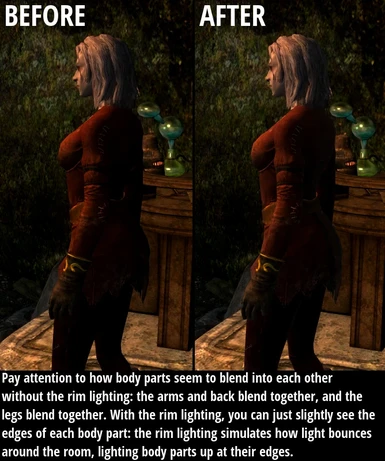About this mod
A cheap hack used to imitate the character shading seen in Fallout 4. No scripts, no DLL injection, no ENB, and no notable performance impact!
- Permissions and credits
[also available for Skyrim Classic]
Rim lighting is the practice of lighting characters from behind, often to simulate the way light bounces around a scene. Fallout 4 uses rim lighting to shade character models more realistically. In Skyrim, it's possible to fake rim lighting by creating an EffectShader that applies a faint glow to a character model's edges. (EffectShaders are the same technology used to apply glows to characters that have been affected by magic spells. These glows are distinct from the "character light" built into Fallout 4 and Skyrim Special Edition, and they work in all versions of Skyrim.) It's a subtle effect and it sometimes gets drowned out by the game's lighting, but in many lighting conditions, it makes characters look quite a bit more realistic.
This effect doesn't use scripts, and shouldn't have any notable performance impact. It doesn't require ENB or any other add-ons. It's just a single ESP file that should work right out of the box.
The mod currently comes in two versions catered to different lighting setups. The "boosted" version is designed for Skyrim Special's vanilla lighting: the rim lighting effect is four times as strong as it was in Skyrim Classic, to keep it visible despite the remaster's horrid contrast filter. The "original" version uses the same values that the mod did in Classic. Both files have had their blend modes altered to work with Skyrim Special (a direct port of the Classic mod results in pitch-black character models).
Requirements
This mod uses spells to apply the rim lighting shader to characters, so you'll likely need a Brawl Bugs patch to prevent those from breaking brawls.
Compatibility
This mod is incompatible with any other mods that rely on EffectShaders; character models typically can't have more than one EffectShader at a time. Known incompatibilities include:
Bloody Facials
The bloodstain effects in Bloody Facials are implemented as EffectShaders and will not be compatible with Cobb Rim Lighting.
Subsurface Scattering Shaders for Skin (SSSSSS)
This mod uses the same technique as Cobb Rim Lighting. Only one of the two mods can run at a time.
Wet and Cold
Wet and Cold has a feature to let snow and ash build up on your character model; these effects are EffectShaders and will not be compatible with Cobb Rim Lighting. However, Wet and Cold's dripping water effect should be fully compatible.
Debugging
If you need to toggle the rim shader on and off, the following console commands will work. The shader is synched to a quest that starts automatically; it should only be visible on the player while that quest is running. After stopping the quest, it may take up to five minutes for the shader to disappear from NPCs.
startquest CobbRimLightQuest
stopquest CobbRimLightQuest
Customization in TES5Edit
If you wish to modify the mod's brightness in the Creation Kit or xEdit, these are the values you need to be aware of:
There are three shaders, used to fade between two different intensities based on whether or not you're in an especially dark environment. The settings you need to modify to customize the mod are as follows:
Values used in multiple shaders:
high = 0.06 (boosted: 0.24)
low = 0.04 (boosted: 0.16)
In Skyrim Classic, those values have an almost direct relationship to the RGB added to a character's edges. Multiply them by 255 to learn how much brighter the edges will be. Skyrim Special's vanilla lighting has way too much contrast, so that relationship breaks down completely.
Full-intensity shader:
Full alpha ratio: high
Persistent alpha ratio: high
Half-intensity shader:
Full alpha ratio: high
Persistent alpha ratio: low
Transition shader:
Full alpha ratio: low
Persistent alpha ratio: low
Alpha pulse amplitude: low divided by high
(For an example of the alpha pulse amplitude, 0.04 / 0.06 = 2 / 3 = 0.666...)
Do not change the fade times or alpha pulse frequency on the shaders. (The conditions used in the mod's spells and magic effects (to switch between shaders) assume one-second fade times. Additionally, the "transition" shader uses "alpha pulses" to work around EffectShaders' inability to fade from dark to light: the "alpha pulse" feature varies a shader's intensity on a sine wave, and the "transition" shader is set up to cut that wave off after it increases and before it decreases.)
Threshold at which you switch between the full and half shaders:
There is a global variable used to set the threshold at which the low-intensity shader kicks in; it defaults to 20. You can change this value by editing the ESP, or even change it for a specific playthrough using the debug console. However, because GetLightLevel isn't fully accurate (we're using it for visual purposes, when it's only as good as it needs to be for AI purposes), thresholds below 20 are likely to be very hit-or-miss. There are cases where an actor at the very edge of a light source may still have a low light level, and other cases where the same light level can correspond to very different visual brightnesses. The 20 threshold produced the best compromise in my experience.