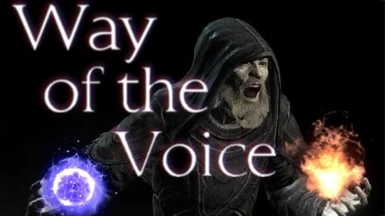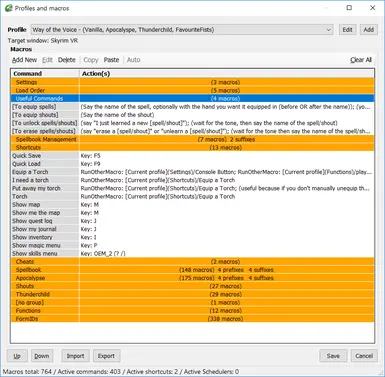Mod articles
-
Installation and Configuration instructions
If you like pictures, there is a simpler install guide here.
It's not as in-depth however so come back here if you need more info.
- Download and install VoiceMacro (VM), this is the program by which all of this is possible! Download and install the latest test build instead of the public release. The author of VM has graciously added features to his program specifically because I asked for them, super nice guy. WotV will NOT function properly on 1.2.6, you must have the test build. If you're updating WotV, go see if you need to update VM too!
- I recommend fully uninstalling the public build of VM and just run the test build from a folder wherever you feel like extracting it. The only place it cannot be is in Program Files. Mine runs from the desk... -
To use the Helper in Way of the Voice, you can say any of these commands and the Helper will talk you through how to solve the item you need help with.
To start the Helper
I need some help
I don't know what I'm doing
To hear available questions per section
What can I say?
What can I ask?
Available questions
To stop the Helper
Thanks for the help
To get information about each section of WotV
I need help with my spellbook
I need help with my settings
Spellbook section
How do I unlock a spell?
How do I unlock a shout?
How do I unlock a power?
How do I equip a spell?
How do I equip a shout?
How do I equip a power... -
Tips and Tricks (And Troubleshooting)
Console is stuck open
If at any time WotV messes up and you get stuck with the console command open while in-game, you can just say "Console button" to simulate a press of the button, closing the console. If you've hidden you console using the ini edits below, you'll know its stuck if the world is frozen and you can move a mouse cursor across your screen.
Disable unused mod sections
If you're not using any of the supported mods and want to turn off the ability for VM to hear a name of one if their commands (cut down on the possible commands VM can trigger), click the group header for the mod you want to disable and press the spacebar. This will set the whole group to , and those commands can no longer be activated with your voice.
WotV not recogn... -
Tutorial - How to use Way of the Voice
Welcome to the Way of the Voice tutorial!
In this tutorial:
Anything in means you can say any of the options inside and get the same result.
Anything in <carats> can be omitted and still activate the same command.
In Way of the Voice (WotV), your voice is the key to EVERYTHING.
While running, WotV listens for your commands and executes them automatically.
However, if at any time you want it to stop listening, simply say
- "Stop listening",
- "Stop listening for a minute", or
- "Stop listening for 5 minutes"
To make it listen again, say
- "Start listening" or
- "Listen to me"
Every time you start it up, WotV will automatically stop listening to allow you to get into your game withou... -
Tutorial - Add your own commands
This has not been updated for 1.2 yet.
Hey there, if you want to add your own commands to Way of the Voice (WotV), this is the place for you!
You can add commands for almost anything, be it spells, shouts, items, or weapons! Creating commands for consumables such as potions and food is not supported, as I am unaware of any console commands to do trigger their usage.
In this tutorial:
Anything in means you can say any of the options inside and get the same result.
Anything in {curly braces} can be omitted and still activate the same command.
To add your own mod to WotV:
Adding support for a new mod to WotV is easy!
- In the Edit... window in VM, use the Copy/Paste button on the top when selecting an entry in the Load Orde...